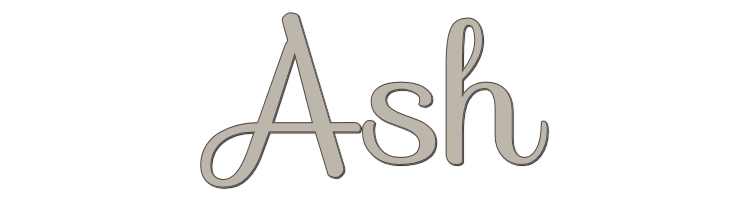

This lesson is made with PSPX9
But is good with other versions.
© by SvC-Design

Materialen Download :
Here
******************************************************************
Materials:
88_fleurs_animabelle.png
AR725.pspimage
AS tube - d28325.pspimage
ashBySoxikibem.PspSelection
nevoa.msk
TituloAshSoxiki.png
******************************************************************
Plugin:
Plugins - Visual Manipulation - Transmission
Plugin - Filters Unlimited 2.0 > Bkg Designer sf10 III > VMT Lift the Cover
Plugins - Filters Unlimited 2.0 - Bkg Designer sf10 III - Texture Raw Canvas
Plugins > - Filter Unlimited 2.0 - Bkg Designer sf10 I > - Cruncher
Plugins - Plugin Mura's Meister - Perspective Tiling
******************************************************************
color palette
:
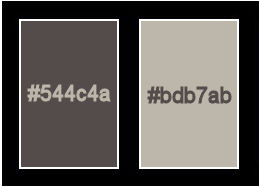
******************************************************************
methode
When using other tubes and colors, the mixing mode and / or layer coverage may differ
******************************************************************
General Preparations:
First install your filters for your PSP!
Masks: Save to your mask folder in PSP, unless noted otherwise
Texture & Pattern: Save to your Texture Folder in PSP
Selections: Save to your folder Selections in PSP
Open your tubes in PSP
******************************************************************
We will start - Have fun!
Remember to save your work on a regular basis
******************************************************************
1.
Open the material on the PSP, duplicate and close the originals.
Choose two colors to work with:
Foreground: #544c4a
Background: #bdb7ab
2.
Open a 900x550px transparency.
Paint the transparency with a Linear gradient as below
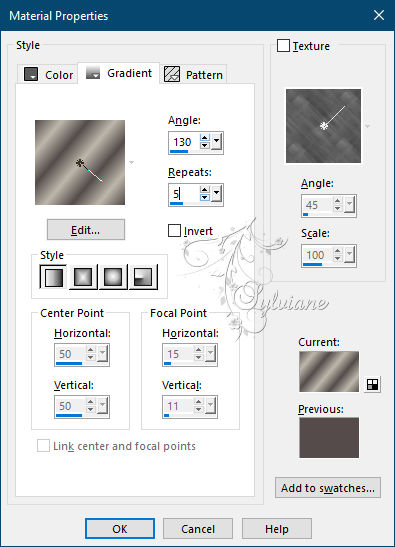
3 .
Plugins - Visual Manipulation - Transmission
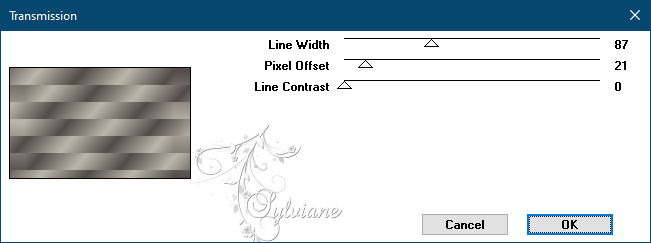
Effects - Edge Effects - Enhance.
4.
Plugin - Filters Unlimited 2.0 > Bkg Designer sf10 III > VMT Lift the Cover: Default
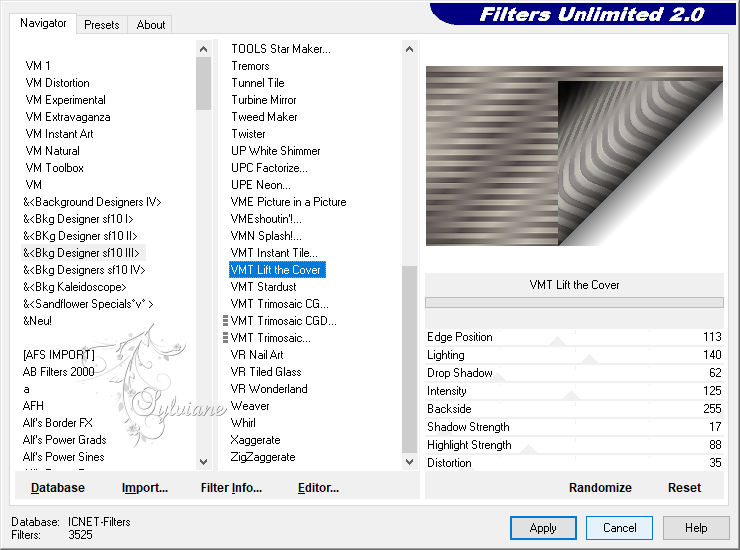
5.
Plugins - Filters Unlimited 2.0 - Bkg Designer sf10 III - Texture Raw Canvas: Default
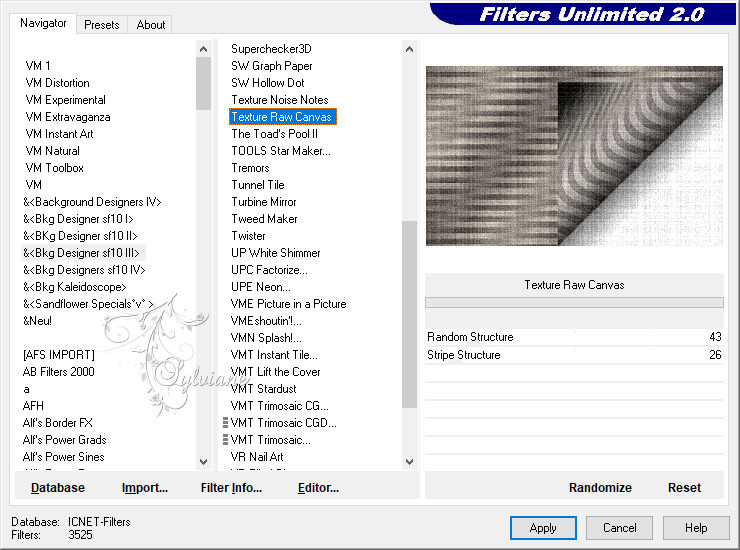
6.
Effects - Reflection Effects - Rotating Mirror
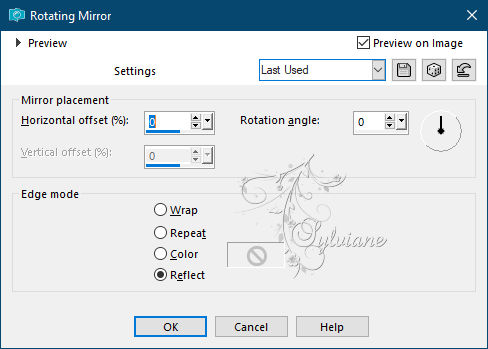
Layers - Duplicate.
Image - Mirror - Mirror Vertical.
Blend Mode: Multiply.
7.
With the Selection Tool: Feather and Tolerance: 0, select as in the example:
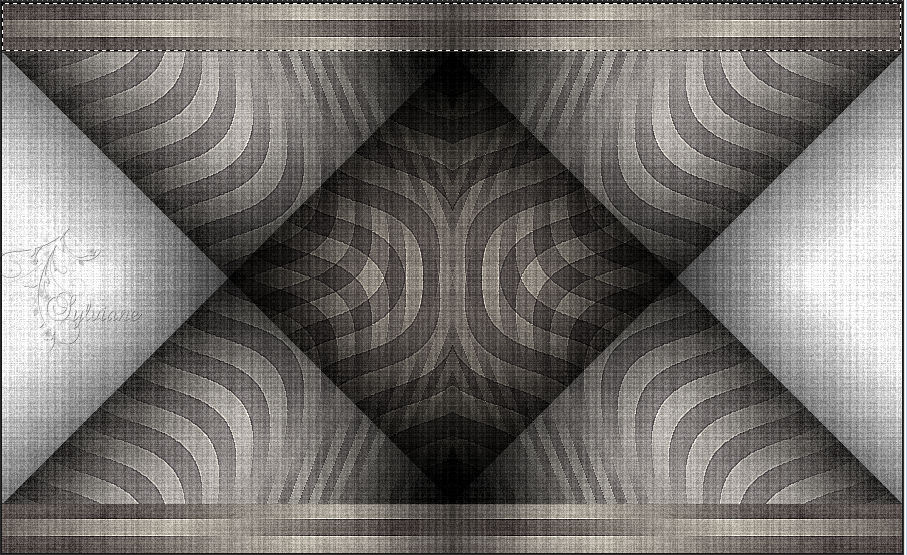
Edit – copy special- copy merged
Selections - Select None.
Edit - Paste as New Layer.
8.
Effects - Distortion Effects - Wave
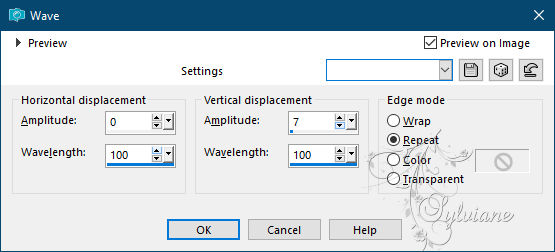
Layers - Duplicate.
Image - Mirror - Mirror Vertical.
Layers - Merge - Merge Down.
9.
Selections - Load / Save - Load selection from disk - nevoa.msk
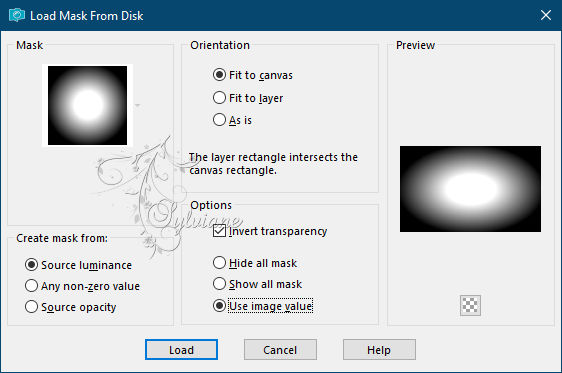
Layers - Merge - Merge Group.
Effects - Image Effects - Seamless Tiling
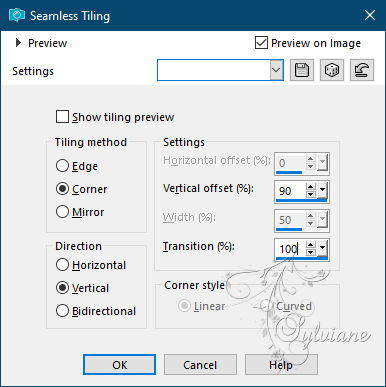
Layers - Duplicate.
Blend Mode: Burn.
10.
Edit – copy special- copy merged
Edit - Paste as New Layer.
Plugins - Mehdi - Sorting Tiles
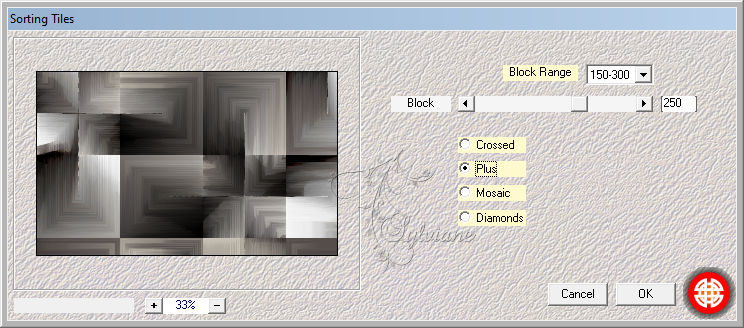
11.
Plugins > - Filter Unlimited 2.0 - Bkg Designer sf10 I > - Cruncher: Default
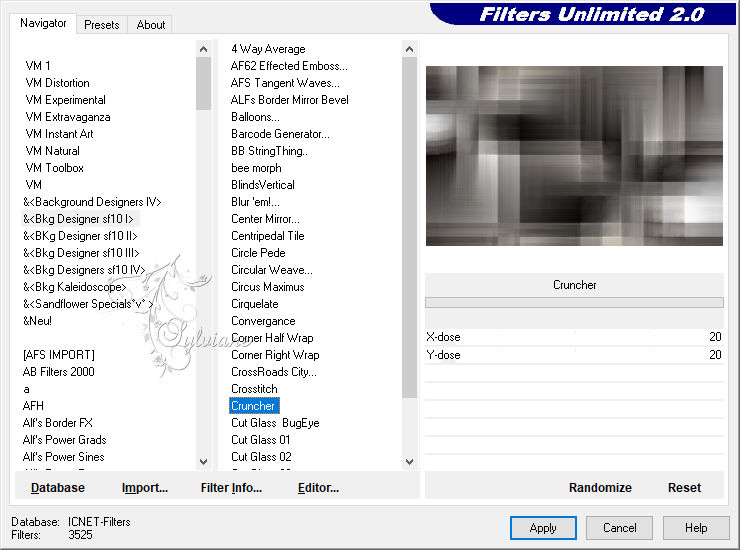
12.
Plugins - Filters Unlimited 2.0 - Bkg Designer sf10 III > Texture Raw Canvas: Default
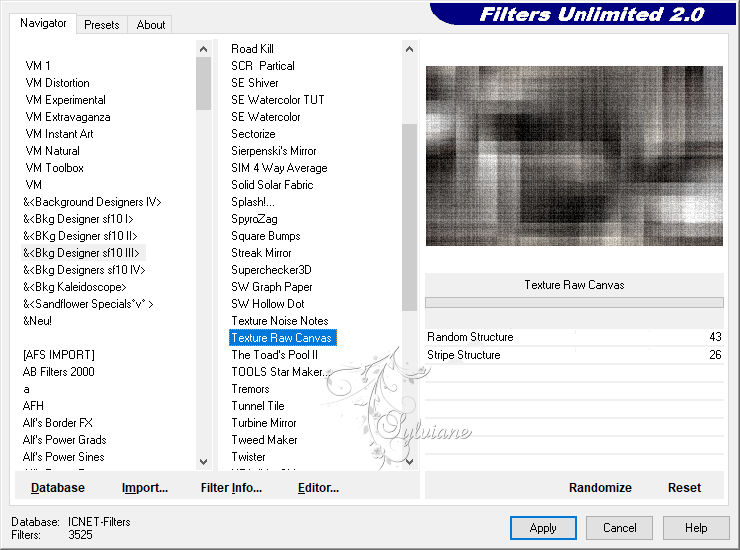
13.
Plugins - Plugin Mura's Meister - Perspective Tiling
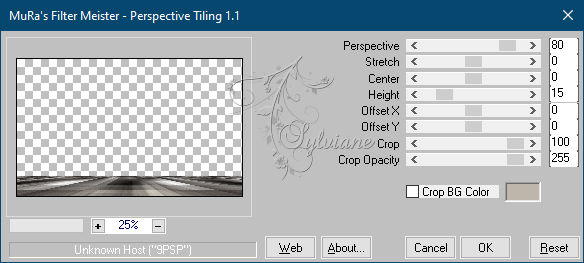
14.
Effects - 3D Effects - Drop Shadow:
-25/ 0/ 100/ 70 – color:#000000
15.
Activate Layer Raster 1.
With the Selection Tool: Feather and Tolerance: 0, select as in the example:
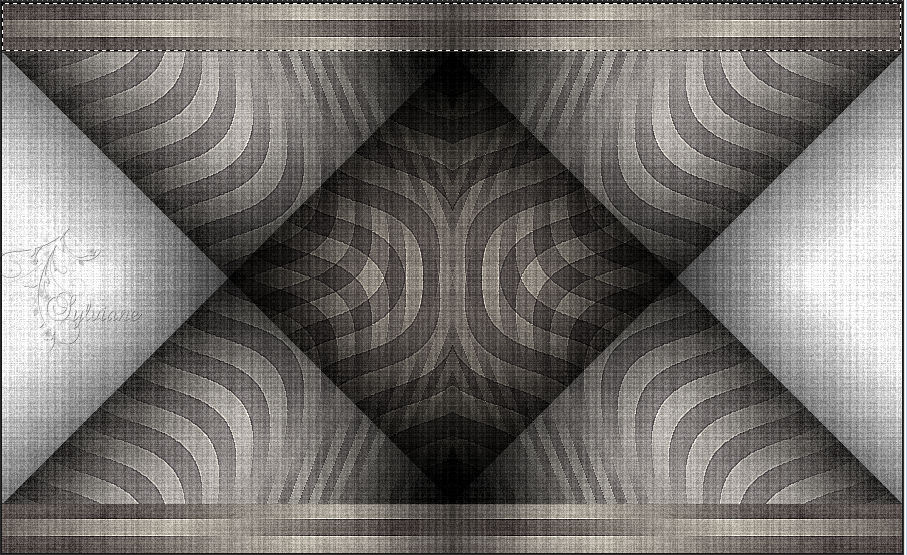
16.
Effects - Distortion Effects - Wave.
Selections – Promote selections to layer
Selections - Select None.
17.
Select the left corner as shown in the example
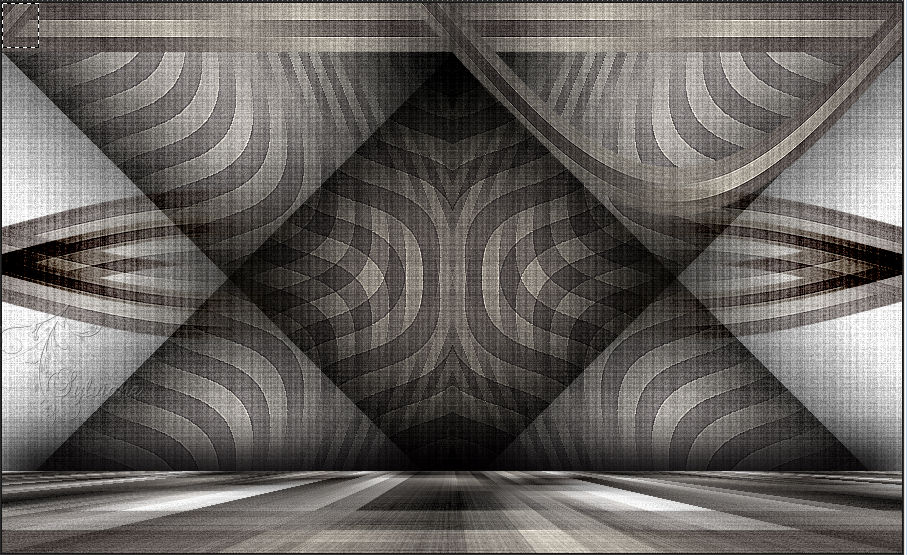
Press the Delete key on the keyboard.
Selections - Select None.
18.
Selections > Load/Save Selections > Load Selection From Disk: ashBySoxikibem
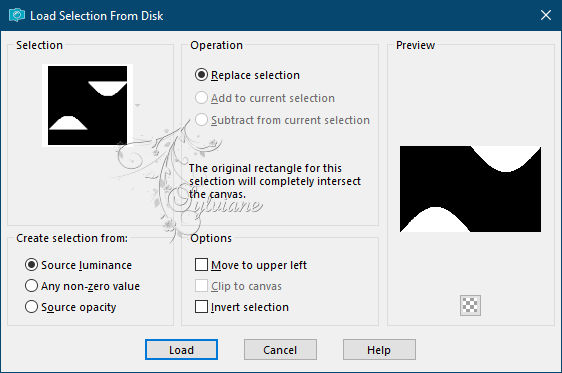
Paint this selection with the color of the foreground.
Selections - Select None.
19.
Effects - 3D Effects - Drop Shadow:
30/0/ 100/ 50, color: #000000
Effects - 3D Effects - Drop Shadow:
-30/ 0/100/ 50, color: #000000
Blend Mode: Luminance (L).
20.
Activate the Copy of Raster layer 1.
Open 88_fleurs_animabelle.png
Edit – Copy
Edit - Paste as new layer
Position to the left.
21.
Layers - Duplicate.
Image - Mirror – mirror Horizontal
Image - Mirror - Vertical Mirror
Objects - Align - Top
22.
Layers - Merge - Merge Down.
Effects - 3D Effects - Drop Shadow as you prefer.
I used the settings: -12/-28/75/ 10.
23 .
Activate the Layer from the top.
Edit - Copy on the main tube.
Edit - Paste as New Layer.
Position at your choice.
Effects - 3D Effects - Drop Shadow as you prefer.
24.
Open TituloAshSoxiki.png
Edit – Copy
Edit - Paste as new layer
Activate selection tool (Press K on your keyboard)
And enter the following parameters:
Pos X : 656 – Pos Y :424
Press M.
Effects > 3D Effects > Drop Shadow:
-83/-62/ 70/ 15 – color:#000000
25.
Image - Add Borders - Symmetric: 2px - background color.
Selections - Select All.
Image - Add Borders - Symmetric: 10px - foreground color.
Selections - Invert.
26.
Plugins - Filters Unlimited 2.0 - Bkg Designer sf10 III - Texture Raw Canvas: Default
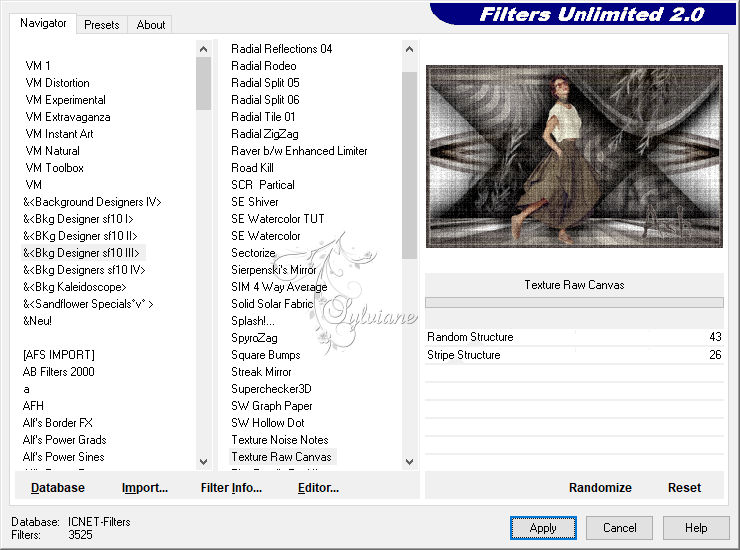
Selections - Select None.
27.
Image - Add Borders - Symmetric: 2px - background color.
Selections - Select All.
Image - Add Borders - Symmetric: 50px - foreground color.
Selections - Invert.
28.
Plugins - Filters Unlimited 2.0 - Bkg Designer sf10 III - Texture Raw Canvas: Default
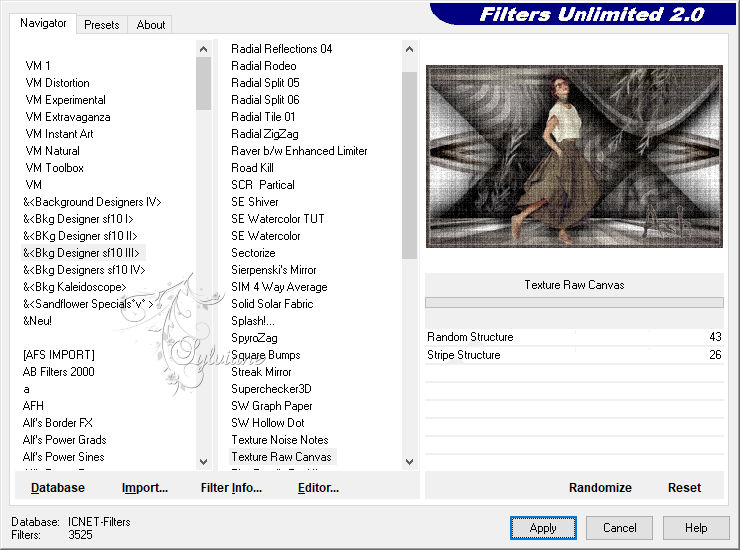
29.
Selections - Invert.
Effects - 3D Effects - Drop Shadow:
0 / 0 /100 / 60 - color: #000000
Edit - Repeat Drop Shadow.
Selections - Select None.
30 .
Image - Add Borders - Symmetric: 2px - background color.
31.
Apply your watermark or signature.
Save as JPEG
Back
Copyright Translation © 2021 by SvC-Design