

This lesson is made with PSPX9
But is good with other versions.
© by SvC-Design

Materialen Download :
Here
******************************************************************
Materials:
47.pspimage
Alpha_ArtessemFronteiras_RobertaMaver.pspimage
Deco01_artesemfronteiras_RobertaMaver.pspimage
Deco02__artesemfronteiras_RobertaMaver.pspimage
femme - 702 - 17.pspimage
Titulo_artesemfronteiras_ByRoberta.pspimage
******************************************************************
Plugin:
Plugins - Toadies - Weaver
Plugins - RCS Filters Pak 1.0 - RCS TripleExposure
Plugins - Toadies - Weaver
Plugins - FM Tile Tools - Blend Emboss
Plugins - Tramages - Panel Stripes
Plugins - AP Lines - Lines Silverlining – diamond bill
Plugins - penta.com - jeans
Plugins - Carolaine and Sensibility - CS-Rectangles
Plugins - Mura's Meister - Perspective Tiling
******************************************************************
color palette
:
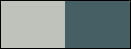
******************************************************************
methode
When using other tubes and colors, the mixing mode and / or layer coverage may differ
******************************************************************
General Preparations:
First install your filters for your PSP!
Masks: Save to your mask folder in PSP, unless noted otherwise
Texture & Pattern: Save to your Texture Folder in PSP
Selections: Save to your folder Selections in PSP
Open your tubes in PSP
******************************************************************
We will start - Have fun!
Remember to save your work on a regular basis
******************************************************************
1.
Choose two colors to work with.
Foreground #bfc2bb
Background #465f65
2.
Open Alpha_ArtessemFronteiras_RobertaMaver.pspimage
Ventana – Duplicar
Minimiza el original – trabajamos en la copia
Paint transparency with a Gradient Sunburt: Angle 0, Repeats
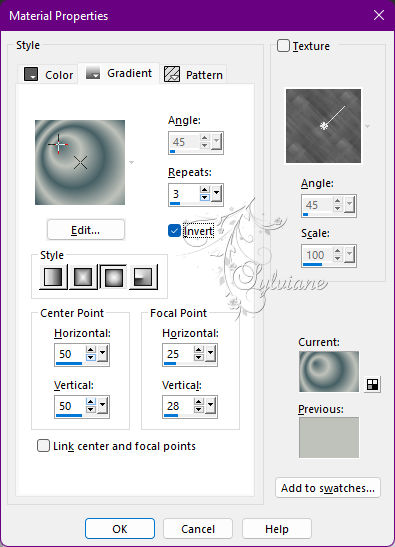
3.
Plugins - Toadies - Weaver
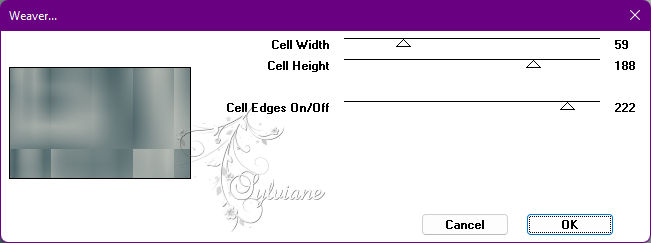
Effects - Edge Effects - Enhance.
4.
Selection – Load/Save Selection – Load Selection from Alpha Channel - Selection #1
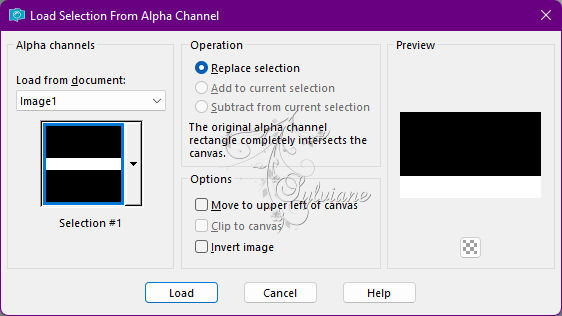
Selections - Promote Selection to Layer.
Selections - Select None.
5.
Layers - Duplicate
Image - Mirror - Vertical Mirror
Layers - Merge - Merge Down.
6.
Plugins - RCS Filters Pak 1.0 - RCS TripleExposure
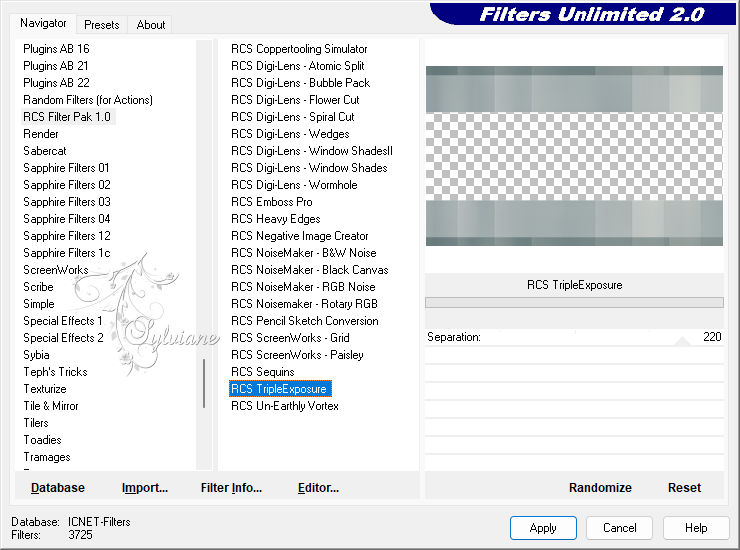
Edit - Repeat RCS TripleExposure
Effects - Edge Effects - Enhance.
7.
Activate Layer Raster 1.
Selection – Load/Save Selection – Load Selection from Alpha Channel - Selection #3
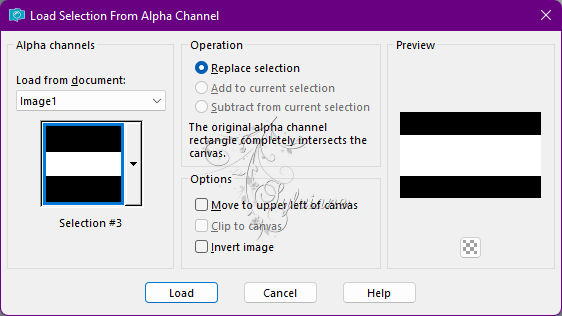
Selections - Promote Selection to Layer.
Selections - Select None.
8.
Plugins - Toadies - Weaver
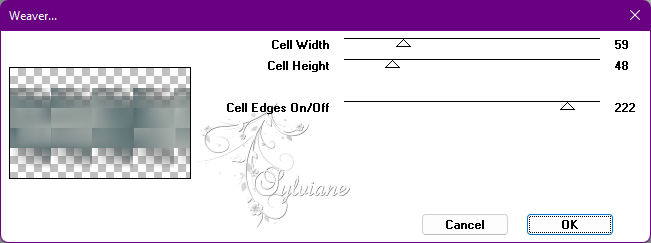
Plugins - FM Tile Tools - Blend Emboss: Default.
9.
With layer Promoted Selection 1 enabled...
Selection – Load/Save Selection – Load Selection from Alpha Channel - Selection #4
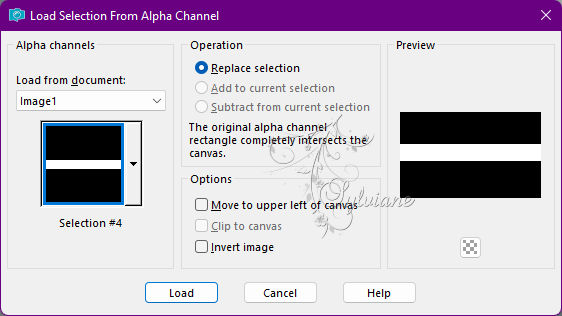
Selections - Promote Selection to Layer.
Selections - Select None.
10.
Plugins - Tramages - Panel Stripes
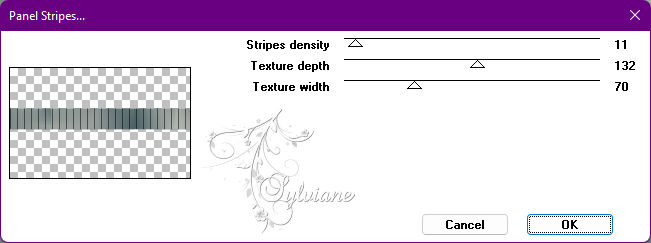
Plugins - FM Tile Tools - Blend Emboss: Default.
11.
Plugins - AP Lines - Lines Silverlining – diamond bill
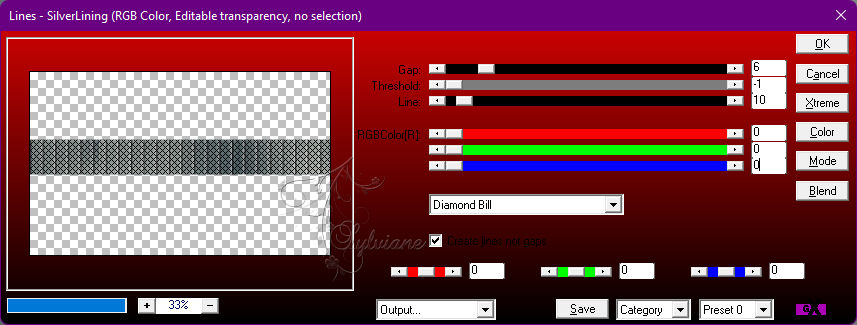
12.
Effects - 3D Effects - Drop Shadow
0/0/80/60 color:#000000
13.
Activate Promoted Selection 1
Plugins - penta.com - jeans
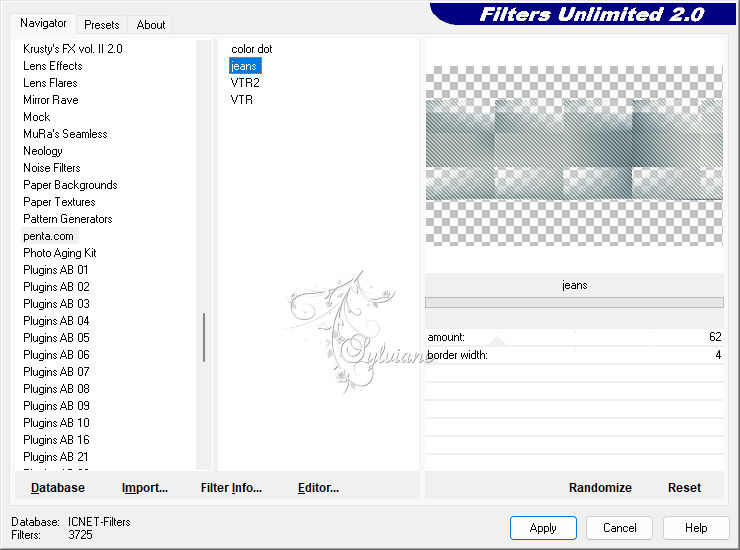
14.
Activate Layer Raster 1.
Selection – Load/Save Selection – Load Selection from Alpha Channel - Selection # 2

Selections - Promote Selection to Layer.
Selections - Select None.
Layer - Arrange - Move UP.
15.
Plugins - Carolaine and Sensibility - CS-Rectangles
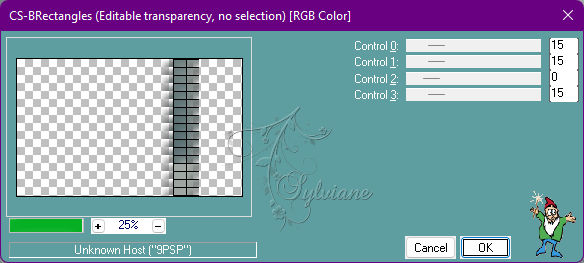
Layers - Duplicate
Image - Mirror – mirror Horizontal
Layers - Merge - Merge Down.
Effects - 3D Effects - Drop Shadow:
0/ 0/ 80/60 - Color: #000000 (black)
16.
Activate Layer Raster 1.
Layers - Duplicate
Layers - Arrange - Bring to Top.
Plugins - Mura's Meister - Perspective Tiling
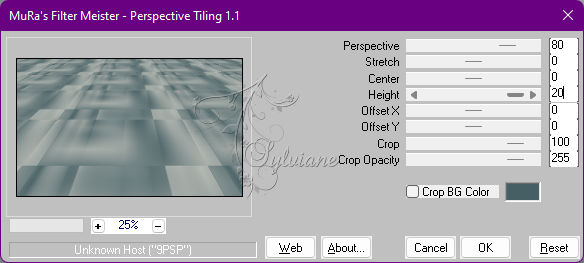
Effects - Reflection Effects - Rotating Mirror: Default.
Effects - 3D Effects - Drop Shadow:
0/0/80/ 60 - Color: #000000 (black)
17.
Image – Add Borders –symmetric - 1 px - color: Background #465f65
Image – Add Borders –symmetric - 3 px - Color: Foreground #bfc2bb
Image – Add Borders –symmetric - 1 px - color: Background #465f65
Image – Add Borders –symmetric - 20 px - Color: Foreground #bfc2bb
Image – Add Borders –symmetric - 1 px - color: Background #465f65
Selections - Select All
Edit - Copy
18.
Image – Add Borders –symmetric - 50 with any color.
Selections - Invert.
Edit - Paste Into Selection.
Adjust - Blur - Gaussian Blur: 20
Plugins - penta.com - jeans
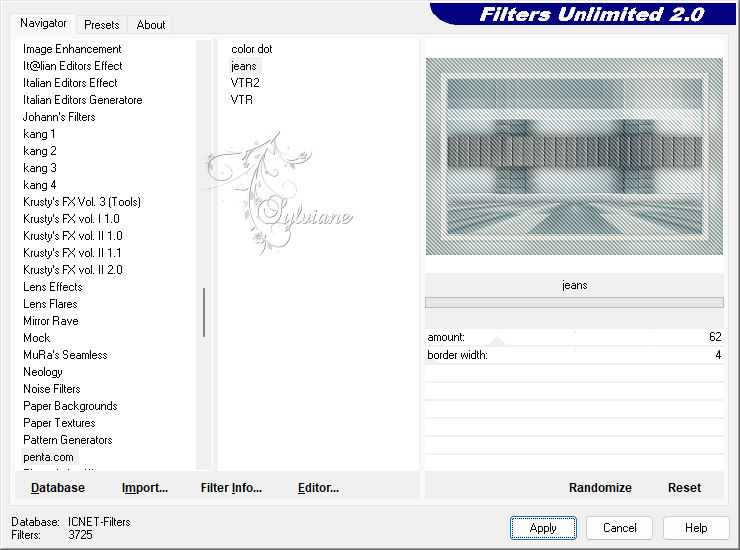
Selections - Invert.
Effects - 3D Effects - Drop Shadow:
0/ 0/100/ 50 - Color: #000000 (black)
Selections - Select None.
19
Open Deco01_artesemfronteiras_RobertaMaver.pspimage
Edit - Copy
Edit - Paste as New Layer.
20.
Open The Main Tube.
Edit - Copy
Edit - Paste as New Layer.
Image > Resize if necessary, in the tube of the material the resize was 50%.
Adjust - Sharpness - Sharpen.
Position at your choice.
Effects - 3D Effects - Drop Shadow of your choice.
21.
Open 47.pspimage
Edit - Copy
Edit - Paste as New Layer.
Image - Resize if necessary, in the tube of the material the resize was 90%.
Adjust - Sharpness - Sharpen.
Position at your choice.
Effects - 3D Effects - Drop Shadow of your choice.
22.
Open Titulo_artesemfronteiras_ByRoberta.pspimage
Edit - Copy
Edit - Paste a New Layer.
Position at your choice.
Effects - 3D Effects - Drop Shadow of your choice.
23.
Open Deco02__artesemfronteiras_RobertaMaver.pspimage
Edit - Copy
Edit - Paste as New Layer.
Activate selection tool (Press K on your keyboard)
And enter the following parameters:
Pos X : 39 – Pos Y : 40
Press M.
24.
Image – Add Borders –symmetric - 1 px - color: Background #465f65
25.
Apply your watermark or signature
Layer – merge – merge all (flatten)
Save as JPEG
Back
Copyright Translation © 2022 by SvC-Design