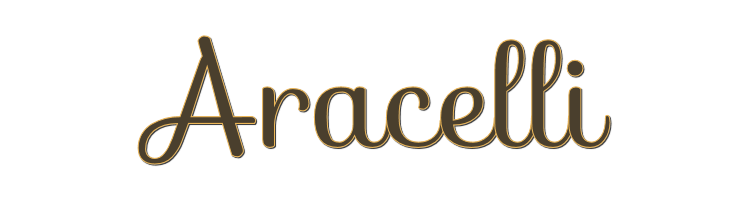

This lesson is made with PSPX9
But is good with other versions.
© by SvC-Design

Materialen Download :
Here
******************************************************************
Materials:
Selection223_1ByXiki.PspSelection
Selection223_2ByXiki.PspSelection
Selection223_3ByXiki.PspSelection
Selection223_4ByXiki.PspSelection
068PaisagemByPqnaAlice.png
502MulherByPqnaAlice.png
Glass223BySoxikibem.f1s
tituloAracelli_BySoxikibem.pspimage
******************************************************************
Plugin:
Plugins - VM Distortion - Slicer
Plugins - Funhouse - Loom
Plugin - Alien Skin Eye Candy 5 Impact 5 - Glass
Plugin - Mura's Meister – perspective tiling
Plugins - AAA Frame - foto Frame
******************************************************************
color palette
:
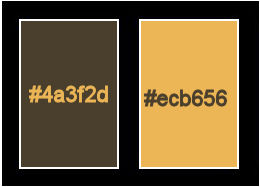
******************************************************************
methode
When using other tubes and colors, the mixing mode and / or layer coverage may differ
******************************************************************
General Preparations:
First install your filters for your PSP!
Masks: Save to your mask folder in PSP, unless noted otherwise
Texture & Pattern: Save to your Texture Folder in PSP
Selections: Save to your folder Selections in PSP
Open your tubes in PSP
******************************************************************
We will start - Have fun!
Remember to save your work on a regular basis
******************************************************************
1.
Choose two colors for work.
Foreground: #4a3f2d
Background: #ecb656
2.
Open a 900x450 px Transparency.
Paint with the color of the Foreground.
3.
Selections - Select All.
Open 068PaisagemByPqnaAlice.png
Edit - Copy
Edit - Paste Into Selection.
Selections - Select None.
4.
Effects - Image Effects - Seamless Tiling: Default.
Adjust - Blur - Motion Blur:
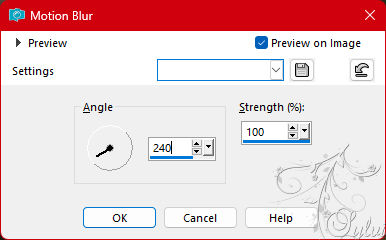
Edit - Repeat Motion Blur.
Effects - Edge Effects: Enhance.
Edit - Repeat Enhance Edges.
5.
Layers - Duplicate.
Plugins - VM Distortion - Slicer:
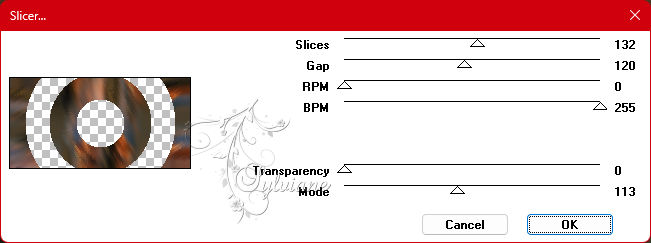
6.
Selections - Load/Save Selections - Load Selection From Disk: Selection223_1ByXiki.
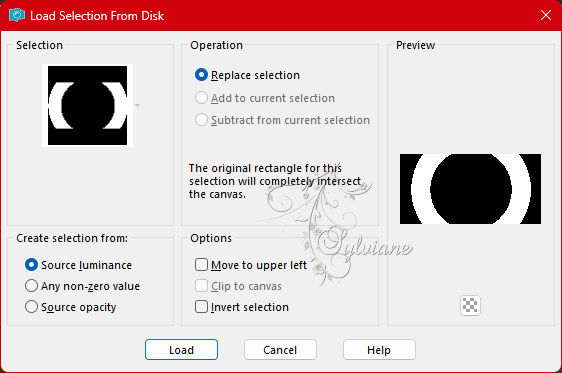
Layers - New Raster Layer.
Paint with a Linear gradient formed by colors Chosen:
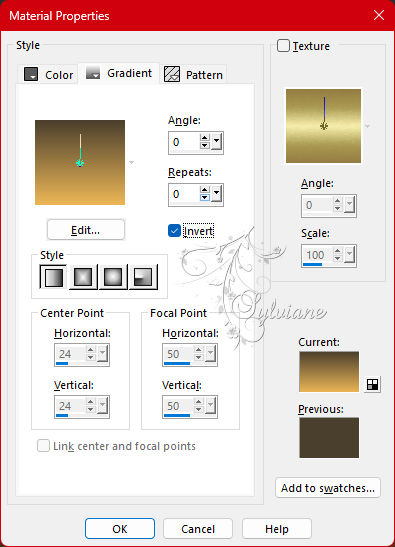
7.
Adjust - Add/Remove Noise - Add Noise:
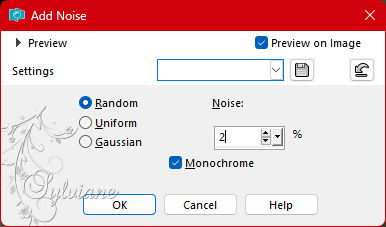
Blend Mode: Overlay.
Selections - Select None.
8.
Layers - Duplicate.
Effects - Reflection Effects - Kaleidoscope.
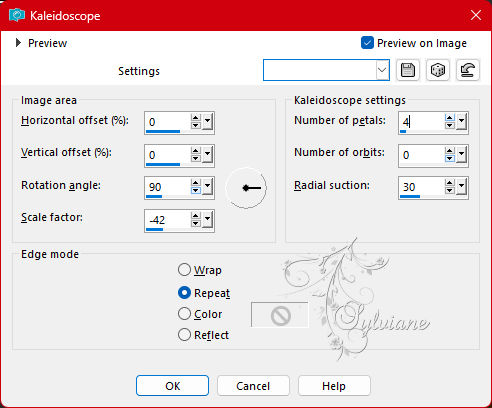
Change the Blend Mode of this layer to Soft Light.
9.
Selections - Load/Save Selections - Load Selection From Disk: Selection223_1ByXiki.
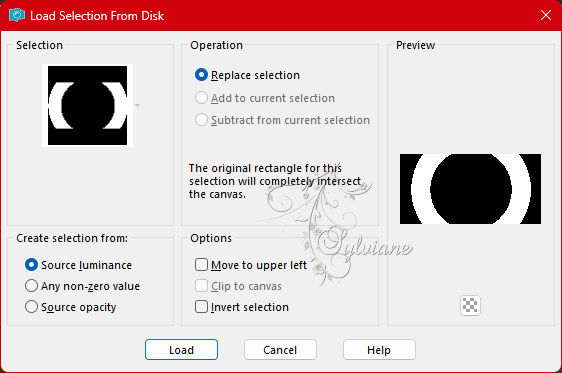
Press the Delete key on the keyboard once.
Effects - 3D Effects - Drop Shadow: 0, 0, 100, 40, Color: #000000 (black)
Edit - Repeat Drop Shadow.
Selections - Select None.
10.
Layers - New Raster Layer.
Selections - Select All.
Open 068PaisagemByPqnaAlice.png
Edit - Copy
Edit - Paste Into Selection.
Selections - Select None.
11.
Plugins - Funhouse - Loom:
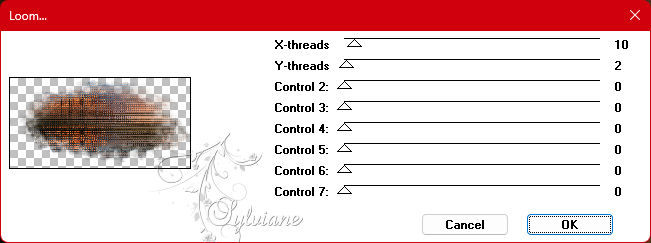
Blend Mode: Dodge.
12.
Layers - Duplicate.
Image - Mirror - Mirror Horizontal.
Blend Mode: Soft Light.
13.
Layers - New Raster Layer.
Selections - Load/Save Selections - Load Selection From Disk: Selection223_2ByXiki.
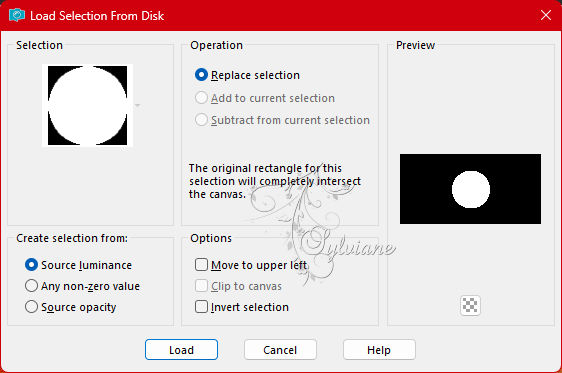
Open 068PaisagemByPqnaAlice.png
Edit - Copy
Edit - Paste Into Selection.
Adjust - Sharpness - Sharpen.
14.
Selections - Modify - Selection Borders:
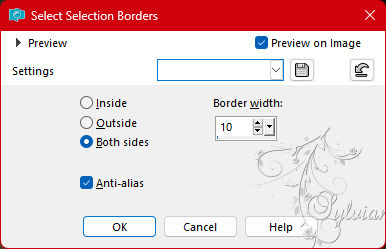
Layers - New Raster Layer.
Paint the selection with the background color.
15.
Effects - Texture Effects - Fine Leather:
Color: Foreground color

Layers - Duplicate.
Blend Mode: Burn.
Selections - Select None.
16.
Layers - New Raster Layer.
Selections - Load/Save Selections - Load Selection From Disk: Selection223_3ByXiki.
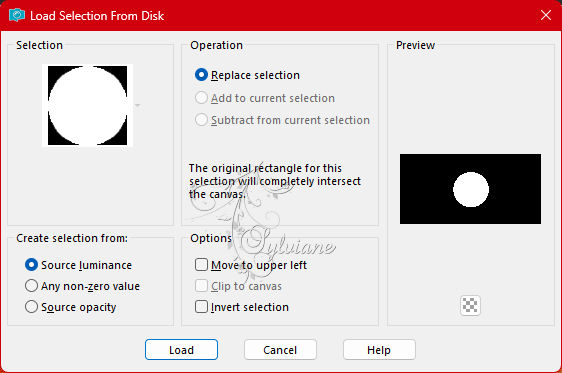
Plugin - Alien Skin Eye Candy 5 Impact 5 - Glass
Settings: Glass223BySoxikibem or use the settings of the Basic:
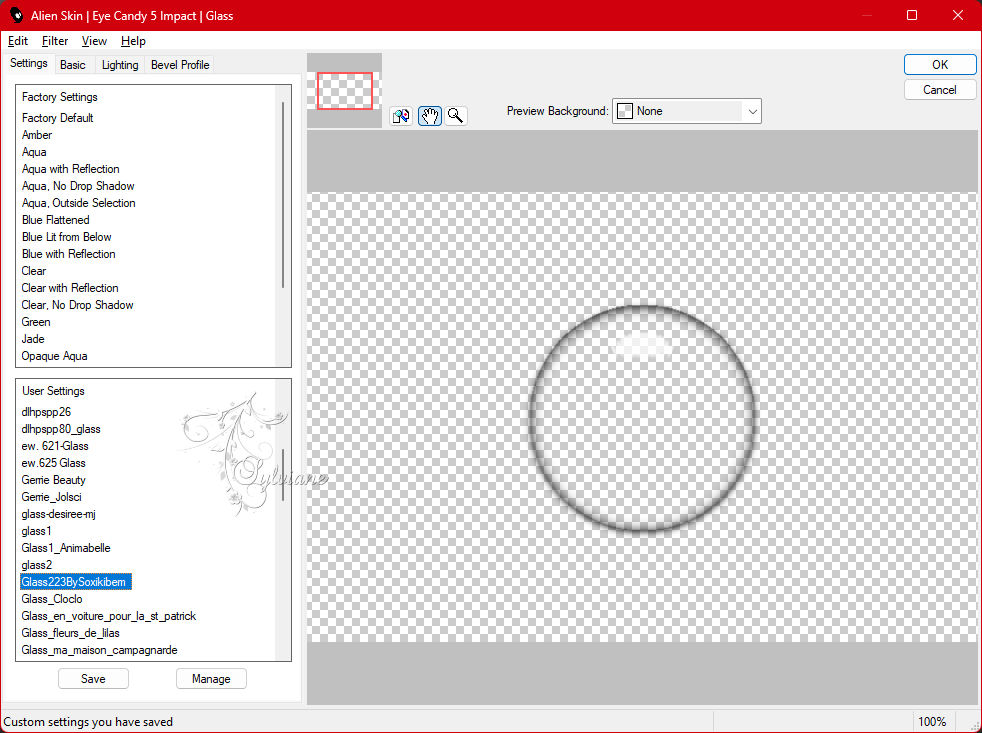
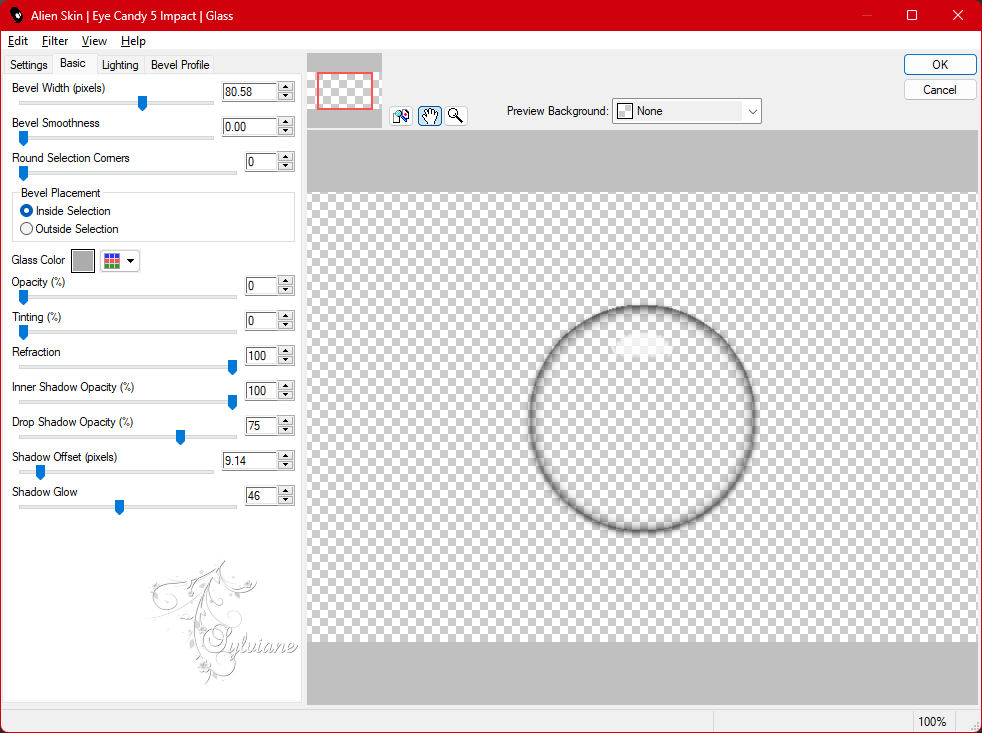
Select None - Seletions.
17.
Activate the Raster 5 layer.
Effects - 3D Effects - Drop Shadow: 0, 0, 100, 30, Color: #000000 (black).
18.
Edit - Copy special - Copy merged
Edit - Paste as New Layer.
Effects - Image Effects - Seamless Tiling: Default.
Adjust - Blur - Gaussian Blur: 10.
19.
Plugin - Mura's Meister – perspective tiling
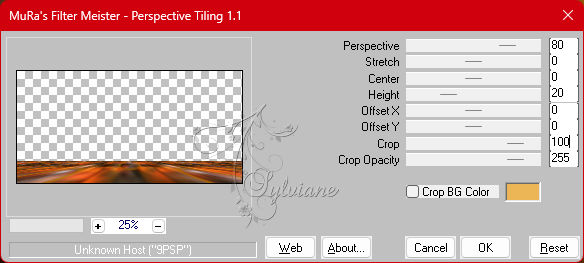
Effects - Reflection Effects - Rotating Mirror: Default.
20.
Activate magic wand: tolerance 0, feather 40:
Click on the transparent part of this layer and select:

Press the Delete key on the keyboard 4 times.
Selections - Select None.
Layers - Arrange - Bring to Top.
21.
Layers - View - None.
Open layers visibility: Raster 4, Raster 5, Copy of Raster 5, Raster 6.
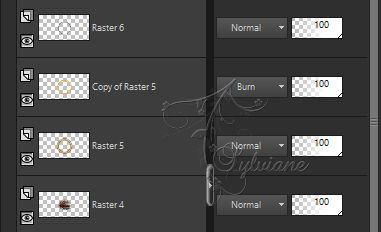
Edit - Copy special - Copy merged
With the top layer turned - Edit > Paste as New Layer. This one should be on top of all of them.
Layers - View - All.
22.
Image - Resize: 10%, all layers cleared.
Plugin - Mura's Meister – Copies:
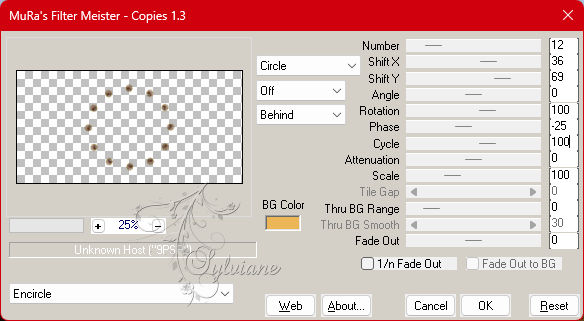
23.
Selections - Load/Save Selections - Load Selection From Disk: Selection223_4ByXiki.
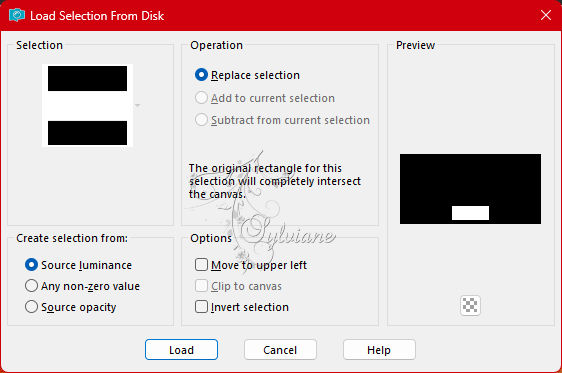
Press the Delete key on the keyboard once.
Selections - Select None.
Effects - 3D Effects - Drop Shadow: -8, 0, 100, 15, Color: #000000 (black).
24.
Open The Character Tube.
Edit - Copy
Edit - Paste as New Layer.
Image - Resize if necessary.
Apply Drop Shadow or effect as prefer.
Position to the right of the job.
25.
Open the file tituloAracelli_BySoxikibem.
Turn on the layer ARACELLI_1.
Edit - Copy.
Edit - Paste as New Layer.
Activate selection tool (Press K on your keyboard)
And enter the following parameters:
Pos X : 25 – Pos Y : 273
Press M.
26.
Go back to the tituloAracelli_BySoxikibem.
Turn on the layer ARACELLI_2.
Edit - Copy.
Edit - Paste as New Layer.
Colorize to match the colors of your work.
Activate selection tool (Press K on your keyboard)
And enter the following parameters:
Pos X : 157 – Pos Y : 337
Press M.
27.
Edit - Copy special - Copy merged
Image - Add Borders - Symmetric: 2px - Color: Background color.
Selections - Select All.
28.
Image - Add Borders - Symmetric: 40px, with any color.
Selections - Invert.
Edit - Paste Into Selections.
Adjust - Blur - Gaussian Blur: 10.
29.
Effects - Texture Effects - Fine Leather:
Color: Foreground color

Effects - Edge Effects - Enhance.
30.
Plugins - AAA Frame - foto Frame:
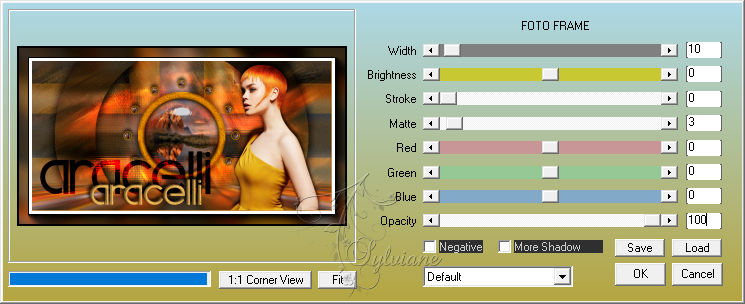
Edit - Repeat foto Frame.
31.
Selections Invert.
Effects - 3D Effects - Drop Shadow: 0, 0, 100, 30, Color: #000000 (black)
Edit - Repeat Drop Shadow.
Selections - Select None.
32.
Apply your watermark or signature
Layer – merge – merge all (flatten)
Save as JPEG
Back
Copyright Translation 2022 by SvC-Design