

This lesson is made with PSPX9
But is good with other versions.
© by SvC-Design

Materialen Download :
Here
******************************************************************
Materials:
amc1xiki.PspSelection
amc2xiki.PspSelection
Callitubes-169mistedC.pspimage
FB0729.png
tituloAMCbySoxiki.png
******************************************************************
Plugin:
Plugins - Mehdi - Sorting Tiles
Plugins - Xenofex 1.0 - Stamper
Plugins - Flaming Pear - Flexify2
Plugins - Mura's Meister - Copies
Plugins - Alien Skin Eye Candy 5 - Impact - Glass
******************************************************************
color palette
:
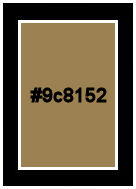
******************************************************************
methode
When using other tubes and colors, the mixing mode and / or layer coverage may differ
******************************************************************
General Preparations:
First install your filters for your PSP!
Masks: Save to your mask folder in PSP, unless noted otherwise
Texture & Pattern: Save to your Texture Folder in PSP
Selections: Save to your folder Selections in PSP
Open your tubes in PSP
******************************************************************
We will start - Have fun!
Remember to save your work on a regular basis
******************************************************************
1.
Open the material on the PSP, duplicate and close the originals.
Choose 1color to work with:
Background: #9c8152
2.
Open a new transparent image of 900x550 pixels
Paint with background color: #9c8152
Selections - Select All.
Open Callitubes-169mistedC.pspimage
Edit - Copy
Edit - Paste Into Selection.
Selections - Select None.
3.
Effects - Image Effects - Seamless Tiling: Default.
Effects - Texture Effects - Weave:
Weave color: Background: #9c8152

Adjust - Sharpness - Sharpen.
Edit - Repeat Sharpen.
4.
Plugins - Mehdi - Sorting Tiles
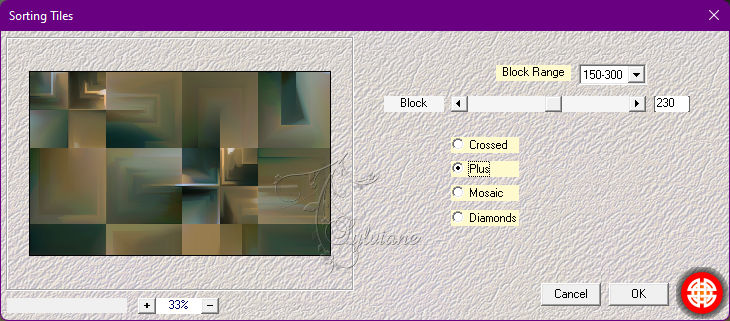
5.
Plugins - Xenofex 1.0 - Stamper
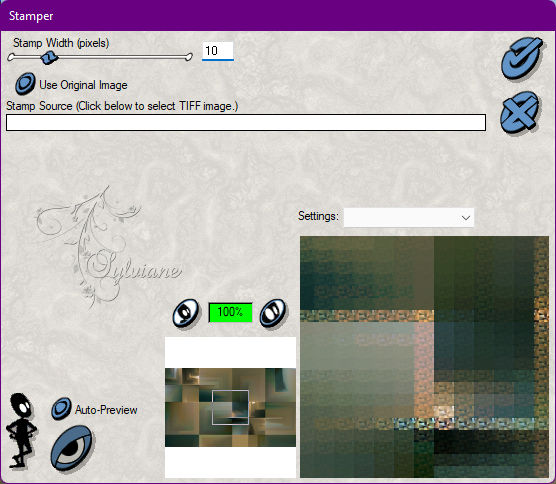
Adjust - Sharpness - Sharpen.
6.
Selections > Load/Save Selections > Load Selection From Disk: amc1xiki.
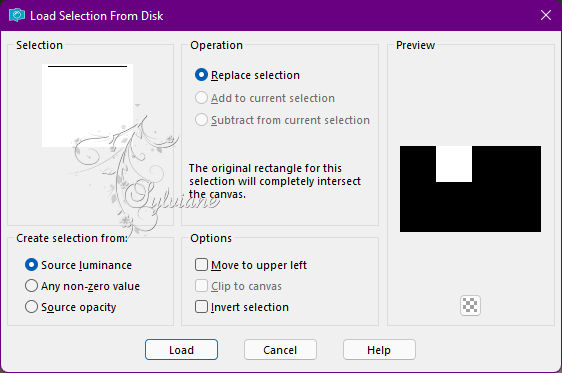
Selections – Promote selections to layer
Selections - Select None.
Adjust - Blur - Gaussian Blur: 30
7.
Effects - Reflection Effects - Feedback
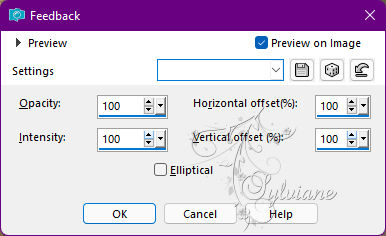
8.
Effects - Distortion Effects - Polar Coordinates
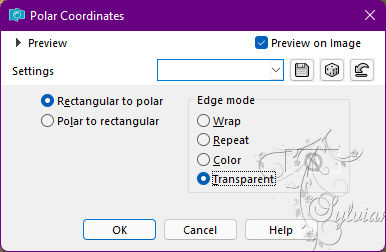
9.
Activate selection tool (Press K on your keyboard)
And enter the following parameters:
Pos X : -45 – Pos Y : -278
Press M.
Layers - Duplicate.
Image - Mirror - Mirror Horizontal.
Image - Mirror - Mirror Vertical.
Layers - Merge Merge Down.
Blend Mode: Dodge or any other you prefer.
10.
Activate Layer Raster 1.
Layers - Duplicate.
Adjust - Blur - Motion Blur
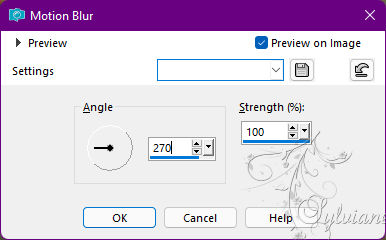
Edit - Repeat Motion Blur.
Effects - Geometric Effects - Perspective Horizontal
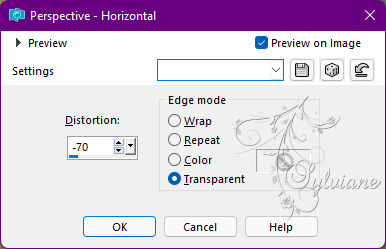
11.
Effects - Distortion Effects - Pinch: 100.
With magic wand: tolerance and feather: 0 - mode: add(shift),
click the top and bottom to select
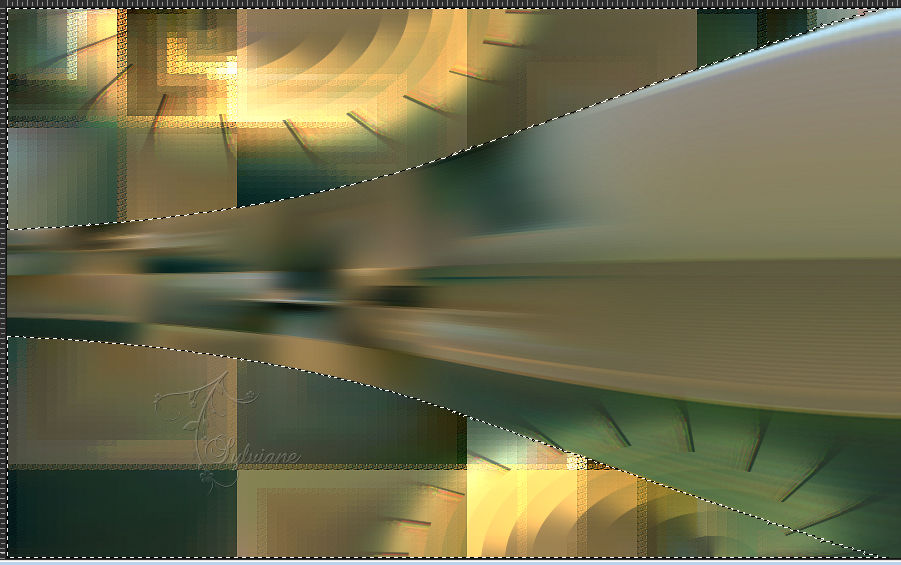
Selections - Invert.
Effects - 3D Effects - Drop Shadow: 0, 0, 100, 60, color: #000000 (black)
Edit - Repeat Drop Shadow.
12.
Layers - New Raster Layer.
Open Callitubes-169mistedC.pspimage
Edit - Copy
Edit - Paste Into Selection.
Adjust - Sharpness - Sharpen.
Blend Mode: Hard Light.
13.
Layers - New Raster Layer.
Selections - Modify - Select Selection Borders
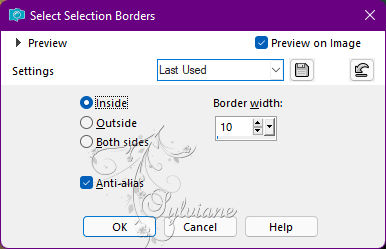
Edit – copy special- copy merged
Edit - Paste Into Selection.
Effects - 3D Effects - Inner Bevel
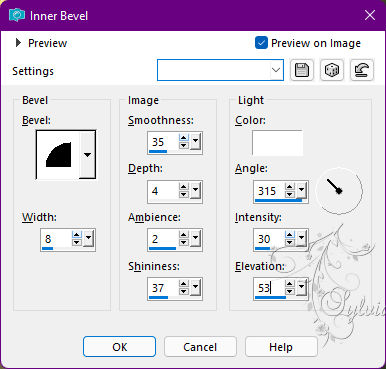
14.
Selections - Select None.
With the Pick Tool pull on the sides to hide the edges
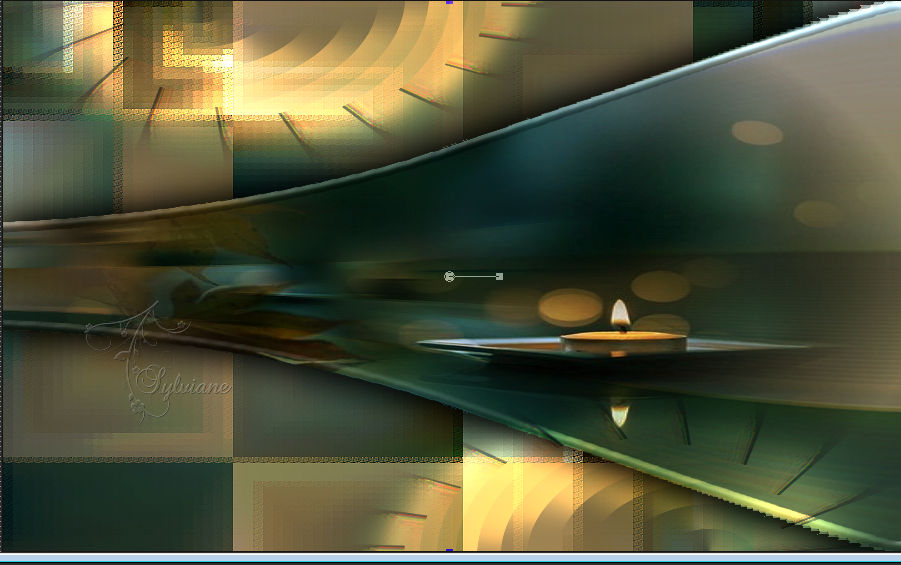
With the Magic Wand tool, select within this effect
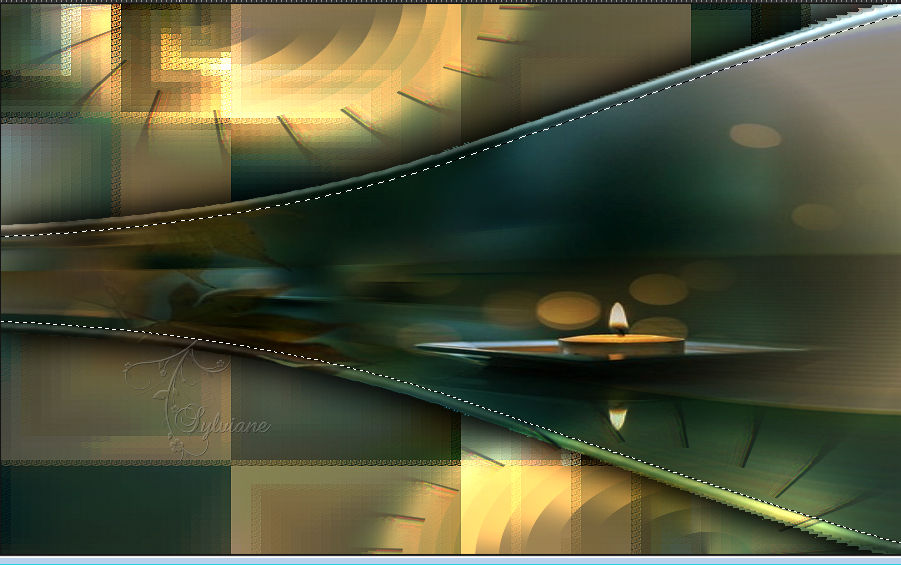
Effects - 3D Effects - Cutout
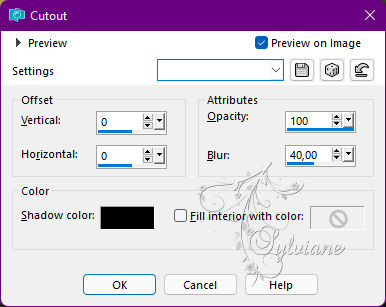
15.
Effects - Texture Effects - Blinds:
Color: Background: #9c8152
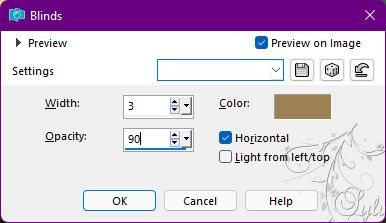
Adjust - Sharpness - Sharpen.
Selections - Select None.
16.
Layers - Duplicate.
Image - Resize: 50%, all layers cleared.
Plugins - Flaming Pear - Flexify2
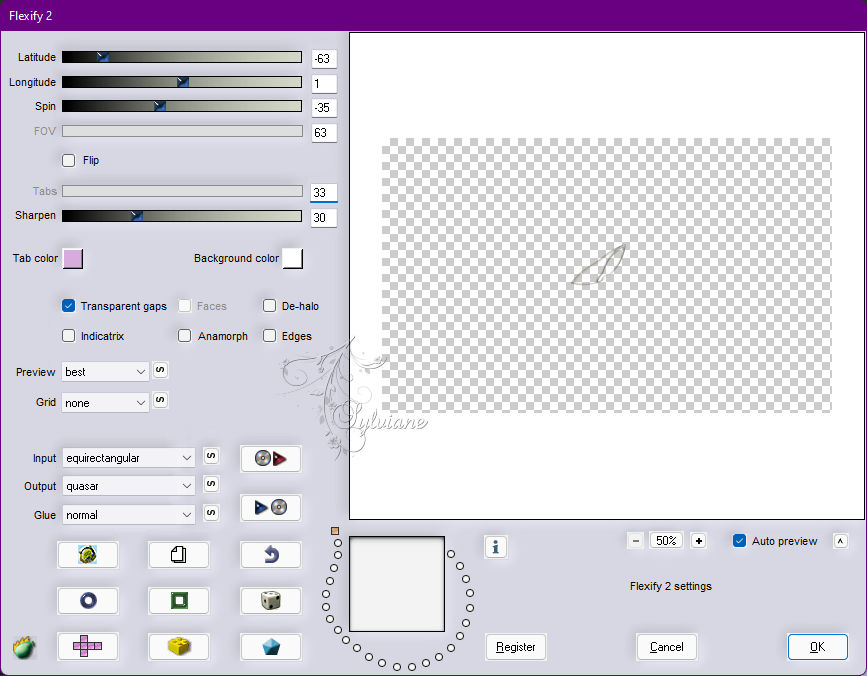
17.
Plugins - Mura's Meister - Copies
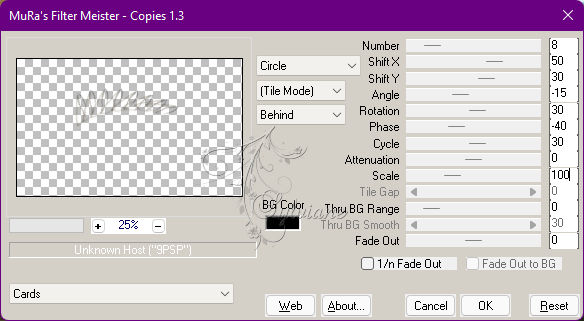
Layers - Duplicate.
Layers - Merge - Merge Down.
18.
Image - Free Rotate:
Left - Free: 10
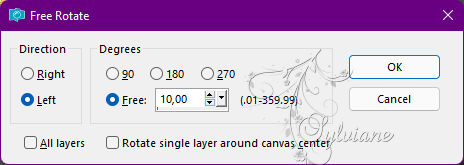
Adjust - Sharpness - Sharpen.
Layers - Arrange - Move Down...
Edit - Repeat Move Down...
Edit - Repeat Move Down.
This layer should be above layer Raster 1.
19 .
Activate selection tool (Press K on your keyboard)
And enter the following parameters:
Pos X :52 – Pos Y : 111
Press M.
Layers - Duplicate.
Image - Mirror - Mirror Vertical.
Layers - Merge - Merge Down.
Effects - 3D Effects - Drop Shadow:
0/0/100/ 10 Color: #000000
20.
Activate Promoted Selection
Layers - New Raster Layer.
Selections - Load/Save Selections - Load Selection From Disk: amc2xiki.
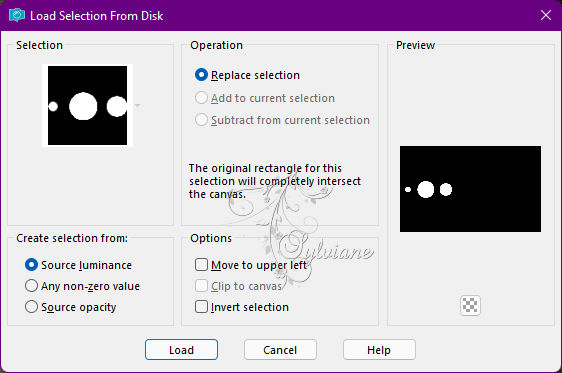
Paint this selection with the background color.
Blend Mode: Dodge or any other you prefer.
21.
Layers - New Raster Layer.
Plugins - Alien Skin Eye Candy 5 - Impact - Glass
Settings: Clear
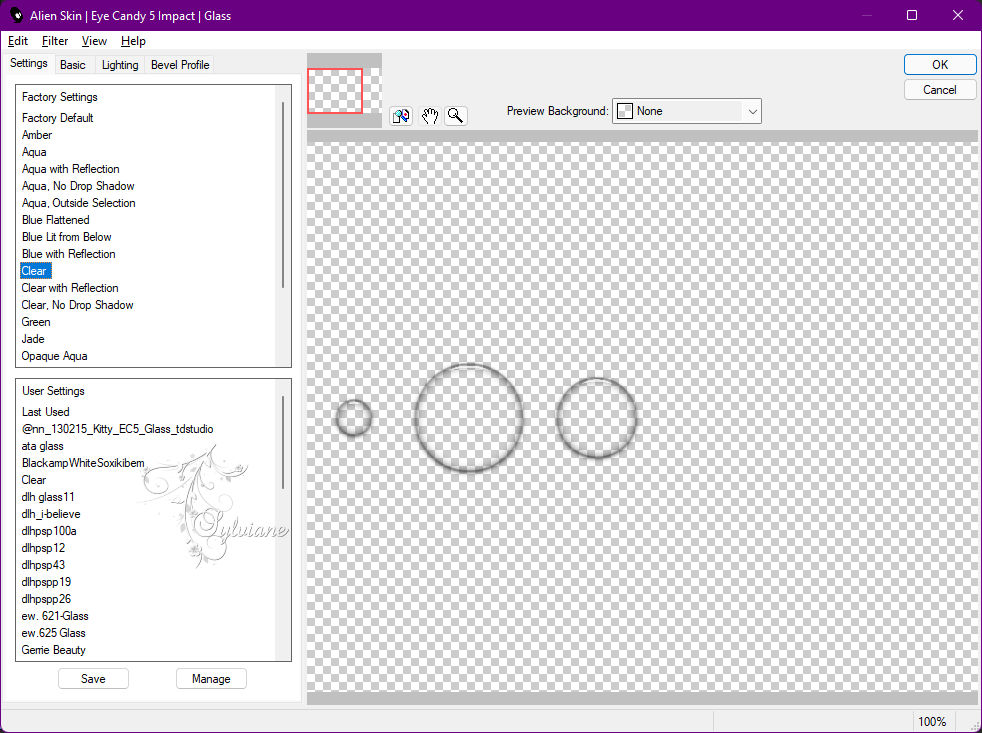
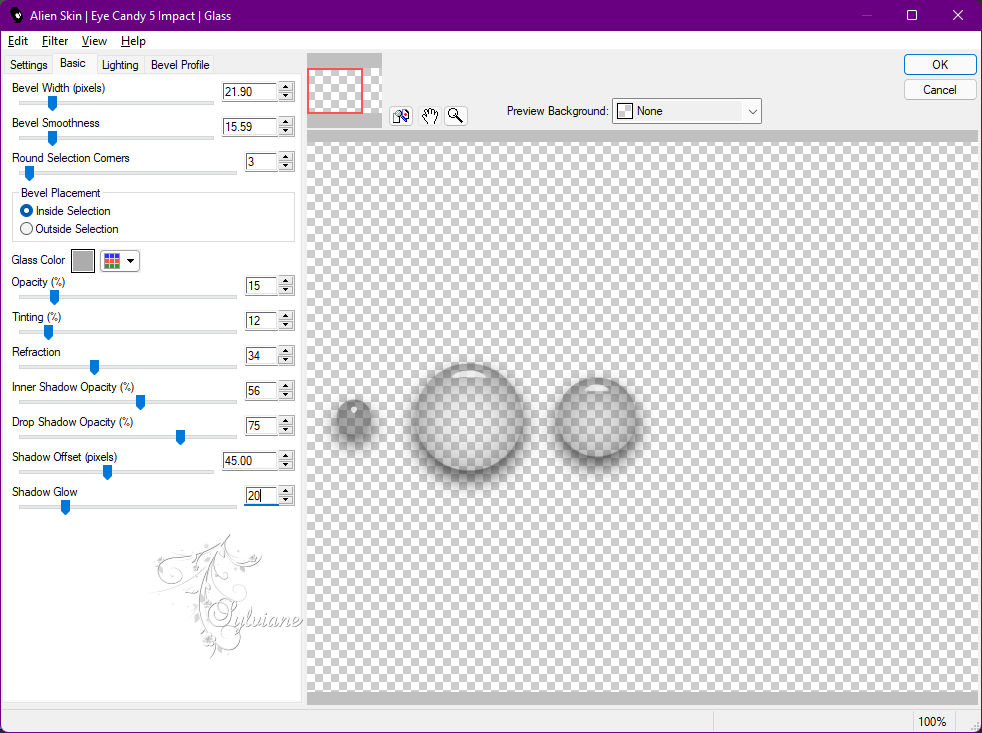
Selections - Select None.
22.
Open tituloAMCbySoxiki.png
Edit - Copy
Edit - Paste a New Layer.
Activate selection tool (Press K on your keyboard)
And enter the following parameters:
Pos X :60 – Pos Y :428
Press M.
Effects - 3D Effects - Drop Shadow if desired.
23.
Open FB0729.png
Edit - Copy
Edit - Paste a New Layer.
Position to the right.
Effects - 3D Effects - Drop Shadow of your choice.
24.
Edit – copy special- copy merged
Image - Add Borders - Symmetric: 1px Color: Background: #9c8152
Selections - Select All.
Image - Add Borders - Symmetric: 20px with any color.
Selections - Invert.
Edit - Paste Into Selection.
25.
Adjust - Blur - Gaussian Blur: 40.
Effects - Art Media Effects - Brush Strokes
Color: Background: #9c8152
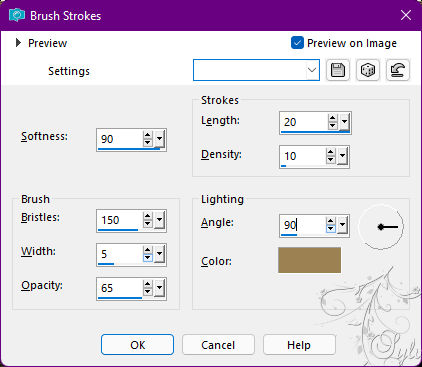
Selections - Invert.
Effects - 3D Effects - Drop Shadow:
0/ 0/ 100/ 30 Color: #000000
Selections - Select None.
26 .
Image - Add Borders > - Symmetric: 1px - Color: Background: #9c8152
Selections - Select All.
Image - Add Borders - Symmetric: 40px with any color.
Selections - Invert.
Edit - Paste Into Selection.
27.
Adjust - Blur - Gaussian Blur: 40
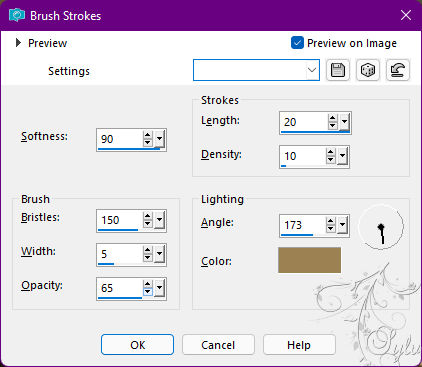
Effects - Artistc Effects - Brush Strokes.
Background: #9c8152 - Angle: 173
28.
Selections - Invert.
Effects - 3D Effects - Drop Shadow:
0/ 0/ 100/ 60 Color: #000000
Edit - Repeat Drop Shadow.
Selections - Select None.
29.
Image - Add Borders - Symmetric: 1px - Color: Background: #9c8152
30.
Apply your watermark or signature.
Save as JPEG
Back
Copyright Translation © 2021 by SvC-Design