

This lesson is made with PSPX9
But is good with other versions.
© by SvC-Design

Materialen Download :
Here
******************************************************************
Materials:
alpha_agatha_leni.pspimage
Callitubes-473mulheres.pspimage
decor_leni_1.pspimage
decor_leni_2.pspimage
misted_leni.pspimage
titulo_agatha_leni.pspimage
******************************************************************
Plugin:
Plugins - dsb flux - Linear Transmission
Plugins - Filters Unlimited - &<BKG Designer sf 10 I - bee morph
Plugins - Transparency - Elininate Black
Plugins - FM Tile Tools - Blend Emboss
Plugins - Filters Unlimited - Penta.com - Dot and Cross
Plugins - L en K landksiteofwonders - L en K's Zitah
Plugin - Graphic Plus - Cross Shadow
******************************************************************
color palette
:
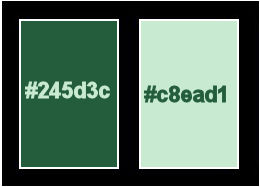
******************************************************************
methode
When using other tubes and colors, the mixing mode and / or layer coverage may differ
******************************************************************
General Preparations:
First install your filters for your PSP!
Masks: Save to your mask folder in PSP, unless noted otherwise
Texture & Pattern: Save to your Texture Folder in PSP
Selections: Save to your folder Selections in PSP
Open your tubes in PSP
******************************************************************
We will start - Have fun!
Remember to save your work on a regular basis
******************************************************************
#245d3c (Foreground dark color)
#c8ead1 (Light Color Background)
1.
Open alpha_agatha_leni.pspimage
Window – Duplicate
Minimize the original – we work on the copy
2.
Paint with a Linear gradient, formed by the chosen colors:
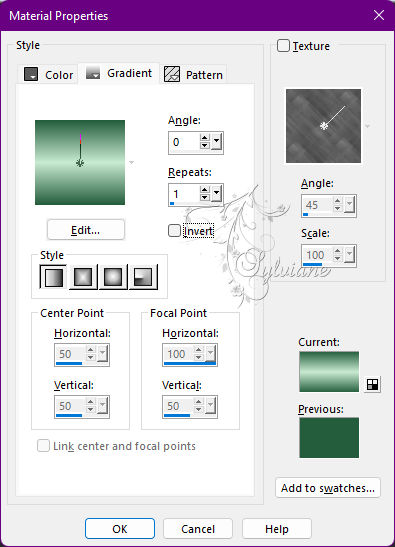
3.
Layers - Duplicate 2 times.
Close the visibility of the Copy of Raster 1 and Copy (2) of Raster 1 layers.
Activate the Raster layer 1.
4.
Effects - Artistic Effects - Halftone
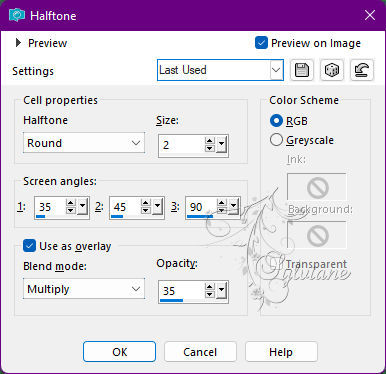
5.
Open and activate the Copy of Raster 1 layer.
Plugins - dsb flux - Linear Transmission
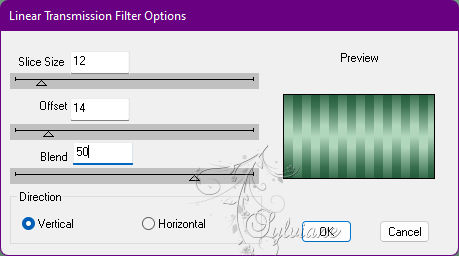
Blend Mode: Soft Light
Effects - Edge Effects - Enhance More.
7.
Open and activate the Copy layer (2) of Raster 1.
Plugins - Filters Unlimited - &<BKG Designer sf 10 I - bee morph
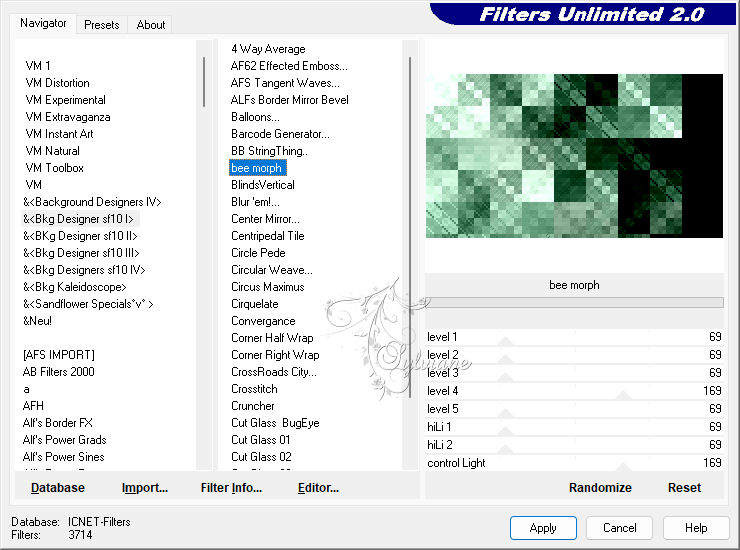
8.
Plugins - Transparency - Elininate Black.
9.
Plugins - FM Tile Tools - Blend Emboss
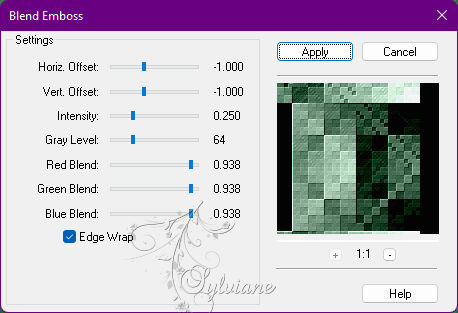
10.
Blend Mode: Multiply
or another blend that best matches the colors you are using.
11.
Layers - Duplicate.
Image - Mirror – mirror Horizontal
12.
Layers - New Raster Layer.
Selection – Load/Save Selection – Load Selection from Alpha Channel - leni #5
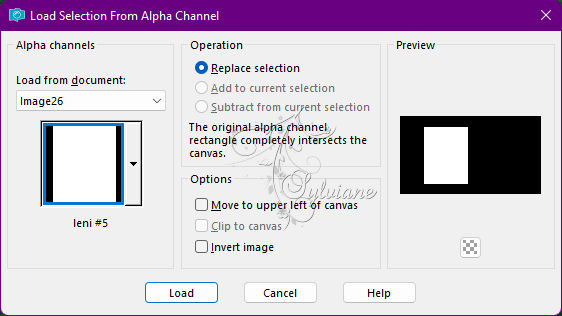
Paint with the gradient in use.
Plugins - Filters Unlimited - Penta.com - Dot and Cross
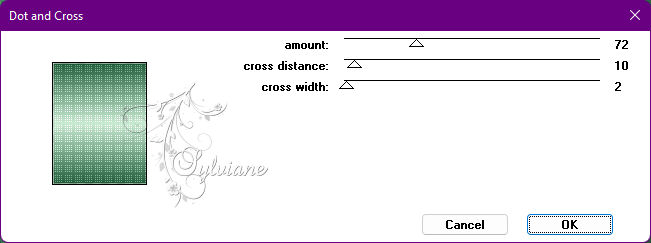
13.
Adjust - Sharpness - Sharpen.
Selections - Modify - Contract: 25
14.
Layers - New Raster Layer.
Paints with the color of the Foreground (dark color)
Plugins - L en K landksiteofwonders - L en K's Zitah
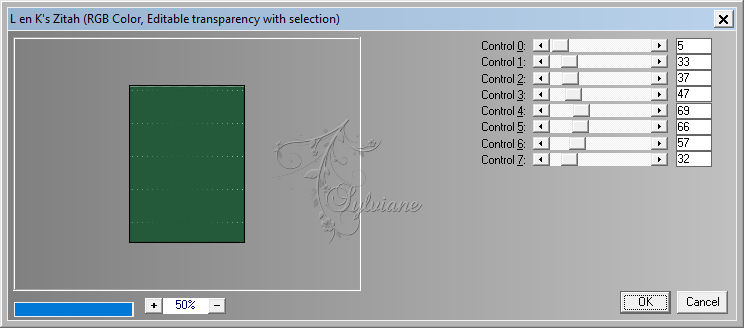
15.
Adjust - Sharpness - Sharpen.
Layers - New Raster Layer.
16.
Open misted_leni.pspimage
Edit - Copy
Edit - Paste Into Selection.
Adjust - Sharpness - Sharpen.
Layers - Merge - Merge Down.
17.
Effects - 3D Effects - Drop Shadow
0/ 0/ 100/ 30/ Color: #000000
Selections - Select None.
18.
Layers - Merge - Merge Down.
Effects - 3D Effects - Drop Shadow:
0/ 0/ 100/ 30 - Color: #000000
Layers - New Raster Layer.
19.
Selection – Load/Save Selection – Load Selection from Alpha Channel - leni #1
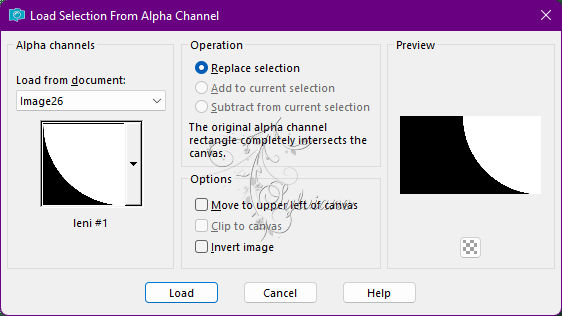
Paint with the color of the Foreground (dark color)
Plugins - L en K landksiteofwonders - L en K's Zitah
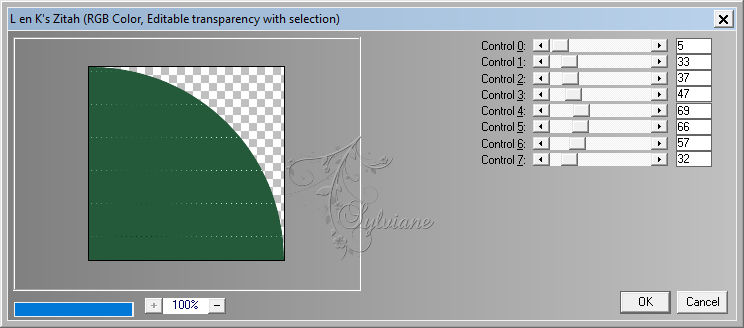
20.
Adjust - Sharpness - Sharpen.
Effects - 3D Effects - Drop Shadow
0/ 0/ 100/ 30 - Color: #000000
Selections - Select None.
21.
Layers - New Raster Layer.
Selection – Load/Save Selection – Load Selection from Alpha Channel - leni #2
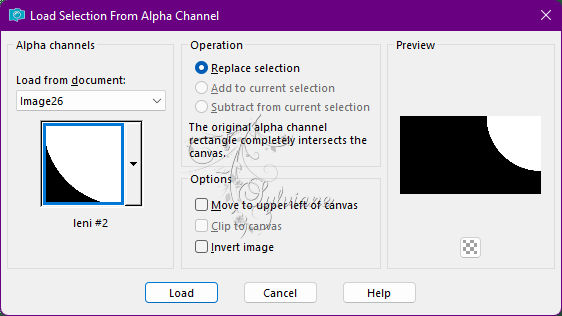
Paint with the gradient in use.
Plugins - Filters Unlimited2.0 - Penta.com - Dot and Cross
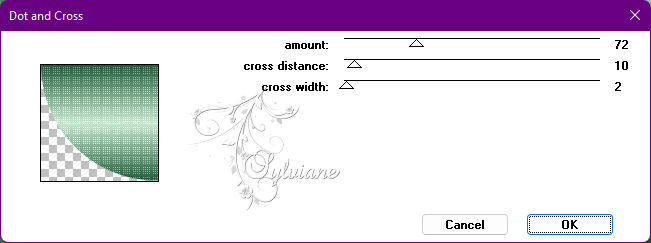
22.
Adjust - Sharpness - Sharpen.
Effects - 3D Effects - Drop Shadow:
0/ 0/ 100/ 30 - Color: #000000
Selections - Select None.
23.
Layers - New Raster Layer.
Selection – Load/Save Selection – Load Selection from Alpha Channel - leni #3
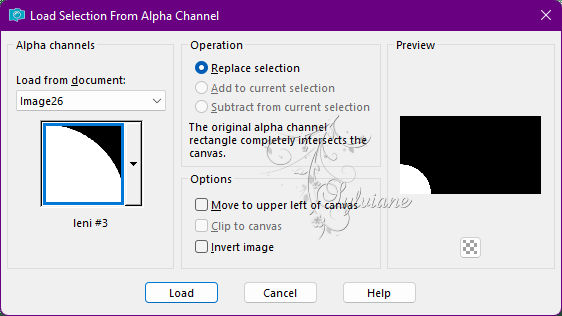
Paint with the color of the Foreground (dark color)
Plugins - L en K landksiteofwonders - L en K's Zitah
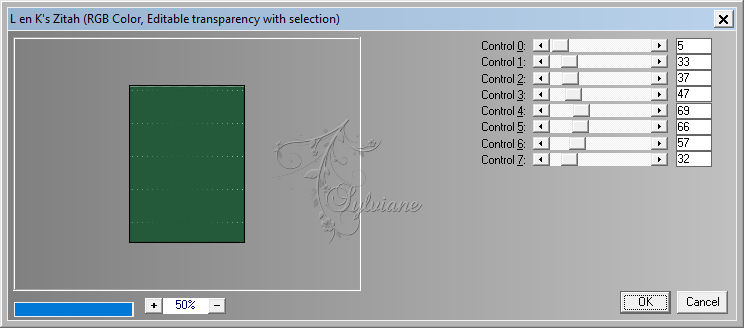
24.
Adjust - Sharpness - Sharpen.
Effects - 3D Effects - Drop Shadow:
0/ 0/ 100/ 30 - Color: #000000
Selections - Select None.
25.
Layers - New Raster Layer.
Selection – Load/Save Selection – Load Selection from Alpha Channel - leni #4
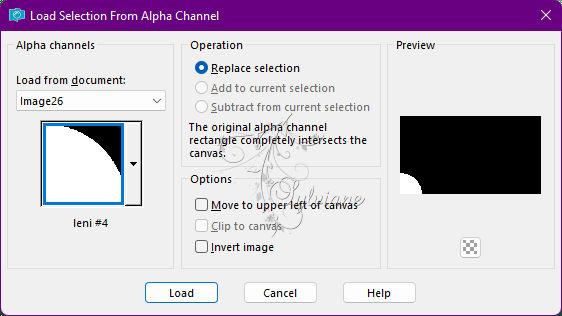
Paint with the gradient in use.
Plugin - Effects - Filters Unlimited - Penta.com - Dot and Cross
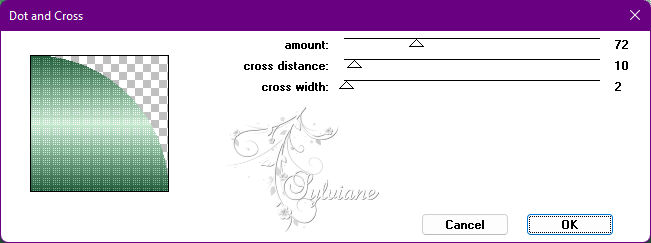
26.
Adjust - Sharpness - Sharpen.
Effects - 3D Effects - Drop Shadow:
0/ 0/ 100/ 30 - Color: #000000
Selections - Select None.
27.
Open decor_leni_1.pspimage
Edit - Copy
Layers - New Raster Layer.
Selections - Select All.
Edit - Paste into Selection.
Selections - Select None.
Blend Mode: Overlay
Edit - Copy special - Copy merged
28-
Image – Add Borders –symmetric - 1px - color: #245d3c (color of the Foreground dark color).
Image – Add Borders –symmetric - 3px - color: #c8ead1 (background color light color).
Image – Add Borders –symmetric - 1px - color: #245d3c (color of the Foreground dark color).
Selections - Select All.
Image - Add Borders - 50px - symmetric - any color.
Selections - Invert.
29.
Edit - Paste into Selection.
Adjust - Blur - Gaussian Blur: 15
Plugin - L en K landksiteofwonders - L en K's Zitah
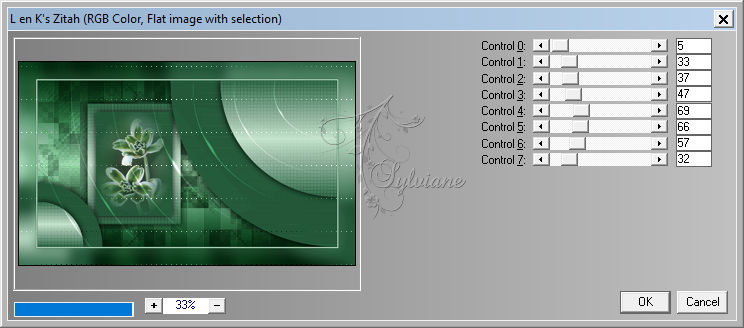
30.
Adjust - Sharpness - Sharpen.
Plugin - Graphic Plus - Cross Shadow
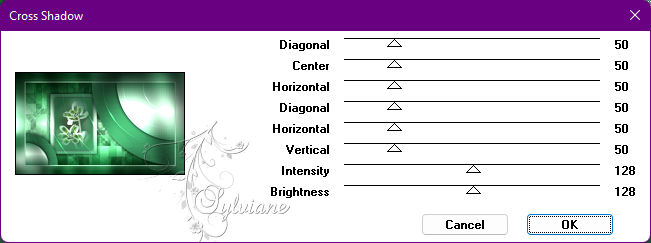
31.
Selections - Invert.
Effects - 3D Effects - Drop Shadow:
0/ 0/ 100/ 40 - Color: #000000
Selections - Select None.
32.
Open decor_leni_2.pspimage
Edit - Copy
Edit - Paste as New Layer.
Activate selection tool (Press K on your keyboard)
And enter the following parameters:
Pos X : 174 – Pos Y : 269
Press M.
33.
Open the main tube.
Edit - Copy
Edit - Paste as New Layer.
Position to the right.
Image - Resize if necessary.
Effects - 3D Effects - Drop Shadow of your choice.
34.
Open titulo_agatha_leni.pspimage
Edit - Copy
Edit - Paste as New Layer.
Position at your choice.
Effects - 3D Effects - Drop Shadow of your choice.
35.
Image – Add Borders –symmetric - 1px - color: #245d3c (color of the Foreground dark color).
36.
Apply your watermark or signature
Layer – merge – merge all (flatten)
Save as JPEG
Back
Copyright Translation © 2022 by SvC-Design