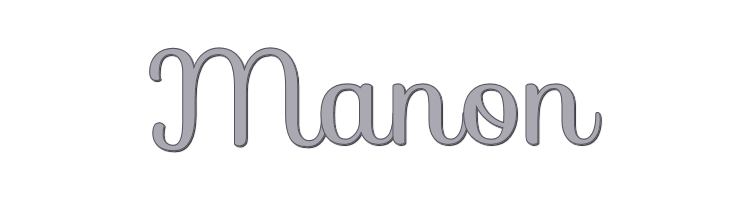

This lesson is made with PSPX9
But is good with other versions.
© by SvC-Design

Materialen Download :
Here
******************************************************************
Materials:
LF-Mask6-16102013.jpg
alpha_manon.pspimage
sat-fem100.pspimage
sat-pot17.pspimage
sat-vil02.pspimage
texte.pspimage
titre.pspimage
******************************************************************
Plugin:
Plugin - Xero - Fritillary
Plugin - Simple - Pizza slice mirror
Plugin - Simple - Blintz
Plugin - Xero - Art Grain
Plugin - unlimited 2.0 - Horizonaus - Mixed Bag / Stripe areIndefault
******************************************************************
color palette
:
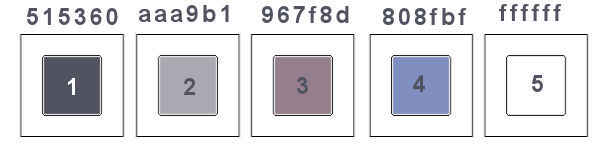
******************************************************************
methode
When using other tubes and colors, the mixing mode and / or layer coverage may differ
******************************************************************
General Preparations:
First install your filters for your PSP!
Masks: Save to your mask folder in PSP, unless noted otherwise
Texture & Pattern: Save to your Texture Folder in PSP
Selections: Save to your folder Selections in PSP
Open your tubes in PSP
******************************************************************
We will start - Have fun!
Remember to save your work on a regular basis
******************************************************************
Foreground: color 1
Background: color 2
1.
open the layer alpha_manon
Duplicate and close original window
Rename "raster 1"
2.
fill with this linear gradient
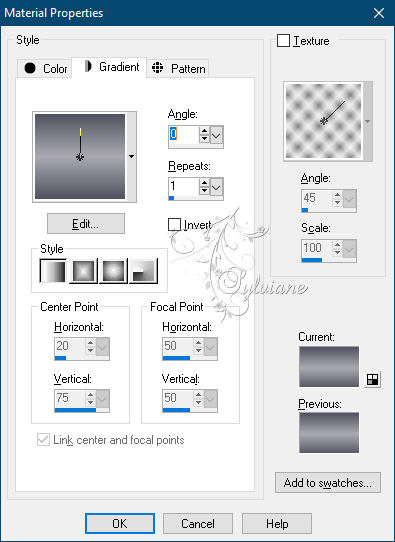
3.
Plugin - Xero - Fritillary
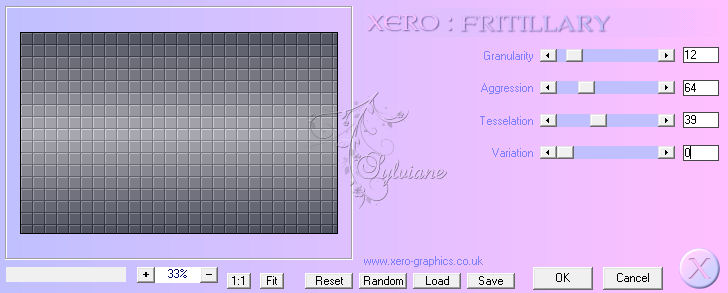
4.
Plugin - Simple - Pizza slice mirror
Plugin - Simple - Blintz
5.
Effects – reflection effects – rotating mirror
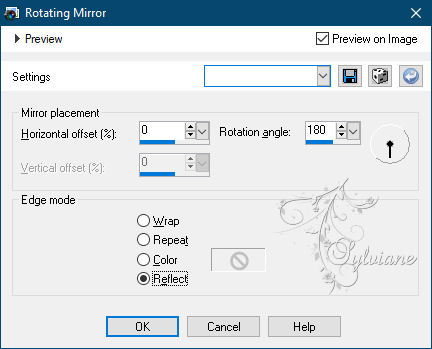
6.
with the magic wand,click in the dark color
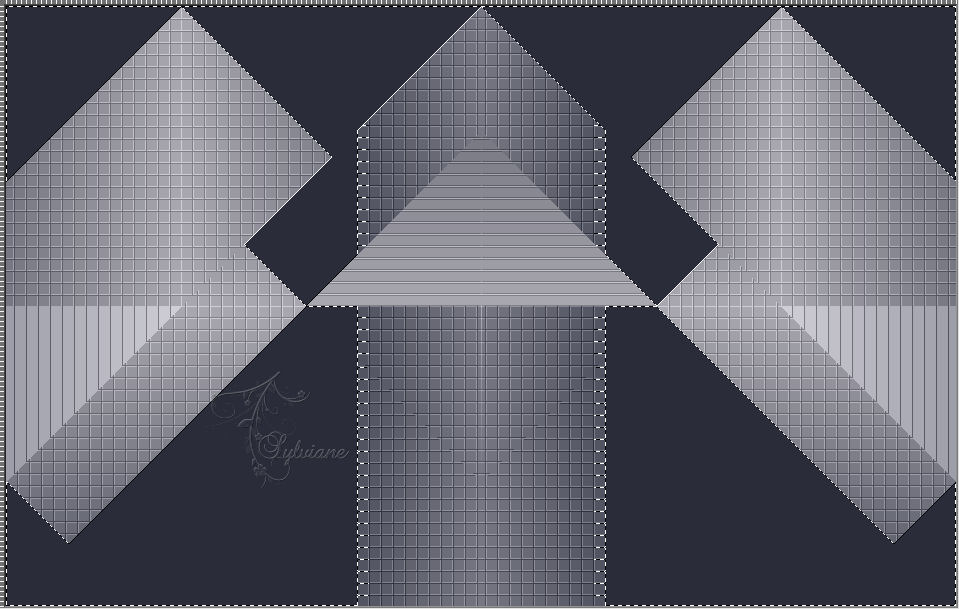
Effects - Texture Effects - Blinds
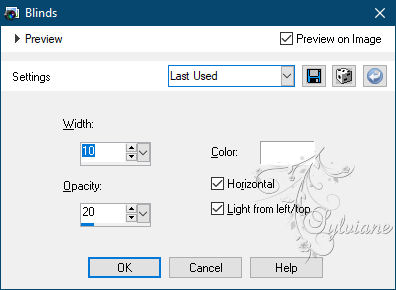
Selection - Select None
7.
Layers - Duplicate
8.
Layers - New Raster Layer
Fill with color 5
Layers - New Mask Layer - From Image - LF-Mask6-16102013.jpg
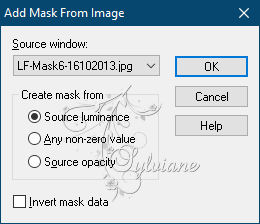
Layers - Merge - Merge Group
9.
Selections - Load / Save - Load selection from Alpha Channel -
Load selection1

Layers - New Raster Layer
Fill with color 4
Plugin - Xero - Art Grain
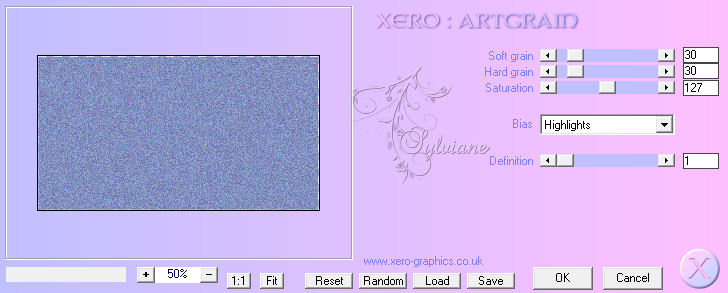
10.
Effects – 3D effects – chisel - with color 1
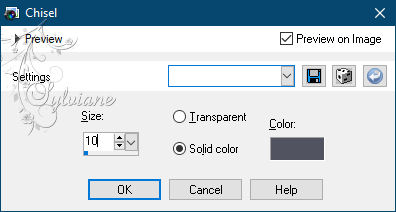
11.
Layers - New Raster Layer
Open sat-vil02.pspimage
Edit – Copy
Edit - Paste into selection
11 bis.
Layers - Duplicate
Image - Mirror – mirror Horizontal
Selection - Select None
Image resize to 80%
place the two layers as in the example
layers - merge down 3 times
12.
Activate Group - Raster 1
Effects - 3D effects - Drop shadow
0/0/80/40 color:#000000
Layers – merge – merge down
Effects - Image Effects - Seamless Tiling
angle,horizontal
0.50
13.
Selections - Load / Save - Load selection from Alpha Channel -
Load selection 2
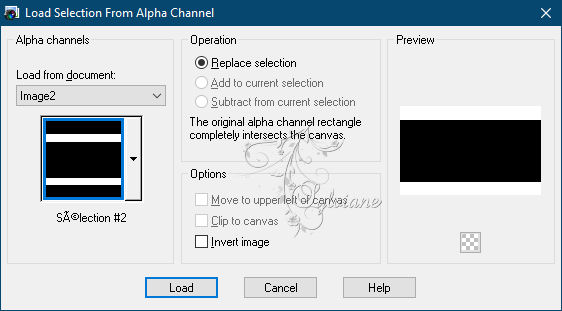
Selections – Promote selections to layer
14.
Effects – 3D effects – inner bevel
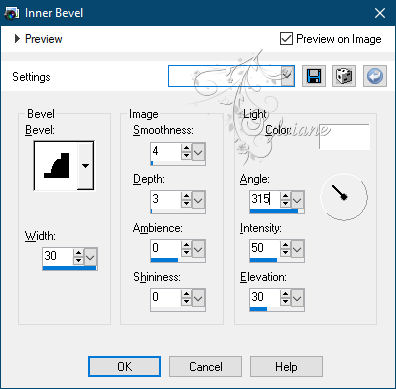
Selection - Select None
15.
Effects - 3D effects - Drop shadow
0/0/80/40 color:#000000
Layers – merge – merge down
16.
Selections - Load / Save - Load selection from Alpha Channel -
Load selection 3
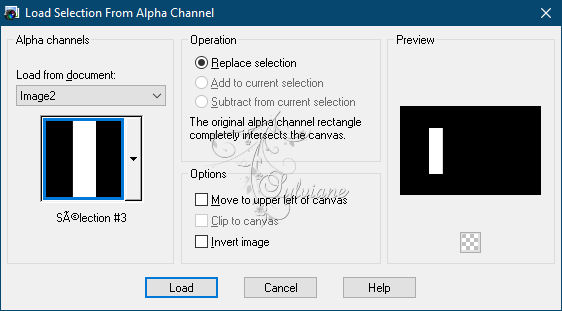
Layers - New Raster Layer
Open texte.pspimage
Edit – Copy
Edit - Paste into selection
Selection - Select None
Image Negative
17.
Layers - Duplicate
Activate selection tool (Press K on your keyboard)
And enter the following parameters:
Pos X :667 – Pos Y :148
Press M.
17 bis.
place yourself on the bottom
Edit - Copy
18.
Image - Add Borders - 2 pxls - color 1
Image - Add Borders -4 pxls - color 2
Image - Add Borders -2 pxls - color 3
Image - Add Borders -4 pxls - color 4
Image - Add Borders -5 pxls - color 5
Image - Add Borders -2 pxls - color 1
Image - Add Borders -4 pxls - color 2
Selection - Select All
Image - Add Borders -15 pxls - color 5
Selections - Invert
Effects - Texture Effects – Blinds – color 1
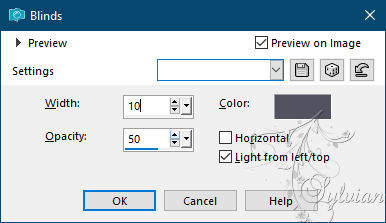
Selection - Select None
18.
Image - Add Borders - 2 pxls - color 1
Selection - Select All
Image - Add Borders -35 pxls - color 5
Selections - Invert
Edit paste in the selection your background in memory
19.
Adjust - blur - gaussian blur
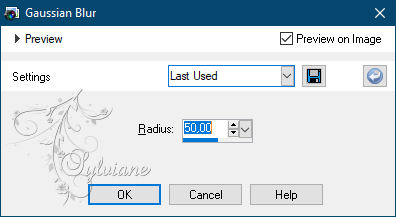
20.
Effects – artistic effects - halftone

Selections - Invert
Effects - 3D effects - Drop shadow - in memory
Selection - Select None
21.
Image - Add Borders - 2 pxls - color 1
Image - Add Borders - 4 pxls - color 2
Selection - Select All
Image - Add Borders - 50 pxls - color 5
Selections - Invert
Edit paste in selection
22.
Plugin - unlimited 2.0 - Horizonaus - Mixed Bag / Stripe areIndefault
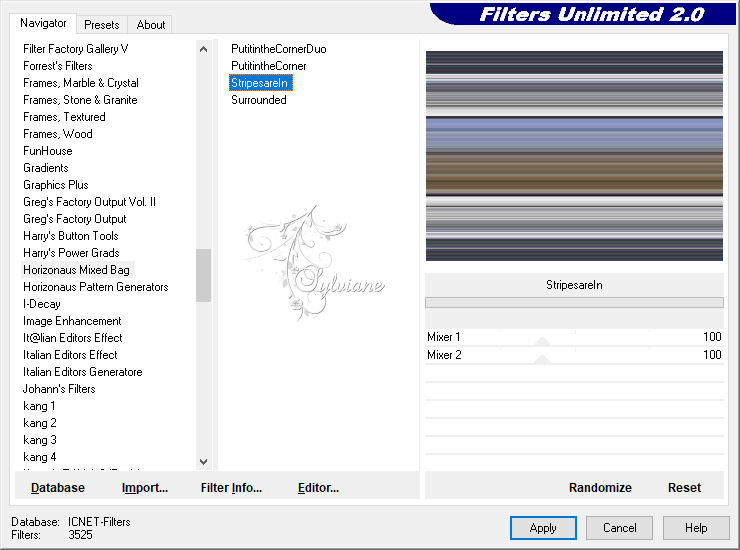
Selections - Invert
Effects - 3D effects - Drop shadow - in memory
Selection - Select None
23.
Open sat-fem100.pspimage
Edit – Copy
Edit - Paste as new layer
Effects - 3D effects - Drop shadow
0/-30/40/40 color:#000000
24.
Open sat-pot17.pspimage
Edit – Copy
Edit - Paste as new layer
I resized to 80%
3D drop shadow effect as before
25.
Open titre.pspimage
Edit – Copy
Edit - Paste as new layer
Effects - 3D effects - Drop shadow
1/1/80/1 color:#000000
26.
Image - Add Borders - 1 pxls - color :#000000
put your watermark on it
Layer – merge – merge all (flatten)
Image resize to 950 pxls wide
Adjust - sharpness - unsharp mask
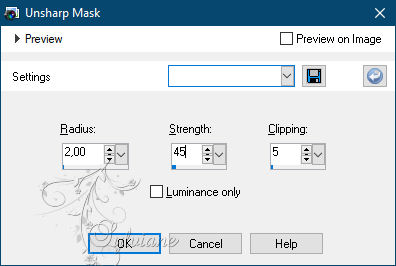
Save as JPEG
Back
Copyright Translation © 2021 by SvC-Design