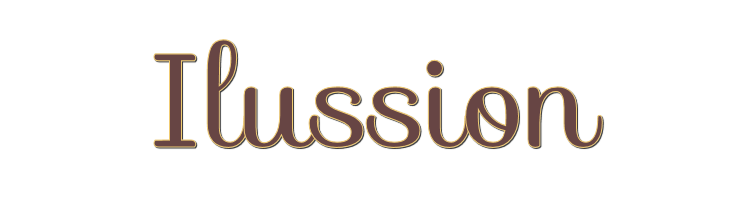

This lesson is made with PSPX9
But is good with other versions.
© by SvC-Design

Materialen Download :
Here
******************************************************************
Materials:
cas_Mask_0218_01[1]1415.jpg
chmasks_artistic5.jpg
illusion_backlight.f1s
illusion_glass.f1s
illusion_shadow.f1s
alpha_illusion.pspimage
cadre.pspimage
fant_36.pspimage
insolite_80.pspimage
insolite81.pspimage
Titre.pspimage
******************************************************************
Plugin:
Plugin - Medhi - Wavy Lab 1.1
Plugin - AAA Filters Custom
Plugin - Carolaine and Sensibility - CS HLine
Plugin - EyeCandy 5 Impact - Backlight
Plugin - EyeCandy 5 Impact - Perspective Shadow
Plugin - EyeCandy 5 Impact - Glas
******************************************************************
color palette
:
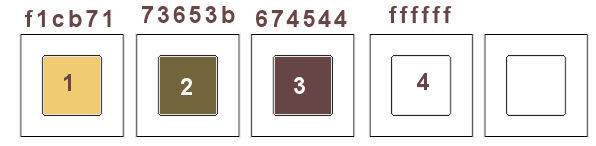
******************************************************************
methode
When using other tubes and colors, the mixing mode and / or layer coverage may differ
******************************************************************
General Preparations:
First install your filters for your PSP!
Masks: Save to your mask folder in PSP, unless noted otherwise
Texture & Pattern: Save to your Texture Folder in PSP
Selections: Save to your folder Selections in PSP
Open your tubes in PSP
******************************************************************
We will start - Have fun!
Remember to save your work on a regular basis
******************************************************************
Foreground: Color 1
Background: Color 2
1.
Open alpha_illusion.pspimage
Window duplicate and close the original
Renaming "Raster 1"
Plugin - Medhi - Wavy Lab 1.1
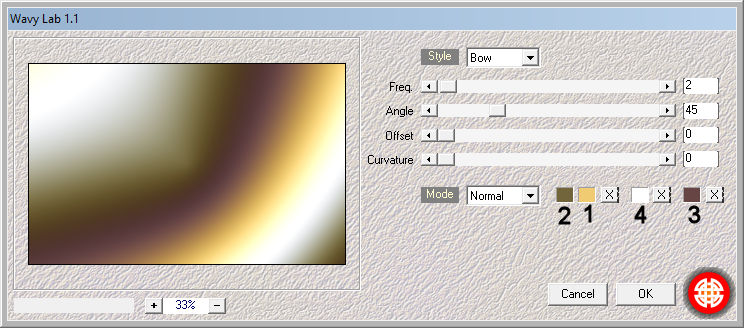
2.
Effects - Image Effects - Seamless Tiling - default
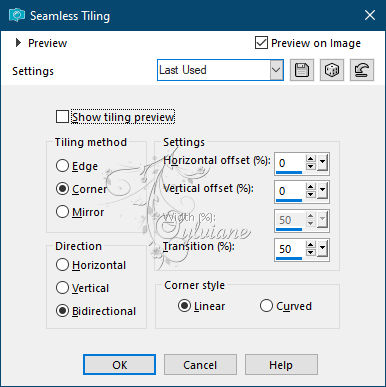
3.
Adjust - blur - radial blur
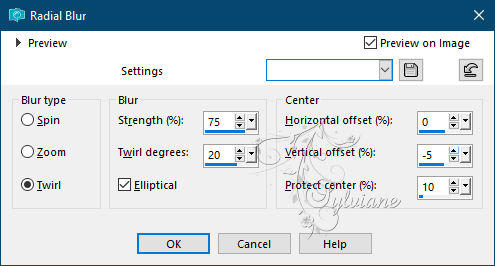
4.
Layers - New Raster Layer
Selection - Select All
Open fant_36.pspimage
Edit – Copy
Edit - Paste into selection
Selection - Select None
5.
Adjust - blur - radial blur
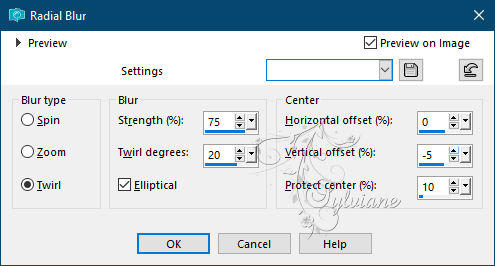
Layers – merge – merge down
Effects - Edge Effects - Enhance More
6.
Plugin - AAA Filters Custom
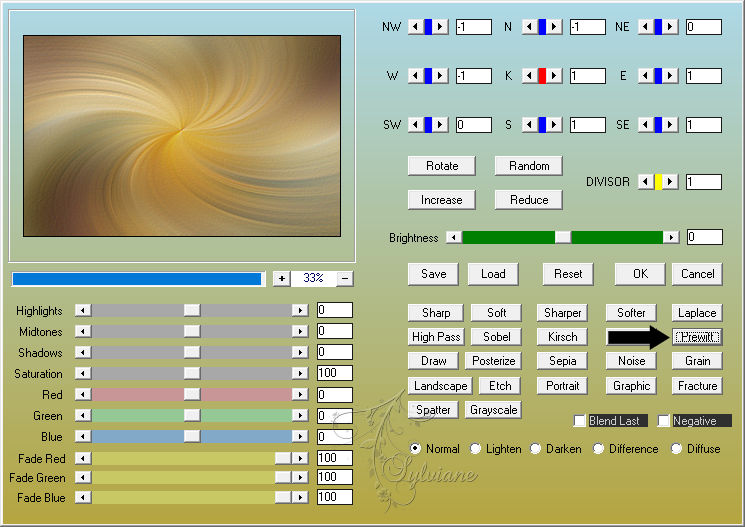
7.
Plugin - AAA Filters Custom
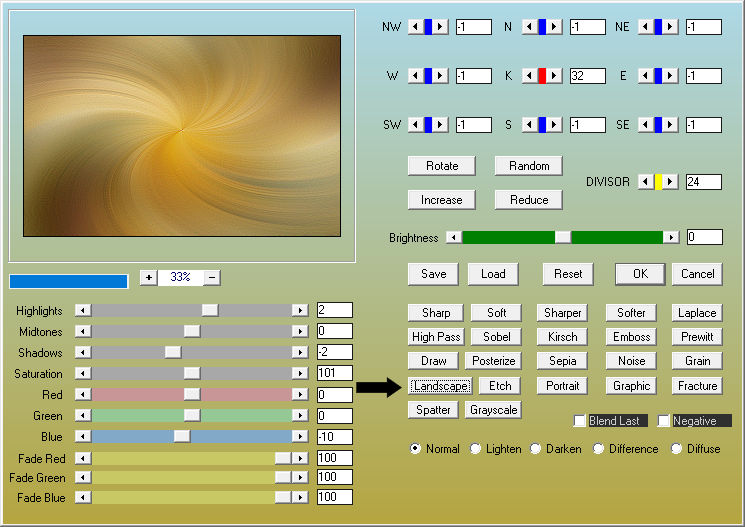
8.
Layers - New Raster Layer
Fill in color 2
Layers - New Mask Layer - From Image - chmasks_artistic5.jpg
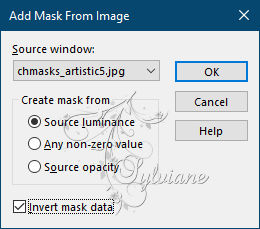
Adjust – scharpness – scharpen more
Layers - Merge - Merge Group
Blend Mode : multiply
9.
Plugin - Carolaine and Sensibility - CS HLine
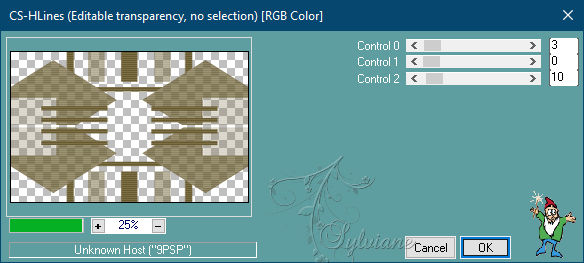
10.
Plugin - VanDerLee Unplugged X - Split Contrast
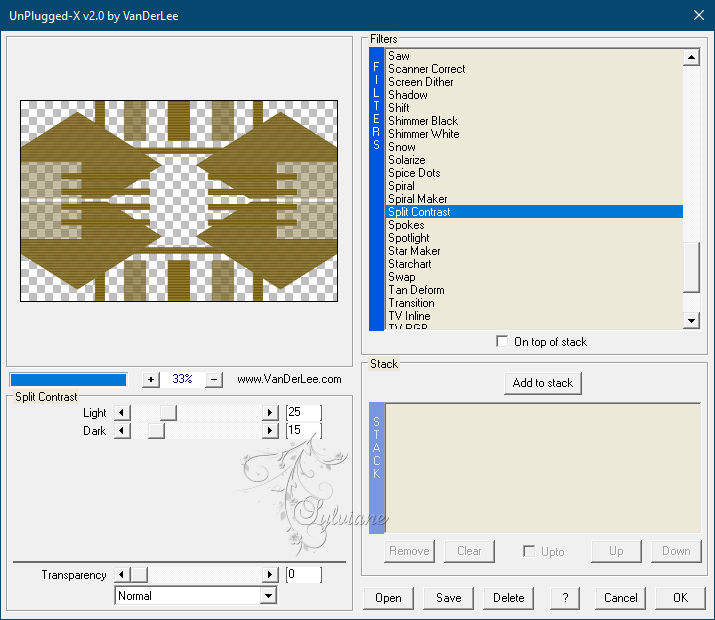
11.
Effects - 3D effects - Drop shadow
0/0/60/35 color 2
12.
Layers - New Raster Layer
Fill in color 4
Layers - New Mask Layer - From Image - cas_Mask_0218_01[1]1415.jpg
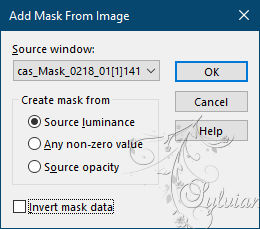
Layers - Merge - Merge Group
13.
Plugin - EyeCandy 5 Impact - Backlight
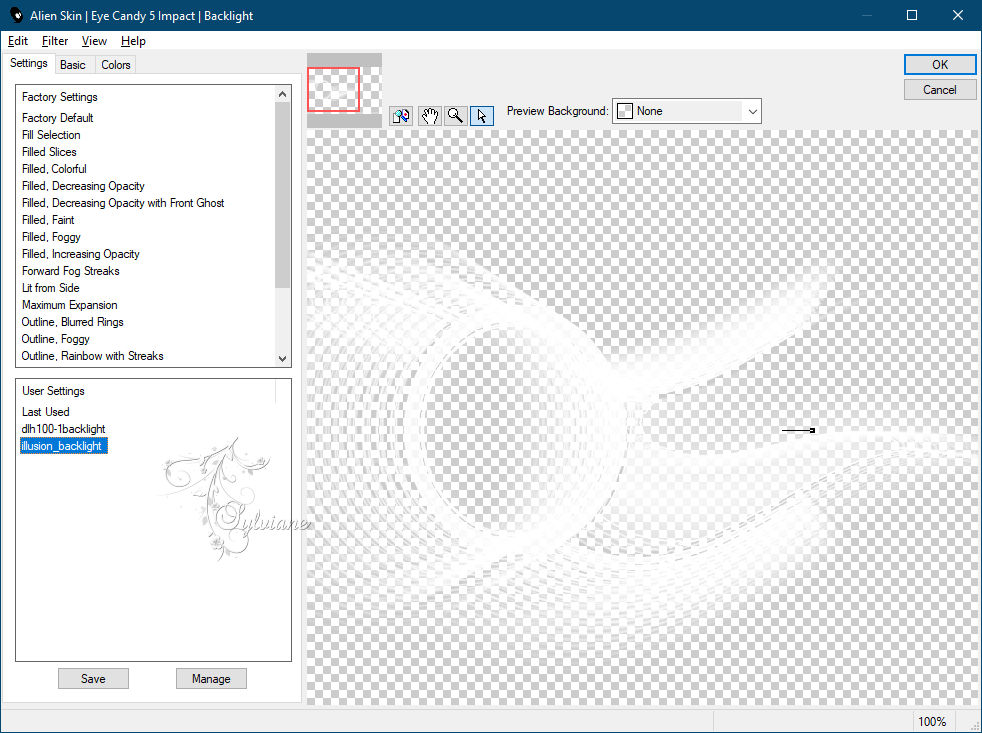
Blend Mode : Overlay
Opacity: 46
14.
Open insolite_80.pspimage
Edit – Copy
Edit - Paste as new layer
Resize to 85% (2x)
15.
Plugin - EyeCandy 5 Impact - Perspective Shadow
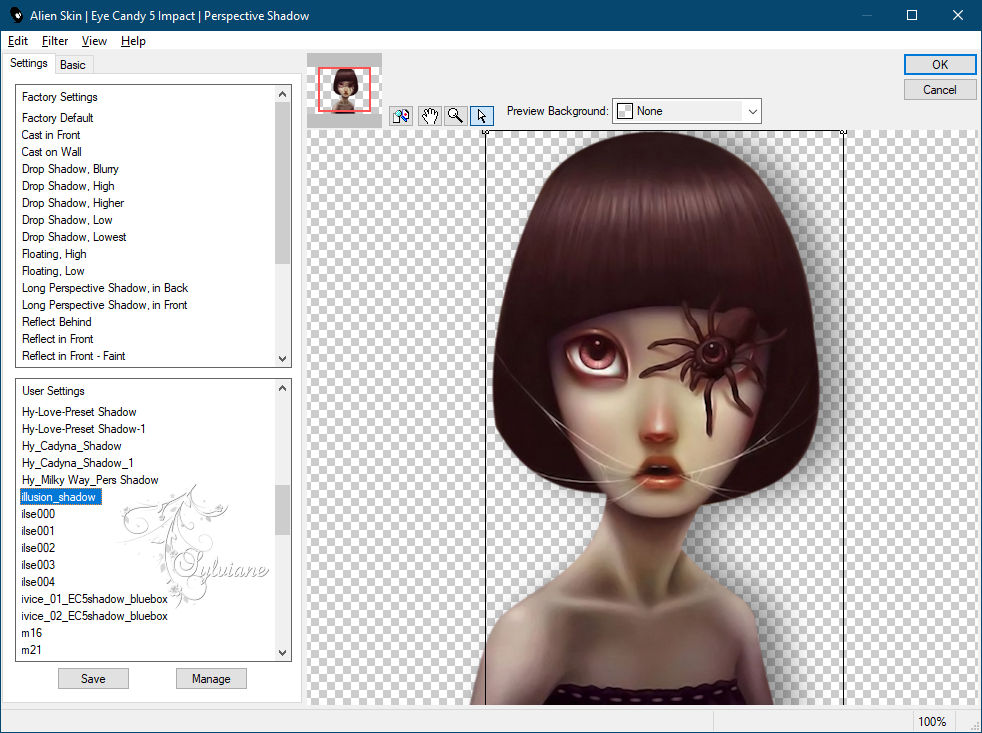
16.
Open insolite81.pspimage
Edit – Copy
Edit - Paste as new layer
Resize to 50%
Adjust – scharpness – scharpen
Place as if on example
17.
Selections - Load / Save - Load selection from Alpha Channel - Load selection 1
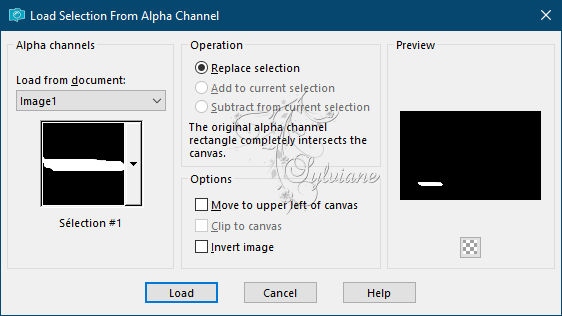
18.
Selections - modify – feather
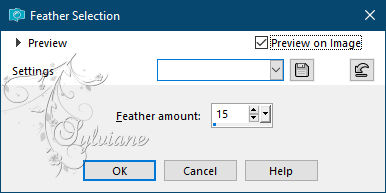
Press Delete
Selection - Select None
19.
effecten - insteekfilters - EyeCandy 5 Impact - Perspective Shadow
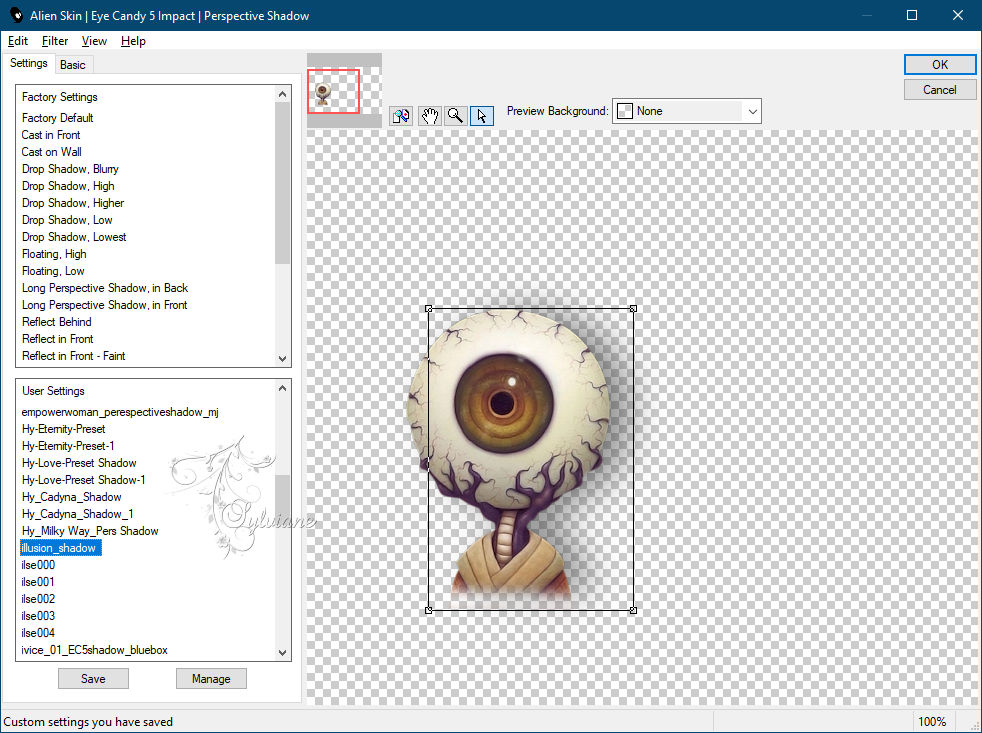
20.
Open Titre.pspimage
Edit – Copy
Edit - Paste as new layer
Effects - 3D effects - Drop shadow
1/1/80/5 color:#000000
21.
Edit – copy special- copy merged
edit - paste as a new image
Resize to 20%
22.
Plugin - EyeCandy 5 Impact - Glas
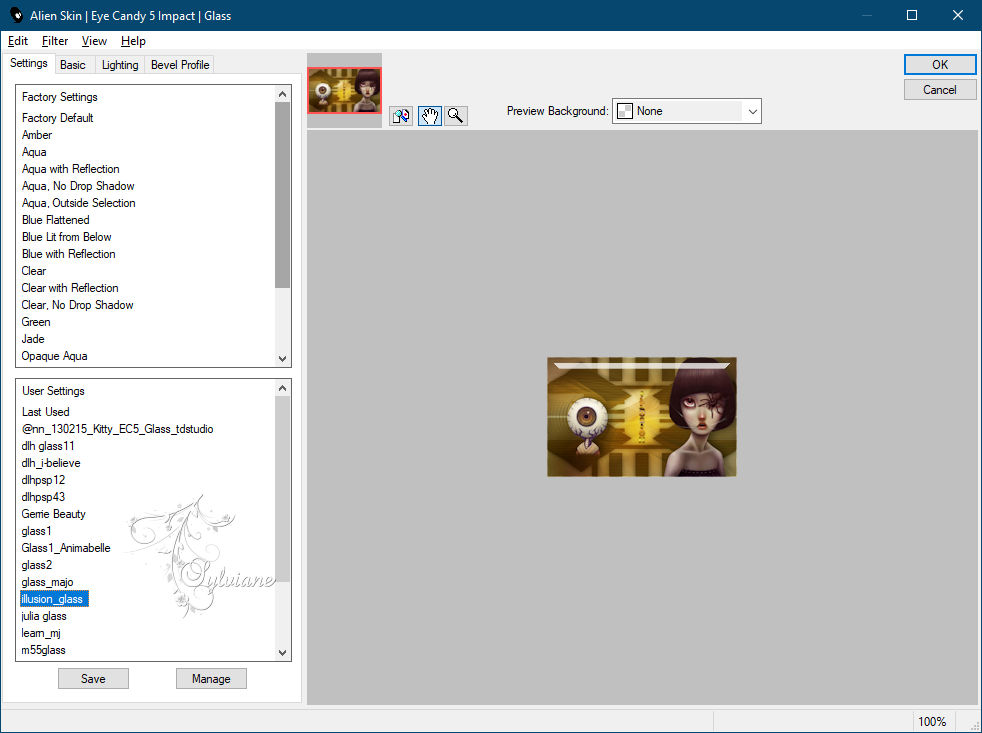
Image - add borders - 5 pxls - color 4
23.
Edit – Copy
Back on your tag
Edit - Paste as new layer
24.
Effects - 3D effects - Drop shadow
0/0/80/30 color:#000000
25.
Layers - Merge - Merge visible layers
Edit – Copy
Open cadre.pspimage
Select the interior with the magic wand
Selections – modify – expand - 5 pixels
Edit - Paste into selection
26.
Layers - New Raster Layer
Effects - 3D effects – Cutout
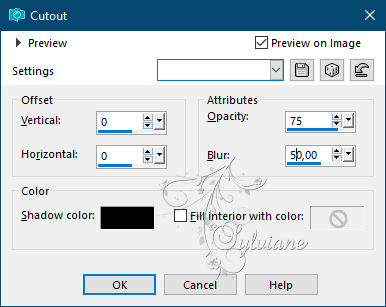
Selection - Select None
27.
Image - add borders - 1 pxls - color #000000
Adjust - sharpness - unsharp mask

28.
put your watermark on it
Layer – merge – merge all (flatten)
Save as JPEG
Back
Copyright Translation © 2021 by SvC-Design