

This lesson is made with PSPX9
But is good with other versions.
© by SvC-Design

Materialen Download :
Here
******************************************************************
Materials:
!cid_AD321D0B-34B1-4EA6-B2A9-C33B9AFAACBF.jpg
1Patries_BL112-purpleFlower1024_19-2-11.psp
3968 - woman - LB TUBES.psp
KosterXmasSpecial.ttf
RB_Alfa_Anemoon.psp
Tinekes tubes - 948 - Decoratie.psp
******************************************************************
Plugin:
Effects - Plugins - Carolaine and Sensibility - CS LDots.
Effects - Plugins - Carolaine and Sensibility - cs_texture
Effects - Plugins - Filters Unlimited 2.0. -
It@lian Editors Effect - Effetto Fantasma
Effects - Plugins - Mehdi - Sorting Tiles
Effects - Plugins - Filters Unlimited 2.0. - &<Bkg Designers sf10I> - 4 Way Average
******************************************************************
color palette
:
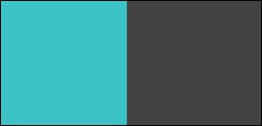
******************************************************************
methode
When using other tubes and colors, the mixing mode and / or layer coverage may differ
******************************************************************
General Preparations:
First install your filters for your PSP!
Masks: Save to your mask folder in PSP, unless noted otherwise
Texture & Pattern: Save to your Texture Folder in PSP
Selections: Save to your folder Selections in PSP
Open your tubes in PSP
******************************************************************
We will start - Have fun!
Remember to save your work on a regular basis
******************************************************************
01.
Tool Pipette - Choose from your tube person a light foreground color and a dark background color.
Edit - Copy.
02.
Activate RB_Alfa_Anemoon.psp
Window - duplicate
Minimize the original - we are working on the copy
03.
Flood fill the image with your background color.
04.
Selections - Select all.
05.
Edit - Paste into selection.
06.
Selection - Select None
07.
Adjust - Blur - Radial Blur
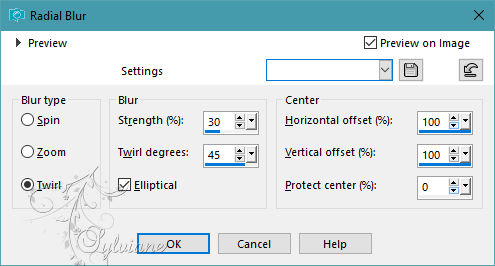
08.
Effects - Reflection effects - Rotating mirror.
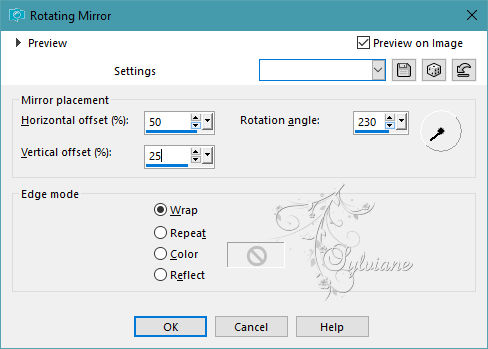
09.
Effects - Image Effects - Seamless Tiling
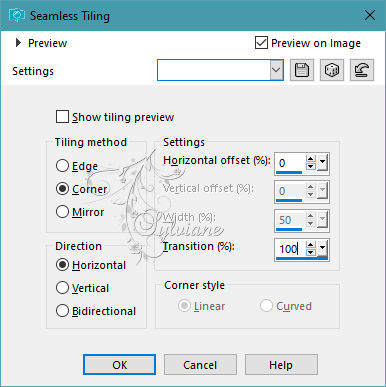
10.
Selections - Load / Save - Load selection from Alpha Channel - Selection 1
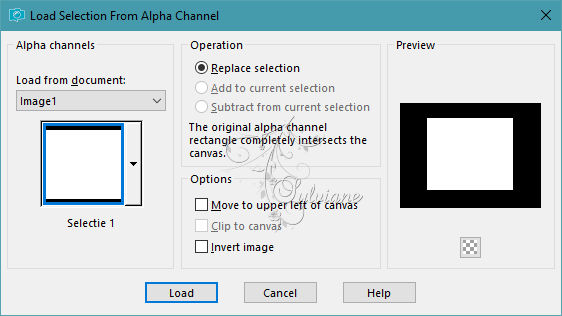
11.
Selections – Promote selections to layer
12.
Effects - Plugins - Carolaine and Sensibility - CS LDots.
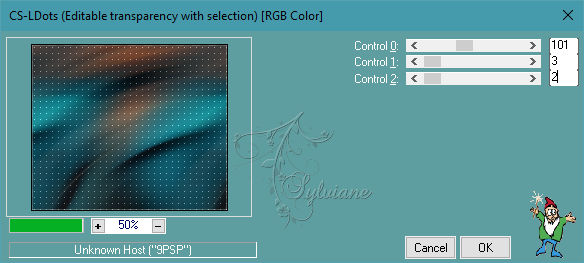
13.
Selection - Select None
14.
Effects - Edge Effects - Enhance
15.
Effects - 3D Effects - Drop shadow
0/0/60/50 color:#000000
16.
Layers - Duplicate.
17.
Image - Resize - 80%
No check mark for resize all layers
18.
Layers - Duplicate.
19.
Image - Resize - 80%.
No check mark for resize all layers
20.
Layers - Merge - Merge down.
Repeat this one more time.
21.
Layers - New raster layer.
22.
Selections - Load / Save - Load selection from Alpha Channel - Selection 2.
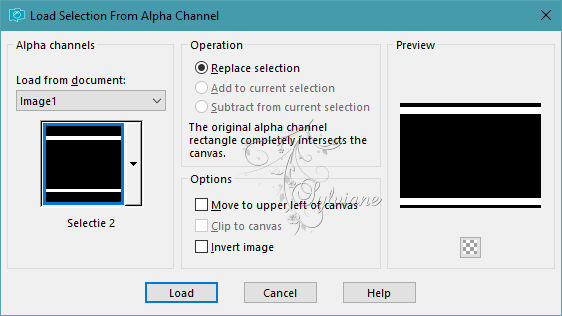
23.
Flood fill the selection with your background color.
24.
Selection - Select None
25.
Effects - Plugins - Carolaine and Sensibility - cs_texture.
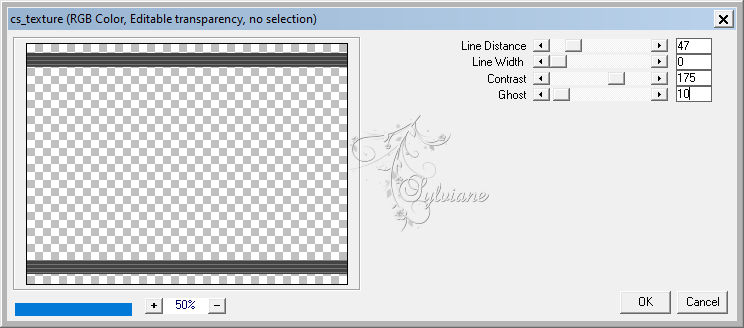
26.
Effects - Plugins - Filters Unlimited 2.0. - It@lian Editors Effect - Effetto Fantasma.
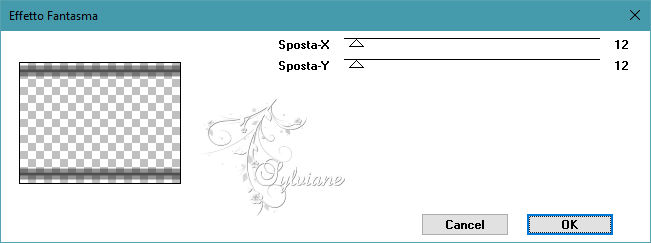
27.
Layers - Properties - Opacity: 80. (You can see what suits your colors).
28.
Materials - Put the foreground color on gradient - Foreground-Background with settings shown below:
Style: Linear - Angle: 45 - Repeats: 0.
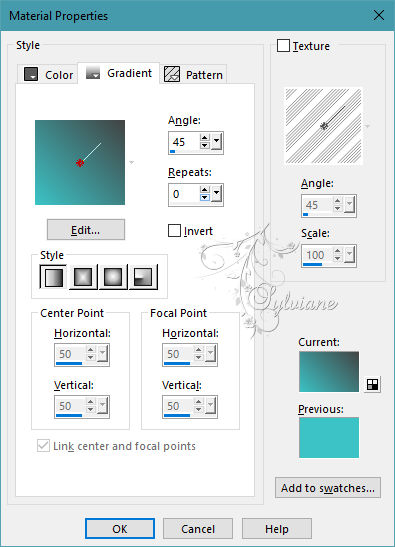
29.
Layers - New raster layer.
30.
Selections - Load / Save - Load selection from Alpha Channel - Selection 3.
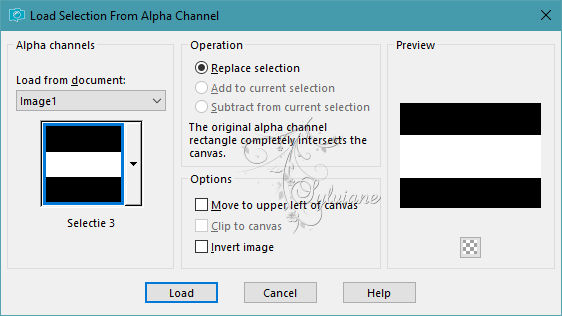
31.
Fill the selections with your gradient.
32.
Effects - Plugins - Mehdi - Sorting Tiles
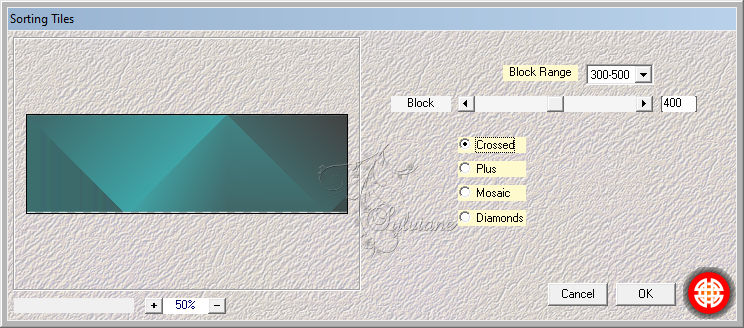
33.
Effects - Plugins - Filters Unlimited 2.0. - &<Bkg Designers sf10I> - 4 Way Average.
Settings: Default.
34.
Effects - Plugins - Carolaine and Sensibility - CS LDots.
Settings are right.
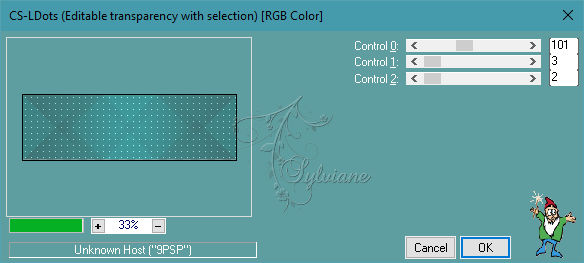
35.
Selection - Select None
36.
Effects - Edge Effects - Enhance
37.
Layers – arrange – move down
Repeat this one more time.
38.
Materials - Change gradient with settings shown below:
Angle: 0 - Repeats: 15.
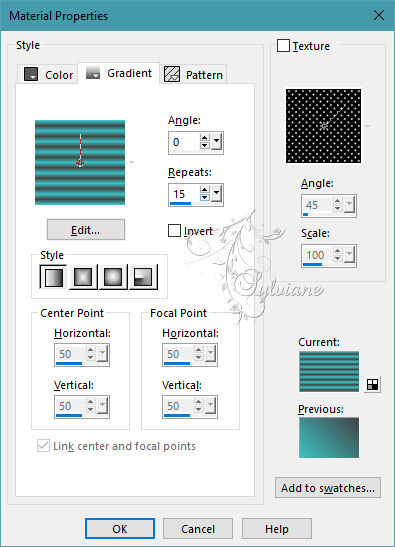
39.
Layers - New raster layer.
40.
Layers – arrange – bring to top
41.
Selections - Load / Save - Load selection from Alpha Channel - Selection 4.
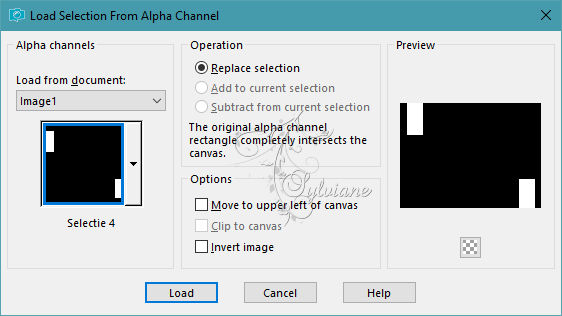
42.
Flood fill the selection with your gradient.
43.
Selection - Select None
44.
Effects - Image Effects - Seamless Tiling - Settings are right.
45.
Activate 1Patries_BL112-purpleFlower1024_19-2-11.psp
Edit - Copy.
46.
Back to your image.
Edit - Paste as a new layer.
47.
Image - Resize - 70%.
No check mark for resize all layers
48.
Move tool - Put it nicely in the middle.
49.
Layers - Properties - Blend mode: Overlay (look what fits your tube).
50.
Materials - Put the gradient back on your foreground color.
51.
Layers - New raster layer.
52.
Flood fill tool - Fill the layer with your foreground color.
53.
Layers - New Mask Layer - From Image - !cid_AD321D0B-34B1-4EA6-B2A9-C33B9AFAACBF.jpg
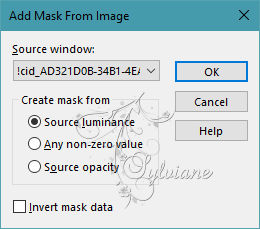
54.
Layers - Merge - Merge group.
55.
Layers - Duplicate.
56.
Image - Mirror – mirror Horizontal
57.
Activate Tinekes tubes - 948 - Decoratie.psp
Edit - Copy.
58.
Back to your image.
Edit - Paste as a new layer.
59.
Image - Resize - 50%.
No check mark for resize all layers
60.
Move tool - Move your tube to a nice spot in your image.
61.
Effects - 3D Effects - Drop shadow - As you like.
62.
Image - Add Borders – symmetric -1 pixel - Background color
63.
Image - Add Borders – symmetric - 15 pixels - Foreground color -
64.
Image - Add Borders – symmetric -1 pixel - Background color
65.
Image - Add Borders – symmetric -2 pixels - Foreground color
66.
Image - Add Borders – symmetric -1 pixel - Background color
67.
Image - Add Borders – symmetric - 45 pixels - Foreground color
68.
Activate 3968 - woman - LB TUBES.psp
Edit - Copy.
69.
Back to your image.
Edit - Paste as a new layer.
70.
Image - Resize - 90%.
No check mark for resize all layers
71.
Move your tube to a nice spot in your image.
72.
Effects - 3D Effects - Drop shadow - As you like.
73.
Text tool - Font and Size of your choice - Anti-alias: Smooth - Stroke Thickness: 0 - Create as: Vector.
Type your text and if necessary italicize it with the little handle.
74.
Effects - 3D Effects - Drop shadow - As you like.
75.
Move tool - Move your text to a nice spot in your image.
76.
Materials - Change your colors by clicking the arrow.
77.
Text tool - Repeat the text one more time.
78.
Effects - 3D Effects - Drop shadow - As you like.
79.
Move tool - Move it a little down and to the side (see example).
80.
Layers - Properties - Opacity: 70.
81.
Image - Add Borders – symmetric -1 pixel - Background color
82.
put your watermark on it
83.
Layers - Merge - Merge all layers.
84.
Adjust - Sharpness - Unsharp mask.
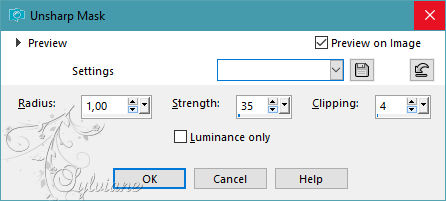
85.
File - Export - JPEG optimization.
Back
Copyright Translation 2023 by SvC-Design