

This lesson is made with PSPX9
But is good with other versions.
© by SvC-Design

Materialen Download :
Here
******************************************************************
Materials:
20-20.jpg
alfa-Shine.pspimage
kleuren235.jpg
lijn235.png
Narah_mask_0565.jpg
sunflower.jpg
tekst-830-shine like a flower-Ri@.pspimage
tube.pspimage
******************************************************************
Plugin:
Effects – plugin - Simple - Half Wrap
Effects – plugin - Mura's Meister - Copies
Effects – plugin - Graphic Plus - Cross Shadow
******************************************************************
color palette
:

******************************************************************
methode
When using other tubes and colors, the mixing mode and / or layer coverage may differ
******************************************************************
General Preparations:
First install your filters for your PSP!
Masks: Save to your mask folder in PSP, unless noted otherwise
Texture & Pattern: Save to your Texture Folder in PSP
Selections: Save to your folder Selections in PSP
Open your tubes in PSP
******************************************************************
We will start - Have fun!
Remember to save your work on a regular basis
******************************************************************
Foreground: #963403
Background:ffa021
1.
Open alfa-Shine.pspimage
Window - duplicate
Minimise the original - we are working on the copy
2.
Fill foreground color
3.
Effects – plugin - Graphic Plus - Cross Shadow - default
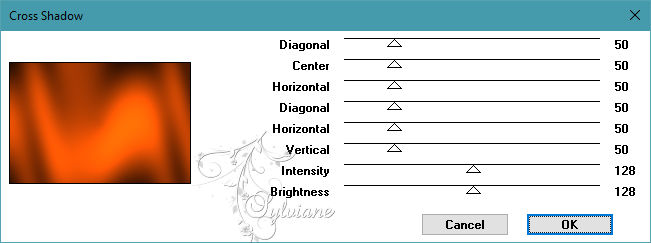
4.
Layers – New Raster layer
5.
Fill with background color
6.
Layers - New Mask Layer - From Image - Narah_mask_0565
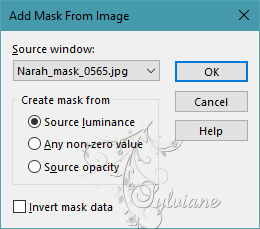
7.
Effects - Edge Effects - Enhance
8.
Layers - Merge - Merge Group
9.
Layers – New Raster layer
10.
Selections - Load / Save - Load selection from Alpha Channel - selectie 1
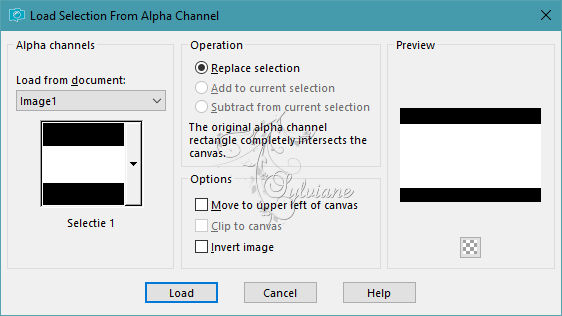
11.
Activate sunflower.jpg
12.
Layers - New Mask Layer - From Image - choose the 20/20 mask
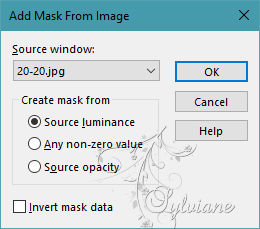
13.
Layers - Merge - Merge Group
Edit – Copy
(minimize, we will use it again)
14.
Edit - Paste into selection
15.
Keep the selection
16.
Adjust - blur - radial blur
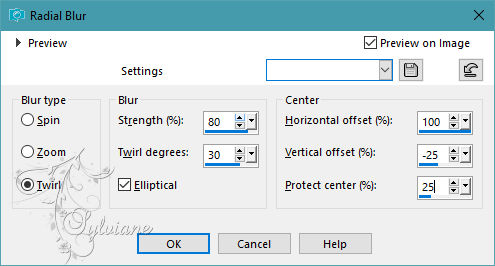
17.
Effects - texture effects – Mosaic -Glass
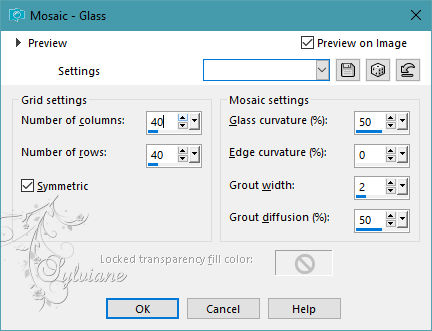
18.
Adjust – scharpness – scharpen
19.
Selections – modify – select selection borders
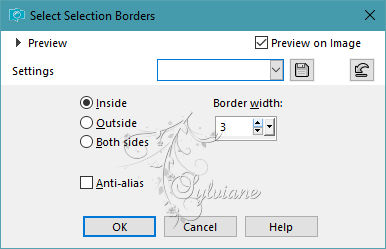
20.
Layers – New Raster layer
21.
Fill with background colour
22
Effects - 3D effects - Drop shadow
2/ 2/ 50/ 2 - foreground colour
23.
Selection - Select None
24.
Layers – merge – merge down
25.
Image - Free rotation
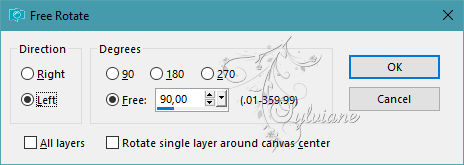
26.
Activate mask layer: Group - Raster 2
27.
Selections - Load / Save - Load selection from Alpha Channel - selectie 2
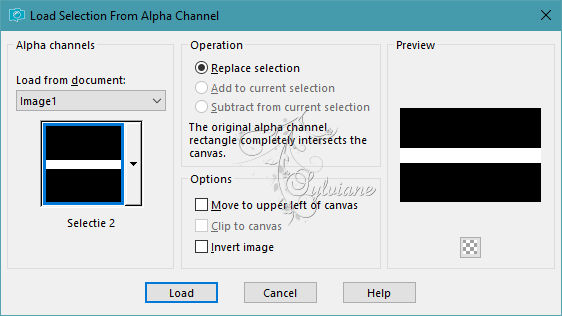
28.
Selections – Promote selections to layer
29.
Selection - Select None
30.
Effects – plugin - Simple - Half Wrap - default
31.
Layers – Duplicate
32.
Image - Resize to 70%, do not check Resize all layers
33.
Open lijn235.png
Edit – Copy
Edit - Paste as new layer
It is correctly positioned
34.
(Activate the tube you just set aside!)
Edit – Copy
Edit - Paste as new layer
It is in the right place
35
Layers – arrange – bring to top
36.
Layer – merge – merge all (flatten)
37.
Window - Duplicate, we're working on the copy
38.
Adjust - blur - gaussian blur
Range: 15
39.
Selections - Select all
40.
Paste into selection (sunflower still in memory)
41.
Selection - Select None
42.
Image - Resize to 20%, check Resize all layers
43.
Image - Add Borders – symmetric - 2 pixels - white colour
44
Image - Add Borders – symmetric - 2 pixels - foreground colour
45
Image - Add Borders – symmetric - 20 pixels - white colour
46.
Image - Add Borders – symmetric - 2 pixels - foreground colour
47.
Edit – Copy
Back to your image
Edit - Paste as new layer
48.
Effects – plugin - Mura's Meister - Copies
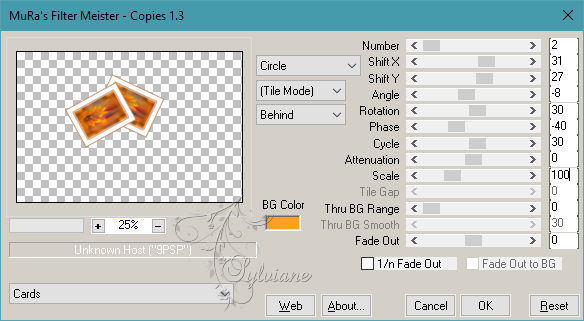
49.
Image - Resize to 75%, do not check Resize all layers
50.
Effects - Image Effects - Offset
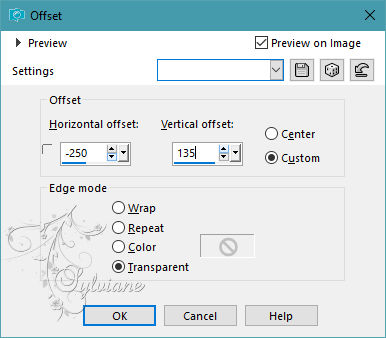
51.
Effects - 3D effects - Drop shadow
3/ -30/ 50/ 20 - black color
52.
Open tekst-830-shine like a flower-Ri@.pspimage
Edit – Copy
Edit - Paste as new layer
53.
Effects - Image Effects - Offset
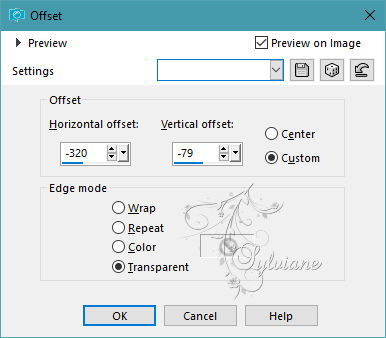
54.
Image - Add Borders – symmetric - 2 pixels - foreground color
55
Image - Add Borders – symmetric - 10 pixels - white color
56.
Image - Add Borders – symmetric - 2 pixels - background colour
57.
Image - Add Borders – symmetric - 45 pixels - white colour
58.
Selections - Select All
59.
Selection - modify - contract - 25 pixels
60.
Selections - Invert
61.
Fill foreground color
62.
Effects – plugin - Graphic Plus - Cross Shadow - default
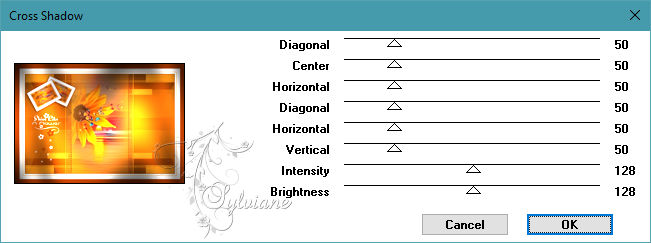
63.
Selections – Invert
64.
Effects - 3D effects - Drop shadow
0/ 0/ 80/ 35 - background color
65.
Selection - Select None
66.
Image - Add Borders – symmetric - 1 pixel - black color
67.
Copy and paste the tube of your choice
Edit – Copy
Edit - Paste as new layer
Move to the right
Shadow of your choice
68.
Place your name or watermark
Layers – merge – merge all layers.
Image – resize – 600 pixels – longest sides
Save as JPEG
Back
Copyright Translation 2023 by SvC-Design