

This lesson is made with PSPX9
But is good with other versions.
© by SvC-Design

Materialen Download :
Here
******************************************************************
Materials:
alfa-Gina.pspimage
deco1-gina.png
deco2-gina.png
deco3-gina.png
kleurengina229.jpg
MaskerRi@240.jpg
paper.jpg
Ri@-gina-glass.f1s
Ri@masker19062018-83.jpg
tekst-gina-Ri@.png
******************************************************************
Plugin:
Plugins – Unlimited - &<Bkg Designers sf10 III – ZigZaggerate
Plugins – Mehdi – Sorting Tiles
Plugins – Xero – Clarity
Plugins – AAA Frames – foto Frame
Plugins – Alién Skin – Eye Candy 5 – Impact – Glass
******************************************************************
color palette
:
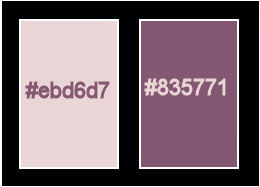
******************************************************************
methode
When using other tubes and colors, the mixing mode and / or layer coverage may differ
******************************************************************
General Preparations:
First install your filters for your PSP!
Masks: Save to your mask folder in PSP, unless noted otherwise
Texture & Pattern: Save to your Texture Folder in PSP
Selections: Save to your folder Selections in PSP
Open your tubes in PSP
******************************************************************
We will start - Have fun!
Remember to save your work on a regular basis
******************************************************************
Foreground color #ebd6d7
Background color #835771
Gradient - Radial - Angle 0 - Repeats 4 - Uncheck Invert - 50/50.
1.
Open alpha Gina.
Window – duplicate
Minimize the original - we work on the copy
2.
Fill the image with the gradient.
3.
Adjust – Blur – Gaussian Blur – Range 40.
4.
Effects - Image Effects - Seamless Tiling
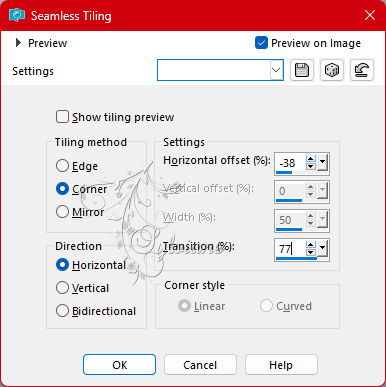
5.
Adjust – Blur – Radial Blur.
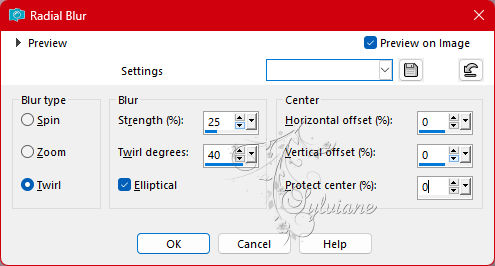
6.
Effects – Plugins – Unlimited - &<Bkg Designers sf10 III – ZigZaggerate – default.
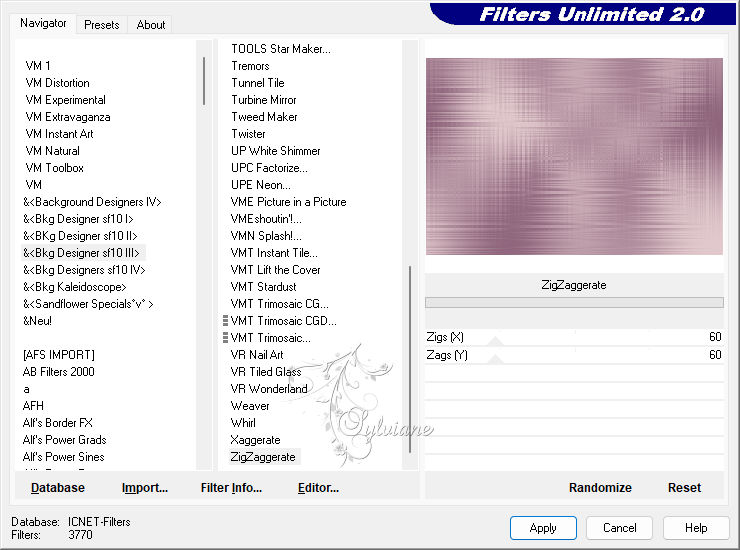
7.
Effects – Plugins – Mehdi – Sorting Tiles.
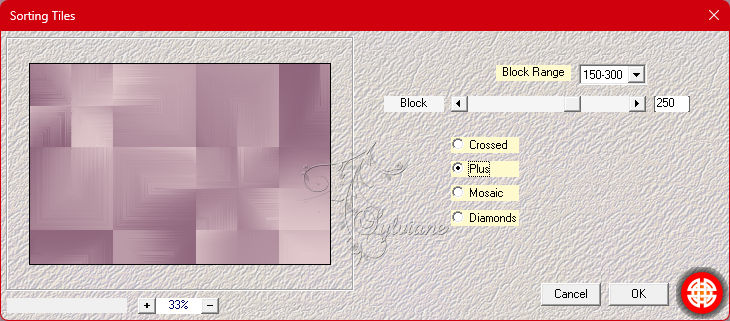
8.
Layers – duplicate.
9.
Image - Mirror – mirror Horizontal
10.
Blend Mode Overlay.
11.
Opacity: 50.
12.
Effects – Edge Effects – Enhance.
13.
Layers - merge - merge down.
14.
Selections – Load/Save – load selection from alpha channel – open the selection selection 1.
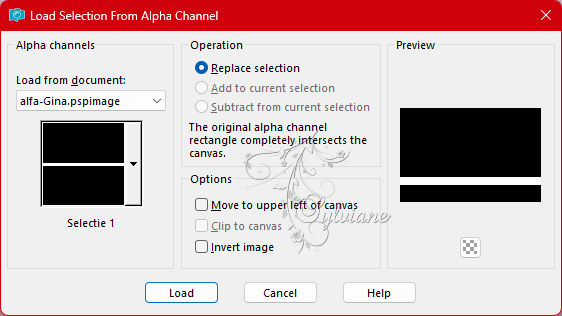
15.
Selections – Promote selections to layer
16.
Effects - Texture Effects – wave
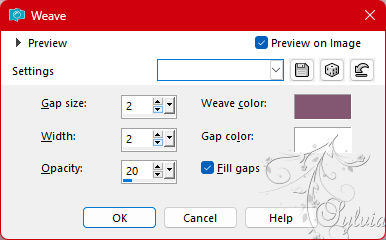
17.
Selections – select none.
18.
Layers – duplicate.
19.
Image - Mirror - Vertical Mirror
20.
Layers - merge - merge down.
21.
Effects - Image Effects - Seamless Tiling - default.
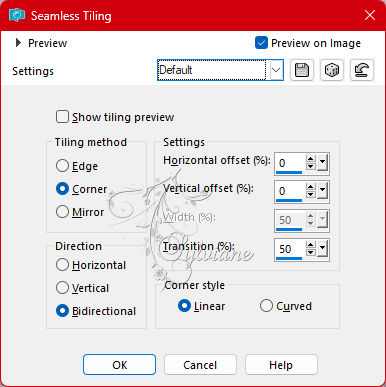
22.
Layers – new raster layer.
23.
Fill the selection with the foreground color.
24.
Layers – New Mask Layer – From Image - Ri@masker19062018-83.jpg
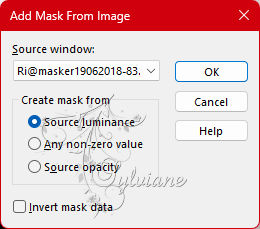
25.
Layers – merge – merge group.
26.
Effects - Texture Effects – wave
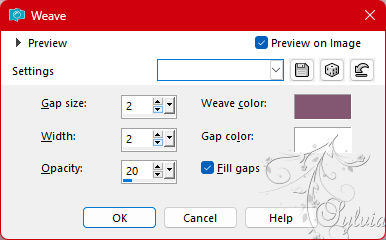
27.
Effects - Image Effects - Seamless Tiling - default.
28.
Blend mode - soft light.
29.
Layers – new raster layer.
30.
Fill the selection with the foreground color.
31.
Layers – New Mask Layer – From Image -
Open MaskRi@240 mask
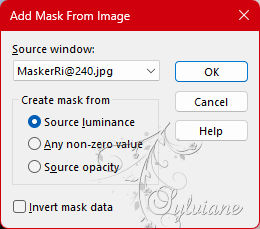
32.
Layers – merge – merge group.
33.
Effects – Plugins – Xero – Clarity – Standard.
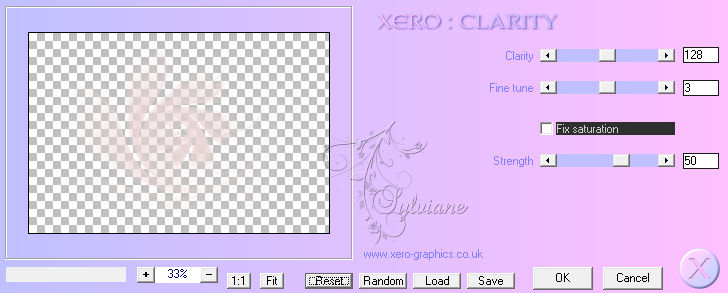
34.
Selections – Load/Save – load selection from alpha channel – open the selection selection 2.
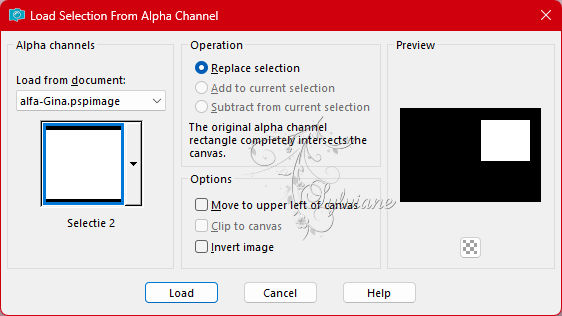
35.
Activate the bottom layer.
36.
Selections – Promote selections to layer
37.
Layers – arrange – bring to top
38.
Open paper.jpg
Edit – copy.
39.
Back to your image.
Edit – paste into selection.
40.
Effects – Plugins – AAA Frames – foto Frame.
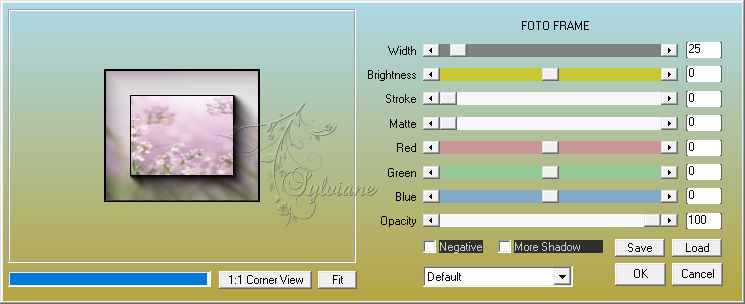
41.
Selections – select none.
42.
Effects - 3D effects - drop shadow
0/0/40/25 color:#000000
43.
Layers – new raster layer.
44
Selections – Load/Save – load selection from alpha channel – open the selection selection 3.
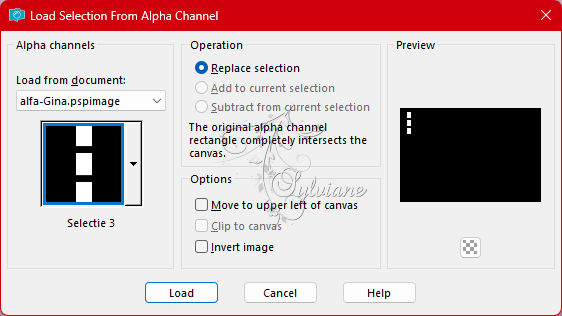
45.
Fill the selection with the foreground color.
46.
Selections – modify – contract – 3 pixels.
47.
Edit – paste into selection – (paper is still in the memory of the mouse).
48.
Effects – Plugins – Alién Skin – Eye Candy 5 – Impact – Glass - open at settings Ri@-gina-glass – okay.
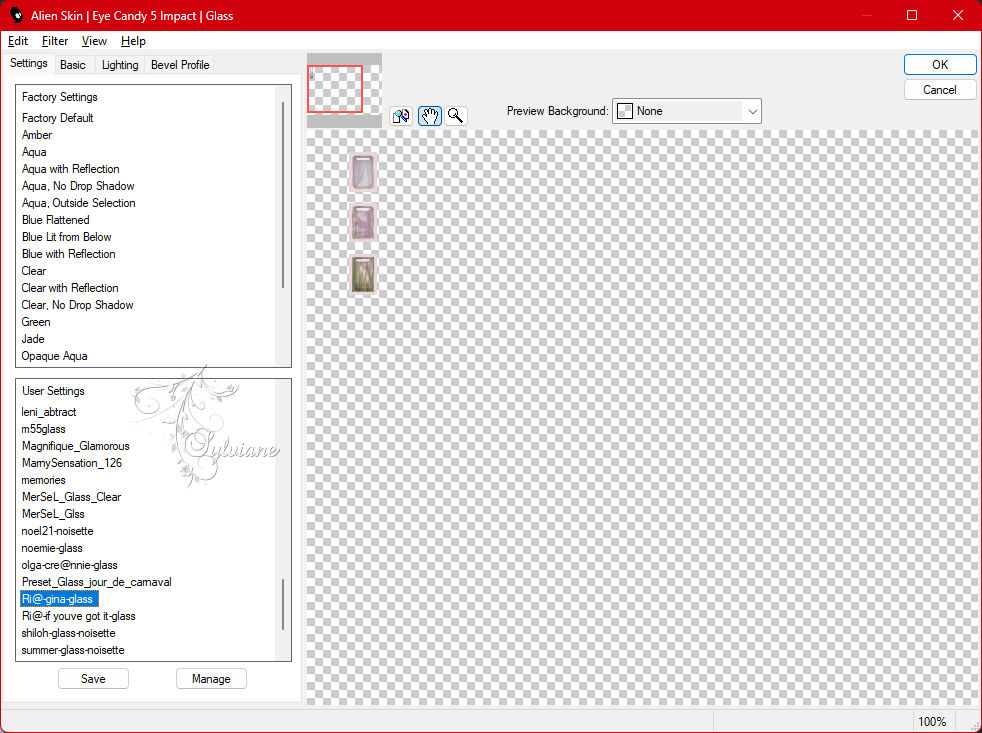
49.
Selections – select none.
50.
Layers – duplicate.
51.
Activate the layer below.
52.
Effects – Distortion Effects – Wind.
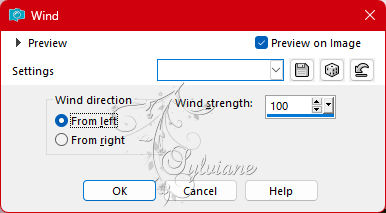
53.
Effects – Plugins – Xero – Clarity – default.
54.
Activate the bottom layer.
Open deco1-gina.png
Edit – copy.
55.
Back to your image.
Edit - paste as new layer.
Fits right away.
Blend Mode – Overlay.
Layer opacity 75.
56.
Activate the top layer.
Open deco2-gina.png
Edit – copy.
57.
Back to your image.
Edit - paste as new layer.
Effects – Image Effects - Offset.
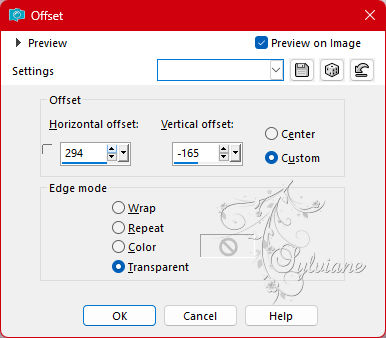
Open your tube
Edit – copy.
58.
Back to your image.
Edit - paste as new layer.
Place left at the bottom.
59.
Layers – duplicate.
Activate the layer below.
Adjust – Blur – Gaussian Blur – Range 10.
Blend mode – multiply.
60.
Activate the top layer.
Open tekst-gina-Ri@.png
Edit – copy.
61.
Back to your image.
Edit - paste as new layer.
Effects – Image Effects - Offset.
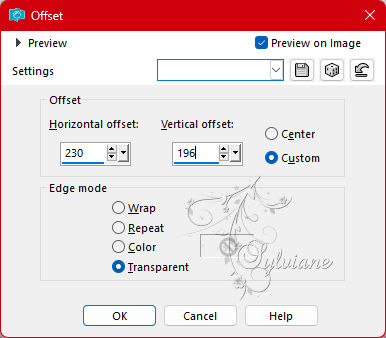
61.
Layers – merge – merge all layers.
62.
Image – Add Borders –symmetric- 2 pixels - background color.
63.
Image – Add Borders –symmetric - 20 pixels - color white.
64.
Image – Add Borders –symmetric - 1 pixel - background color.
65.
Image – Add Borders –symmetric - 5 pixels - color white.
66.
Image – Add Borders –symmetric - 1 pixels - background color.
67.
Image – Add Borders –symmetric - 45 pixels - color white.
68.
Open the tube of deco3-gina.
Edit – copy.
69.
Back to your image.
Edit - paste as new layer.
Fits right away.
70.
Place your name or watermark.
71.
Layers – merge – merge all layers.
72.
Image – Add Borders –symmetric - 1 pixel background color.
73.
Image – resize – 600 pixels – longest sides.
Save as JPEG
Back
Copyright Translation 2023 by SvC-Design