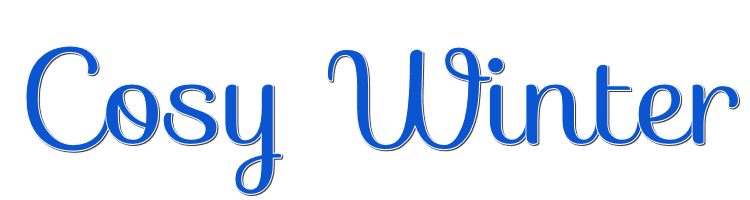
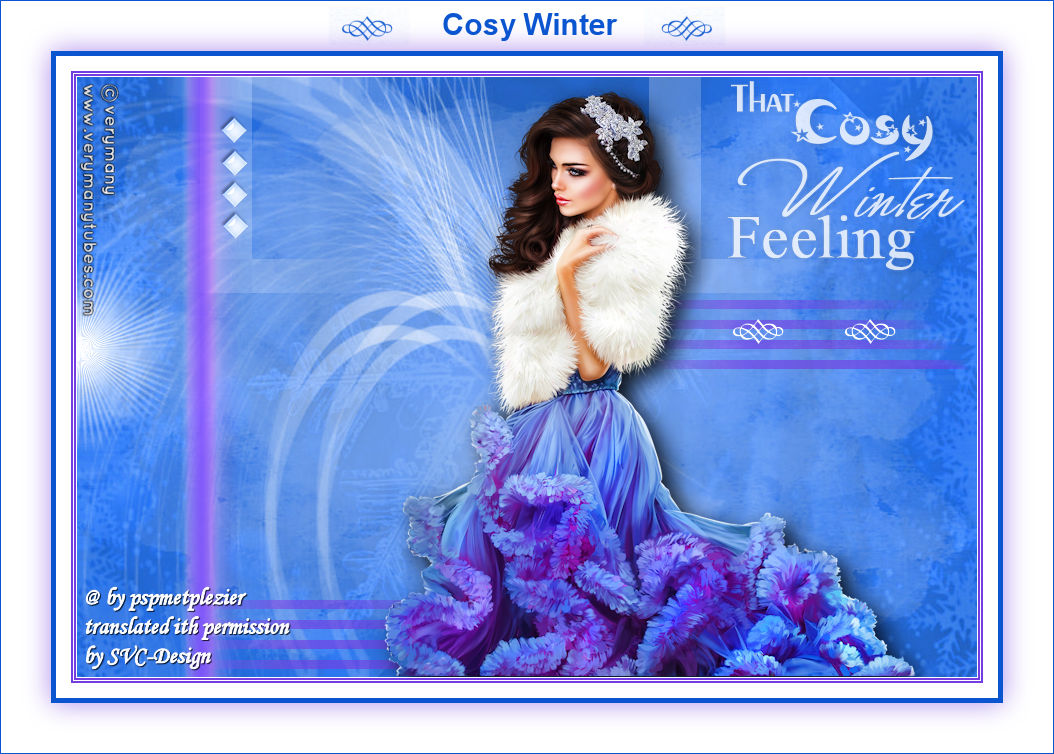
This lesson is made with PSPX9
But is good with other versions.
© by SvC-Design

Materialen Download :
Here
******************************************************************
Materials:
alfa265
deco-1-les265
deco-2-les265
kleuren-265
maskerRi@-467
plaatje-les265
tekst-735 - that cosy winter feeling - Ri@
tekst-cosy winter-Ri@
******************************************************************
Plugin:
Effects - Plugins - Mehdi - Sorting Tiles.
Effects - Plugins - Xero - Clarity
Effects - Plugins - Unlimited -Toadies - What are you?
Effects - Plugins - Unlimited - VM Natural - Starmaker
******************************************************************
color palette
:
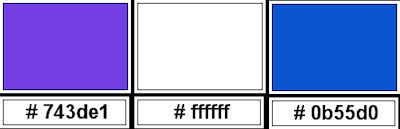
******************************************************************
methode
When using other tubes and colors, the mixing mode and / or layer coverage may differ
******************************************************************
General Preparations:
First install your filters for your PSP!
Masks: Save to your mask folder in PSP, unless noted otherwise
Texture & Pattern: Save to your Texture Folder in PSP
Selections: Save to your folder Selections in PSP
Open your tubes in PSP
******************************************************************
We will start - Have fun!
Remember to save your work on a regular basis
******************************************************************
1.
Open the alpha sheet in PSP.
Duplicate window.
Close the original.
We are working on the duplicate
2.
Selections - select all.
Open the image-les265.
Edit - copy.
Back to your image.
Selections - select all.
Edit - paste into selection.
Selections - select nothing
3.
Layers - duplicate.
4.
Effects - Plugins - Mehdi - Sorting Tiles
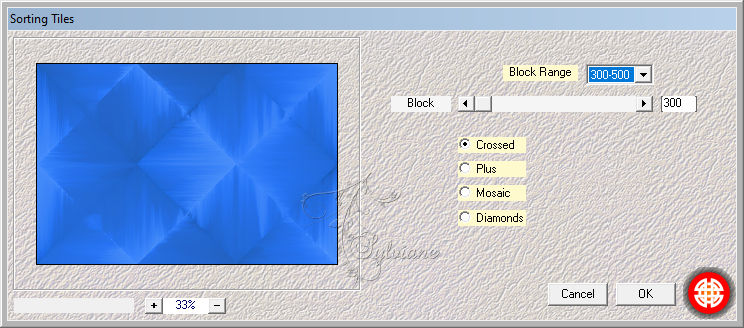
5.
Effects - Image Effects - Seamless Tiling
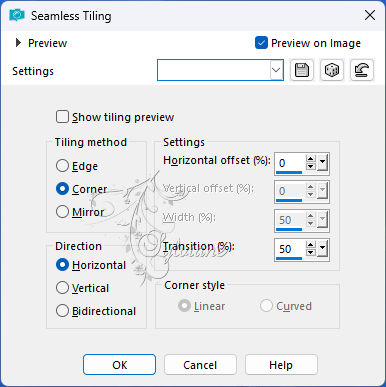
Layer opacity 40.
6.
Effects - Plugins - Xero - Clarity - default
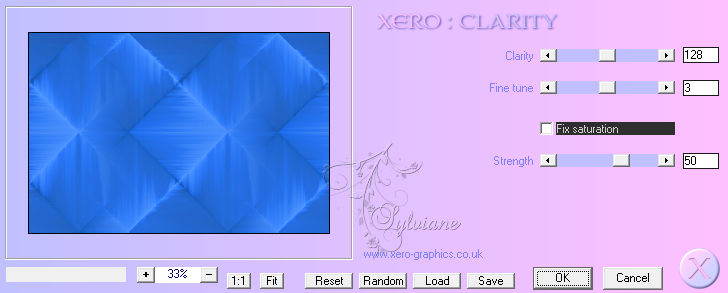
Layers - merge - merge down.
7.
Layers - new raster layer.
Fill the layer with the color # ffffff
Layers - new mask layer - From image -mask maskRi@-467
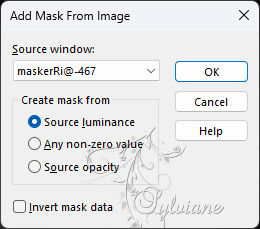
Layers - Merge - Merge group.
Blend mode - Screen
8.
Activate the bottom layer.
Selections - load/save - Load selection from alpha channel - open selection 1
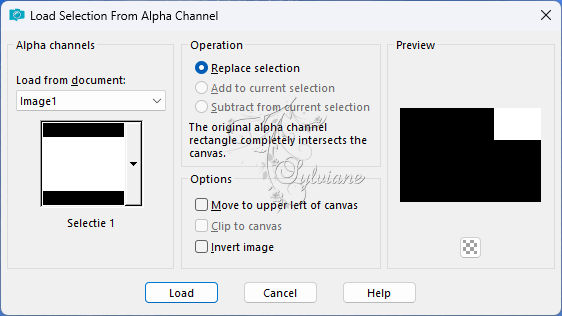
Selections - make layer from selection.
Selection - Select None
9.
Effects - Plugins - Unlimited -Toadies - What are you?
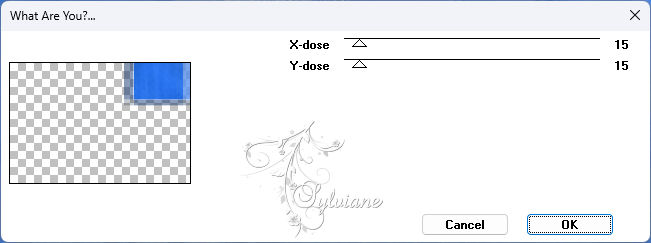
10.
Effects - Image Effects - Seamless Tiling - still stands
11.
Activate the top layer.
Layers - new raster layer.
Selections - load/save - Load selection from alpha channel - open selection 2
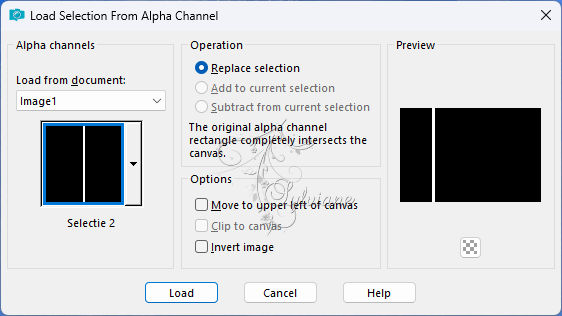
Flood fill the selection with the foreground color.
Selection - Select None
12.
Effects - Image Effects - Offset
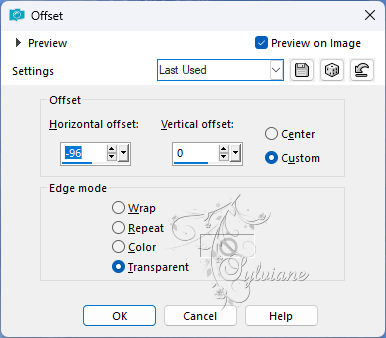
13.
Effects - distortion effects - Wind from the left
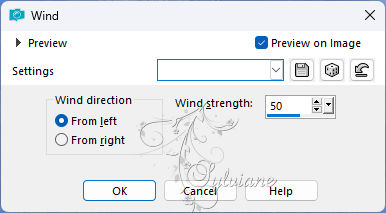
Repeat this one more time.
14.
Layers - new raster layer.
Selections - load/save - load selection from alpha channel - open selection 3.
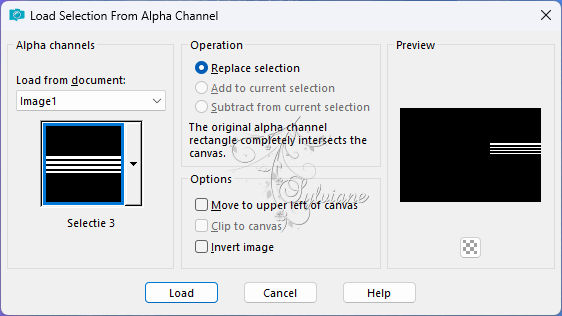
Flood fill the selection with the foreground color.
Selection - Select None
Effects - Distortion effects - Wind from the left
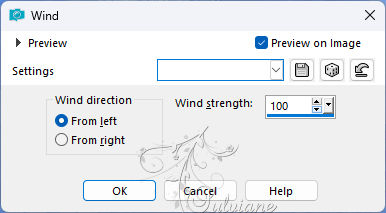
Layer opacity 66.
15.
Effects - Image Effects - Seamless Tiling - default.
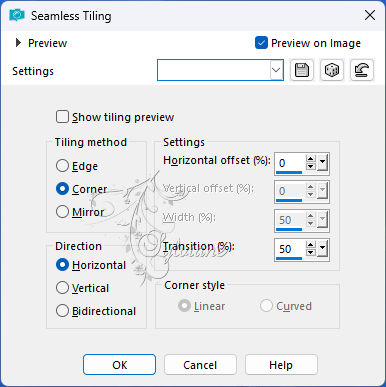
Layers - arrange - move down.
16.
Activate the bottom layer.
Selections - load/save - Load selection from alpha channel - open selection 4.
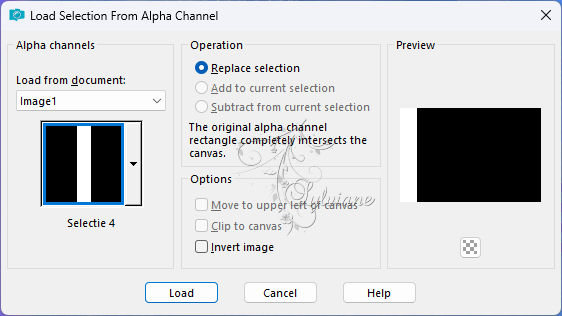
Effects - Plugins - Unlimited - VM Natural - Starmaker
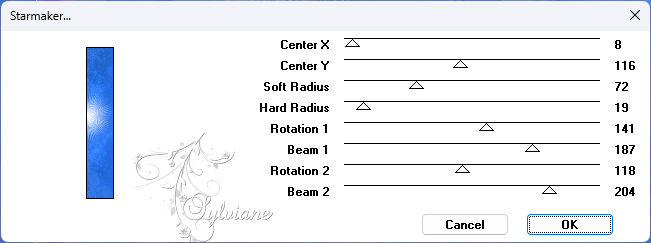
Selection - Select None
17.
Activate the top layer.
Open the tube deco-1-les265.
Edit - copy.
Back to your image.
Edit - paste as a new layer.
Effects - image effects - offset
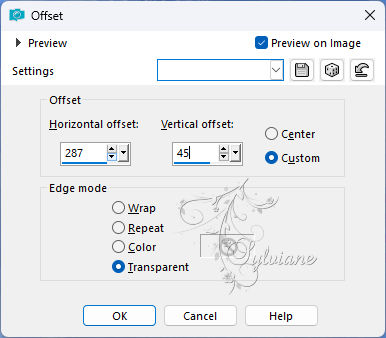
18.
Open the tube deco-2-les265.
Edit - copy.
Back to your image.
Edit - paste as a new layer.
Effects - image effects - offset
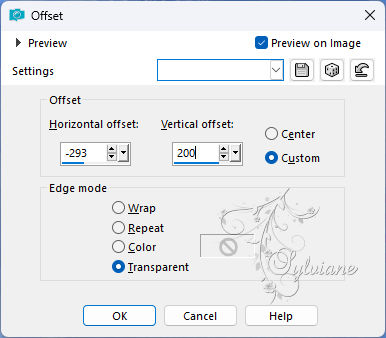
19.
Open the tube text-735 - that cosy winter feeling - Ri@.
Edit - copy.
Back to your image.
Edit - paste as a new layer.
Effects - image effects - offset
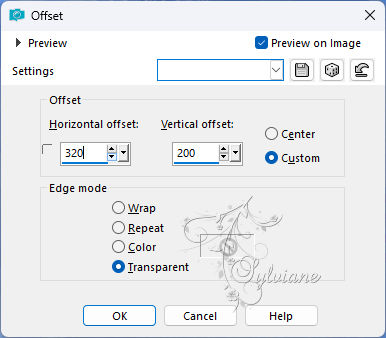
Layers opacity 80.
20.
Open your chosen tube.
Place the tube on a nice spot.
Give the tube a nice drop shadow.
Layers - merge - merge all layers.
21.
Image - Add Borders – Symmetric - 1 pixel - background color.
Image - Add Borders – Symmetric -2 pixels - foreground color.
Image - Add Borders – Symmetric -- 1 pixel - background color.
Image - Add Borders – Symmetric -- 2 pixels - foreground color.
Image - Add Borders – Symmetric -- 15 pixels - background color.
Image - Add Borders – Symmetric -- 5 pixels - color # 0b55d0.
Selections – select All
Image - Add Borders – Symmetric - 50 pixels color white.
Effects - 3D Effects - drop shadow.
0/0/60/40- foreground color.
Selection - Select None
22.
Open the tube text-cosy winter-Ri@.
Edit - copy.
Back to your image.
Edit - paste as a new layer.
Effects - image effects - offset
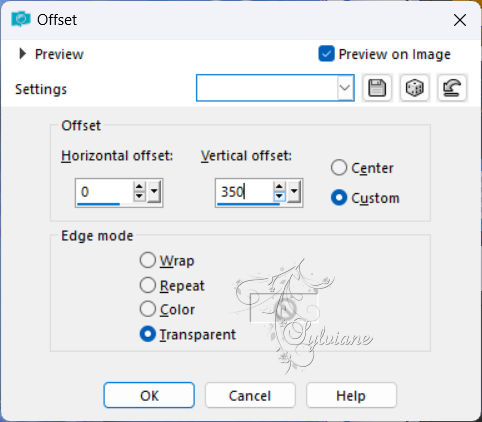
23.
Place your name or watermark.
Layers - merge - merge all layers.
Image - Add Borders – Symmetric - 1 pixel - color # 0b55d0.
Image - resize - 900 pixels - longest sides.
Save as JPEG
Back
Copyright Translation 2024 by SvC-Design
------------------------------------------------------------------------------
Thanks to all who created