

This lesson is made with PSPX9
But is good with other versions.
© by SvC-Design

Materialen Download :
Here
******************************************************************
Materials:
alfa-angelique.pspimage
background Angelique.jpg
creation.tine_masque215.jpg
deco-1-angelique.png
deco-2--angelique.png
deco-3--angelique.png
floral_deco.png
LavanderGardenofFantasy (30).png
lavender field.jpg
tekst-832 - Angelique - Ri@.pspimage
******************************************************************
Plugin:
Effects - Plugins - Mehdi - Sorting Tiles
Effects - Plugins - Mehdi - Weaver
Effects - Plugins - Xero -Clarity
Effects - Plugins - Toadies - Weaver
******************************************************************
color palette
:
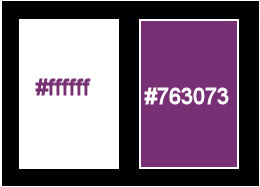
******************************************************************
methode
When using other tubes and colors, the mixing mode and / or layer coverage may differ
******************************************************************
General Preparations:
First install your filters for your PSP!
Masks: Save to your mask folder in PSP, unless noted otherwise
Texture & Pattern: Save to your Texture Folder in PSP
Selections: Save to your folder Selections in PSP
Open your tubes in PSP
******************************************************************
We will start - Have fun!
Remember to save your work on a regular basis
******************************************************************
1.
Foreground color # ffffff
Background color # 763073
2.
Open alfa-angelique.
Window - duplicate.
Close the original.
We are working on the duplicate.
3.
Selections - select all.
4.
Open background Angelique.jpg
Edit - copy.
Back to your image.
Edit - paste into selection.
5.
Selection - Select None
6.
Layers - duplicate.
7.
Effects - Plugins - Mehdi - Sorting Tiles.
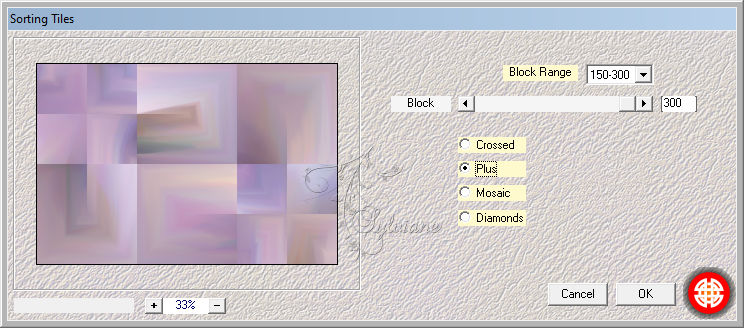
8.
Effects - Plugins - Mehdi - Weaver.
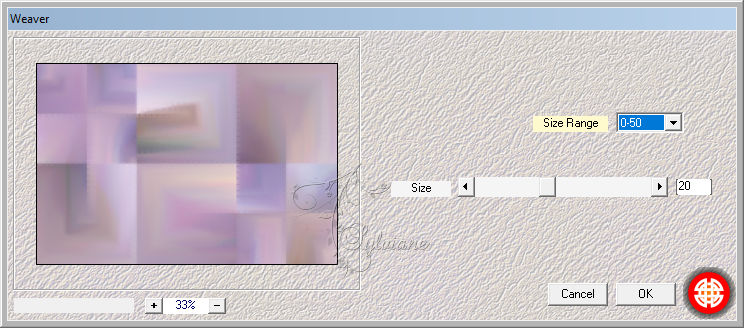
9.
Effects - Plugins -Xero - Clarity - default.
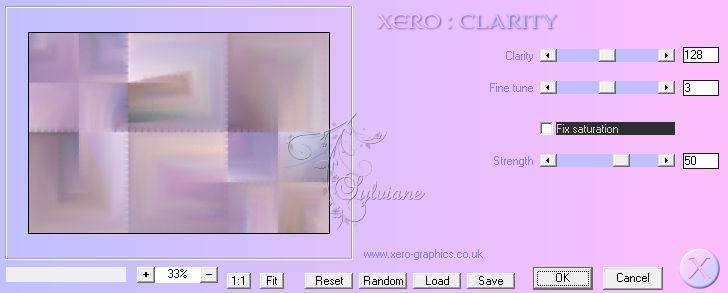
10.
Selections - Load/Save - load selection from alpha channel - selection 1.
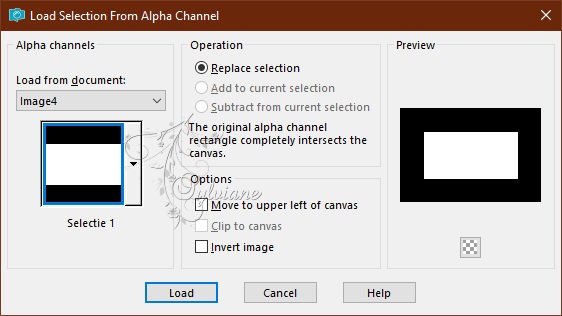
Hit the delete button on your keyboard.
11.
Selections - select nothing.
12.
Effects - Image Effects - Seamless Tiling - default.
13.
Effects - Plugins - Xero - Clarity - default.
14.
Effects - 3D Effects - drop shadow.
0/0/50/30 - background color.
15.
Open LavanderGardenofFantasy (30).png
Edit - copy.
Back to your image.
Edit - paste as a new layer.
16.
Effects - Image Effects - Offset
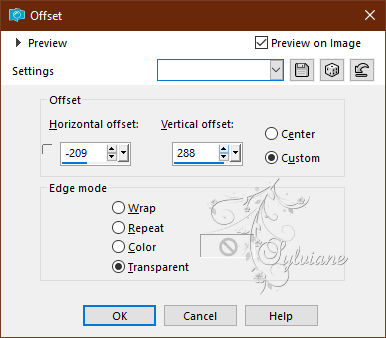
17.
Layers opacity 30
18.
Activate the bottom layer.
19.
Selections - Load/Save - load selection from alpha channel - selection 2.
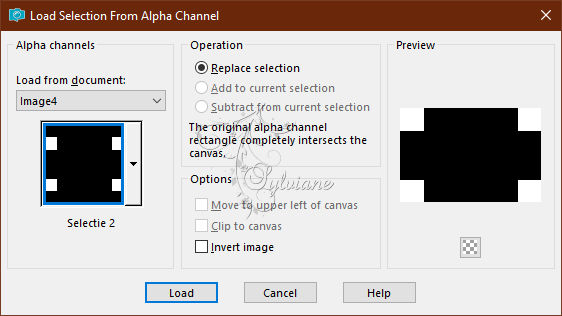
20.
Selections – Promote selections to layer
21.
Selection - Select None
22.
Layers – arrange – bring to top
23.
Effects - Plugins - Toadies - Weaver.
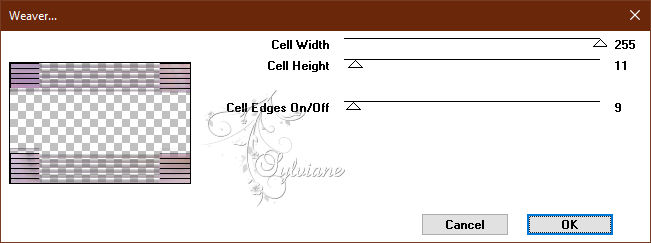
24.
Layers - new raster layer.
25.
Selections - Load/Save - load selection from alpha channel - selection 3.
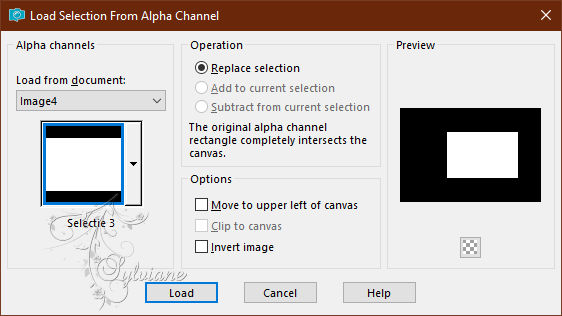
26.
Flood fill the selection with the foreground color.
27.
Selections - modify - contract - 2 pixels.
28.
Flood fill the selection with the background color.
29.
Effects - Plugins - Toadies - Weaver - still stands.
30.
Selections - modify - contract - 15 pixels.
31.
Flood fill the selection with the foreground color.
32.
Selections - modify - contract - 2 pixels.
Push the delete button of your keyboard.
33.
Open lavender field.jpg
Edit - copy.
Back to your image.
Edit - paste into selection.
34.
Selection - Select None
35.
Effects - 3D Effects - drop shadow - still good.
36.
Layers - new raster layer.
37.
Fill the layer with the foreground color.
38.
Layers - New Mask Layer - From Image - creation.tine_masque215.jpg
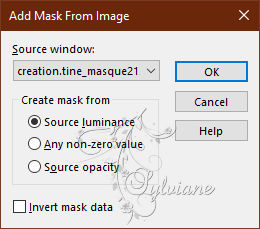
39.
Layers - merge - merge group.
40.
Effects - Plugins - Xero - Clarity - standard.
41.
Open deco-1-angelique.png
Edit - copy.
Back to your image.
Edit - paste as a new layer.
42.
Effects - Image Effects – Offset
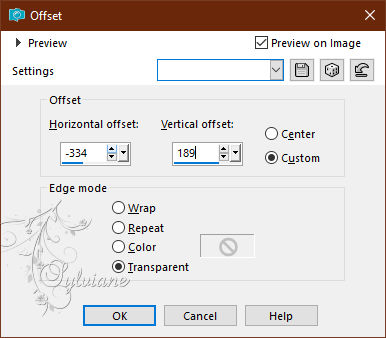
43.
Open the tube deco-2.
Edit - copy.
Back to your image.
Edit - paste as new layer.
Looks good right away.
44.
Open the tube floral-deco.
Edit - copy.
Back to your image.
Edit - paste as a new layer.
45.
Effects - Image Effects – Offset
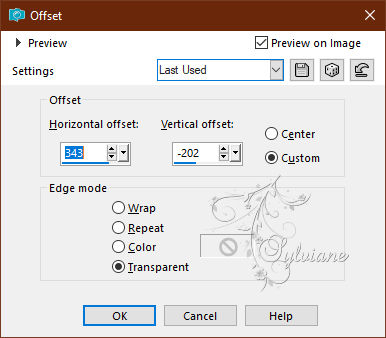
46.
Open your self chosen tube.
Edit - copy.
Back to your image.
Edit - paste as new layer.
Place the tube as you like it.
47.
Layers - Duplicate
48
Adjust - blur - gaussian blur - range 20.
49.
Blend mode - multiply.
50.
Layers - arrange - move down.
51.
Activate the top layer.
52.
Open tekst-832 - Angelique - Ri@.pspimage
Edit - copy.
Back to your image.
Edit - paste as a new layer.
53.
Effects - Image Effects – Offset
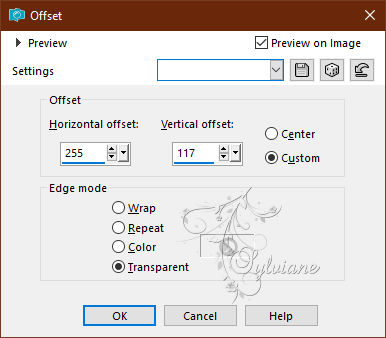
54.
Layers - merge - merge all layers.
55.
Image - Add Borders – Symmetric - 1 pixel - background color.
Image - Add Borders – Symmetric -15 pixels - foreground color.
Image - Add Borders – Symmetric -2 pixels - background color.
Image - Add Borders – Symmetric -3 pixels - foreground color.
Image - Add Borders – Symmetric -2 pixels - background color.
Image - Add Borders – Symmetric -3 pixels - foreground color.
Image - Add Borders – Symmetric -2 pixels - background color.
56.
Selections - select all.
57.
Image - Add Borders – Symmetric -45 pixels - foreground color.
58.
Effects - 3D Effects - drop shadow.
0/0/60/25 - background color.
59.
Selection - Select None
60.
Open the tube deco-3.
Edit - copy.
Back to your image.
Edit - paste as a new layer.
Looks good right away.
61.
Place your name/watermark.
Layer – merge – merge all (flatten)
Image - add borders - 1 pixel background color.
Image - resize - 600 pixels - longest sides.
Save as JPEG
Back
Copyright Translation 2023 by SvC-Design
------------------------------------------------------------------------------
Thanks to all who created