

This lesson is made with PSPX9
But is good with other versions.
© by SvC-Design

Materialen Download :
Here
******************************************************************
Materials:
__Bkg Kaleidoscope_ - 4 QFlip UpperL
.png
3057marytube2025
fehér-dekor-mts-2025
Keret-mts-2025
Redfield alap-mts-2025
Text-2025
******************************************************************
Plugin:
Effects – plugin – Unlimited 2.0 - Bkg Kaleindoskope - 4QFlip Upper L..
Effects – plugin - Flexify2
******************************************************************
color palette
:
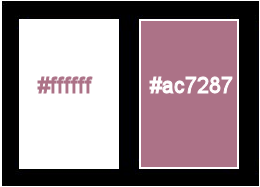
******************************************************************
methode
When using other tubes and colors, the mixing mode and / or layer coverage may differ
******************************************************************
General Preparations:
First install your filters for your PSP!
Masks: Save to your mask folder in PSP, unless noted otherwise
Texture & Pattern: Save to your Texture Folder in PSP
Selections: Save to your folder Selections in PSP
Open your tubes in PSP
******************************************************************
We will start - Have fun!
Remember to save your work on a regular basis
******************************************************************
1.
Open a new transparent image of 850 x500 px
2.
Selections - Select All....
3.
Open Redfield alap-mts-2025
Edit – Copy
Edit - Paste into selection
Selection - Select None
4.
Effects - Image Effects - Seamless Tiling
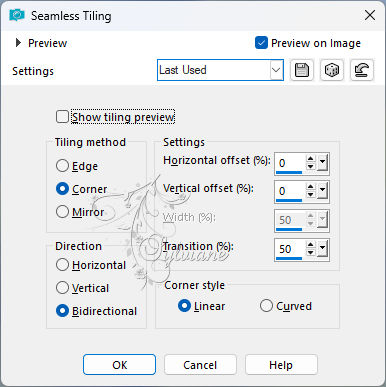
5.
Effects – plugin – Unlimited 2.0 - Bkg Kaleindoskope - 4QFlip Upper L..
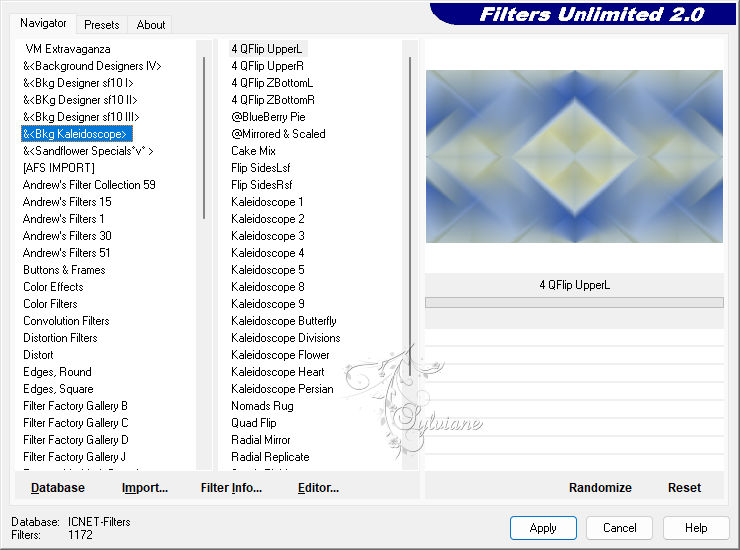
6.
Adjust – scharpness – scharpen more
7.
If you do not want to use the Hue technique, you can take this step.
Click on the drawing toolbar Hue Up /Down-rara
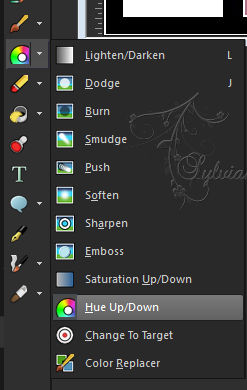
The color of Forregroun should be coloured. It could be anything.
Each color produces a different hue.
The color of Forregroun should be colorful. It is now be anything.
Each color creates a different hue.
8.
Set the menu bar in Size: 1050 px

It's big size, but it produces smooth colors.
Pull over your face. From left to right, if you drag it over several times, you get a stronger color.
See also below.
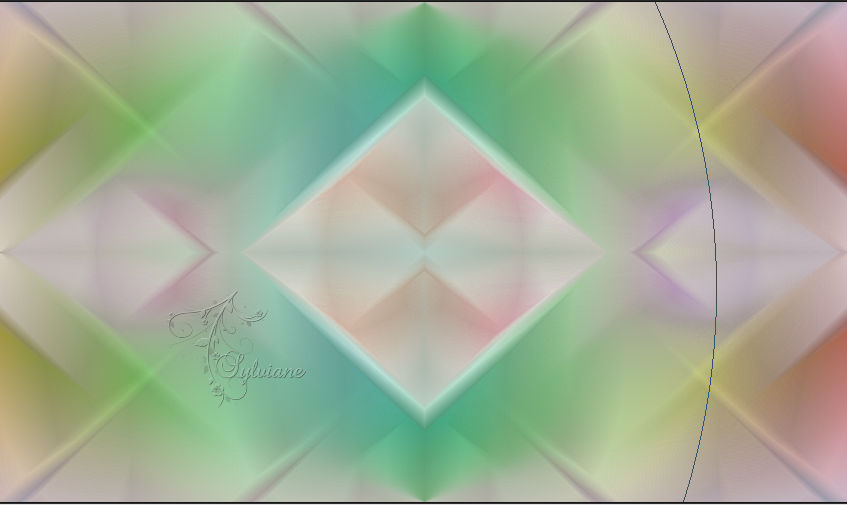
From here, the basic picture continues with these steps.
9.
Selection tool freehand selection
10.
Selections – Promote selections to layer
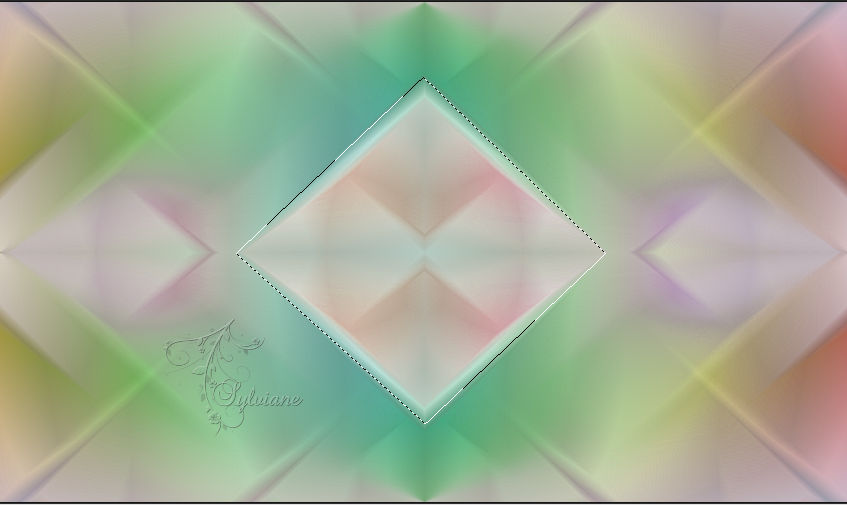
Effects – plugin - Flexify2
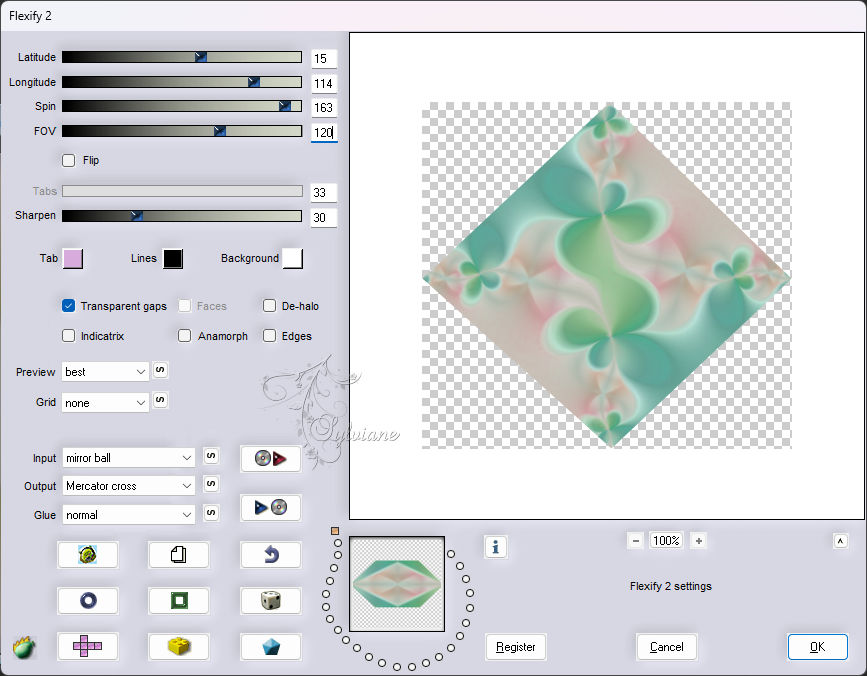
You see this
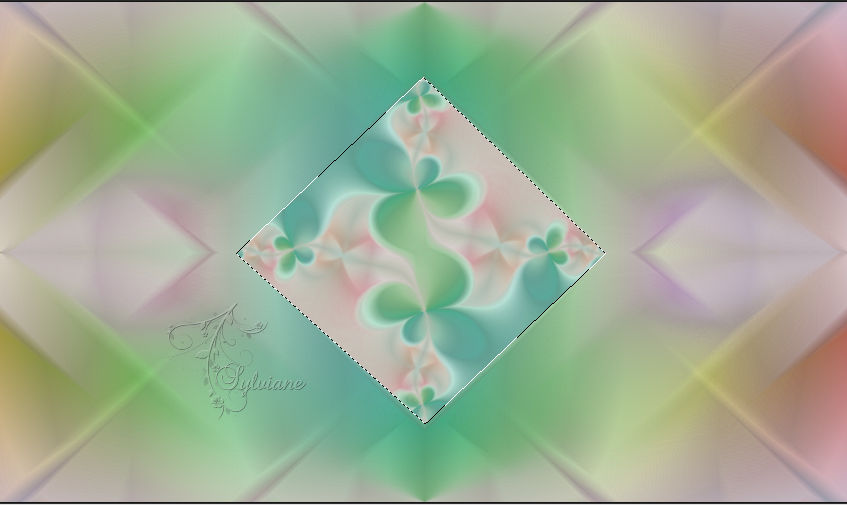
11.
Selection - Select None
12.
Effects - 3D Effects - Drop Shadow.
-1/-2-70/13 – color:#000000
13.
Open Keret-mts-2025
Edit – Copy
Edit - Paste as new layer
Place on the pattern.
14.
Layers - Merge - Merge Down
15.
Layers - Duplicate.
16.
Image – Resize – 40%
No check mark on resize all layers
17.
Effects - Image Effects - Offset
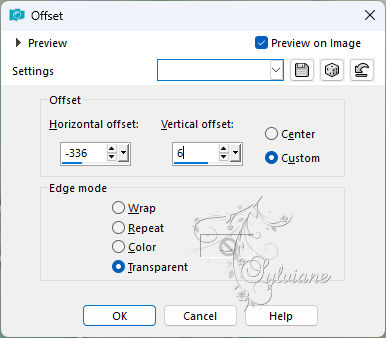
18.
You see this.
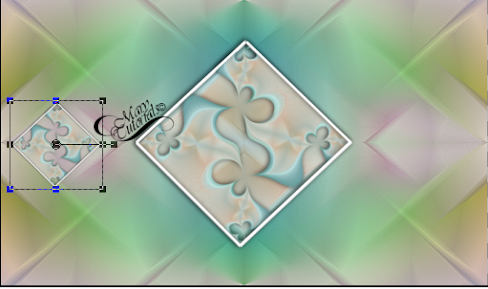
19.
Layers – duplicate
20.
Effects - Image Effects - Offset
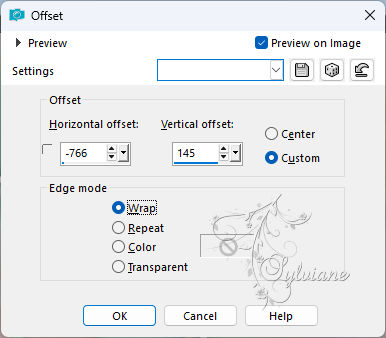
21.
Layers – duplicate
22.
Image – Resize -72%
No check mark on resize all layers
23.
Take this down according to the following picture.
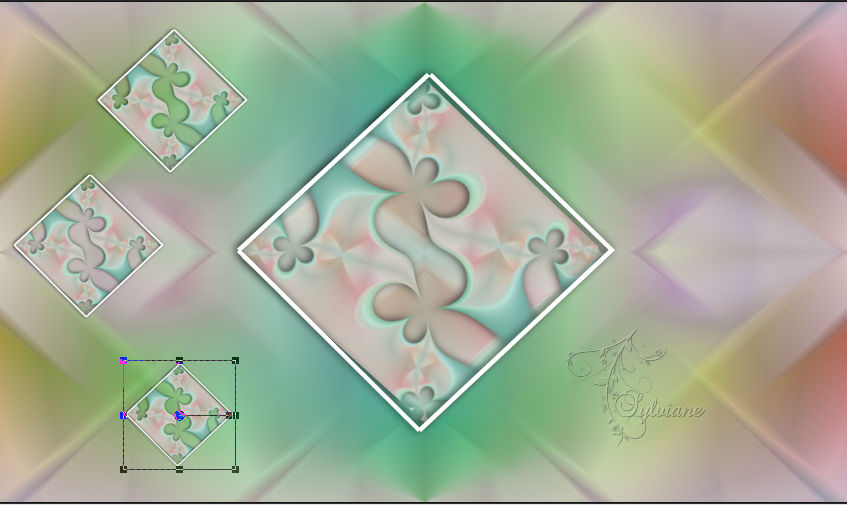
24.
Activeer raster 1
25.
Open fehér-dekor-mts-2025
Edit – Copy
Edit - Paste as new layer
26.
Image - Add Borders – Symmetric -4 px - color: #FFFFFFFF
Image - Add Borders – Symmetric - 10 px – color:# AC7287-
Image - Add Borders – Symmetric - 4 px - color:#FFFFFFFF
27.
Selections – select All
28.
Image - Add Borders – Symmetric - 25 px - color:#FFFFFF
29.
Effects - 3D Effects - Drop Shadow.
-2/2/65/27 – color:#000000
30.
Selection - Select None
31.
Open 3057marytube2025
Edit – Copy
Edit - Paste as new layer
format change if necessary
Place to the right.
32.
Effects - 3D Effects - Drop Shadow.
0/7/54/36 color:#ac7287
33.
Open Text-2025
Edit – Copy
Edit - Paste as new layer
format change if necessary
place as in the example
34.
Effects - 3D Effects - Drop Shadow.
0/7/54/36 – color:#000000
35.
put your watermark on it
put the author's watermark on it
Layer – merge – merge all (flatten)
36.
Save as JPEG
Back
Copyright Translation 2024 by SvC-Design
------------------------------------------------------------------------------
Thanks to all who created