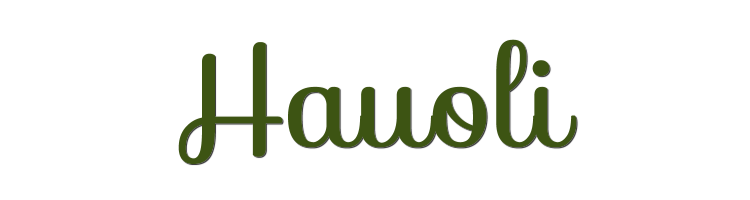

This lesson is made with PSPX9
But is good with other versions.
© by SvC-Design

Materialen Download :
Here
******************************************************************
Materials:
1104-vmtubes.png
******************************************************************
Plugin:
Plugin - mehdi - sorting tiles
Plugin - unlimited 2.0 - paper textures - canvas fine
Plugin - Filter Factory Gallery D - Diagonal ifini tiles
Plugin - Simple - Pizza slice Mirror
Plugin - FM Tile Tools - Blend emboss
******************************************************************
color palette
:
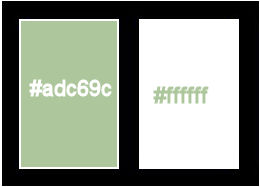
******************************************************************
methode
When using other tubes and colors, the mixing mode and / or layer coverage may differ
******************************************************************
General Preparations:
First install your filters for your PSP!
Masks: Save to your mask folder in PSP, unless noted otherwise
Texture & Pattern: Save to your Texture Folder in PSP
Selections: Save to your folder Selections in PSP
Open your tubes in PSP
******************************************************************
We will start - Have fun!
Remember to save your work on a regular basis
******************************************************************
Foreground: #adc69c
Background:#FFFFFF
1.
Open a new transparent image of 800x550px
Paint with a color from your tube.
2.
Selection - Select All
Open 1104-vmtubes.png
Edit - Copy
Edit - Paste into selection
Selection - Select None
3
Effects - Image Effects - Seamless Tiling - Side by Side
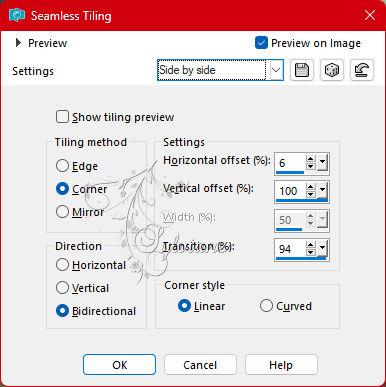
4.
Adjust - blur - gaussian blur
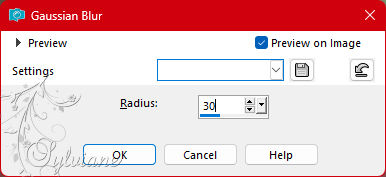
5.
Plugin - mehdi - sorting tiles
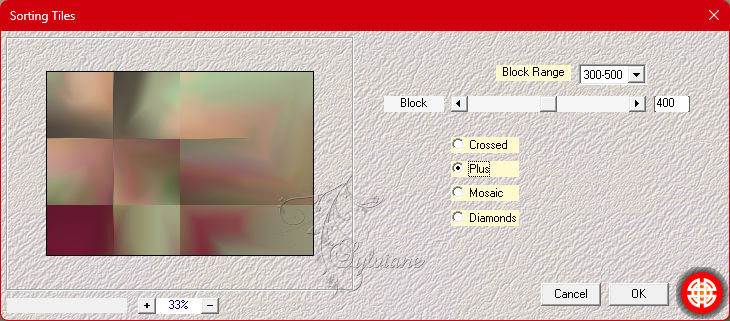
6.
Layers - Duplicate
Image - Mirror - Horizontal Mirror
7.
Blend mode: overlay
Layers - Merge - Merge visible layers
Layers - Duplicate
8.
Plugin - unlimited 2.0 - paper textures - canvas fine
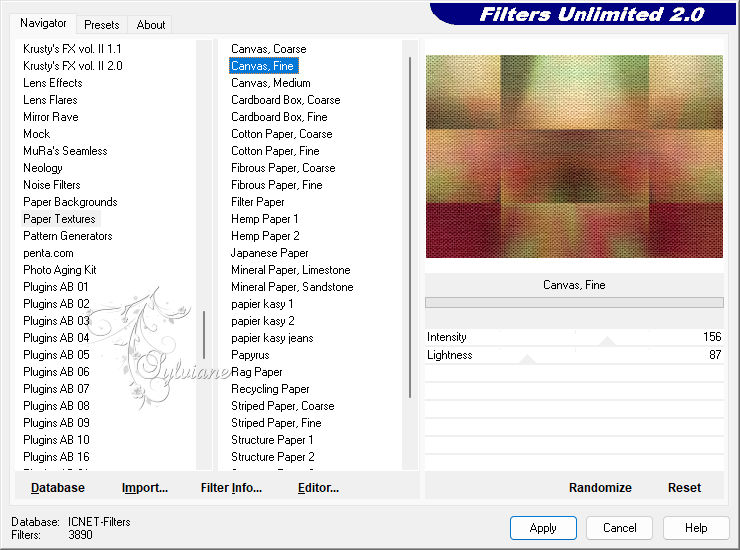
9.
Plugin - Filter Factory Gallery D - Diagonal ifini tiles
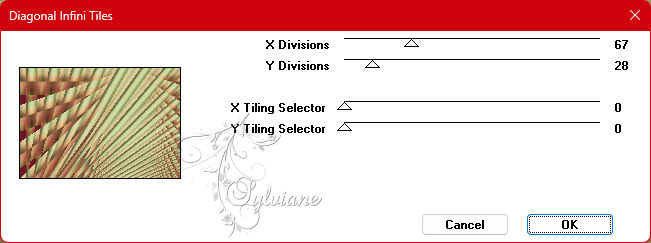
10.
Blend mode - Luminance (L).
Layers - Duplicate
11.
Plugin - Simple - Pizza slice Mirror
12.
Plugin - FM Tile Tools - Blend emboss
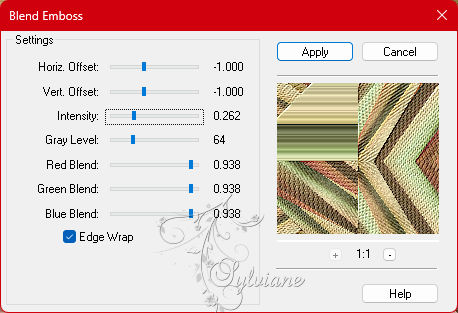
13.
With the free hand tool make the selection as in the print;
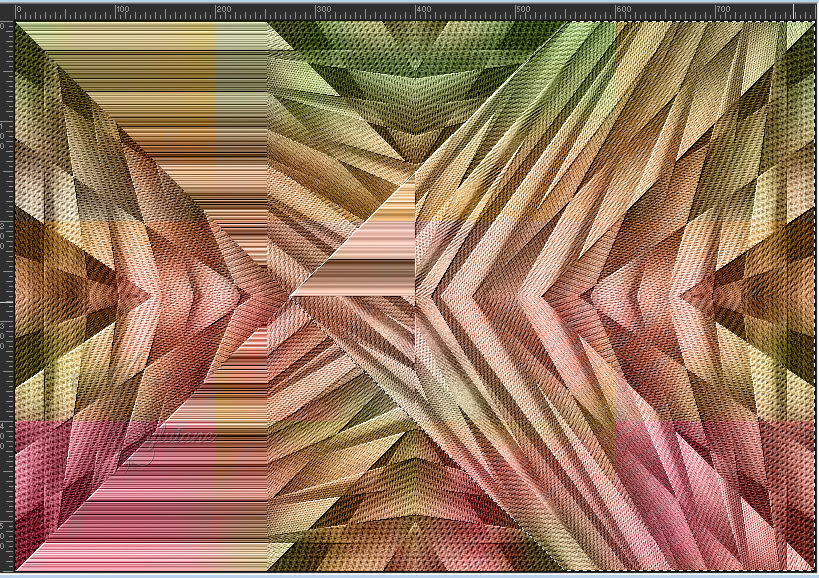
14.
Effects - 3 D effects - Drop shadow
0/0/100/50 - color:#000000
Selection - Select None
15.
Now make another selection according to print;
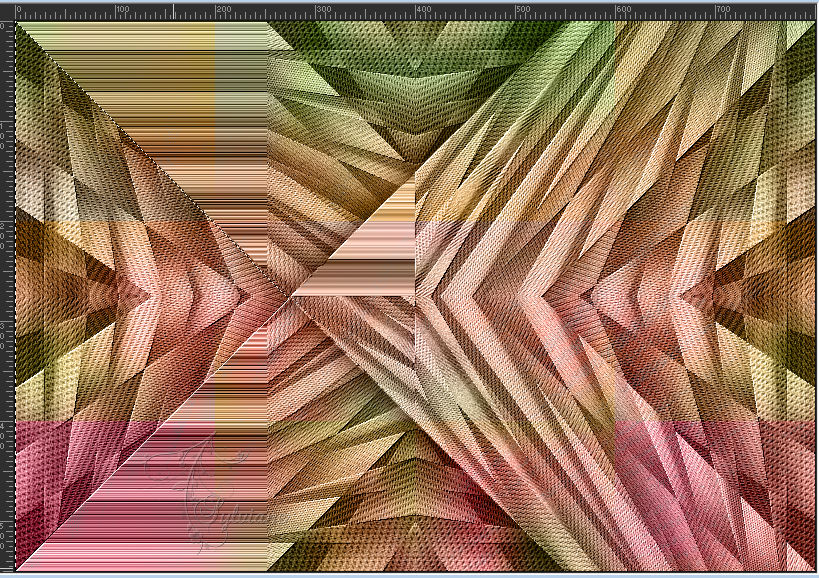
16.
Effects - 3 D effects - Drop shadow
0/0/100/50 - color:#000000
Selection - Select None
17.
Plugin - simple - Pizza Slice Mirror
18.
Make the selection according to print;
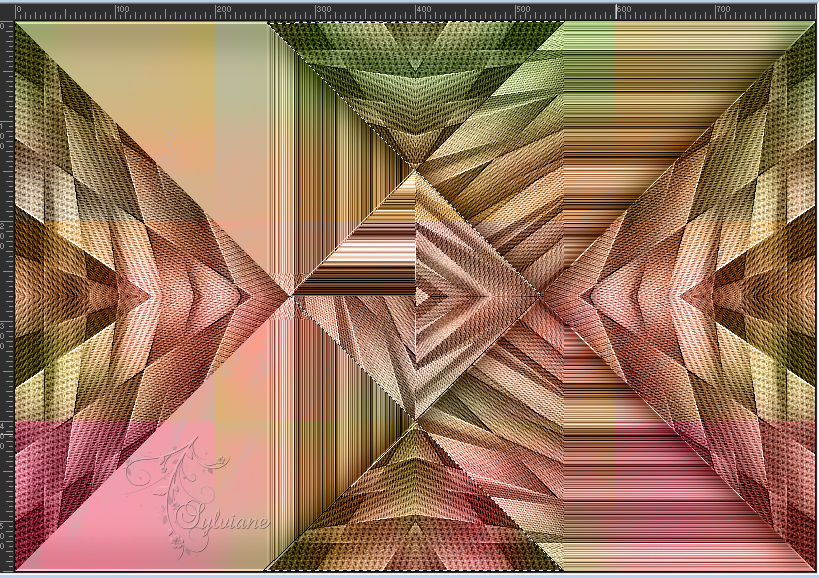
19.
Effects - 3 D effects - Drop shadow (2x)
0/0/100/50 - color:#000000
Selection - Select None
20.
Open 1104-vmtubes.png
Edit - Copy
Edit - Paste as new layer
Image - Resize - 70%
depends on which tube you use
Image - Mirror - Horizontal Mirror
place it as in example
21.
Edit - Copy special - Copy merged
22.
Image – Add Borders –symmetric - 2 px - color:white
23.
Selection - Select All
Image – Add Borders –symmetric - 30px - any color
Selections - Invert
Edit - Paste into selection
24.
Adjust - blur - gaussian blur
Range:30.00
Selection - Select None
25.
Image – Add Borders –symmetric - 2 px - color:white
26.
Apply your watermark or signature
Layer – merge – merge all (flatten)
Save as JPEG
Back
Copyright Translation 2023 by SvC-Design