

This lesson is made with PSPX9
But is good with other versions.
© by SvC-Design

Materialen Download :
Here
******************************************************************
Materials:
4_698078.jpg
alpha sylviane.pspimage
AR438.pspimage
background.jpg
coin Cloclo.png
deco Cloclo1.png
deco Cloclo2.png
deco Cloclo3.png
deco Cloclo4.png
deco Cloclo5.png
Glass_sylviane.f1s
misted_Cloclo.png
shadow_sylviane.f1s
vase Cloclo.png
Watermark_Pour tuto.png
******************************************************************
Plugin:
Plug-ins - <I.C.NET Softwar > Filters Unlimited 2.0 / [AFS IMPOR6T] MIRRBVL
Plug-ins - Alien Skin - Eye Candy 5 Impact - Perspective Shadow
Plug-ins - <I.C.NET Softwar - Filters Unlimited 2.0 - Noise Filters - Add Noise[Monochromatic]
Plug-ins - Alien Skin - Eye Candy 5 Impact - Glass
Plug-ins - Graphics plus - Quick Tile 1
Plug-ins - AAA Frame - FOTO FRAME
******************************************************************
color palette
:

******************************************************************
methode
When using other tubes and colors, the mixing mode and / or layer coverage may differ
******************************************************************
General Preparations:
First install your filters for your PSP!
Masks: Save to your mask folder in PSP, unless noted otherwise
Texture & Pattern: Save to your Texture Folder in PSP
Selections: Save to your folder Selections in PSP
Open your tubes in PSP
******************************************************************
We will start - Have fun!
Remember to save your work on a regular basis
******************************************************************
1.
In the color palette put these colors just click with the eyedropper
Color foreground 1
Background color 2
two other colors - 3 / 4
2.
Open the Alpha Sylviane channel
to duplicate
Close the original
Selection - Select All
Open background.jpg
Edit - copy
Edit - paste in selection
Selection - Select None
Adjust - blur - radial blur
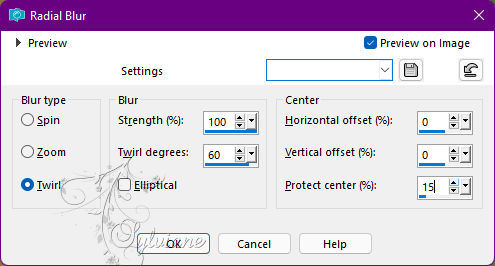
Plug-ins - <I.C.NET Softwar > Filters Unlimited 2.0 / [AFS IMPOR6T] MIRRBVL
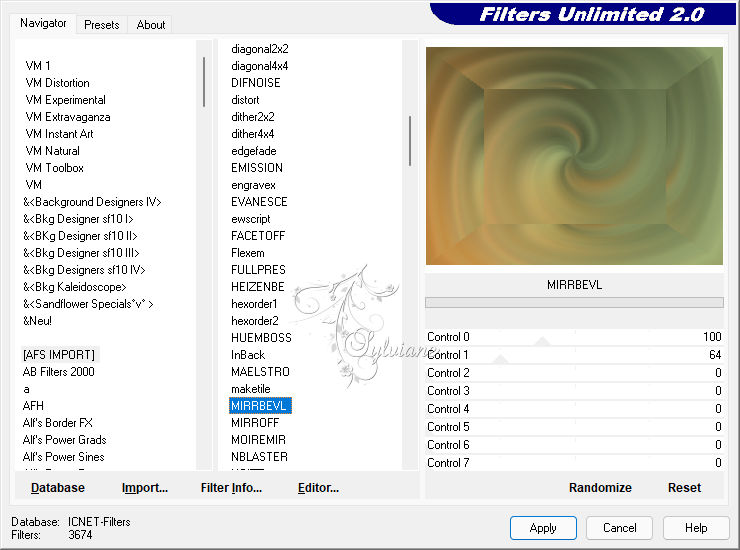
Effects - Image Effects - Seamless Tile - Default
Effects - Edge Effects – Enhance
3.
Layers - New raster layers
Fill with color1
Open mask 4_698078
Layers – new mask layer - from image - 4_698078.jpg
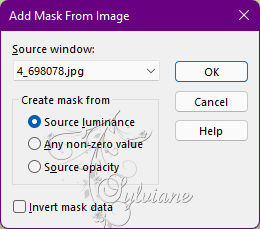
Adjust - Sharpness - Sharpness
Layers - Merge - Merge Group
Layers – merge – merge down
Selections - Load / Save - Load selection from Alpha Channel - Cloclo1
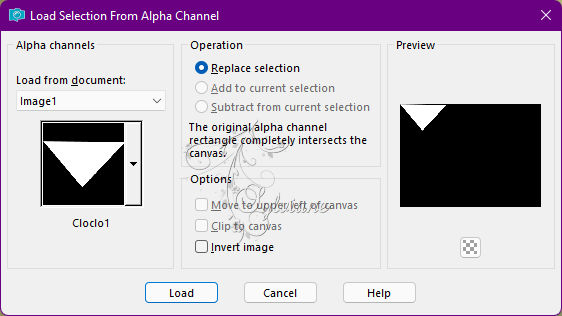
Selections – Promote selections to layer
Selection - Select None
Effects - geometric effects – Circle - Transparent
Layers - Duplicate
Image - Mirror – mirror Horizontal
Layers – merge – merge down
Plug-ins - Alien Skin - Eye Candy 5 Impact - Perspective Shadow - Preset / shadow_sylviane
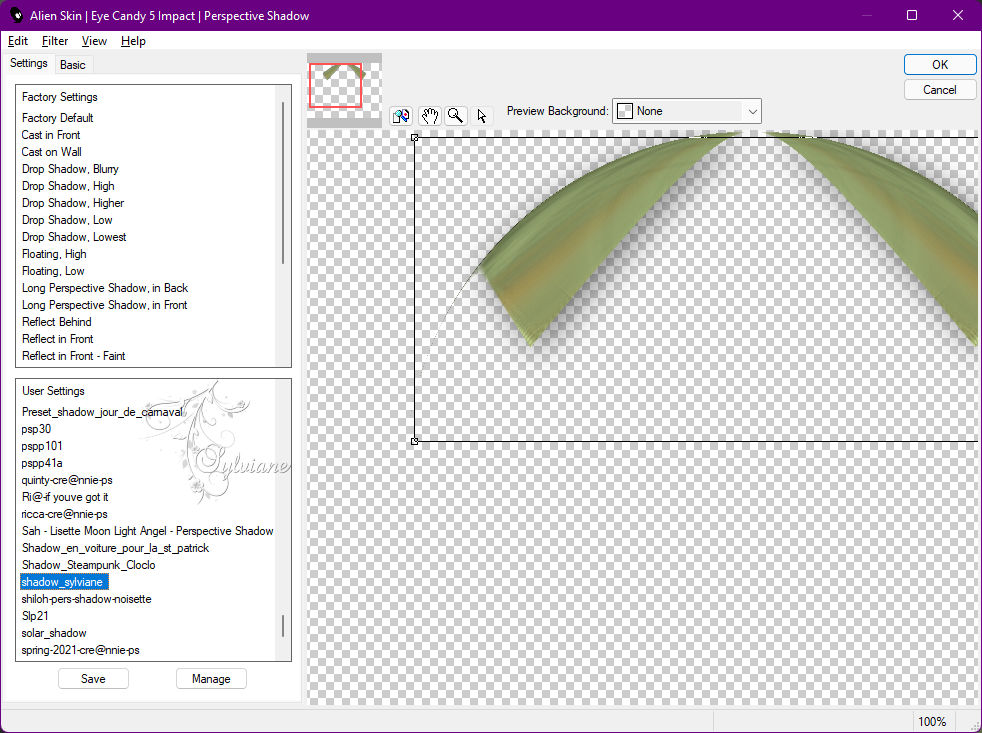
Layers - Duplicate
Image - Mirror - Vertical Mirror
Layers – merge – merge down
4.
Open deco Cloclo3.png
Edit - Copy
Edit - Paste as new layer
Do Not Move
Open deco Cloclo1.png
Edit - copy
Edit - paste as a new layer
Do not move
Layers – arrange – move down
Place yourself at the top of the stack
Stay on this layer
Open Cloclo2 deco tube
Edit - copy
Edit - paste as a new layer
Do not move
Selections - Load / Save - Load selection from Alpha Channel - Cloclo2
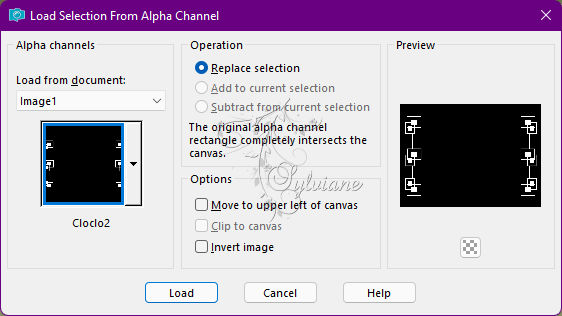
Plug-ins - <I.C.NET Softwar - Filters Unlimited 2.0 - Noise Filters - Add Noise[Monochromatic]
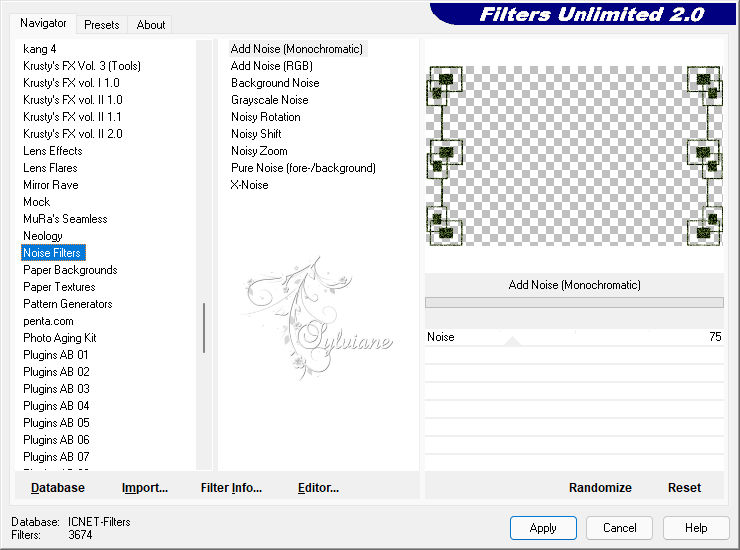
Plug-ins - Alien Skin - Eye Candy 5 Impact - Glass - Preset / Glass_sylviane
To install it a double click, and OK / It installs itself
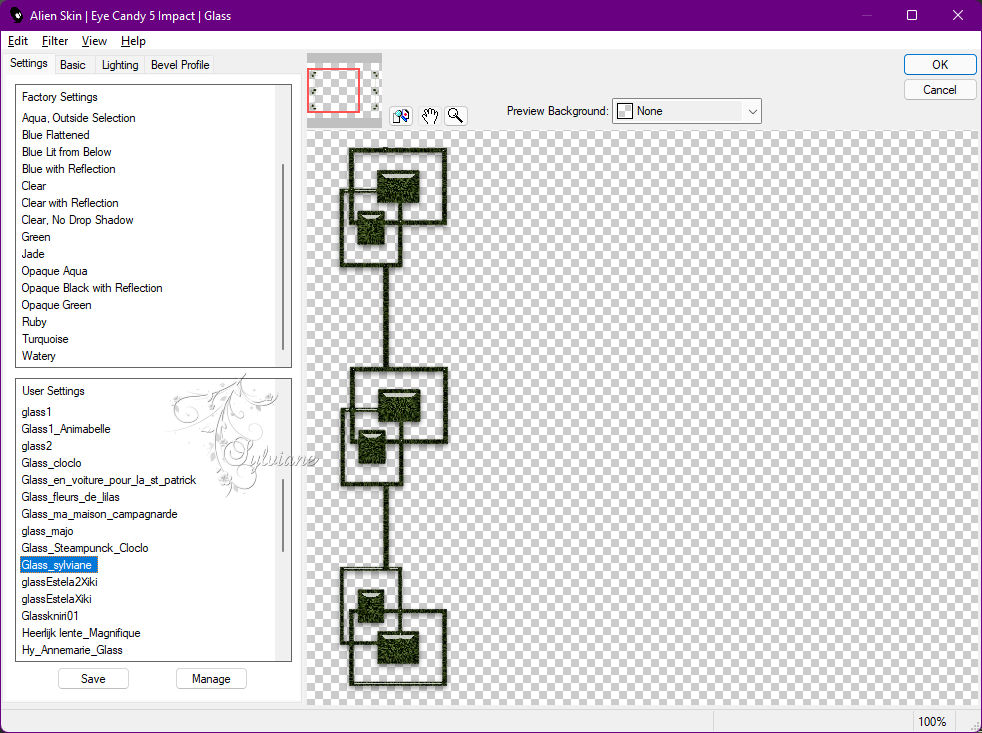
Selection - Select None
Effects - 3 D effects - Drop shadow
5 / 3 / 47 / 8 color:#000000
5.
Open misted_Cloclo.png
Edit - copy
Edit - paste as a new layer
Do not move
Open deco Cloclo5.png
Edit - copy
Edit - paste as a new layer
Do Not Move
Open deco Cloclo4.png
Edit - copy
Edit - paste as a new layer
Do not move
Effects - 3 D effects - Drop shadow
2 / 2 / 50 / 8 color: #000000
Image - Add Borders – Symmetric -1 pixel - Color 2
Image - Add Borders – Symmetric -3-pixel - Color 1
Selections - Select All
Image - Add Borders – Symmetric -15-pixel - color:White
Prepare a radial gradient
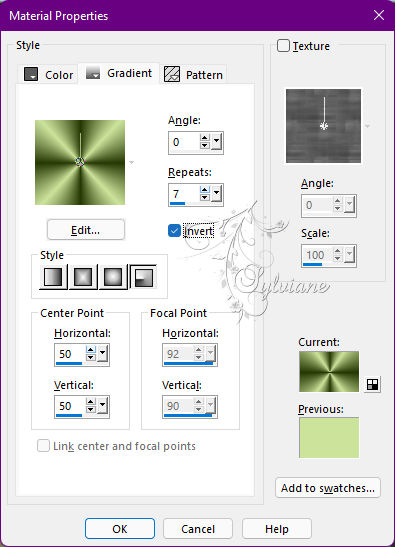
Selections – Invert
6.
Fill with Radial gradient
effects – reflection effects – pattern
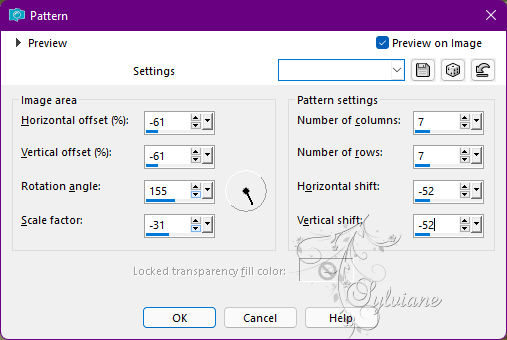
Effects - Edge Effects - Enhance
Selection - Select None
Image - Add Borders – Symmetric - 1 pixel - Color 2
Image - Add Borders – Symmetric -3-pixel - Color 1
Selections - Select All
Image - Add Borders – Symmetric - 45-pixel - color :White Selections - Invert
Fill with Radial gradient - It is in memory
Plug-ins - <I.C.NET Softwar - Filters Unlimited 2.0 - Noise Filters / Add Noise[Monochromatic]
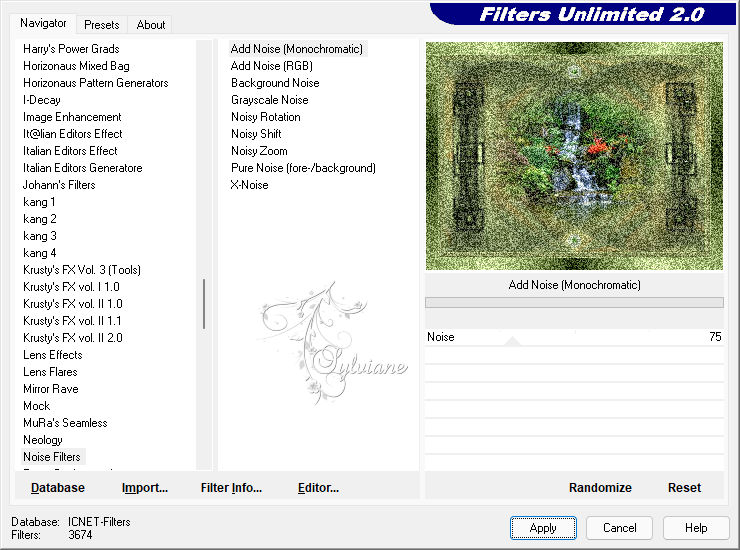
7.
Plug-ins - Graphics plus - Quick Tile 1 - Default
Plug-ins - AAA Frame - FOTO FRAME
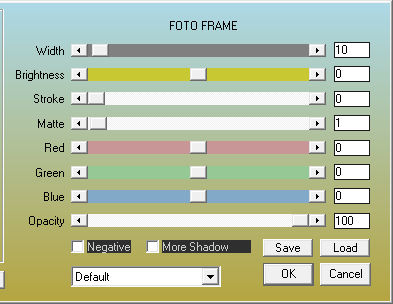
Selection - Select None
Open coin Cloclo.png
Edit - copy
Edit - paste as a new layer
Do not move
Open AR438.pspimage
Edit - Copy
Edit - Paste as a New Layer
Image - Resize to 90% / All layers unchecked
Place right - View final
Plug-ins - Alien Skin / Eye Candy 5 Impact - Perspective Shadow Sylviane - It's in memory
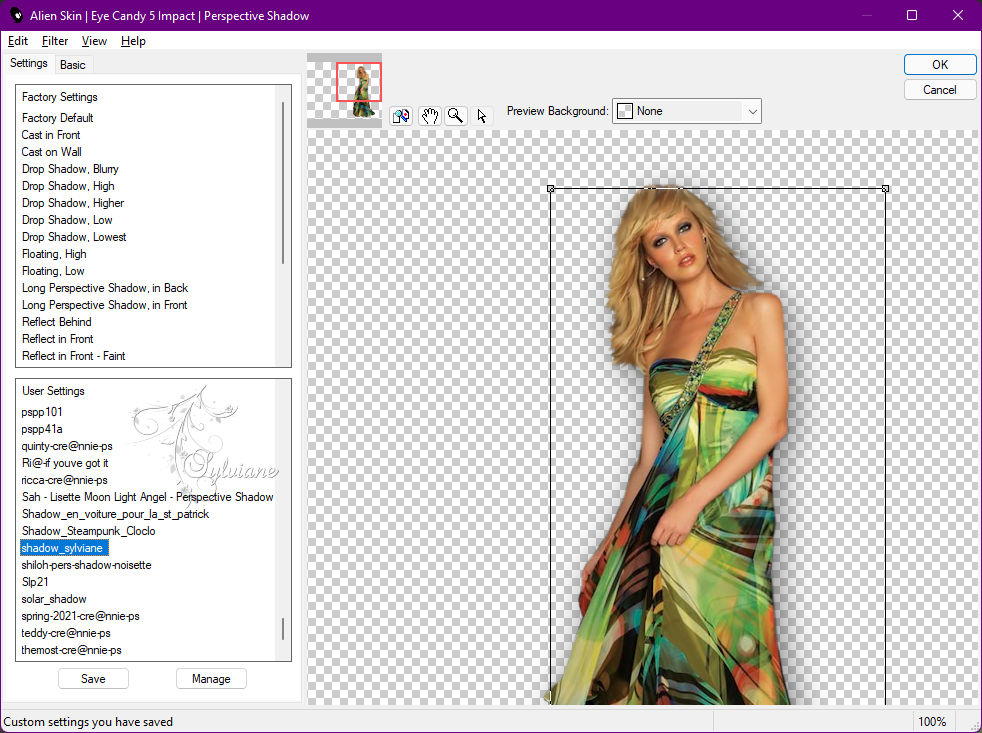
Open vase Cloclo.png
Edit - copy
Edit - paste as a new layer
Place bottom left
Plug-ins - Alien Skin - Eye Candy 5 Impact - Perspective Shadow Sylviane - It's in memory
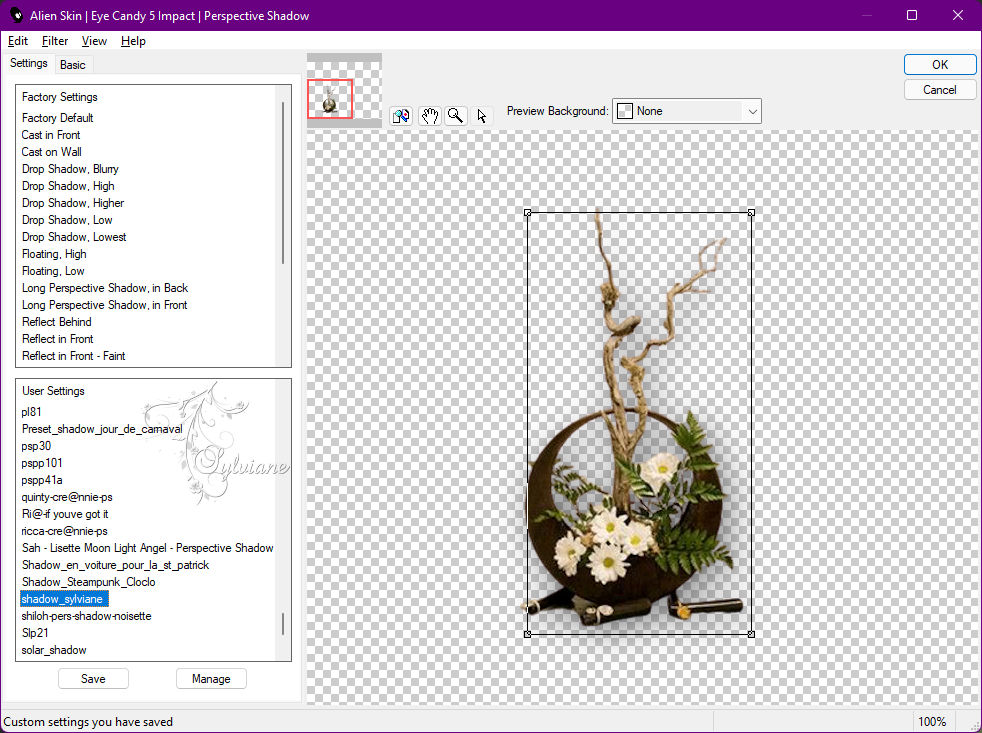
Put - My Watermark
Layer – merge – merge all (flatten)
Sign your work
Copyright if the tube is licensed
Image - Add Borders – Symmetric - 1 pixel – color: Black
Resize to 1000 pixels wide
Adjust - sharpness - unsharp mask
Save as JPEG
Back
Copyright Translation © 2022 by SvC-Design