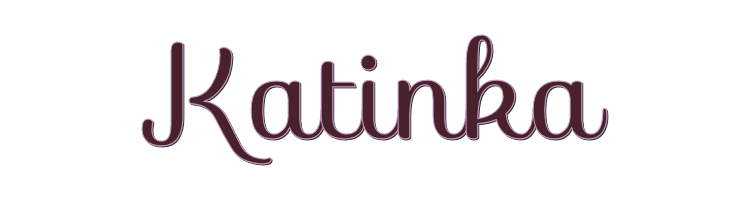

This lesson is made with PSPX9
But is good with other versions.
© by SvC-Design

Materialen Download :
Here
******************************************************************
Materials:
alpha_katinkaia.pspimage
coin Cloclo.png
deco Cloclo.png
deco Cloclo1.png
deco Cloclo2.png
deco Cloclo3.png
deco Cloclo4.png
femme.png
fleurs Cloclo.png
Mask Hazal.jpg
vase Cloclo.png
Watermark_Pour tuto.png
******************************************************************
Plugin:
Plugins - Simple - Diamonds
Plugins - ICNET Software - Filters Unlimited 2.0 Balder OIrik - Harmonizer2
Plugins - Textures - Texture
Plugins - Simple - Top Left Mirror
Plugins - Artistic - film grain
******************************************************************
color palette
:
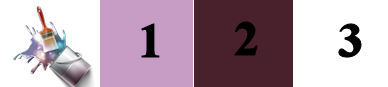
******************************************************************
methode
When using other tubes and colors, the mixing mode and / or layer coverage may differ
******************************************************************
General Preparations:
First install your filters for your PSP!
Masks: Save to your mask folder in PSP, unless noted otherwise
Texture & Pattern: Save to your Texture Folder in PSP
Selections: Save to your folder Selections in PSP
Open your tubes in PSP
******************************************************************
We will start - Have fun!
Remember to save your work on a regular basis
******************************************************************
1.
To put the color just click with the eyedropper / In the corresponding boxes
Foreground 1 - Background 2
2.
Open alpha kitinka channel / To duplicate Arrow key + D / Close original / Rename raster1
Linear gradient
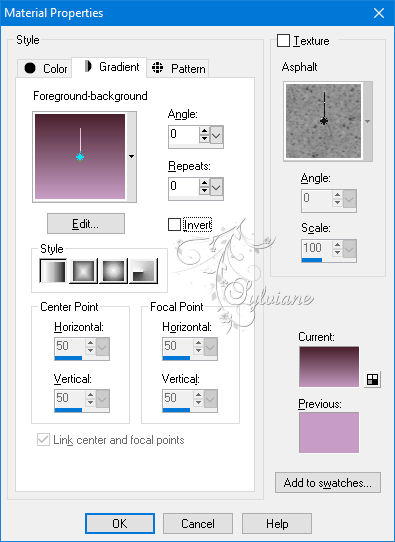
Fill with gradient
Layers - Duplicate
Image - Free rotation
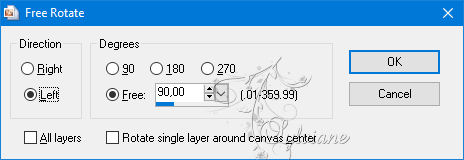
Plugins - Simple - Diamonds
Layers - Duplicate
Image - Mirror – mirror Horizontal
Blend Mode: Multiply
Layers - Merge - Merge visible layers
Effects - Image Effects - Seamless Tiling
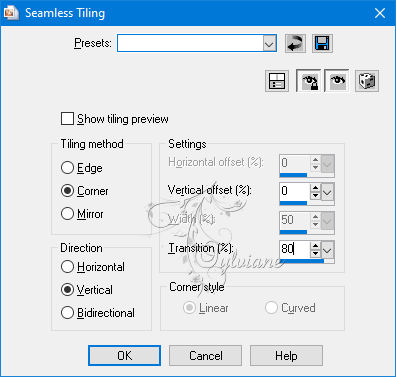
3.
Plugins - ICNET Software - Filters Unlimited 2.0 Balder OIrik - Harmonizer2 ...
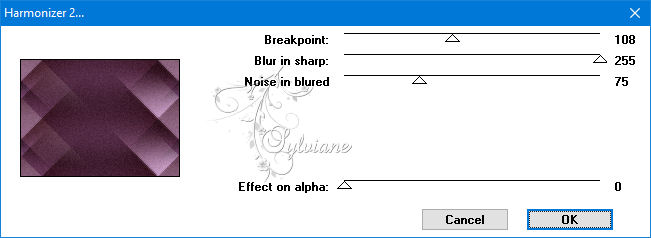
Open Mask Hazal
Layer - New raster layer
Fill with background color
Layers - New mask layer - From image - Mask Hazal.jpg
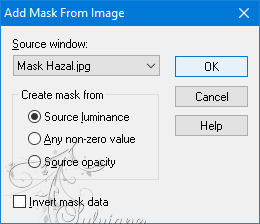
Adjustment - Sharpness - More sharpness
Layers - Merge - Merge Group
Layers - Merge - Merge visible layers
Effects - Image Effects - Seamless Tiling
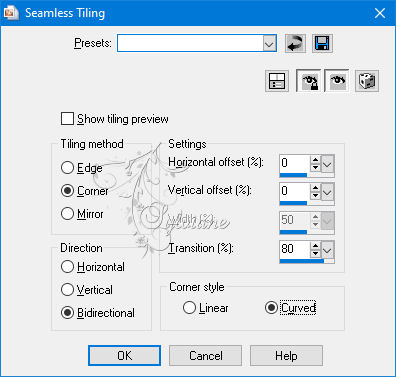
5.
Layers - New raster layers
Selections - Load / Save - Load selection from Alpha Channel - Cloclo1
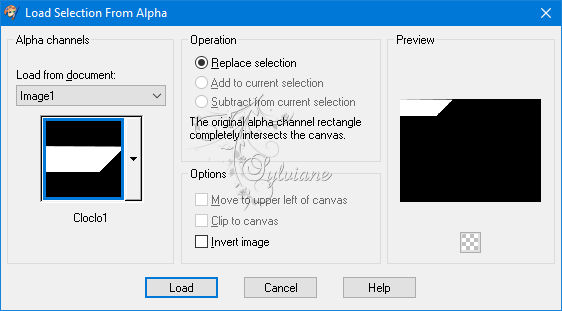
Fill with linear gradient
Plugins - Textures - Texture
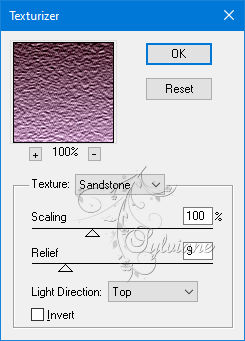
Selections - Modify - Select selection borders
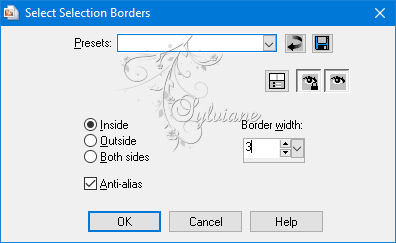
Fill with background color
Effects - 3D effects - Inner bevel
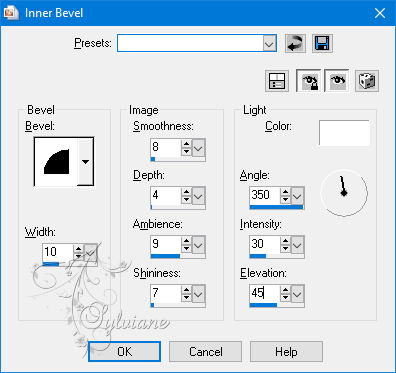
Selection - Select None
6.
Layers - duplicate
Image - Resize to 80% - All layers unchecked
Activate selection tool (Press K on your keyboard)
And enter the following parameters:
Pos X :22 – Pos Y : 10
Press M.
Layers - duplicate
Image - Resize to 80% - All layers unchecked
Activate selection tool (Press K on your keyboard)
And enter the following parameters:
Pos X :41 – Pos Y :19
Press M.
Layers – merge – merge down - 2 times
Plugins - Simple - Top Left Mirror
Effects - 3D effects - Drop shadow
3/3/80/4 color:#000000 - Redo in negative
7.
You position on the bottom layer
Open the Cloclo3 deco tube
Edit - Copy
Go back to your tag
Edit - paste as a new layer
Do not move
Blend Mode : Luminance ( legacy)
Go back to the top layer
Open the Cloclo deco tube
Edit - Copy
Go back to your tag
Edit - paste as a new layer
Do not move
Blend Mode : Luminance ( legacy)
Open the Cloclo1 deco tube
Edit - Copy
Go back to your tag
Edit - paste as a new layer
Do not move
Open the Cloclo2 deco tube
Edit - Copy
Go back to your tag
Edit - paste as a new layer
Do not move
Open the Cloclo4 deco tube
Edit - Copy
Go back to your tag
Edit paste as a new layer
Do not move
Open the Cloclo flower tube
Edit - Copy
Go back to your tag
Edit paste as a new layer
Do not move
Step 8
Image - Add a 1 pixel border - Color1
Image - Add a border of 10 pixels - Color3
Image - Add a border of 1 pixel - Color2
Selections - Select all
Image add a border of 30 pixels - Color2
Selection - Invert
Plugins - Artistic - film grain
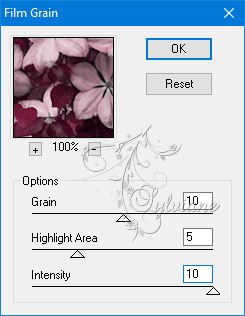
Selections - Invert
Effects - 3D Effects - Drop Shadow
5/5/100/18 / Black
Redo negative
Selections - Select nothing
Image - Add a 1 pixel border - Color1
Image - Add a border of 10 pixels - Color3
Image - Add a border of 1 pixel - Color2
Open the tube coin Cloclo.png
Edit - Copy
Go back to your tag
Edit paste as a new layer
Do not move
9.
Open the female tube
Remove the signature
Edit - copy
Edit - paste as a new layer
Place bottom right / See final
Layers - duplicate
On the layer below
Adjust blur - Gaussian blur - Radius at 10
On the top layer
Drop shadow of your choice
Open the Cloclo vase tube
Edit - Copy
Paste Edit as a new layer
Place bottom left - See final
Open my Watermark
Copy edit
Paste edit as a new layer
Place to your liking
Sign your work
Add copyright if necessary
Layer - Merge flatten all
Image / Resize to 1000 pixels wide
Save as Jpg
Back
Copyright Translation © 2021 by SvC-Design