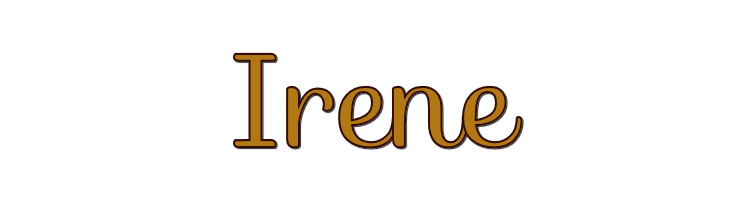

This lesson is made with PSPX9
But is good with other versions.
© by SvC-Design

Materialen Download :
Here
******************************************************************
Materials:
3615 - woman - LB TUBES.pspimage
alpha_irene.pspimage
background Cloclo.pspimage
cas_Mask_0415_25a.jpg
coin Cloco.png
deco Cloclo1.png
deco Cloclo2.png
masque Cloclo.jpg
Preset_UserDefinedFilter_Emboss_3.PspScript
vase Cloclo.png
Watermark_Pour tuto.png
******************************************************************
Plugin:
Plug-ins – unlimited 2.0 - <I.C.NET Software> kang2 - Color Cubes
Plug-ins - MuR'as Meister - Perspective tiling
Plugin - AAA Frames - TEXTURE FRAME
Plugin - AAA Frame - FOTO FRAME
******************************************************************
color palette
:

******************************************************************
methode
When using other tubes and colors, the mixing mode and / or layer coverage may differ
******************************************************************
General Preparations:
First install your filters for your PSP!
Masks: Save to your mask folder in PSP, unless noted otherwise
Texture & Pattern: Save to your Texture Folder in PSP
Selections: Save to your folder Selections in PSP
Open your tubes in PSP
******************************************************************
We will start - Have fun!
Remember to save your work on a regular basis
******************************************************************
1.
Open channel alpha_irene
to duplicate it Close Moose
We will work on the copy
Rename this raster layer1
2.
Prepare a radial gradient / Color1 in the foreground / Color 2 in the background
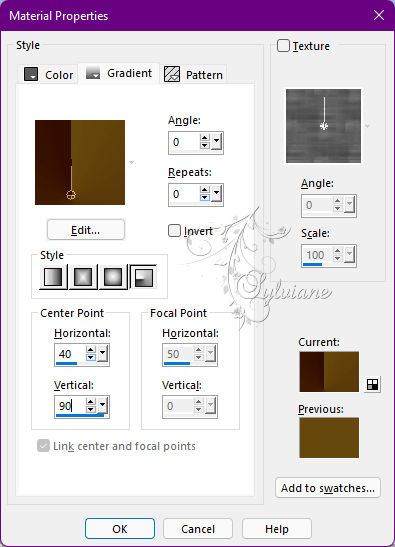
Fill gradient
Layers - Duplicate
Effects - Distortion Effects - Waves - Color1
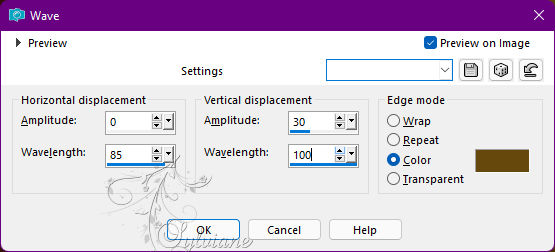
Layers – merge – merge down
3.
Layer - New raster layer
Fill with color 5
Layers – new mask layer - from image - masque Cloclo.jpg
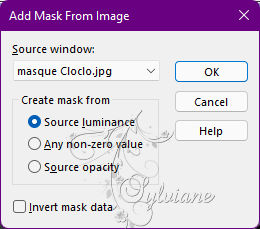
Layers - Merge - Merge Group
Blend Mode: overlay
Effects - Effects 3 D - Drop Shadow
0 / 0 / 45 / 20 color:#000000
Selections - Select All
Layers - New raster layer
Open deco Cloclo1.png
Edit - copy
Edit - paste in the selection
Selection - Select None
Layers - Duplicate
Layers – merge – merge down
Open the cas_Mask_0415_25a mask
Layers - New raster layer
Fill with color3
Layers – new mask layer - from image - cas_Mask_0415_25a.jpg
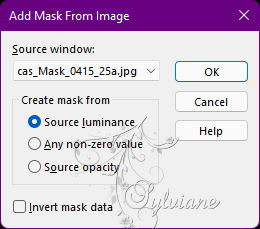
Layers - Merge - Merge Group
4.
Effects - User defined filter – emboss 3
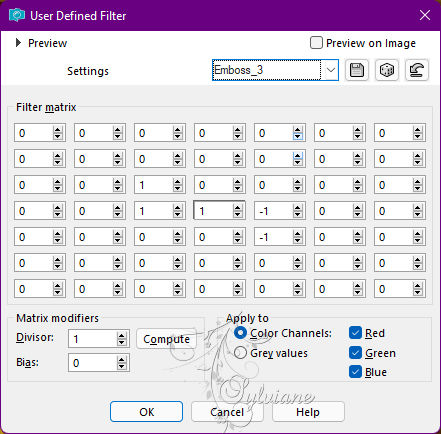
Effects - 3D Effects - Drop Shadow
1 / 1 / 70 / 15 color:#000000
Activate selection tool (Press K on your keyboard)
And enter the following parameters:
Pos X : -1 – Pos Y : -116
Press M.
Layers - Merge - Merge visible layers
Highlight the color4 - And in the background the color1
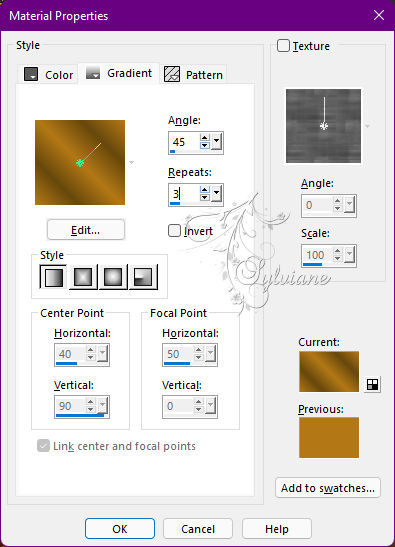
Prepare a linear gradient
Selections - Load / Save - Load selection from Alpha Channel - Cloclo1
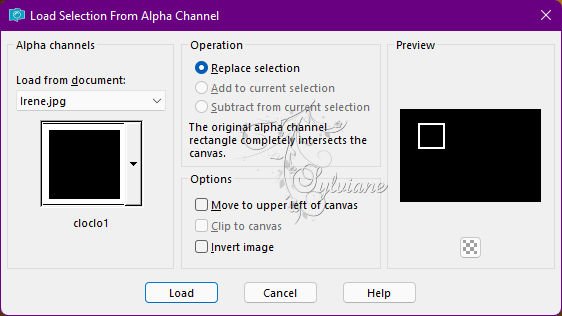
Layers - New raster layer
Fill with gradient
5.
Plug-ins – unlimited 2.0 - <I.C.NET Software> kang2 - Color Cubes
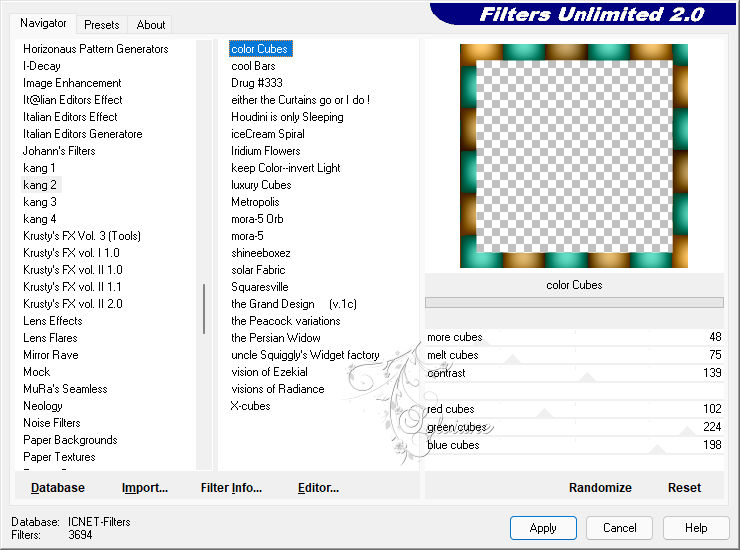
Selection - Select None
Blend Mode: Overlay
Effects - 3D Effects - Drop Shadow
1 / 1 / 60 / 15 -color:#000000
Activate selection tool (Press K on your keyboard)
And enter the following parameters:
Pos X :64 – Pos Y : 15
Press M.
Layers - Duplicate
Image resize to 75% - All layers unchecked
Activate selection tool (Press K on your keyboard)
And enter the following parameters:
Pos X :489 – Pos Y : 42
Press M.
Effects - 3D Effects - Drop Shadow
1 / 1 / 60 / 15 color:#000000
Layers - Duplicate
Image resize to 75% - All layers unchecked
Activate selection tool (Press K on your keyboard)
And enter the following parameters:
Pos X :695 – Pos Y : 36
Press M.
Effects - 3D Effects - Drop Shadow
1 / 1 / 60 / 15 color:#000000
Layers - Duplicate
Image resize to 75% - All layers unchecked
Activate selection tool (Press K on your keyboard)
And enter the following parameters:
Pos X :851 – Pos Y : 36
Press M.
Effects - 3D Effects - Drop Shadow
1 / 1 / 60 / 15 color:#000000
6.
Close bottom layer
Layers - Merge - Merge visible layers
Blend Mode: Overlay
Open the bottom layer
Selections - Load / Save - Load selection from Alpha Channel - Cloclo2
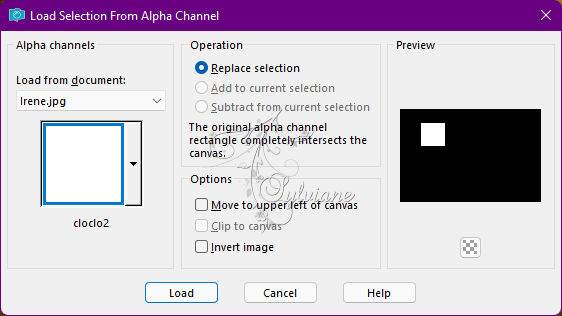
Layers - New raster layer
Fill with color4
Layers - New raster layer
Open background Cloclo.pspimage
Edit - Copy
Edit - Paste in selection
Layers - Duplicate
Layers – merge – merge down
Selection - Select None
Effects - 3D Effects - Drop Shadow
1 / 1 / 60 / 15 color:#000000
Selections - Load / Save - Load selection from Alpha Channel - Cloclo3
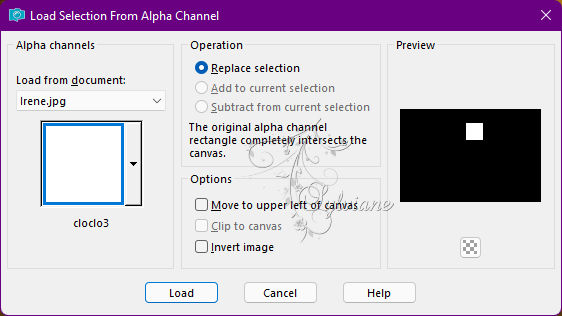
Layers - New raster layer
Fill with color4
Layers - New raster layer
Open background Cloclo.pspimage
Edit - Copy
Edit - Paste in selection
Layers - Duplicate
Layers – merge – merge down
Selection - Select None
Effects - 3D Effects - Drop Shadow
1 / 1 / 60 / 15 color:#000000
Selections - Load / Save - Load selection from Alpha Channel - Cloclo4
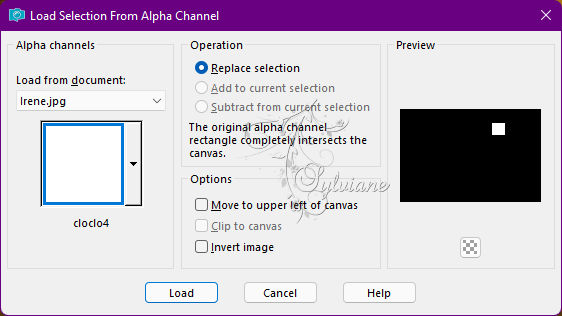
Layers - New raster layer
Fill with color4
Layers - New raster layer
Open background Cloclo.pspimage
Edit - Copy
Edit - Paste in selection
Layers - Duplicate
Layers – merge – merge down
Selection - Select None
Effects - 3D Effects - Drop Shadow
1 / 1 / 60 / 15 color:#000000
Selections - Load / Save - Load selection from Alpha Channel - Cloclo5
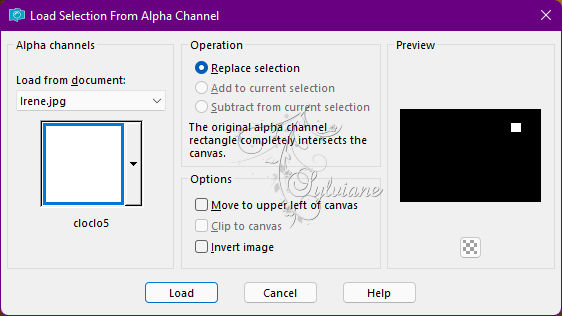
Layers - New raster layer
Fill with color4
Layers - New raster layer
Open background Cloclo.pspimage
Edit - Copy
Edit - Paste in selection
Layers - Duplicate
Layers – merge – merge down
Selection - Select None
Effects - 3D Effects - Drop Shadow
1 / 1 / 60 / 15 color:#000000
On the bottom layer
Layers - Duplicate
Plug-ins - MuR'as Meister - Perspective tiling
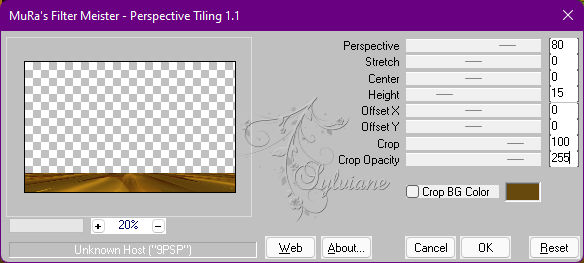
Effects - 3D Effects - Drop Shadow
0 / 0 / 60 / 35 color:#000000
Layers - Merge - Merge visible layers
Open Cloclo2 deco
Edit - Copy
Edit - Paste as new layer
Activate selection tool (Press K on your keyboard)
And enter the following parameters:
Pos X :112 – Pos Y : 130
Press M.
Blend Mode: Overlay
Image – Add Borders –symmetric - 2 pixel - Color 1
Image – Add Borders –symmetric - 2-pixel – color: #99917e
Edit - Copy
Selection - Select All
Image – Add Borders –symmetric - 25-pixel - Color 2
Selections - Invert
Edit - Paste in selection - It is in memory
Adjust - blur - gaussian blur
Radius at 30
Plugin - AAA Frames - TEXTURE FRAME - Default
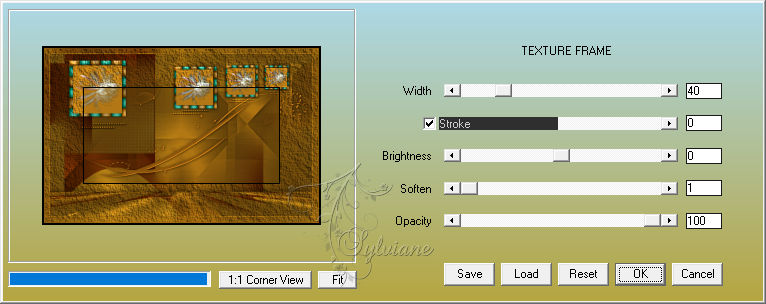
Selections - Invert
Effects - 3D Effects - Drop Shadow
0 / 0 / 60 / 35 color:#000000
Selection - Select None
7.
Image – Add Borders –symmetric - 2 pixel - Color 1
Image – Add Borders –symmetric - 2-pixel – color: #99917e
Selections - Select All
Image – Add Borders –symmetric - 40-pixel - Color 2
Selections - Invert
Fill linear gradient
Plugin - AAA Frame - FOTO FRAME
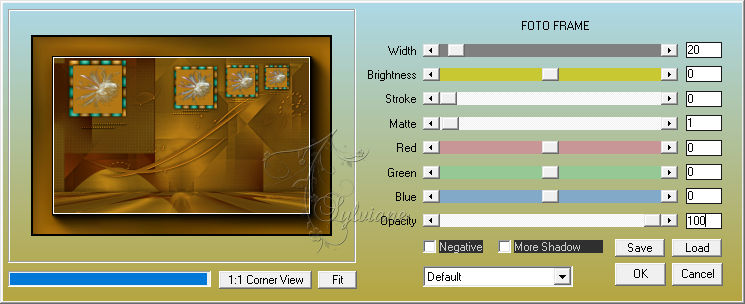
Selection - Select None
Open tube coin_Cloclo
Edit copy
Edit paste as a new layer
Do not move
Open The Women's Tube
Edit Copy
Edit Paste as a New Layer
Place Well - See Final
Effects - 3D Effects - Drop Shadow
0 / 0 / 60 / 35 color:#000000
Open Cloclo Vase tube
Edit copy
Edit paste as a new layer
Place lower right - See final
Effects - 3D Effects - Drop Shadow
0 / 0 / 60 / 35 color:#000000
Image – Add Borders –symmetric - 1 px - Color5
Put my Watermark
Sign your work - Put the copyright if paid tube
Image - Resize to 1000 pixels wide
Save as JPEG
Back
Copyright Translation © 2022 by SvC-Design