

This lesson is made with PSPX9
But is good with other versions.
© by SvC-Design

Materialen Download :
Here
******************************************************************
Materials:
decor_nmcriacoes_157
bhw13
misted_recanto-naisem
texto
tube_naisem_recanto
******************************************************************
Plugin:
Effects – plugin - Flaming Pear - flexify 2
Effects - plugins - mura meister - copies
Effects – plugin - mura meister - perspective tiling
******************************************************************
color palette
:
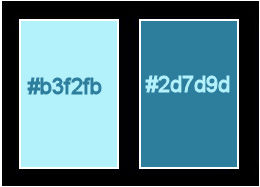
******************************************************************
methode
When using other tubes and colors, the mixing mode and / or layer coverage may differ
******************************************************************
General Preparations:
First install your filters for your PSP!
Masks: Save to your mask folder in PSP, unless noted otherwise
Texture & Pattern: Save to your Texture Folder in PSP
Selections: Save to your folder Selections in PSP
Open your tubes in PSP
******************************************************************
We will start - Have fun!
Remember to save your work on a regular basis
******************************************************************
These were my colors
Foreground color: #b3f2fb
Background color: #2d7d9d
Create a linear gradient
Angle :0
Repeat : 1
Invert : checked
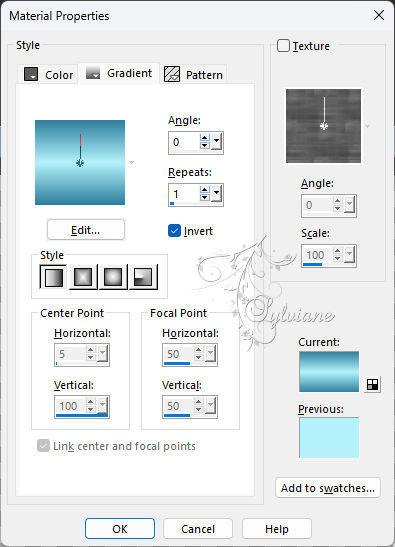
1.
Open a new transparent image of 1000x500 px
2 .
Fill with gradient bhw_sunset13 or gradient it as desired
3.
Layers - duplicate
And close raster 1
Activate copy of raster 1
4.
Activate selection tool and pull down as in the example
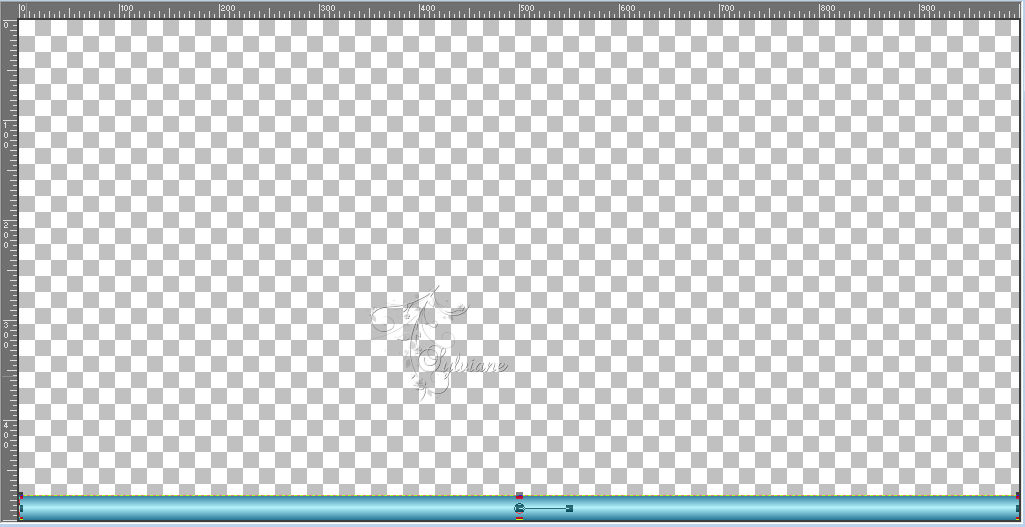
5.
Effects – plugin - Flaming Pear - flexify 2
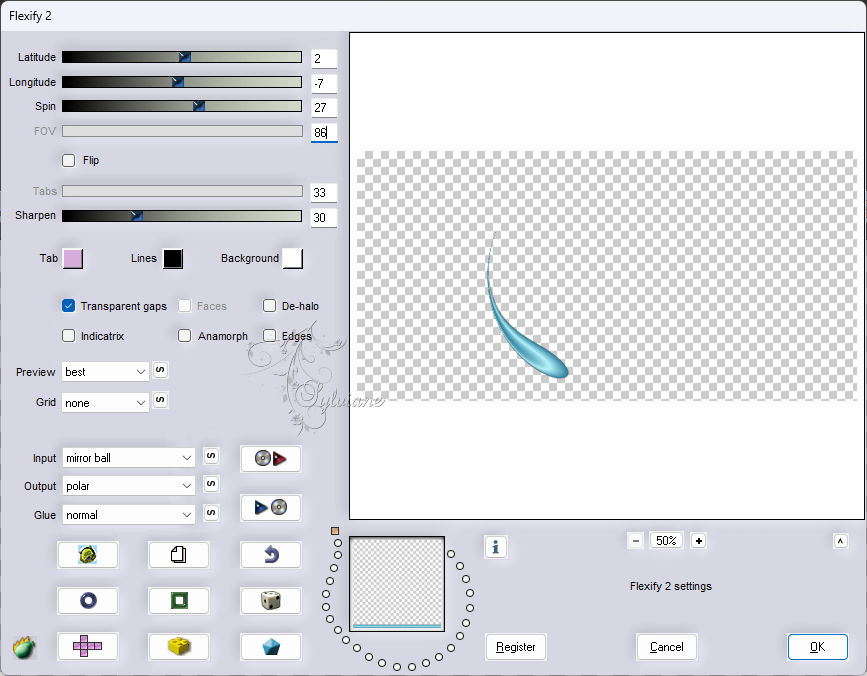
6.
Effects - plugins - mura meister - copies
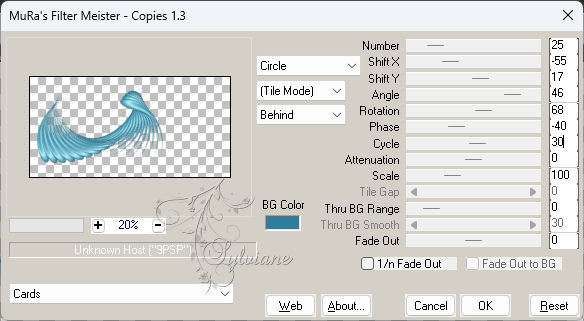
7.
Image - mirror - mirror vertical
8.
Open Raster 1
Activate raster 1
9.
Layers - duplicate
10.
Effects - Texture Effects – wave - color:#000000
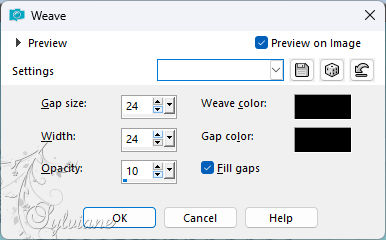
12.
Effects – plugin - mura meister - perspective tiling
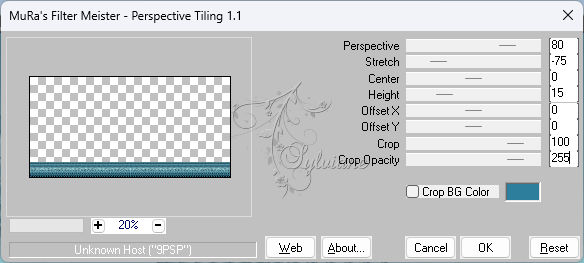
13.
Open misted_recanto-naisem
Edit - copy
Edit - paste as a new layer
14.
Resize if necessary
I did 57%
Place it as in the example
15.
Open decor_nmcriacoes_157
Edit - copy
Edit - paste as a new layer
Image - mirror - mirror vertically
16.
Activate selection tool (press K on your keyboard)
and fill in following parameters :
Pos X : 356 - Pos Y : -21
Press M
Layers - Arrange - in front
Blend mode : overlay or as desired
17.
Open texto
Edit - copy
Edit - paste as a new layer
Activate selection tool (press K on your keyboard)
and fill in the following parameters :
Pos X : 664 - Pos Y : 350
Press M
18.
Click on the layer Copy of Raster 1
With the Magic Wand Tool - and Feather at 50

Click 10 times on the Delete key
Selections - select nothing
19.
Open tube_naisem_recanto
Edit - copy
Edit - paste as a new layer
Resize if necessary
Place them as in the example
20.
Put your watermark on it
Layers - merge - merge all layers
22.
Save as jpeg
Back
Copyright Translation 2024 by SvC-Design
------------------------------------------------------------------------------
Thanks to all who created