

This lesson is made with PSPX9
But is good with other versions.
© by SvC-Design

Materialen Download :
Here
******************************************************************
Materials:
NarahsMasks_1752.jpg
NoraiSelection1.PspSelection
TituloNoraiBySoxikibem.pspimage
096FlorByPqnaAlice.png
719MulherByPqnaAlice.png
******************************************************************
Plugin:
Plugin - AAA Frames - Texture Frame
Plugin - Simple - Half Wrap
Plugin - Simple - Diamonds
Plugin - Unlimited 2.0 - VM Extravaganza - shoutin
Plugin - Flaming Pear - Flexify 2
Plugin - Mura's Seamless - Shift at Arch
Plugin - Mura's Meister - Perspective Tiling
Plugin - Alien Skin Eye Candy 5 Impact - Glass
******************************************************************
color palette
:
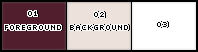
******************************************************************
methode
When using other tubes and colors, the mixing mode and / or layer coverage may differ
******************************************************************
General Preparations:
First install your filters for your PSP!
Masks: Save to your mask folder in PSP, unless noted otherwise
Texture & Pattern: Save to your Texture Folder in PSP
Selections: Save to your folder Selections in PSP
Open your tubes in PSP
******************************************************************
We will start - Have fun!
Remember to save your work on a regular basis
******************************************************************
1.
Choose three colors for work.
Foreground: #511e2d
Background: #ece1db
Color 3: #ffffff
2.
Open a 900 x 600px Transparency.
Paint with the color of the foreground.
Selections - Select All.
3 .
Open the character tube.
Edit - Copy
Edit - Paste Into Selection.
Selections - Select None.
4 .
Effects - Image Effects - Seamless Tiling: Default.
Adjust - Blur - Radial Blur.
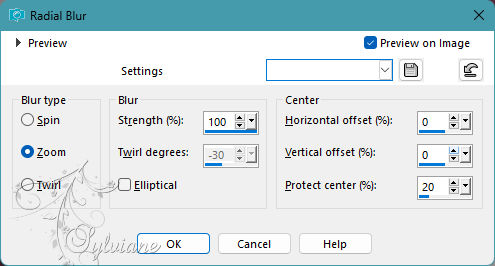
5 .
Layers - Duplicate.
Plugin - AAA Frames - Texture Frame.
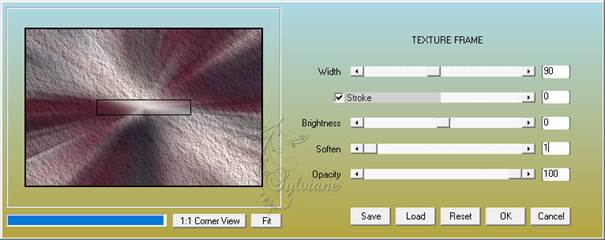
6 .
Plugin - Simple - Half Wrap.
Plugin - Simple - Diamonds.
Effects - Reflection Effects - Rotating Mirror: Default.
7 .
Plugin - Unlimited 2.0 - VM Extravaganza - shoutin.
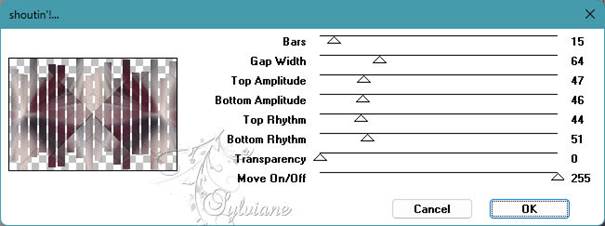
Layers > Properties: Blend Mode: Hard Light.
8 .
Layers - Duplicate.
Plugin - Flaming Pear - Flexify 2.
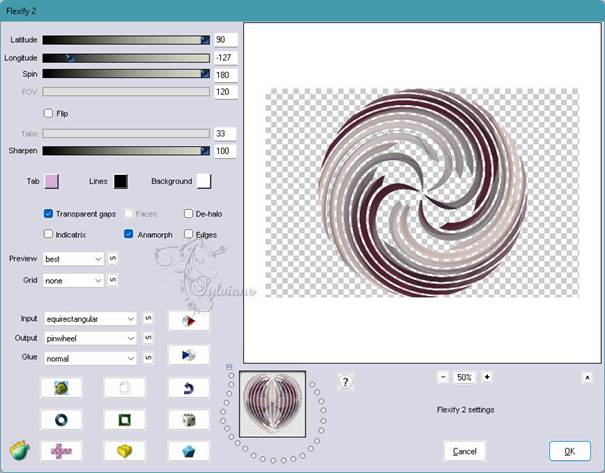
9 .
Image - Resize: 60%, all layers unchecked.
Plugin - Mura's Seamless - Shift at Arch.
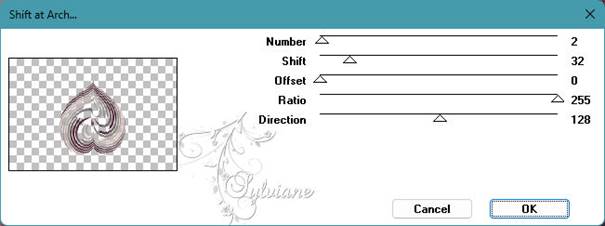
10 .
Image - Mirror - Vertical Mirror.
Plugin - Mura's Seamless - Emboss at Alpha: Default.
11 .
Enable Layer Copy of Raster 1.
Effects - Reflextion Effects - Rotating Mirror: Default.
12 .
Selections - Select All.
Selections - Modify - Contrat: 200.
Selections - Promote Selection to Layer.
Adjust - Blur - Radial Blur.
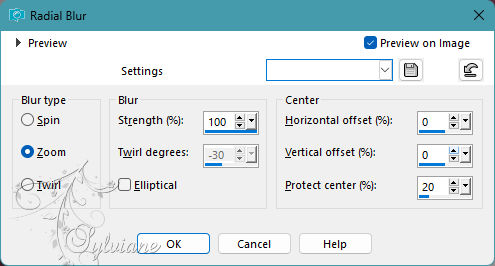
13 .
Effects - Texture Effects - Blinds.
With the background color.
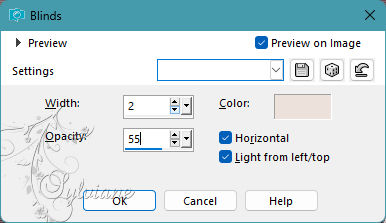
Repeat the Blinds effect by deselecting Horizontal.
14 .
Selections - Modify - Contract: 40.
Effects - 3D Effects - Drop Shadow: -1, -1, 100, 1, color Foreground.
Effects - 3D Effects - Drop Shadow: 1, 1, 100, 1, color Foreground.
15 .
Layers - New Raster Layer.
Effects - 3D Effects - Cutout, with the color of the foreground.
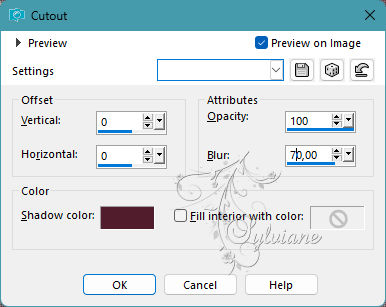
Layers - Merge - Merge Down.
Effects - 3D Effects - Drop Shadow: 15, 15, 100, 10, color Foreground.
Selections - Select None.
16 .
Effects - Reflextion Effects - Rotating Mirror: Default.
Effects - Distortion Effects - Polar Coordinates: Polar to rectangular.
Layers - Properties: Blend Mode Hard Light.
17 .
Enable the Copy of Raster 1 layer.
Plugin - Mura's Meister - Perspective Tiling.
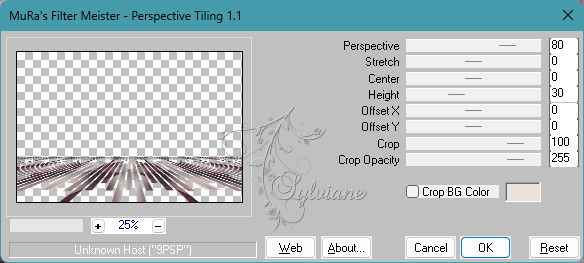
18 .
Selections - Load/Save Selections > Load Selection from Disk: NoraiSelection1.
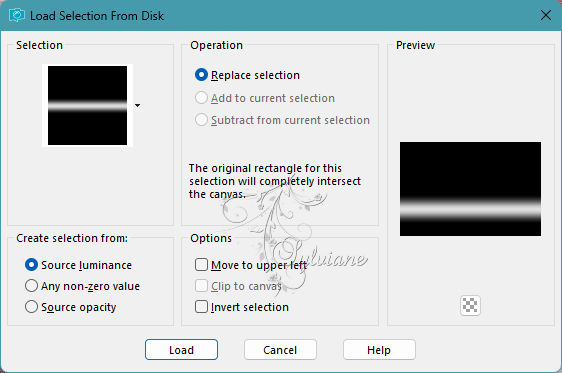
Press the Delete key on your keyboard twice.
Selection - Select None.
Effects - 3D Effects - Drop Shadow: 16, 0, 40, 10, color background or foreground if you prefer.
19 -
Enable the Copy (2) of Raster 1 layer.
With Magic Wand, Feather, and Tolerance 0, select out of effect.
Selections - Invert.
Enable the Promoted Selection layer.
Press the Delete key on your keyboard.
Selections - Select None.
Effects - 3D Effects - Drop Shadow: 16, 0, 80, 40, color background or foreground if you prefer.
20 .
Layers - New Raster Layer.
Paint with color 3 (white).
Layers - New Mask layer - From Image: NarahsMasks_1752.
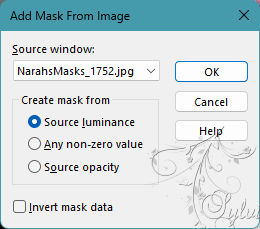
Layers - Merge - Merge Group.
21 .
Layers - Duplicate.
Image - Mirror - Horizontal Mirror.
Layers - Merge - Merge Down.
Layers - Properties: Blend Mode Luminance (L).
Effects - Edge Effects - Enhance.
22 .
Enable the Top Layer (2) of Raster 1.
Effects - 3D Effects - Drop Shadow: 10, 0, 70, 20, color Foreground.
23 .
Edit - Copy special - Copy merged
Edit - Paste as New Layer.
Image - Resize: 10%, all layers unchecked.
Selections - Select All.
Selections - Float.
Selections - Defloat.
24 .
Layers - New Raster Layer.
Paint the selection with color 3 (white).
Selections - Modify - Contract: 10.
Press the Delete key on your keyboard.
Plugin - Alien Skin Eye Candy 5 Impact - Glass.
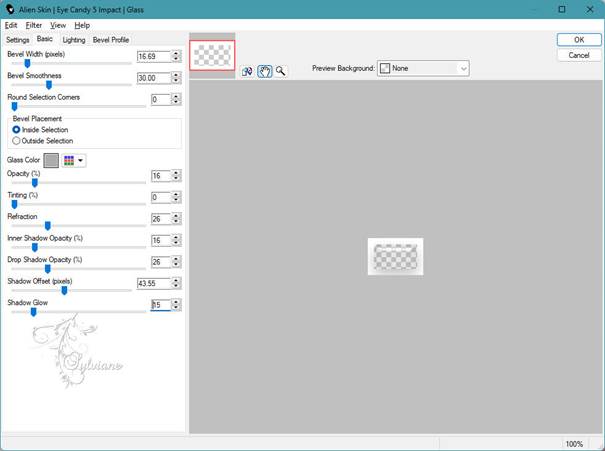
25 .
Selections - Select None.
Layers - Merge - Merge Down.
Activate selection tool (Press K on your keyboard)
And enter the following parameters:
Pos X : 33 – Pos Y : 22
Press M.
Layers - Duplicate.
Activate selection tool (Press K on your keyboard)
And enter the following parameters:
Pos X : 88 – Pos Y : 63
Press M.
Layers - Duplicate.
Activate selection tool (Press K on your keyboard)
And enter the following parameters:
Pos X : 46 – Pos Y : 106
Press M.
26 .
Open 096FlorByPqnaAlice.png
Edit - Copy
Edit - Paste as New layer.
Image - Resize if necessary.
Position to the left of the job.
Apply Drop Shadow or effect you prefer.
27 .
Open the Tube Character.
Edit - Copy
Edit - Paste as New Layer.
Position to the right of the floor.
Apply Drop shadow or effect you prefer.
28.
Image – Add Borders –symmetric - 1px - foreground color
Image – Add Borders –symmetric - 20 px - white color
Image – Add Borders –symmetric - 1px - foreground color.
Image – Add Borders –symmetric - 5px - white color
Image – Add Borders –symmetric - 1px - foreground color.
Image – Add Borders –symmetric - 40px - white color
29 .
Open TituloNoraiBySoxikibem.pspimage
Edit - Copy
Edit - Paste as New Layer.
Effects - 3D Effects - Drop Shadow: 1, 1, 100, 0, color Foreground.
Effects - 3D Effects - Drop Shadow: 0, 0, 100, 10, color Foreground.
Edit - Repeat Drop Shadow.
Activate selection tool (Press K on your keyboard)
And enter the following parameters:
Pos X : 96 – Pos Y : 617
Press M.
Image – Add Borders –symmetric - 1px - foreground color
30.
Apply your watermark or signature
Layer – merge – merge all (flatten)
Save as JPEG
Back
Copyright Translation 2023 by SvC-Design