

This lesson is made with PSPX9
But is good with other versions.
© by SvC-Design

Materialen Download :
Here
******************************************************************
Materials:
AnaMariaC_otubro_rosa2022.f1s
Calitubes_218mulheres.pspimage
outubro_rosa.PspSelection
WordArt05_EN_byPqna&Alice.pspimage
******************************************************************
Plugin:
Plugins - Mehdi - Sorting Tiles
Plugins - Simple - Top Left Mirror
Plugins - VM Stylize - Zoom Blur
Plugins - Len K's - D'jin
Plugins - Flaming Pear - Flexify 2
Plugins - MuRa's Meister - Perspective Tiling
Plugins - Alien Skin Eye Candy 5 Impact - Glass
******************************************************************
color palette
:

******************************************************************
methode
When using other tubes and colors, the mixing mode and / or layer coverage may differ
******************************************************************
General Preparations:
First install your filters for your PSP!
Masks: Save to your mask folder in PSP, unless noted otherwise
Texture & Pattern: Save to your Texture Folder in PSP
Selections: Save to your folder Selections in PSP
Open your tubes in PSP
******************************************************************
We will start - Have fun!
Remember to save your work on a regular basis
******************************************************************
1.
Choose four colors to work with.
1- Foreground: #772325
2- Background: #ffdad8
3- Extra: #ea98c3
4- Extra: #FFFFFF
2.
Open a new transparent image of 900x550px
3.
Fill with Linear gradient formed by foreground and background colors.
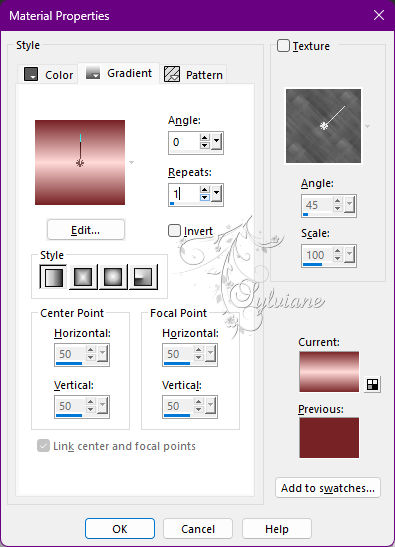
4.
Layers - New Raster Layer.
Selections - Select All.
5.
Open The Character Tube.
Edit - Copy
Edit - Paste Into Selection.
Selections - Select None.
6.
Effects - Image Effect - Seamless tiling: Default
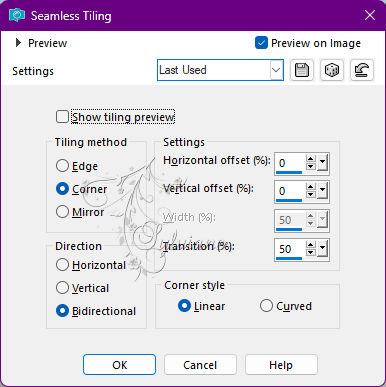
7.
Adjust - Blur - Radial Blur
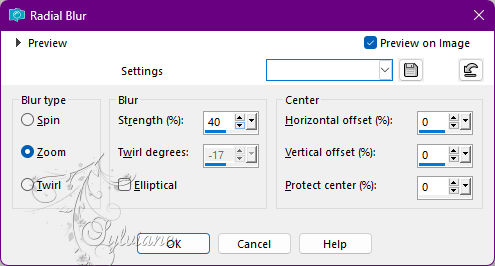
8.
Layers - Merge - Merge Down.
Effects - Edge Effects - Enhance More.
9.
Layers - Duplicate.
10.
Plugins - Mehdi - Sorting Tiles
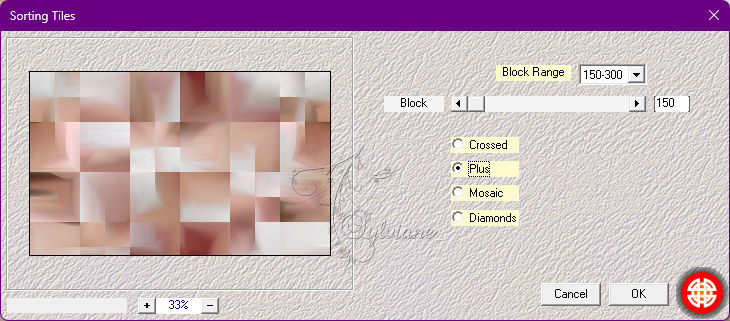
11.
Plugins - Simple - Top Left Mirror.
12.
Effects - Image Effects - Seamless Tiling: Default
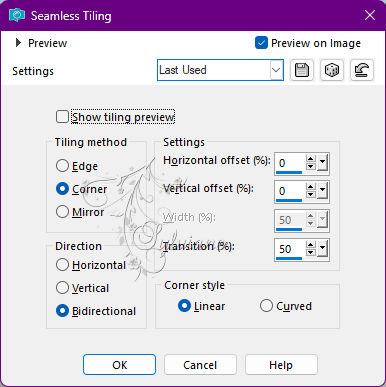
13.
Blend Mode: Luminance (Legacy) - Opacity: 100%
14.
Layers - Duplicate.
15.
Plugins - VM Stylize - Zoom Blur
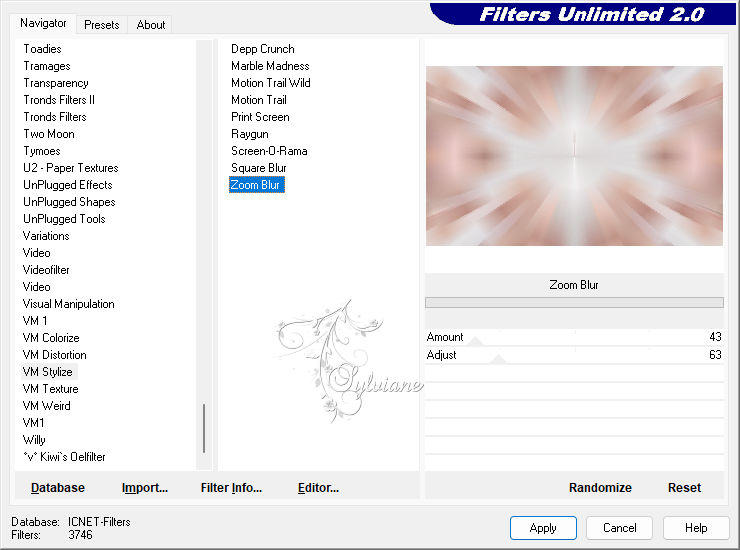
16.
Layers - Merge - Merge Down.
17.
Layers - Duplicate.
18.
Plugins - Len K's - D'jin
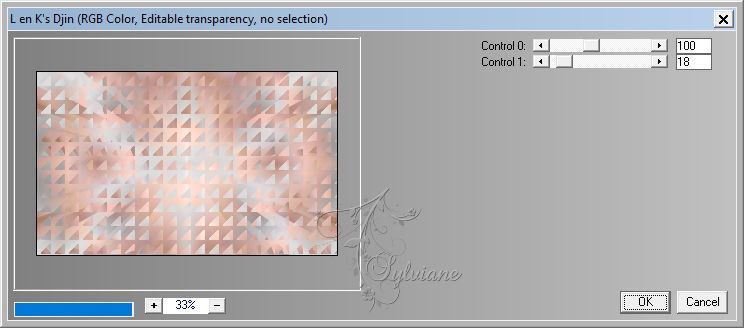
19.
Blend Mode: Multiply
Opacity: 100%
Effects - Edge Effects - Enhance.
Layers - Merge - Merge Down.
20.
Plugins - Flaming Pear - Flexify 2
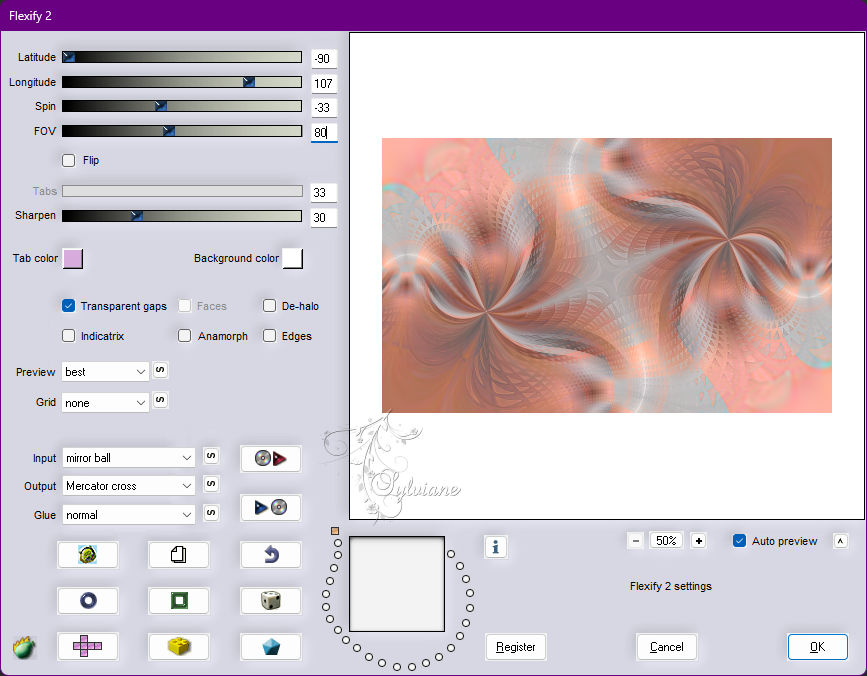
21.
Layers - Duplicate.
22.
Blend Mode: Hard Light
Opacity: 100
23.
Layers - Merge - Merge Down.
Adjust - Sharpness - Sharpen.
24.
Layers - Merge - Merge Down.
25.
Layers - Duplicate.
26.
Plugins - MuRa's Meister - Perspective Tiling
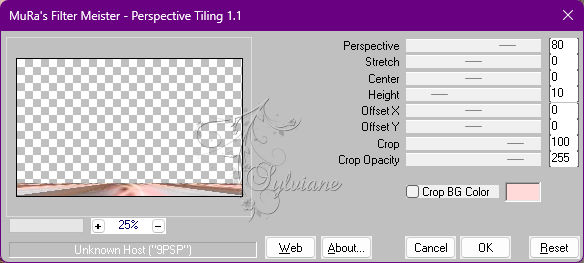
27.
Effects - Reflection Effects - Rotating Mirror: Default.
28.
Effects - 3D Effects - Drop Shadow
0/0/100/60 - Color: #772325(Foreground).
29.
Layers - Merge - Merge Down.
30.
Layers - New Raster Layer.
31.
Selections - Load/Save Selections - Load Selection From Disk:
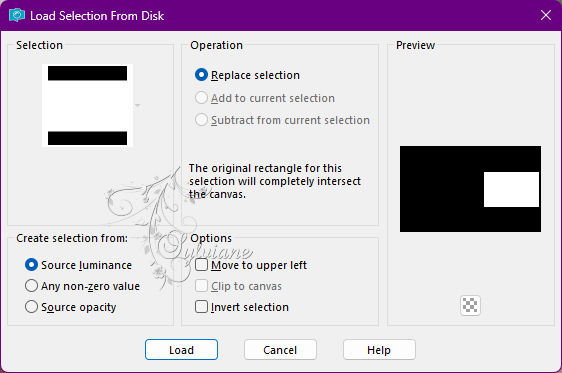
32.
Activate - Flood Fill > Opacity: 50
Fill with Color: #ea98c3 (Extra 3).
Don't forget - go back to opacity for 100
33.
Plugins - Alien Skin Eye Candy 5 Impact - Glass:
Settings: AnaMariaC_outubro_rosa2022
or the following Basic settings:
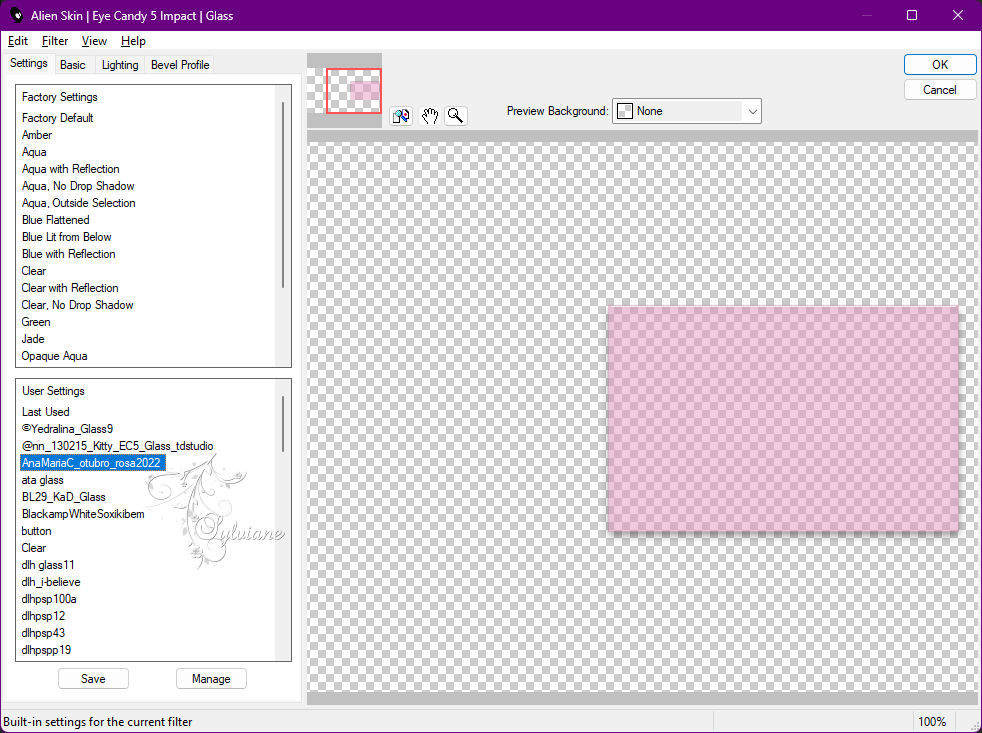
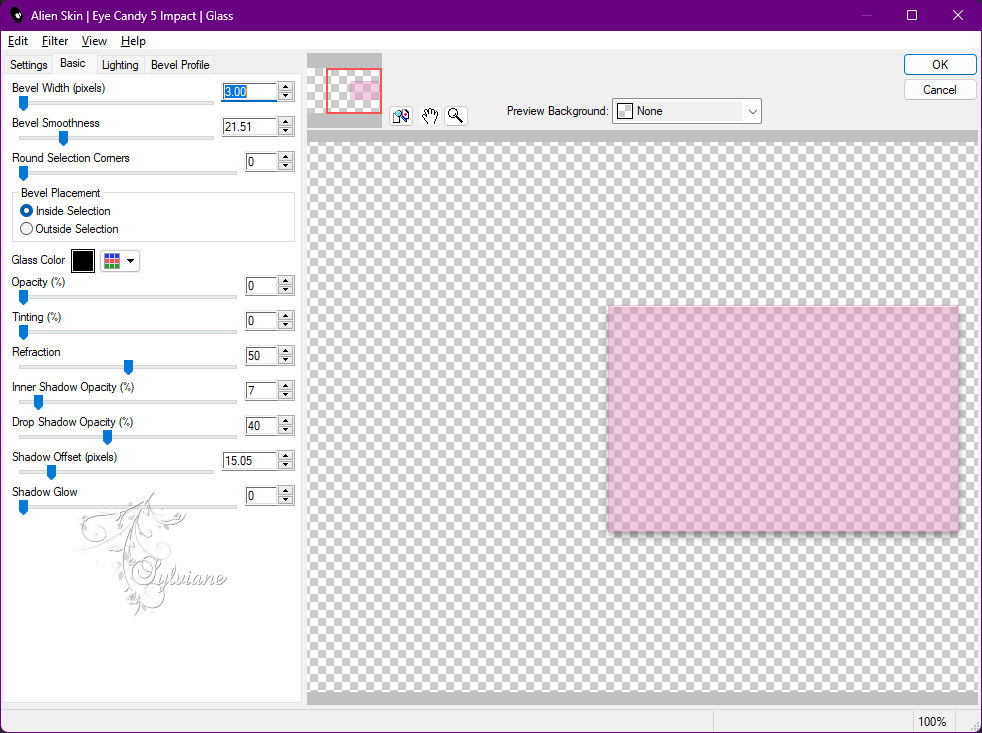
34.
Selections - Select None
35.
Open WordArt05_EN_byPqna&Alice.pspimage
Edit - Copy
Edit - Paste As New Layer.
Image - Resize 90%, all layers cleared.
36.
Activate selection tool (Press K on your keyboard)
And enter the following parameters:
Pos X : 548 – Pos Y : 195
Press M.
37.
Plugins - Alien Skin Eye Candy 5 Impact - Glass:
Settings: AnaMariaC_outubro_rosa2022
or the following Basic settings:
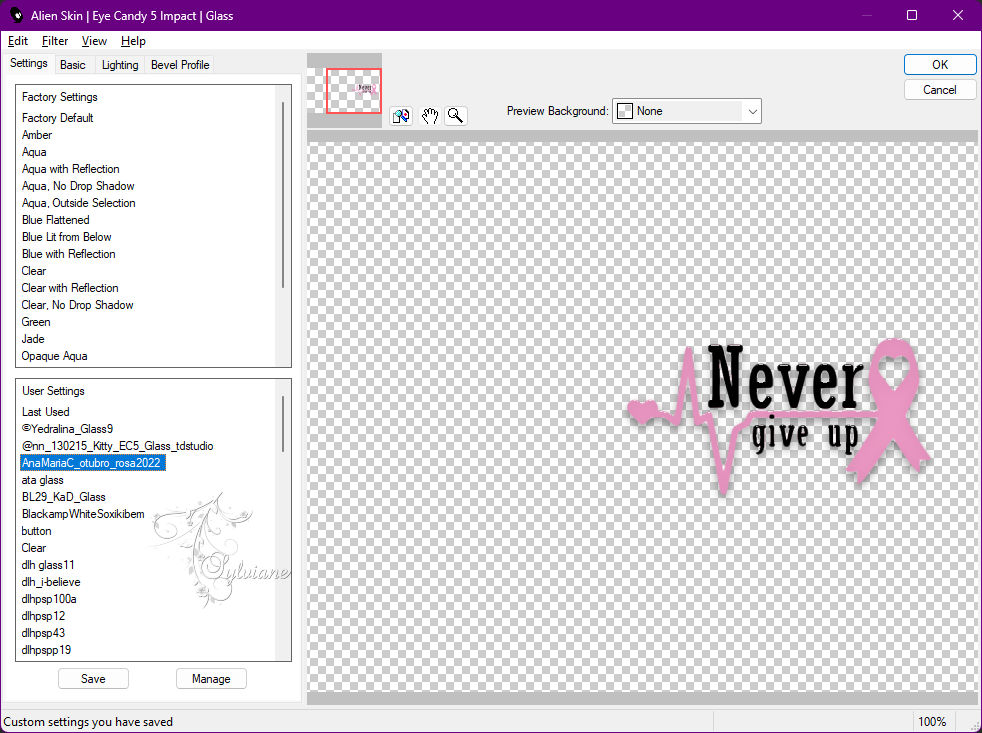
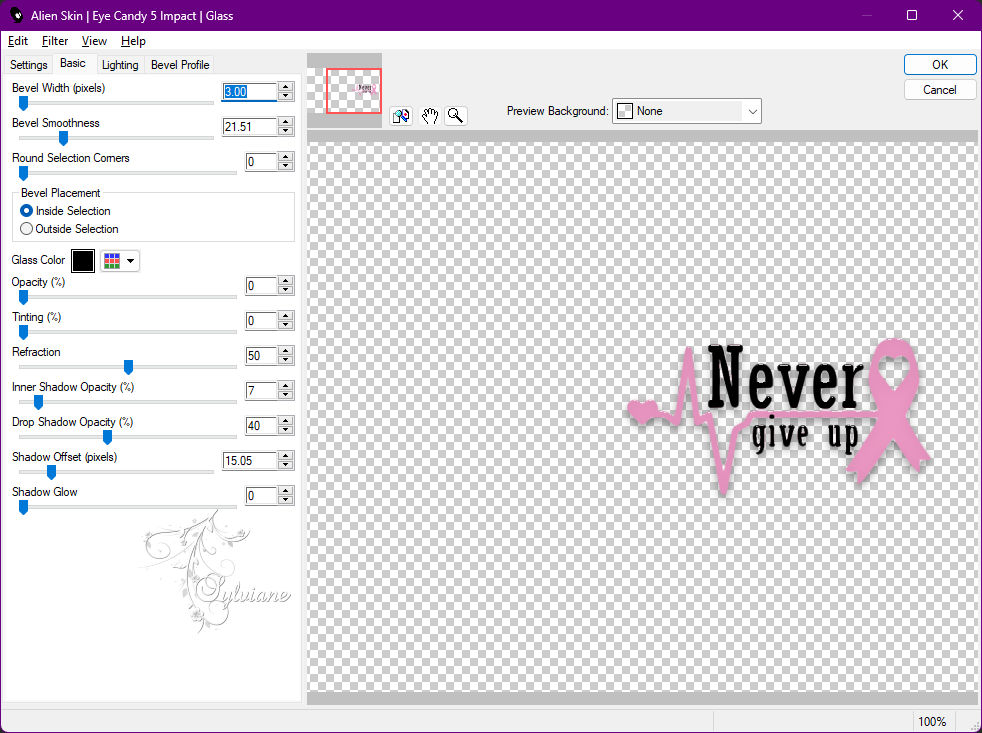
38.
Layers - Merge - Merge Down.
39.
Layers - Duplicate.
Image - Resize: 60%, all layers cleared.
Adjust - Sharpness - Sharpen.
40.
Activate selection tool (Press K on your keyboard)
And enter the following parameters:
Pos X : 35 – Pos Y : 37
Press M.
41.
Layers - Merge - Merge Down.
42.
Open the main tube.
Edit - Copy
Edit - Paste as New Layer.
Image > Resize if necessary, in the tube of the material the resize is 80%.
Adjust - Sharpness - Sharpen.
Effects - 3D Effects - Drop Shadow of your choice.
43.
Image – Add Borders –symmetric - 1 px > Color: #772325 (Foreground).
Image – Add Borders –symmetric - 4 px > Color: #ffdad8 (Background).
Image – Add Borders –symmetric - 1 px > color: #772325 (Foreground).
44.
Selections - Select All.
Image – Add Borders –symmetric - 20 px > Color: #ffffff
45.
Effects - 3D Effects - Drop Shadow
0/0/100/60 - Color: #772325 (Foreground).
Selections - Select None.
46.
Image – Add Borders –symmetric - 1 px > color: #772325 (Foreground).
Image – Add Borders –symmetric - 4 px > color: #ffdad8 (Background).
Image – Add Borders –symmetric - 1 px > color: #772325 (Foreground).
47.
Selections - Select All.
Image – Add Borders –symmetric - 40 px > color: #ffffff (Extra 4).
48.
Effects - 3D Effects - Drop Shadow
0/0/100/60 - color: #772325 (Foreground).
Selections - Select None.
49.
Image – Add Borders –symmetric - 1px > color: #ea98c3 (Foreground).
Image – Add Borders –symmetric - 4 px > color: #ffdad8 (Background).
Image – Add Borders –symmetric - 1 px > color: #ea98c3 (Foreground).
50.
Apply your watermark or signature
Layer – merge – merge all (flatten)
Save as JPEG
Back
Copyright Translation 2022 by SvC-Design