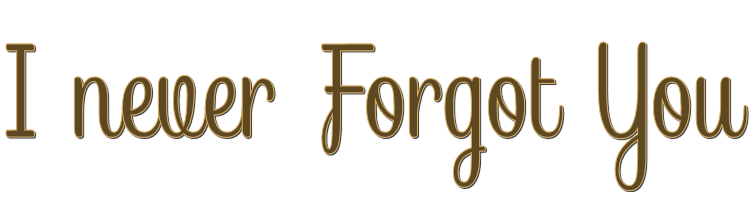

This lesson is made with PSPX9
But is good with other versions.
© by SvC-Design

Materialen Download :
Here
******************************************************************
Materials:
AlphaChannel_INFY_byRobertaMaver.pspimage
Callitubes-2071mulheres.pspimage
Deco01_INFY_byRobertaMaver.pspimage
Deco02_INFY_byRobertaMaver.pspimage
misted_paysage24_tine_08.2020-115.pspimage
MR_Still Life_02.02.12.pspimage
Titulo_INFY_byRobertaMaver.pspimage
******************************************************************
Plugin:
Plugins - VM Extravaganza - Picture in a Picture
Plugins - Filter Factor Gallery H - Zoom Blur
Plugins - ScreenWorks - Chain Link
Plugins - Alien Skin Eye Candy 5 - Impact - Glass
Plugins - Mura's Meister - Perspective Tiling
******************************************************************
color palette
:
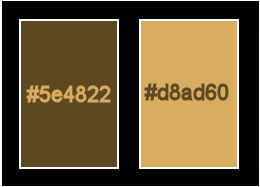
******************************************************************
methode
When using other tubes and colors, the mixing mode and / or layer coverage may differ
******************************************************************
General Preparations:
First install your filters for your PSP!
Masks: Save to your mask folder in PSP, unless noted otherwise
Texture & Pattern: Save to your Texture Folder in PSP
Selections: Save to your folder Selections in PSP
Open your tubes in PSP
******************************************************************
We will start - Have fun!
Remember to save your work on a regular basis
******************************************************************
1.
Choose 2 colors to work, here I used the colors:
Foreground #5e4822
Background #d8ad60
2.
Open AlphaChannel_INFY_byRobertaMaver.pspimage
Window – Duplicate
Minimize the original – we work on the copy
Paint with linear gradient, Angle 0, Repeats 1, formed by the colors in use:
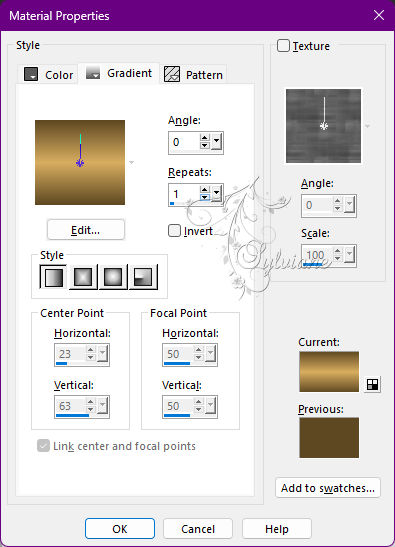
3.
Plugins - VM Extravaganza - Picture in a Picture:
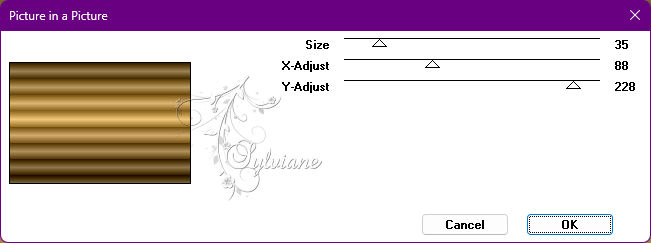
4.
Layers - Duplicate.
Close the visibility of the Copy of Raster 1 layer.
Activate Layer Raster 1
Plugins - Filter Factor Gallery H - Zoom Blur:
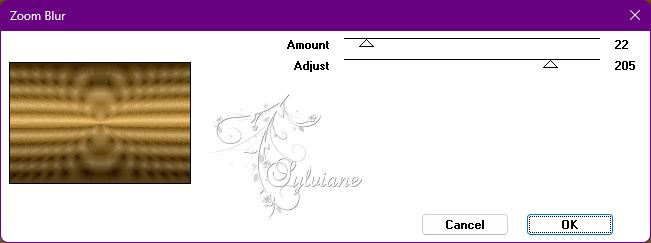
5.
Effects - Edge Effects - Enhance.
Enable and Open visibility of the Copy of Raster 1 layer.
6.
Plugins - Filter Factor Gallery H - Zoom Blur
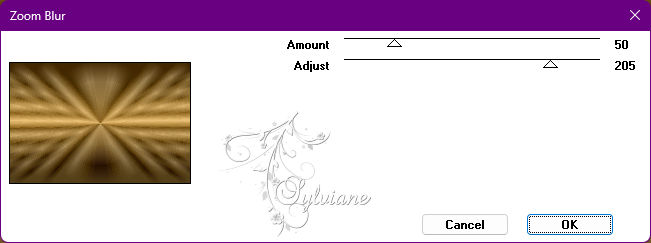
7.
Plugins - ScreenWorks - Chain Link:
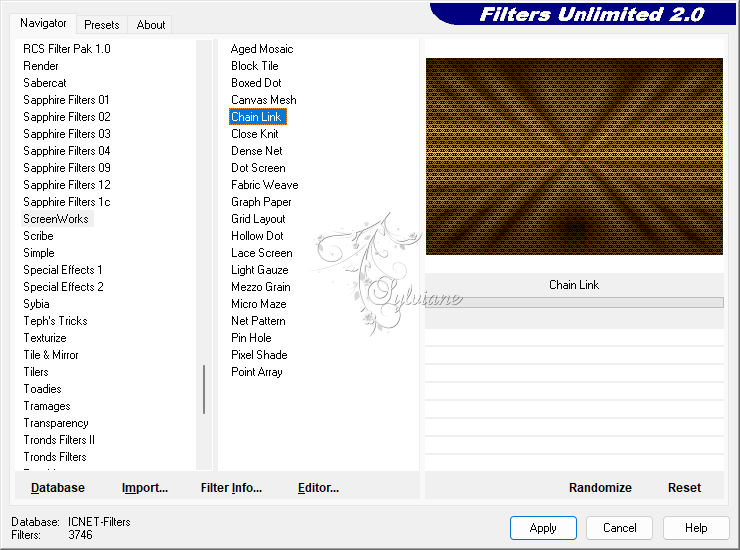
8.
Blend Mode: Solft Light - Opacity: 75%
9.
Edit - Copy special - Copy merged
Edit - Paste as New Layer.
10.
Selections - Load/Save Selections - Load Selection from Alpha Channel: Selection #1.
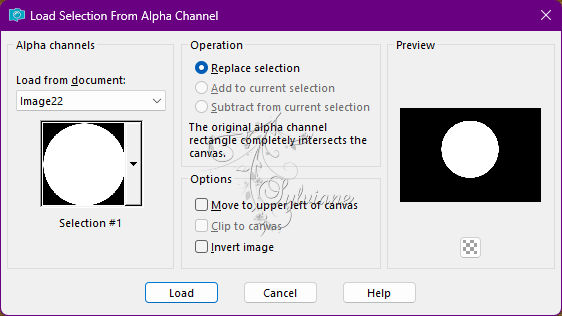
Selections - Modify - Select Selection Borders:
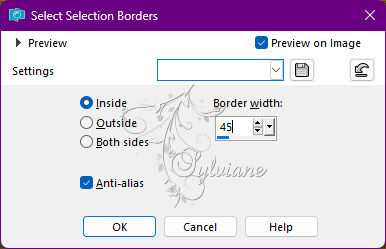
Selections - Promote Selection to Layer.
Still Selected...
11.
Plugins - ScreenWorks - Chain Link.
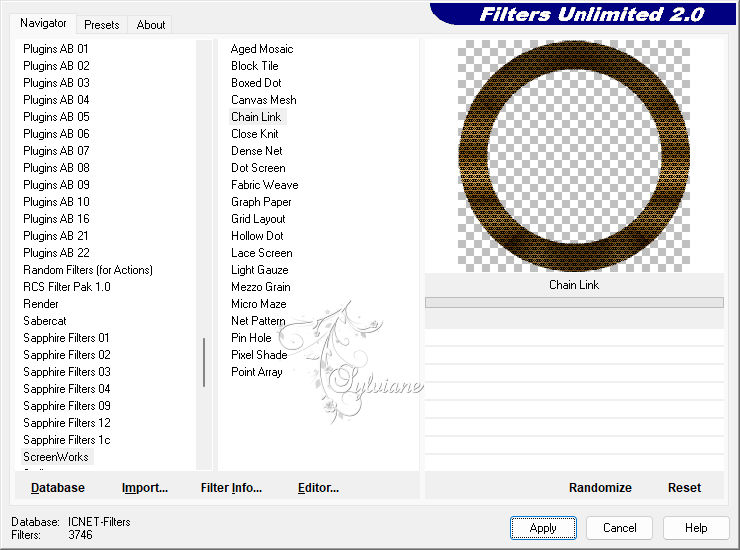
12.
Plugins - Alien Skin Eye Candy 5 - Impact - Glass:
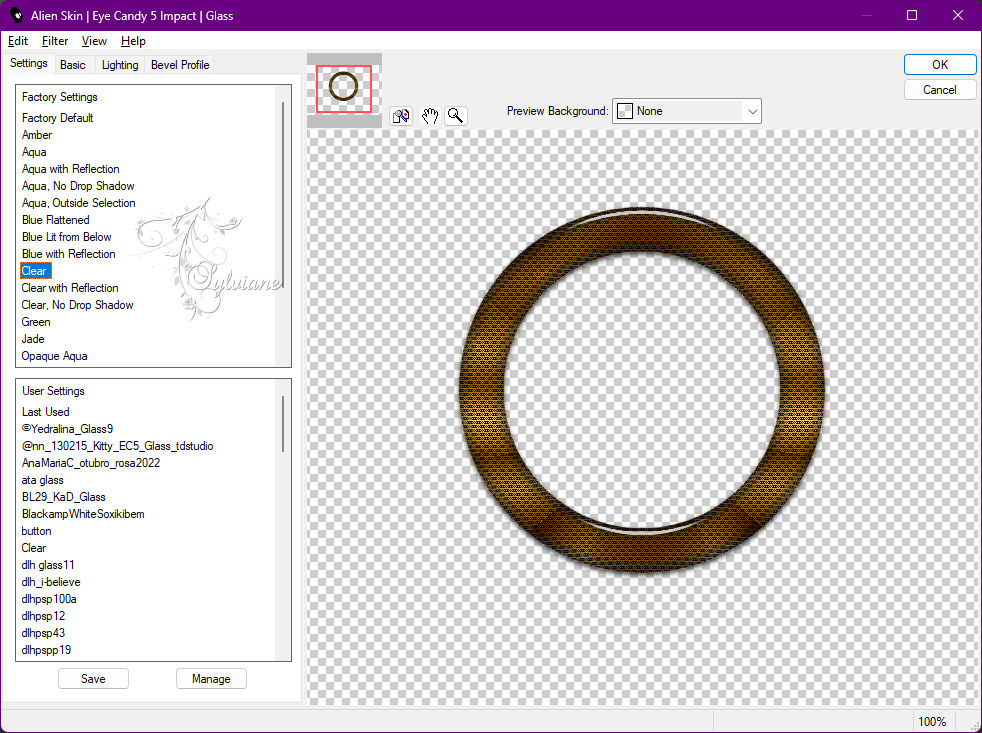
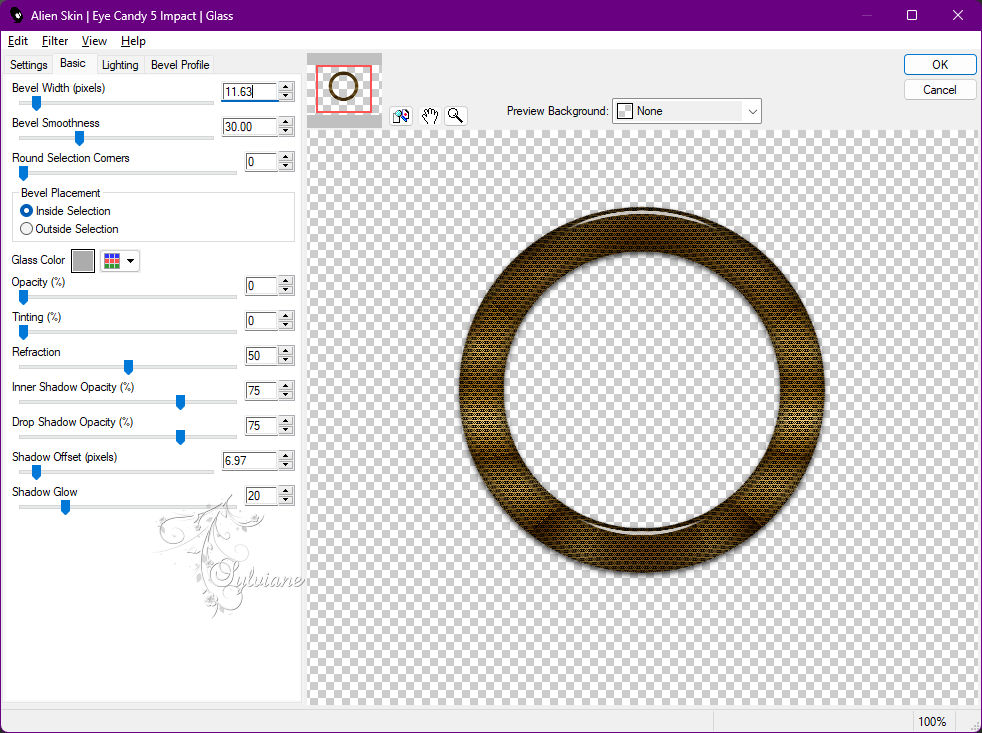
13.
Layers - New Raster Layer.
Apply again:
Plugins - Alien Skin Eye Candy 5 - Impact - Glass.
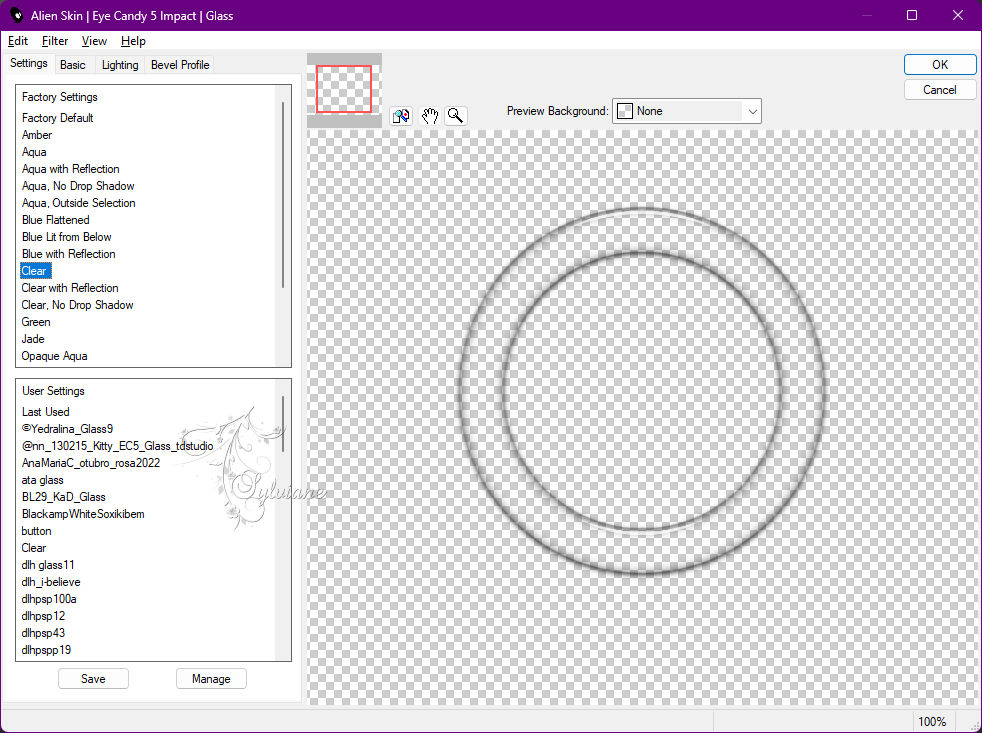
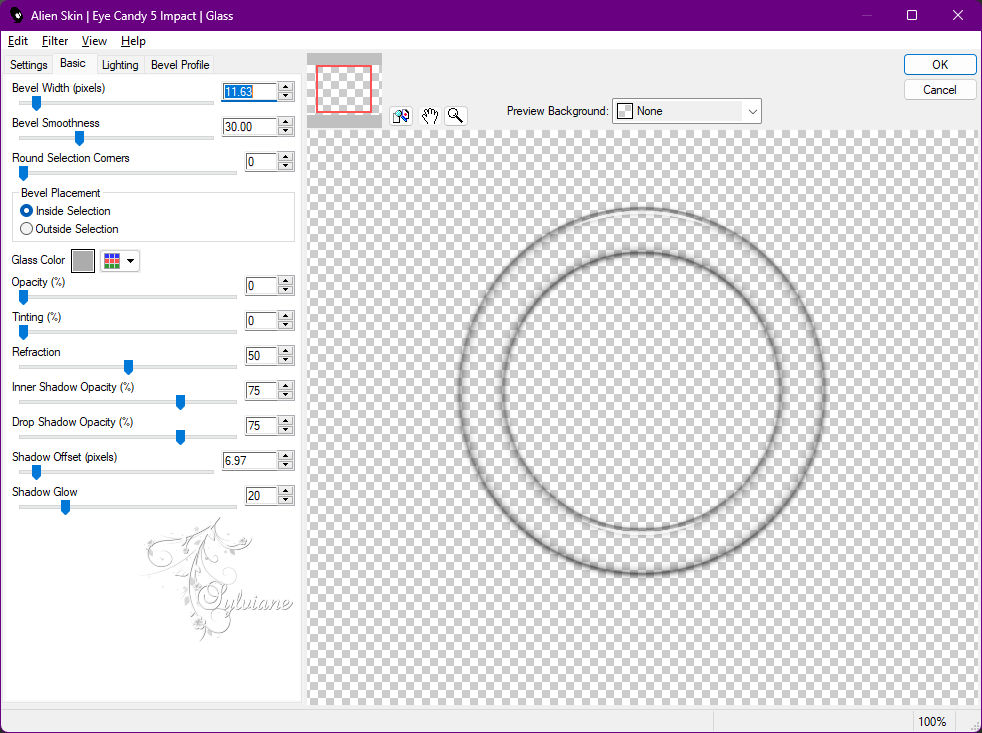
Layers - Merge - Merge Down.
Selections - Select None.
14.
With magic wand: tolerance and feather 0: select the center of the circle.
Selections - Modify - Expand: 20.
Activate Layer Raster 2.
Layers - New Raster Layer.
Paint with the Linear gradient in use.
Plugins - ScreenWorks - Chain Link.
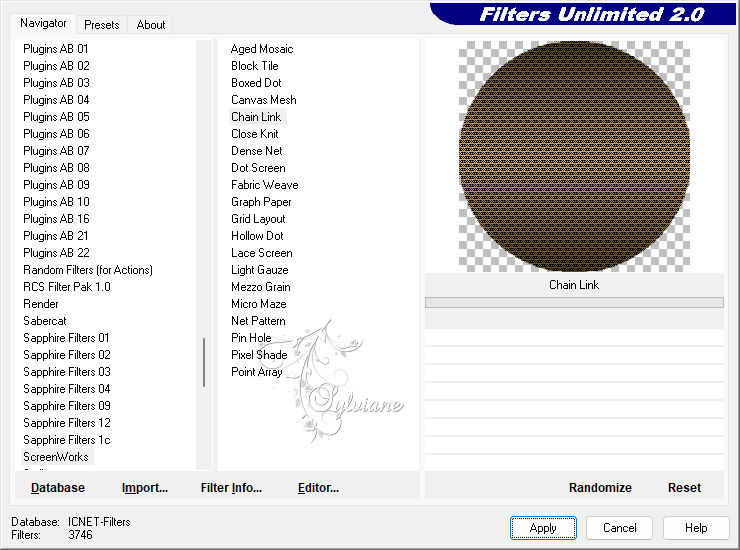
Still selected...
15.
Open misted_paysage24_tine_08.2020-115.pspimage
Edit - Copy
Edit - Paste As New Layer.
Resize if necessary, in the misted of the material the resize is 50%.
Selections - Invert.
Press the Delete key on the keyboard once.
Selections - Select None.
Adjust - Sharpness - Sharpen.
Enable the Promoted Selection layer
16.
Effects - 3D Effects - Drop Shadow:
0/0/100/50 color:#000000
Layers - Merge - Merge Down.
Edit - Repeat Merge Down.
Again Edit - Repeat Merge Down.
17.
Activate Layer Raster 2
Plugins - Mura's Meister - Perspective Tiling:
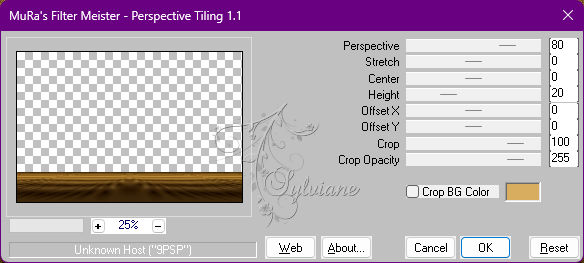
18.
Effects - Reflection Effects - Rotating Mirror:
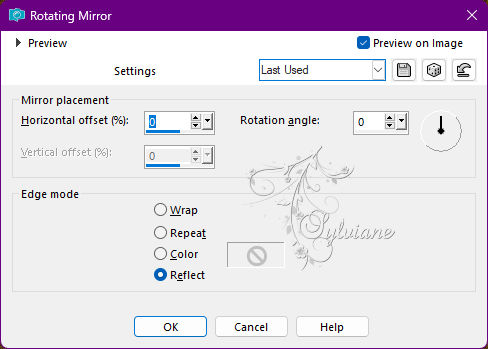
Effects - Image Effects - Seamless Tiling:
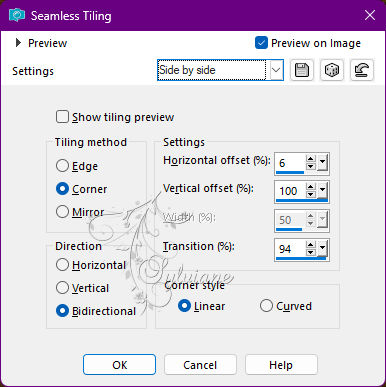
19.
With the Magic Wand: Tolerance: 0, Feather: 50 tool, click
on the transparent part of this effect to select:

Press the Delete key on the keyboard 8 times.
Selections - Select None.
Activate the Copy of Raster layer 1.
20.
Open Deco01_INFY_byRobertaMaver.pspimage
Edit - Copy
Edit - Paste as New Layer.
Blend Mode Luminance (legal) - Opacity 100%.
Activate selection tool (Press K on your keyboard)
And enter the following parameters:
Pos X : 32 – Pos Y : -1
Press M.
Edit - Copy special - Copy merged
21.
Image – Add Borders –symmetric - 1 px - color: Foreground #5e4821
Image – Add Borders –symmetric - 3 px - color: Background #d8ad5f
Image – Add Borders –symmetric - 1 px - color: Foreground #5e4821
Image – Add Borders –symmetric - 10 px - color: Background #d8ad5f
Image – Add Borders –symmetric - 1 px - color: Foreground #5e4821
22.
Selections - Select All.
Image – Add Borders –symmetric - 40 px with any color.
Selections - Invert.
Edit - Paste Into Selection.
Adjust - Blur: Gaussian Blur: 25.
23.
Plugins - ScreenWorks - Chain Link.
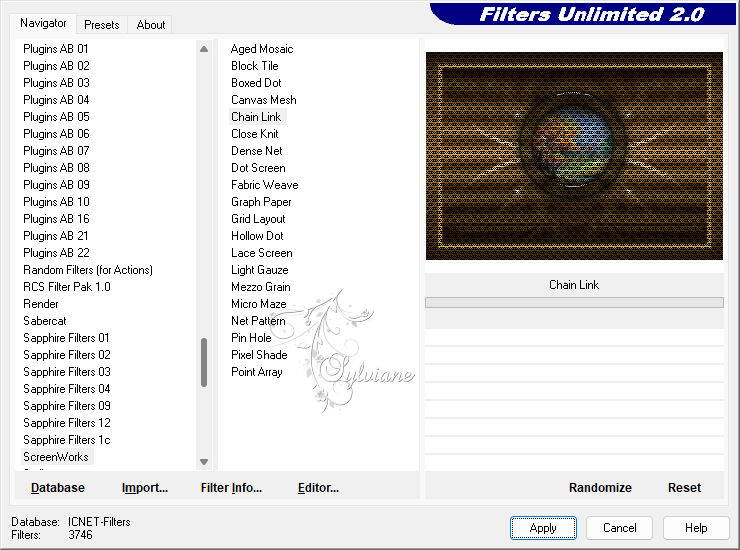
Selections - Invert
Effects - 3D Effects - Drop Shadow: 0, 0, 100, 50, Color: #000000.
Selections - Select None.
24.
Open Deco02_INFY_byRobertaMaver.pspimage
Edit - Copy
Edit - Paste as New Layer.
Activate selection tool (Press K on your keyboard)
And enter the following parameters:
Pos X : 578 – Pos Y : 160
Press M.
Layers - Duplicate.
Activate selection tool (Press K on your keyboard)
And enter the following parameters:
Pos X : 568 – Pos Y : 304
Press M.
Layers - Duplicate.
Activate selection tool (Press K on your keyboard)
And enter the following parameters:
Pos X : 602 – Pos Y : 238
Press M.
Layers - Merge - Merge Down.
Edit - Repeat Merge Down.
25.
Layers - Duplicate.
Image - Mirror - Mirror Horizontal.
Image - Resize: 80% - all layers unchecked.
Activate selection tool (Press K on your keyboard)
And enter the following parameters:
Pos X : 269 – Pos Y : 216
Press M.
Layers - Merge - Merge Down.
26.
Open the Main Tube.
Edit - Copy
Edit - Paste as New Layer.
Image > Resize if necessary: in the material tube the resize is 70%.
Adjust - Sharpness - Sharpen.
Position to the left or at your choice.
Effects - 3D Effects - Drop Shadow of your choice.
27.
Open MR_Still Life_02.02.12.pspimage
Edit - Copy
Edit - Paste as New Layer.
Image > Resize if necessary: in the material tube the resize is 60%.
Adjust - Sharpness - Sharpen.
Position to the right or at your choice.
Effects - 3D Effects - Drop Shadow of your choice.
28.
Open Titulo_INFY_byRobertaMaver.pspimage
Edit - Copy
Edit - Paste as New Layer.
Position in the upper right corner or at your choice.
Effects - 3D Effects - Drop Shadow:
1/ 3/ 100/0, Color: #d8ad60 (Background)
Effects - 3D Effects - Drop Shadow:
1/1/ 100/ 0, Color: #000000.
Blend Mode: Overlay or Soft Light.
29.
Image – Add Borders –symmetric - 1 px - color: Background #d8ad5f
30.
Apply your watermark or signature
Layer – merge – merge all (flatten)
Save as JPEG
Back
Copyright Translation 2022 by SvC-Design