But is good with other versions.
******************************************************************
Materials:
1Ana_MariaC.PspSelection
2Ana_MariaC.PspSelection
3Ana_MariaC.PspSelection
alenza_tube_617.pspimage
Leny-vrouw852.psp
******************************************************************
Plugin:
Plugins - Mehdi - Wavy Lab 1.1
Plugins - FunHouse - Loom
Plugins - penta.com - VTR2
Plugins - Simple - 4 Way Average
Plugins - VM Estravaganza - Transmission
******************************************************************
color palette
:

******************************************************************
methode
When using other tubes and colors, the mixing mode and / or layer coverage may differ
******************************************************************
General Preparations:
First install your filters for your PSP!
Masks: Save to your mask folder in PSP, unless noted otherwise
Texture & Pattern: Save to your Texture Folder in PSP
Selections: Save to your folder Selections in PSP
Open your tubes in PSP
******************************************************************
We will start - Have fun!
Remember to save your work on a regular basis
******************************************************************
1.
Choose the colors to work with.
01 Foreground: #060fac
02 Background: #630508
Extra Colors:
03: #ffffff
04: #ffde47
2.
Open a transparent image of 900x500px.
3.
Plugins - Mehdi - Wavy Lab 1.1 :
The colors in sequence: 02 - 01 - 03 - 04
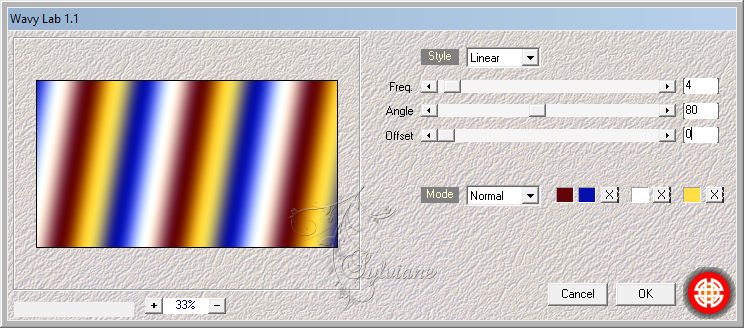
4.
Layer - Duplicate.
5.
Image - Mirror – mirror Horizontal
6.
Opacity: 70 %
Layer - Merge - Merge Down.
7.
Adjust - Blur - Gaussian Bur:
radio:30
8.
Plugins - FunHouse - Loom:
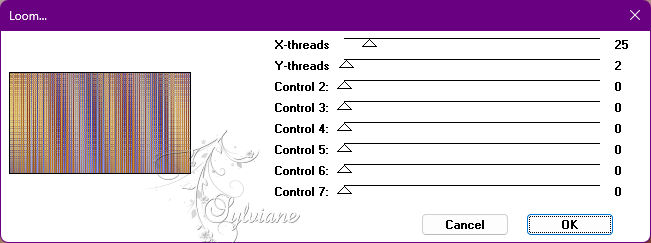
9.
Adjust - Sharpness - Sharpen.
Layer - Duplicate.
10.
Effects - Geometric Effects - Skew:
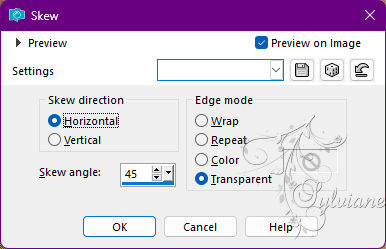
11.
Plugins - penta.com - VTR2:
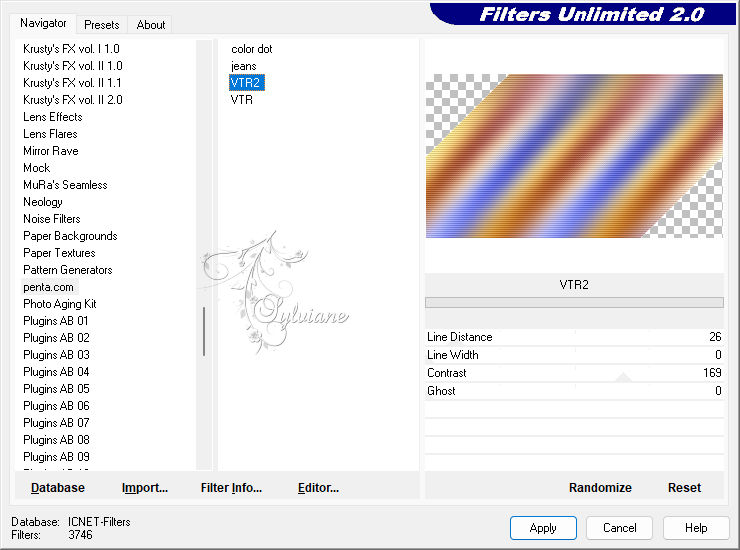
12.
Adjust - Sharpness - Sharpen.
Layers - Duplicate.
13.
Plugins - Simple - 4 Way Average.
14.
Selections - Load/Save Selections > Load Selection From Disk: 1Ana_MariaC
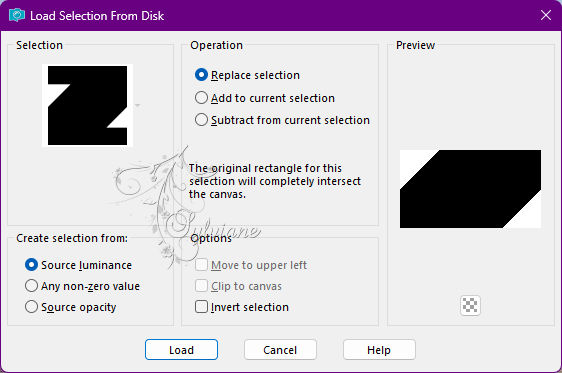
15.
Layers - New Raster Layer.
16.
Paint the selection with Color: #630508 (Background).
Selections - Select None.
17.
Plugins - VM Estravaganza - Transmission:
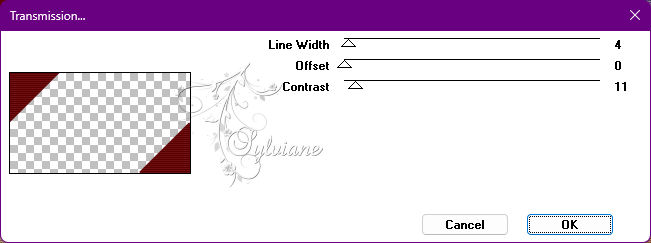
18.
Effects - 3D Effects - Drop Shadow:
0/0/50/20 color:#000000
19.
Selections - Load/Save Selections - Load Selection From Disk: 2Ana_MariaC
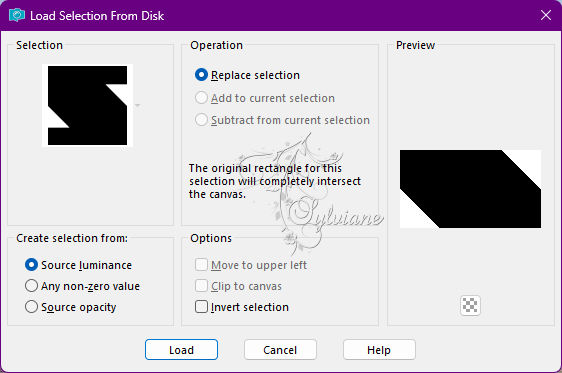
20.
Layers - New Raster Layer.
21.
Paint the selection with the color: #060fac (Foreground).
Selections - Select None.
22.
Effects - Texture Effects - Blinds:
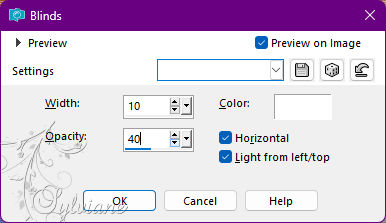
23.
Effects - 3D Effects - Drop Shadow.
0/0/50/20 color:#000000
24.
Ativar a Layer Raster 2.
25.
Effects - Distortion Effects - Pinch:
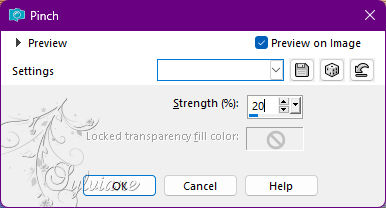
Edit - Repeat Pinch.
26.
Effects - Image Effects - Seamless Tiling:
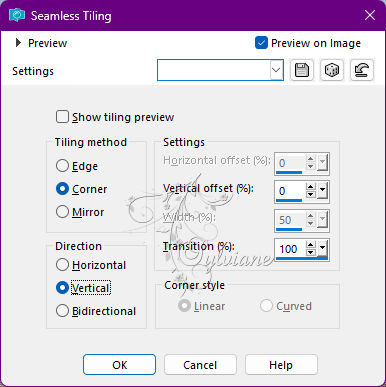
Adjust - Sharpness - Sharpen.
27.
Close Raster Layer 3 Visibility.
28.
Ativar a Layer a Copy (2) of Raster 1.
29.
Selections - Load/Save Selections - Load Selection From Disk: 3Ana_MariaC
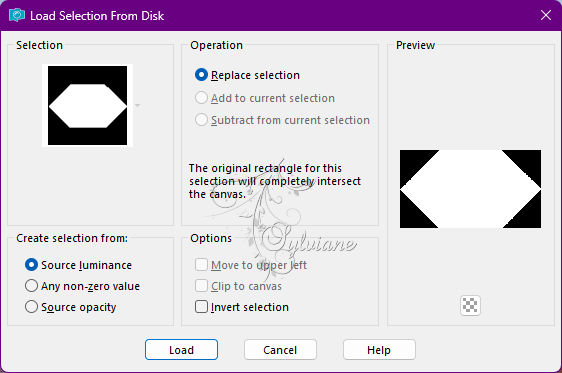
30.
Effects - 3D Effects - Drop Shadow.
0/0/50/20 color:#000000
Selections - Select None.
31.
Open alenza_tube_617.pspimage
Edit - Copy
Edit - Paste as New Layer.
Image - Resize if necessary.
Adjust - Sharpness > Sharpen.
32.
Ativar a Layer Raster 2.
33.
Effects - 3D Effects - Drop Shadow:
0/0/50/20 color:#000000
34.
Enable and Open layerraster 3 visibility.
35.
Blend Mode: Soft Light
Opacity: 70%
36.
Activate Layer Raster 1.
Check the position of the layers:
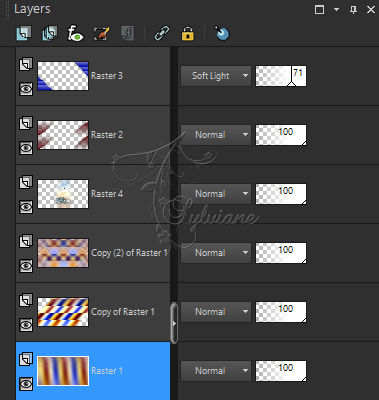
37.
Edit - Copy.
38.
Image – Add Borders –symmetric - 1 px > color: #000000 (black).
Image – Add Borders –symmetric - 2 px > color: #630508 (Background).
Image – Add Borders –symmetric - 1 px > color: #000000 (black).
39.
Selections - Select All.
40.
Image – Add Borders –symmetric - 40 px > any color.
41.
Selections - Invert.
Edit - Paste Into Selection.
42.
Selections - Invert.
43.
Effects - 3D Effects - Drop Shadow:
0/0/80/30 Color: #000000
Selections - Select None.
44.
Open the character tube.
Edit - Copy
Edit - Paste as New Layer.
Image - Resize if necessary, on the tube of the material the resize was 70%.
Adjust - Sharpness - Sharpen.
Position at your choice.
45.
Effects - 3D Effects - Drop Shadow:
-5/2/50/60 Color: #000000
46.
Layers - Duplicate.
Activate Layer Raster 2.
47.
Adjust - Blur - Radial Blur:
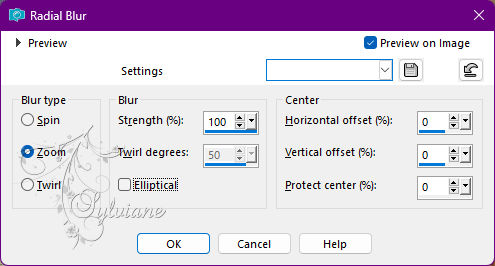
Adjust - Sharpness - Sharpen.
48.
Open wordart1_titulo_byAnaMariaC.pspimage
Edit - Copy
Edit - Paste as New Layer.
Position at your choice.
Effects - 3D Effects - Drop Shadow: of your choice.
49.
Image – Add Borders –symmetric - 1 px > color: #000000 (black).
50.
Apply your watermark or signature
Layer – merge – merge all (flatten)
Save as JPEG
Back
Copyright Translation 2022 by SvC-Design