

This lesson is made with PSPX9
But is good with other versions.
© by SvC-Design

Materialen Download :
Here
******************************************************************
Materials:
NarahsMasks_1560.jpg
TituloCharmin_BySoxikibem.png
027PaisagemByPqnaAlice.png
627MulherByPqnaAlice.png
******************************************************************
Plugin:
Plugins - Funhouse - PachRing
Plugins - Flaming Pear - Swerve
Plugins - Mura's Seamless - Emboss At Alpha
Plugins - Flaming Pear - Flexify 2
******************************************************************
color palette
:
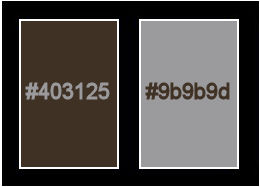
******************************************************************
methode
When using other tubes and colors, the mixing mode and / or layer coverage may differ
******************************************************************
General Preparations:
First install your filters for your PSP!
Masks: Save to your mask folder in PSP, unless noted otherwise
Texture & Pattern: Save to your Texture Folder in PSP
Selections: Save to your folder Selections in PSP
Open your tubes in PSP
******************************************************************
We will start - Have fun!
Remember to save your work on a regular basis
******************************************************************
1.
Choice two colors for work.
Foreground: #403125
Background: #9b9b9d
2.
Open a new transparent image of 900 x 500px
Paint with a Linear gradient formed by the colors of the foreground and background:
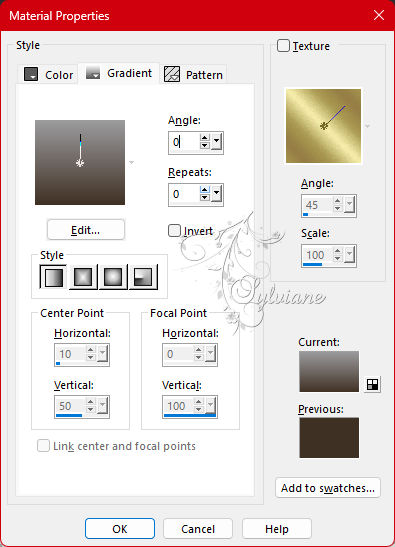
3.
Plugins - Funhouse - PachRing:
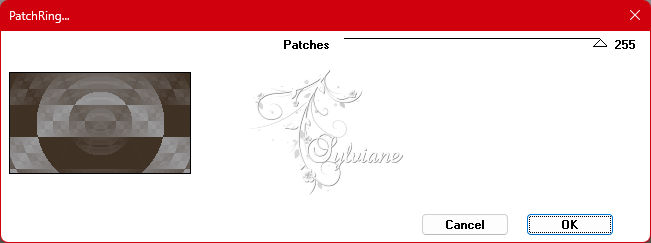
Depending on the version of the Plugin the print would be:
4.
Effects - Reflection Effects - Rotating Mirror:

Layers - Duplicate.
Image - Mirror - Mirror Horizontal.
Image - Mirror - Mirror Vertical.
Blend Mode: Darken
Layers - Merge - Merge Down.
5.
Effects - Texture Effects - Mosaic - Antique:
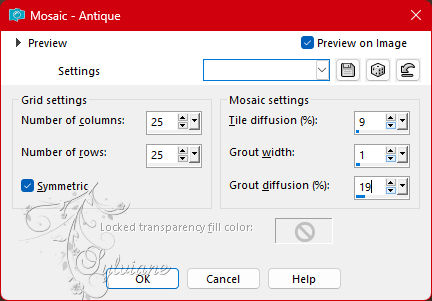
6.
Layers - New Raster layer.
Paint with the gradient by changing Repeats to 1.
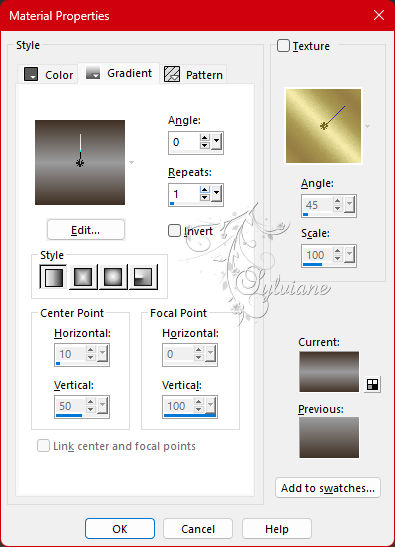
7.
Plugins - Flaming Pear - Swerve:
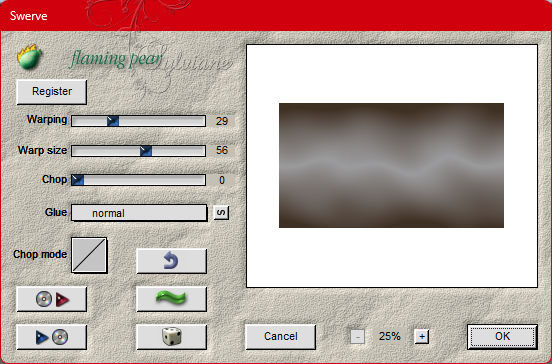
Blend Mode :Hard Light.
8.
Layers - Duplicate.
Effects - Texture Effects - Weave, com a cor do foreground:
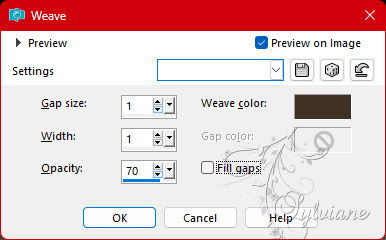
9.
Layers - New Raster Layer.
Paint with the background color.
Layers - New Mask Layer - From Image: NarahsMasks_1560.
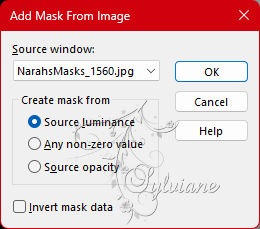
Layers - Merge - Merge Group.
10.
Plugins - Mura's Seamless - Emboss At Alpha:
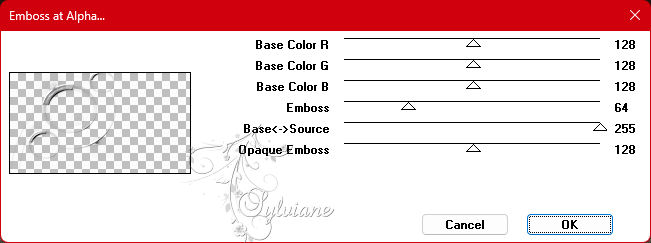
Effects - 3D Effects - Drop Shadow: 10, 12, 100, 10, black color.
11.
Edit - Copy special - Copy merged
Edit - Paste as New Layer.
Plugins - Flaming Pear - Flexify 2:
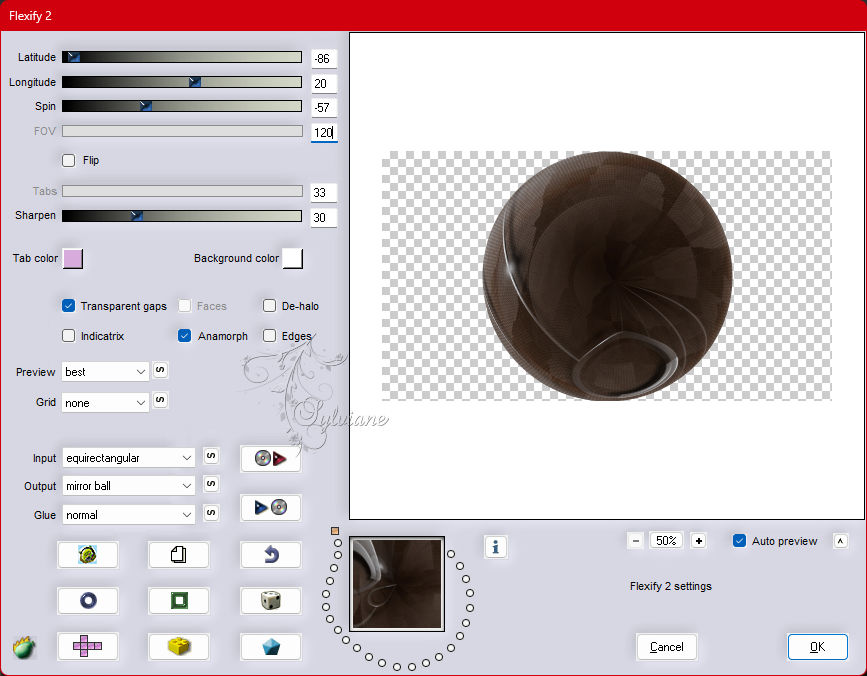
12.
Image - Resize: 50%, all layers unchecked.
Layers - Arrange - Move Down.
Activate selection tool (Press K on your keyboard)
And enter the following parameters:
Pos X : 176 – Pos Y : 55
Press M.
Adjust - Sharpness - Sharpen.
13.
Layers - Duplicate.
Image - Resize: 55%, all layers unchecked.
Activate selection tool (Press K on your keyboard)
And enter the following parameters:
Pos X : 101 – Pos Y : 292
Press M.
14.
Layers - Duplicate.
Image - Resize: 80%, all layers unchecked.
Activate selection tool (Press K on your keyboard)
And enter the following parameters:
Pos X : 410 – Pos Y : -9
Press M.
15.
Open 027PaisagemByPqnaAlice.png
Edit - Copy
Edit - Paste as New Layer.
Resize if necessary and position to the right.
16.
Effects - User Defined Filter: Emboss_3. (Optional)
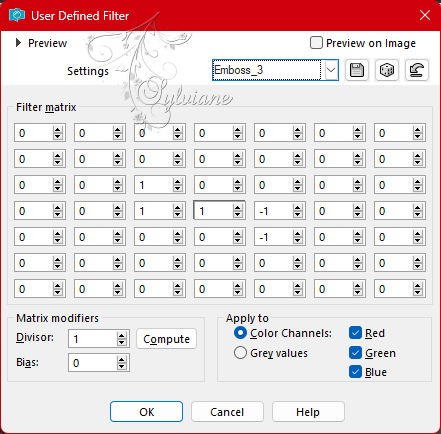
Blend Mode :Luminance (L).
17.
Open TituloCharmin_BySoxikibem.png
Edit - Copy
Edit - Paste as New Layer.
Activate selection tool (Press K on your keyboard)
And enter the following parameters:
Pos X : 91 – Pos Y : 7
Press M.
Layers - Arrange - Move Up.
Apply Drop Shadow if you prefer.
18.
Edit - Copy special - Copy merged
Image – Add Borders –symmetric - 1px - foreground color.
Image – Add Borders –symmetric - 20px - background color.
19.
Selections - Select All.
Image – Add Borders –symmetric - 20px with any color.
Selections - Invert.
Edit - Paste Into Selection.
Adjust - Blur - Gaussian Bur: 10.
20.
Effects - Texture Effects - Weave:
With the color of the foreground.
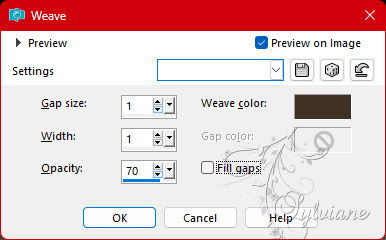
21.
Plugins - Mura's Seamless - Emboss at Alpha:
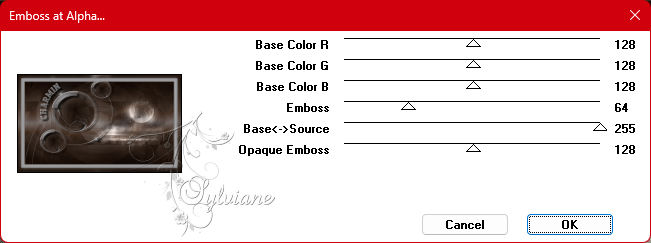
Effects - 3D Effects - Drop Shadow: 0, 0, 100, 20, color Black.
Selections - Select None.
22.
Image – Add Borders –symmetric - 40px - background color.
Selections - Select All.
Image – Add Borders –symmetric - 40px - with any color.
Selections - Invert.
Edit - Paste Into Selection.
Adjust - Blur - Gaussian Blur: 30.
23.
Effects - Texture Effects - Weave:
with the color of the foreground.
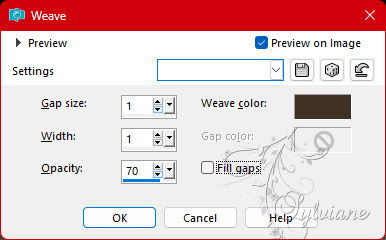
24.
Plugins - Mura's Seamless - Emboss at Alpha:
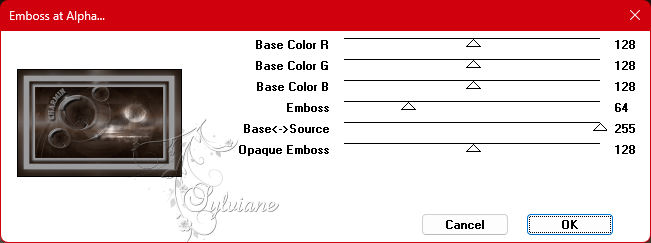
Effects - 3D Effects - Drop Shadow: 0, 0, 100, 40, color Black.
Selections - Select None.
25.
Open The Character Tube.
Edit - Copy
Edit - Paste as New Layer.
Position to the right.
Apply Drop Shadow or effect you want.
26.
Image – Add Borders –symmetric - 1px - foreground color.
Image - Resize: Width 1000px.
Adjust - Sharpness - Unsharp Mask:
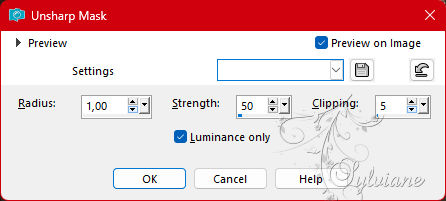
27.
Apply your watermark or signature
Layer – merge – merge all (flatten)
Save as JPEG
Back
Copyright Translation 2023 by SvC-Design