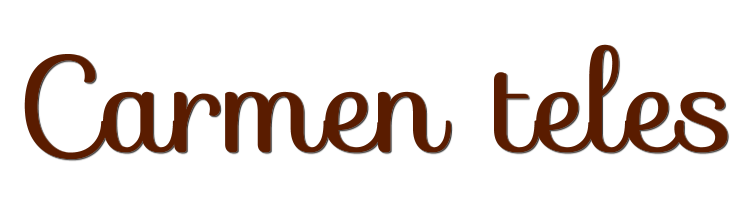

This lesson is made with PSPX9
But is good with other versions.
© by SvC-Design

Materialen Download :
Here
******************************************************************
Materials:
BordasCarmenTeles.PspScript
CarmenSelection3.PspSelection
TituloCT_BySoxikibem.png
062PaisagemByPqnaAlice.png
469MulherByPqnaAlice.png
******************************************************************
Plugin:
Plugin - Mura's Meister - Perspective Tiling
Plugin - Flaming Pear - Flexify 2.
Plugin - Mura's Meister - Copies
Plugin - Toadies - Plain Mosaic Blur
Plugin - Mura's Meister - Perspective Tiling
******************************************************************
color palette
:
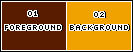
******************************************************************
methode
When using other tubes and colors, the mixing mode and / or layer coverage may differ
******************************************************************
General Preparations:
First install your filters for your PSP!
Masks: Save to your mask folder in PSP, unless noted otherwise
Texture & Pattern: Save to your Texture Folder in PSP
Selections: Save to your folder Selections in PSP
Open your tubes in PSP
******************************************************************
We will start - Have fun!
Remember to save your work on a regular basis
******************************************************************
1.
Choose two colors for work.
Foreground: #5a1c00
Background: #f0a300
2.
Open a new transparent image of 1000 x 600px
Selections - Select All.
Open 062PaisagemByPqnaAlice.png
Edit - Copy
Edit - Paste Into Selection.
Selections - Select None.
3.
Effects - Image Effects - Seamless Tiling: Default.
Adjust - Blur - Radial Blur.
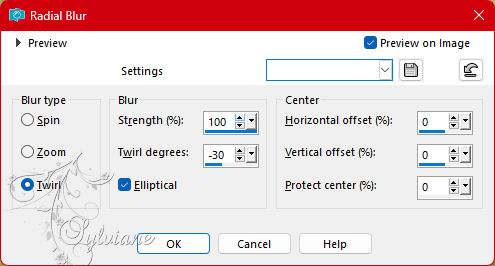
4.
Layers - Duplicate.
Image - Mirror - Mirror Horizontal.
Blend Mode :Darken
Layers - Merge - Merge All.
5.
Layers - Duplicate.
Plugin - Mura's Meister - Perspective Tiling.
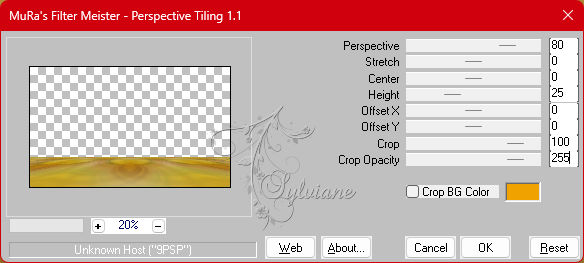
6.
Activate the Magic Wand, Feather 40, Tolerance 0 tool.
Click the transparent part of this layer to select.
Press the Delete key 6 times.
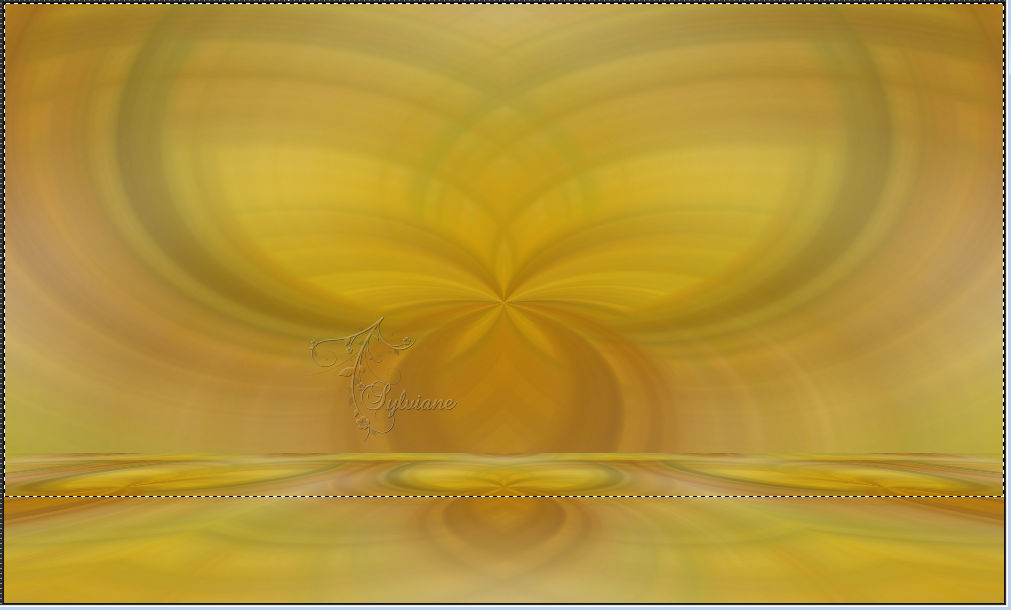
Selections - Select None.
7.
Layers - Duplicate 2 times.
Image - Mirror - Mirror Vertical.
Layers - Merge - Merge Down.
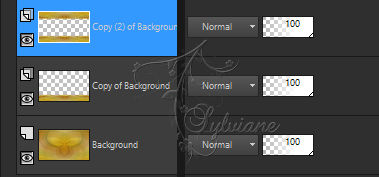
8.
Effects - Geometric Effects - Perspective - Horizontal: 90, transparent.
Layers - New Raster Layer.
Selections - Load/Save Selections - Load Selection From Disk: CarmenSelection3.
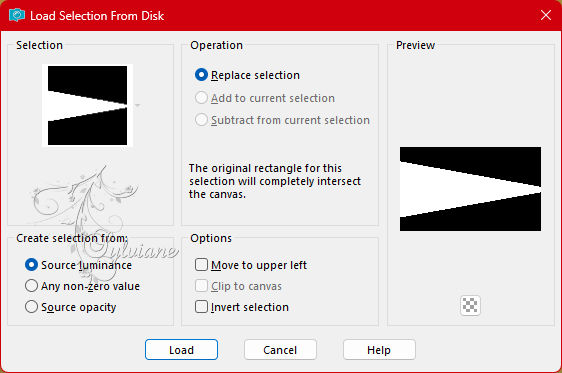
Open 062PaisagemByPqnaAlice.png
Edit - Copy
Edit - Paste Into Selection.
9.
Adjust - Blur - Motion Blur.
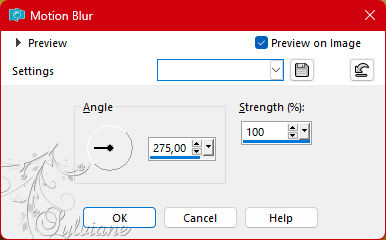
Edit - Repeat Motion Blur.
Effects - Edge Effects - Enhance.
Edit - Repeat Enhance Edges.
Selections - Select None.
Layers - Arrange - Move Down.
Activate Layer Copy (2) of background.
Layers - Merge - Merge Down.
10.
Effects - Geometric Effects - Skew.
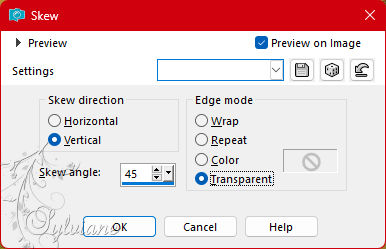
Edit - Repeat Skew.
11.
Plugin - Flaming Pear - Flexify 2.
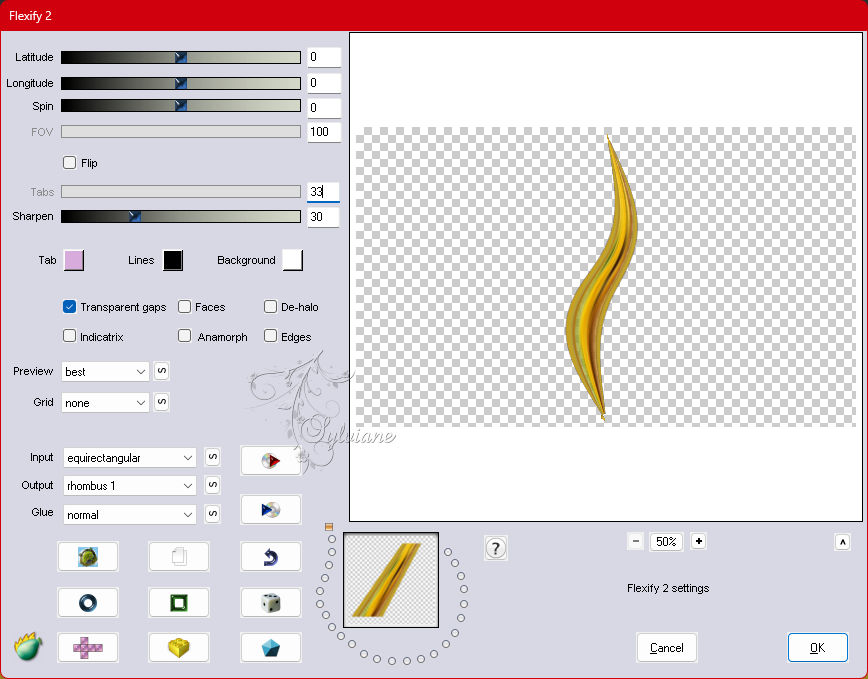
Effects - Reflection Effects - Rotating Mirror: Default.
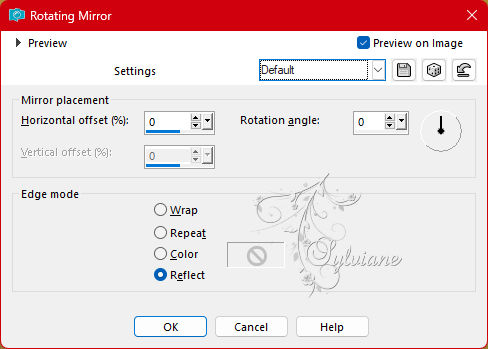
12.
Plugin - Mura's Meister - Copies.
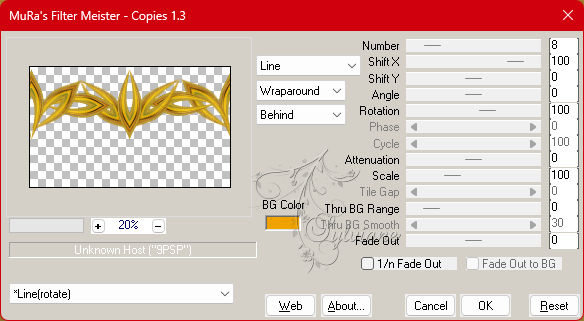
13.
Effects - Distortion Effects - Polar Coordinates: Rectangular to polar, Transparent.
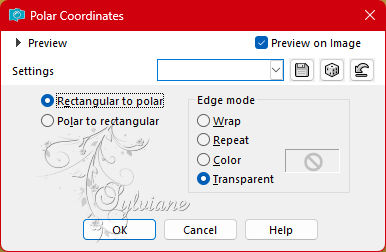
Effects - 3D Effects - Drop Shadow:
0/ 0/ 100/ 20 - color Foreground.
Plugin - Mura's Meister - Copies
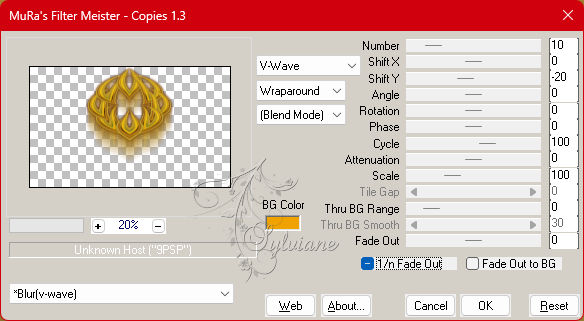
14.
Activate layer copy of background.
Effects - Geometric Effects - Spherize: 100, Ellipse.
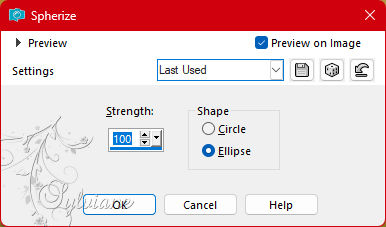
Effects - Reflection Effects - Feedback.
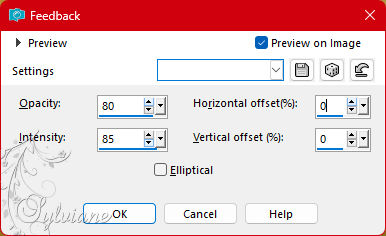
15.
Effects - Reflection Effects - Rotating Mirror.
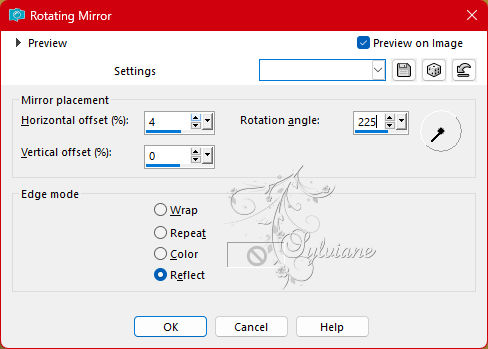
Layers - Duplicate.
Image - Mirror - Mirror Horizontal.
Layers - Merge - Merge Down.
Effects - 3D Effects - Drop Shadow:
0/ 0/100/ 20 - color Foreground.
Edit - Repeat Drop Shadow.
16.
Image - Mirror - Mirror Vertical.
Effects - Reflection Effects - Feedback.
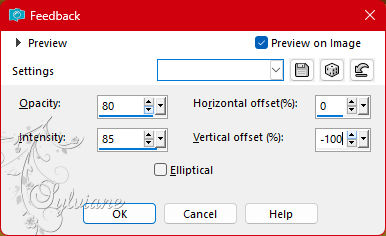
17.
Image - Free Rotate.
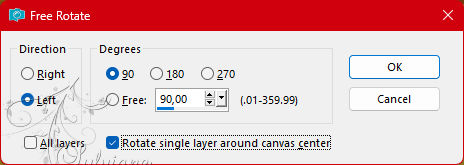
Objects - Align - Left.
Layers - Duplicate.
Image - Mirror - Mirror Horizontal.
Layers - Merge - Merge Down.
18.
Effects - Distortion Effects - Polar Coordinates.
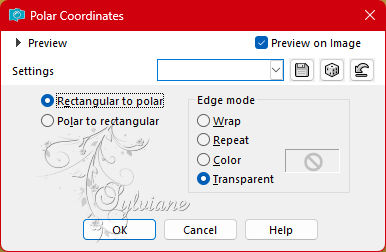
19.
Activate the Top Layer
*OPTIONAL* Apply this item if you want to intensify the colors,
otherwise move on to the next step.
Layers - New Adjustment Balance - White Balance.
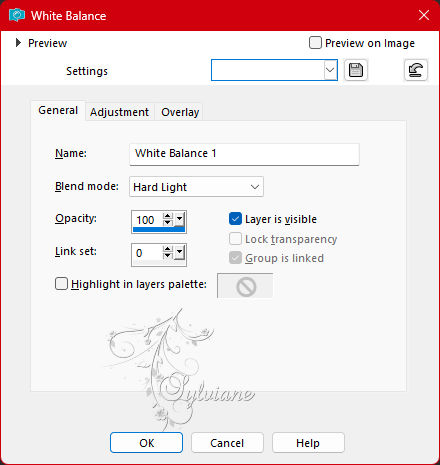
20.
Edit - Copy Special - Merged Copy.
Edit - Paste as New Layer.
Plugin - Toadies - Plain Mosaic Blur.
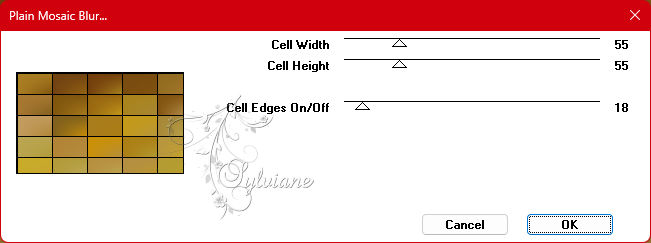
21.
Plugin - Mura's Meister - Perspective Tiling
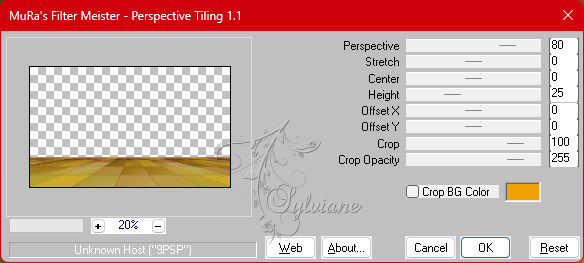
With Magic Wand, Tolerance 0, Feather 80, click the transparent of this layer to select.
Press the Delete key 5 times.
Selections - Select None.
22.
Layers - Duplicate.
Activate selection tool (Press K on your keyboard)
And enter the following parameters:
Pos X : 0 – Pos Y : 479
Press M.
Effects - 3D Effects - Drop Shadow:
-25/ 0 /100 / 30 - color Foreground.
23.
Turn on the Background layer.
Open 062PaisagemByPqnaAlice.png
Edit - Copy
Edit - Paste as New Layer.
Resize if necessary and position as per the example.
If using the misted of the material, resize by 70% and
position - Pick Tool: Position X: -133, Position Y: 154.
Layers - Duplicate.
Image - Mirror - Mirror Horizontal.
24.
File > Scripts > Run: EdgesCarmenTeles.PspScript
or
Image – Add Borders –symmetric - 1px - color foreground
Image – Add Borders –symmetric - 2px - background color
Image – Add Borders –symmetric - 5px - color foreground
Image – Add Borders –symmetric - 10px - background color
Image – Add Borders –symmetric - 5px - color foreground
Image – Add Borders –symmetric - 20px - background color
Image – Add Borders –symmetric - 1px - foreground color
Image – Add Borders –symmetric - 35px - background color
25.
Open The Character Tube.
Edit - Copy
Edit - Paste as New Layer.
Position to the left.
Apply Drop Shadow or effect you prefer.
26.
Open TituloCT_BySoxikibem.png
Edit - Copy
Edit - Paste as New Layer.
Activate selection tool (Press K on your keyboard)
And enter the following parameters:
Pos X : 542 – Pos Y : 553
Press M.
27.
Image – Add Borders –symmetric - 1px - foreground color.
28.
Image > Resize > By Pixels: Width 1000px, resize all layers pronounced.
29.
Apply your watermark or signature
Layer – merge – merge all (flatten)
Save as JPEG
Back
Copyright Translation 2023 by SvC-Design