

This lesson is made with PSPX9
But is good with other versions.
© by SvC-Design

Materialen Download :
Here
******************************************************************
Materials:
DecorBea1BySoxikibem.png
TituloBeaByXiki.png
Narah_mask_Abstract104.jpg
SelectionBea1ByXiki.PspSelection
SelectionBea2ByXiki.PspSelection
SelectionBea3ByXiki.PspSelection
SelectionBea4ByXiki.PspSelection
480MulherByPqnaAlice.png
******************************************************************
Plugin:
Plugins - Simple - Diamonds
Plugins - Simple - Quick Tile
Plugins - Filters Unlimited 2.0 - AB 21 - Wave Flying
Plugins - Toadies - What Are You?
Plugins - AP 01 [Innovations] - Lines - SilverLining
Plugins - Toadies - Weaver
******************************************************************
color palette
:
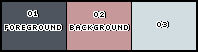
******************************************************************
methode
When using other tubes and colors, the mixing mode and / or layer coverage may differ
******************************************************************
General Preparations:
First install your filters for your PSP!
Masks: Save to your mask folder in PSP, unless noted otherwise
Texture & Pattern: Save to your Texture Folder in PSP
Selections: Save to your folder Selections in PSP
Open your tubes in PSP
******************************************************************
We will start - Have fun!
Remember to save your work on a regular basis
******************************************************************
1.
Choice three colors for work.
Foreground: #4f555f
Background: #c69899
Color 3: #d1dde1
2.
Open a transparent image of 900x500px
Paint with a Linear gradient formed by the colors of the Foreground and Background:
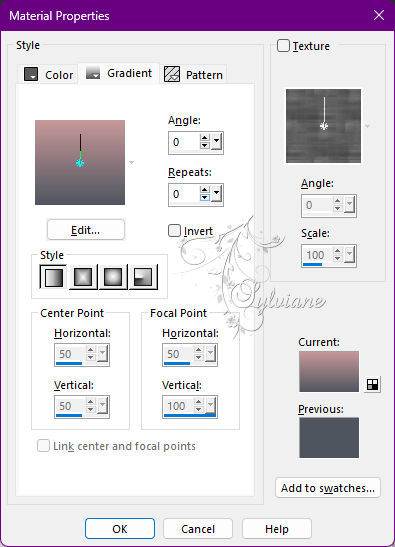
3.
Plugins - Simple - Diamonds.
4.
Plugins - Simple - Quick Tile.
5.
Layers - Duplicate.
Plugins - Filters Unlimited 2.0 - AB 21 - Wave Flying :
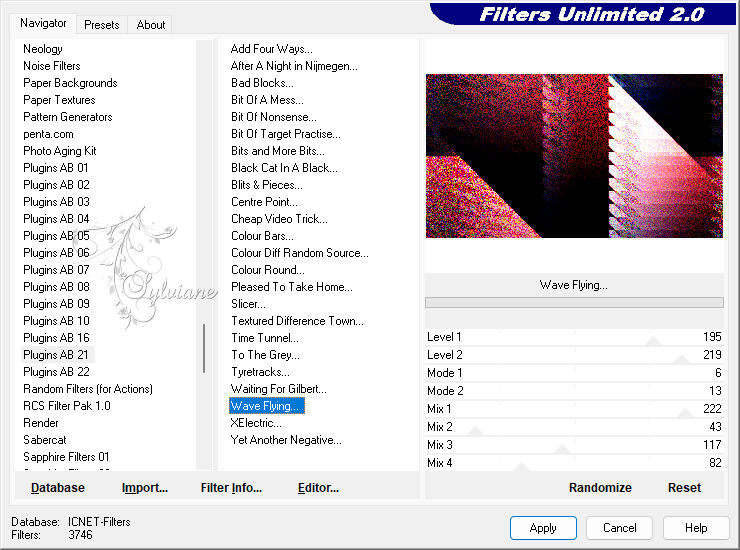
Blend Mode: Luminance
Opacity 70%.
6.
Layers - New Raster Layer.
Paint with the color #ffffff (white).
Layers - New Mask Layer - From Image: Narah_mask_Abstract104.
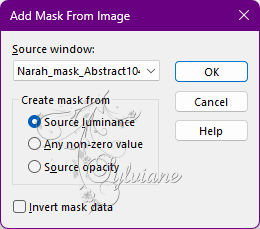
Layers - Merge - Merge Group.
Image - Mirror - Mirror Vertical.
Blend Mode: Dodge.
7.
Layers - New Raster Layer.
Selections - Load/Save Selections - Load Selections from Disk: SelectionBea1ByXiki.
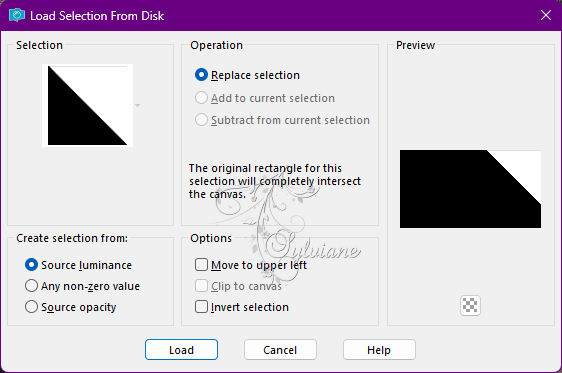
Paint the selection with color 3.
Selections - Select None.
Plugins - Toadies - What Are You?...: 45, 45.
8.
Plugins - AP 01 [Innovations] - Lines - SilverLining:
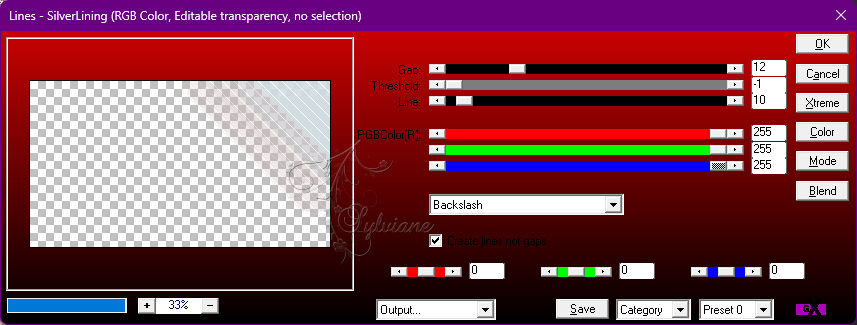
Blend Mode: Dodge
Opacity 80%.
9.
Layers - New Raster Layer.
Selections - Load/Save Selections - Load Selection From Disk: SelectionBea2ByXiki.
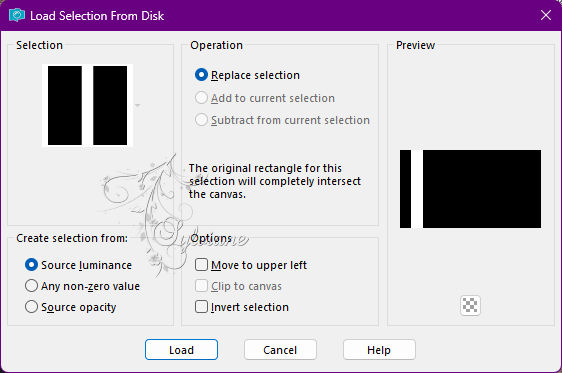
Paint the selection with color 3.
Selections - Select None.
Plugins - Toadies - Weaver:
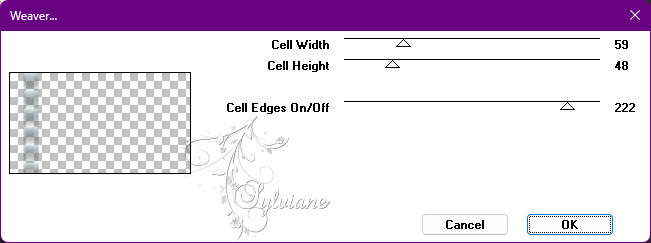
10.
Plugins - AP 01 [Innovations] - Lines - SilverLining:
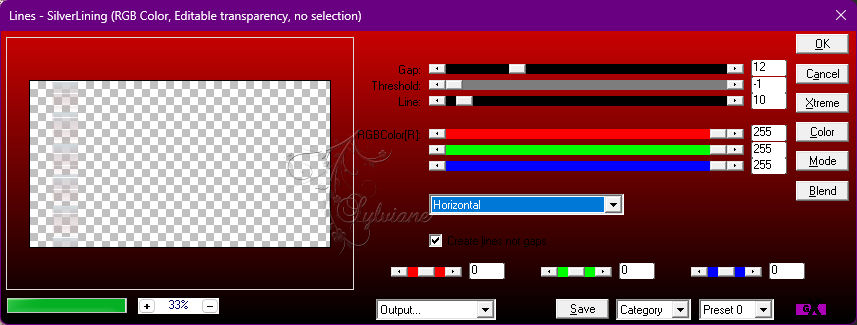
Blend Mode: Luminance (L).
11.
Layers - New Raster Layer.
Selections - Load/Save Selections - Load Selection From Disk: SelectionBea3ByXiki.
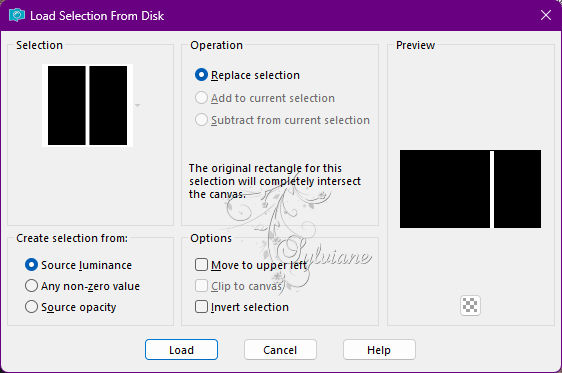
Paint the selection with color 3.
Selections - Select None.
Plugins - Toadies - Weaver:
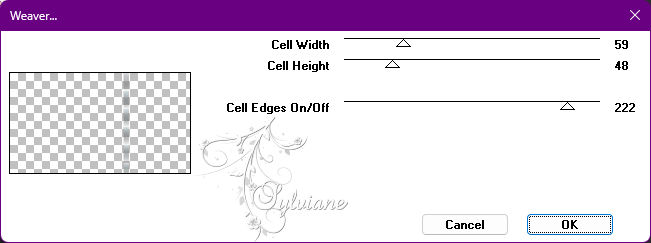
Blend Mode: Screen.
Layers - Duplicate.
Image - Mirror - Mirror Vertical.
Layers - Merge - Merge Down.
12.
Selections - Load/Save Selections - Load Selection From Disk: SelectionBea4ByXiki.
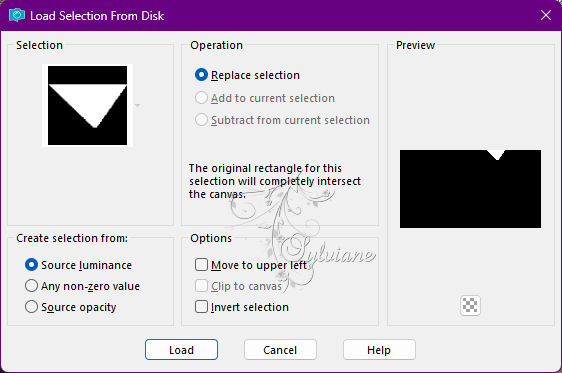
Press the Delete key on the keyboard once.
Selections - Select None.
13.
Edit - Copy special - Copy merged
Edit - Paste as New Layer.
Image - Resize: 10%, all layers cleared.
Adjust - Sharpness - Sharpen.
Selections - Select All.
Selections - Float.
Selections - Defloat.
14.
Selections - Modify - Expand: 5.
Layers - New Raster Layer.
Paint the selection with color 3.
Selections - Select None.
Layers - Arrange - Move Down.
Activate the top layer (thumbnail layer).
Layers - Merge - Merge Down.
15.
Activate selection tool (Press K on your keyboard)
And enter the following parameters:
Pos X : 54 – Pos Y : 22
Press M.
Layers - Duplicate.
Image - Free Rotate: Left, Free 15, All layers cleared.
Activate selection tool (Press K on your keyboard)
And enter the following parameters:
Pos X : 54 – Pos Y : 104
Press M.
Layers - Duplicate.
Image - Free Rotate: Right, Free 30, All layers cleared.
Activate selection tool (Press K on your keyboard)
And enter the following parameters:
Pos X : 54 – Pos Y : 198
Press M.
Layers - Merge Down: 2 times.
Effects - 3D Effects - Drop Shadow:
24/ 0/100/ 20, with a dark color that matches its colors,
here I used the color #4d373f.
16.
Open DecorBea1BySoxikibem.png
Edit - Copy
(Remove the watermark)
Edit - Paste as New Layer.
Activate selection tool (Press K on your keyboard)
And enter the following parameters:
Pos X : 81 – Pos Y : 14
Press M.
17.
Open TituloBeaByXiki.png
Edit - Copy
Edit - Paste as New Layer.
Activate selection tool (Press K on your keyboard)
And enter the following parameters:
Pos X : 151 – Pos Y : 241
Press M.
Effects - 3D Effects - Drop Shadow:
-66/ 17/ 10/ 0 - Color: Backgorund color.
18.
Image – Add Borders –symmetric - 1px - Color: Foreground color.
Image – Add Borders –symmetric - 10px - Color: with color 3
Image – Add Borders –symmetric - 1px - Color: Foreground color.
Image – Add Borders –symmetric - 3px - Color: Background color.
Image – Add Borders –symmetric - 1px - Color: Foreground color
Image – Add Borders –symmetric - 20px - Color: with color 3
Image – Add Borders –symmetric - 1px - Color: Foreground color
Image – Add Borders –symmetric - 40px - Color: with color 3
19.
Open The Character Tube.
Edit - Copy
Edit - Paste as New Layer.
Position to the right of the job.
Apply Drop Shadow or effect as you wish.
20.
Image – Add Borders –symmetric - 1px - Color: Foreground color.
21.
Apply your watermark or signature
Layer – merge – merge all (flatten)
Save as JPEG
Back
Copyright Translation 2022 by SvC-Design