

This lesson is made with PSPX9
But is good with other versions.
© by SvC-Design

Materialen Download :
Here
******************************************************************
Materials:
109_paysage_p2_animabelle.pspimage
Alies 1VR940-woman-26032014.pspimage
Alpha_Be_Yourself_byRobertaMaver.pspimage
Deco_Be_Yourself_byRobertaMaver.pspimage
Titulo_Be_Yourself_by RobertaMaver.pspimage
******************************************************************
Plugin:
Plugins - Carolaine and Sensibility - CS-Linear-H
Plugins - AP Lines - Lines - Silverlining: Barred
Plugins - Transparency - Eliminate Black
Plugins - Penta.com - Color Dot
Plugins - AAA Filters - Good Vibrations
******************************************************************
color palette
:
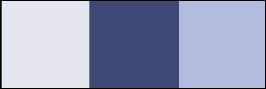
******************************************************************
methode
When using other tubes and colors, the mixing mode and / or layer coverage may differ
******************************************************************
General Preparations:
First install your filters for your PSP!
Masks: Save to your mask folder in PSP, unless noted otherwise
Texture & Pattern: Save to your Texture Folder in PSP
Selections: Save to your folder Selections in PSP
Open your tubes in PSP
******************************************************************
We will start - Have fun!
Remember to save your work on a regular basis
******************************************************************
1.
Choose two colors to work with.
Foreground #e6e6f0
Background #3f4775
Color 3 #b3bbdf
2.
Open Alpha_Be_Yourself_byRobertaMaver.pspimage
Window – Duplicate
Minimize the original – we work on the copy
Paint Transparency with a Linear Gradient: Angle 45, Repeats 3:
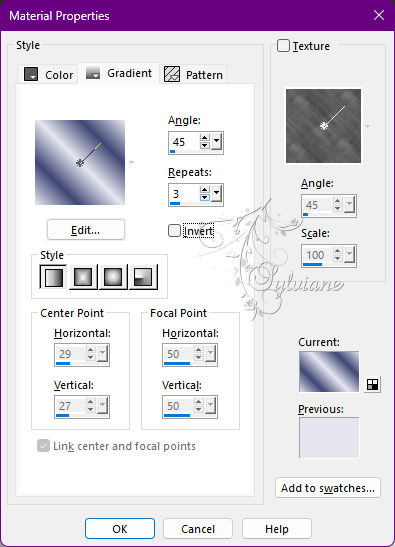
3.
Adjust - Blur - Gaussian Blur: 20.
Plugins - Carolaine and Sensibility - CS-Linear-H
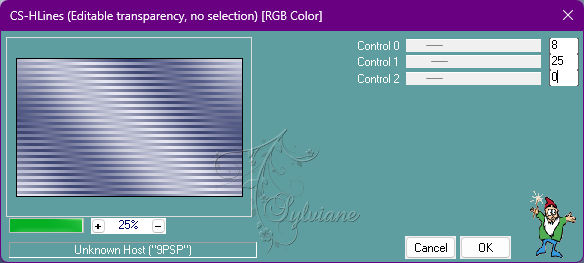
4.
Layers - New Raster Layer
Selections - Select All
Open 109_paysage_p2_animabelle.pspimage
Edit - Copy
Edit - Paste Into Selection.
Selections - Select None.
5.
Effects - Image Effects - Seamless Tiling: Default.
Adjust - Blur - Radial Blur:
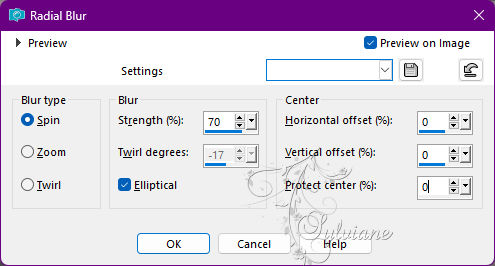
6.
Effects - Image Effects - Seamless Tiling: Default.
Plugins - Carolaine and Sensibility - CS-Linear-H
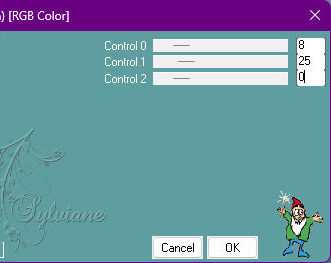
Adjust - Sharpness - Sharpen.
Adjust - Add/Remove Noise - Add Noise:
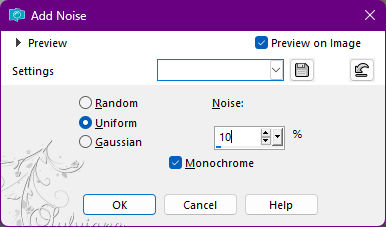
7.
Open 109_paysage_p2_animabelle.pspimage
Edit - Copy
Edit - Paste as New Layer.
Image > Resize if necessary, in the misted of the material the resize was 90%.
Adjust - Sharpness - Sharpen.
8.
Layers - New Raster Layer.
Selections - Load/Save Selections - Load Selection From Alpha Channel: Selection #2.
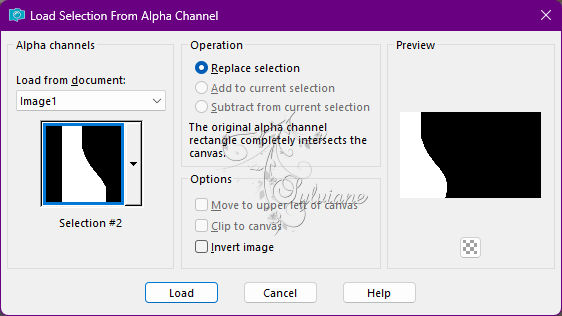
Paint the selection with the background color: #3f4775
9.
Layers - Duplicate.
Plugins - AP Lines - Lines - Silverlining: Barred
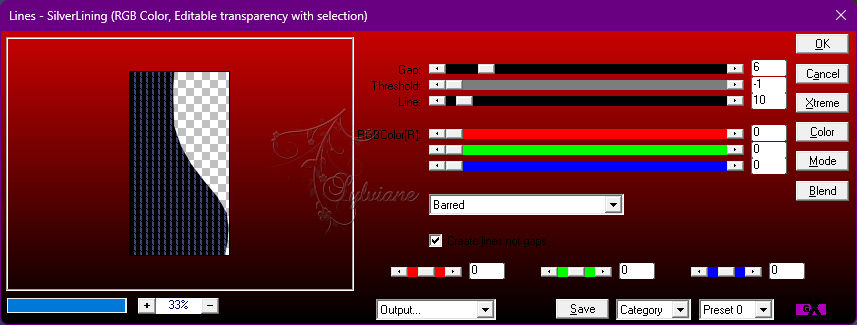
10.
Plugins - Transparency - Eliminate Black.
Blend Mode: Burn
Selections - Select None.
Layers - Merge - Merge Down
11.
Layers - New Raster Layer.
Selections - Load/Save Selections - Load Selection From Alpha Channel: Selection #4.
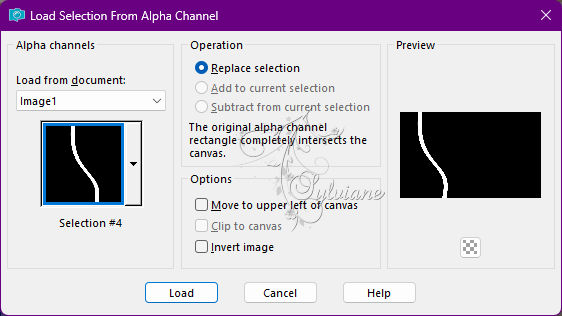
Paint the selection with Linear gradient in use:
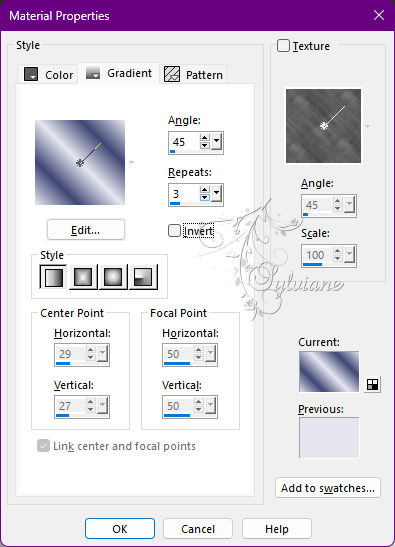
12.
Effects - 3D Effects - Inner Bevel:
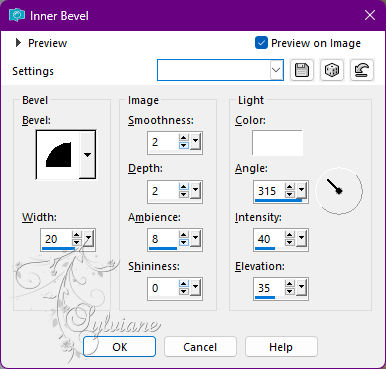
Selections - Select None.
Effects - 3D Effects - Drop Shadow:
0 / 0 / 80 /40, Color: #00000
Edit > Repeat Drop Shadow
13.
Layers - New Raster Layer.
Selections - Load/Save Selections - Load Selection From Alpha Channel: Selection #1.
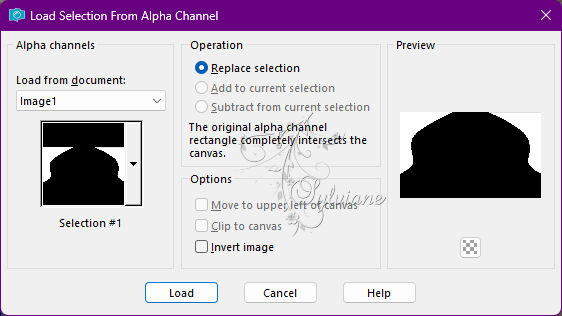
Paint the selection with the Foreground Color #e6e6f0.
Selections - Select None.
Effects - Texture Effects - Weave:
Weave color: Background #3f4775
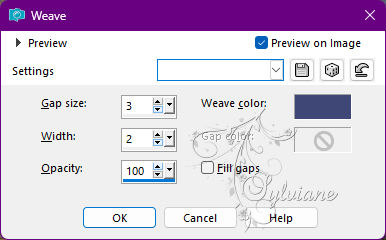
Effects - 3D Effects - Drop Shadow:
0 / 0 / 80 /40, Color: #00000
14.
Layers - New Raster Layer.
Selections - Load/Save Selections - Load Selection From Alpha Channel: Selection #5.
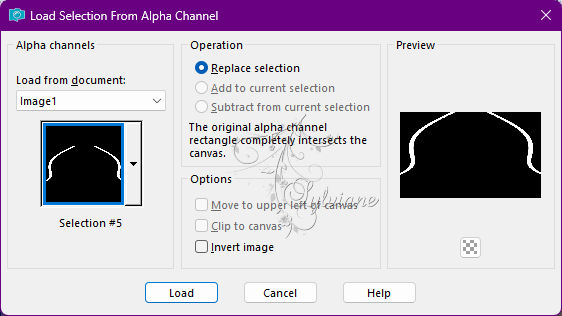
Paint with linear gradient in use:
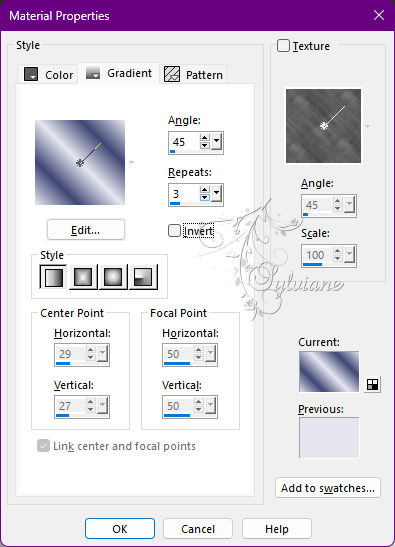
Selections - Select None.
15.
Effects - 3D Effects - Inner Bevel:
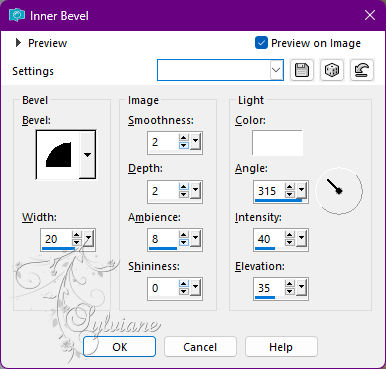
16.
Layers - Duplicate.
Effects - Distortion Effects - Pinch:
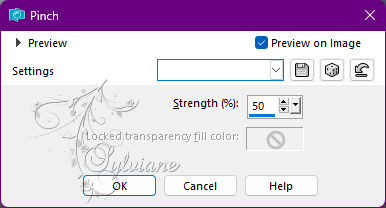
Layers - Merge - Merge Down.
Adjust - Sharpness - Sharpen.
Effects - 3D Effects - Drop Shadow:
0 / 0 / 80 /40, Color: #00000
Edit - Repeat Drop Shadow.
17.
Layers - New Raster Layer.
Selections - Load/Save Selections > Load Selection From Alpha Channel: Selection #3.
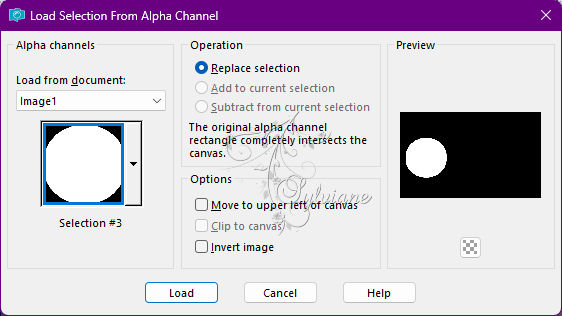
Paint the selection with the Linear gradient in use:
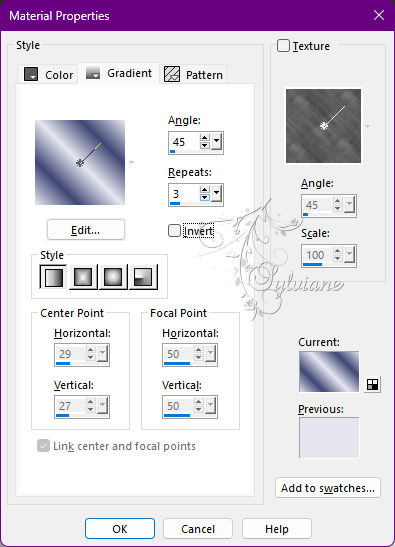
18.
Open 109_paysage_p2_animabelle.pspimage
Edit - Copy
Edit - Paste as New Layer.
With the Move Tool, position a part of the Misted Landscape.
Selections - Invert.
Press the Delete key on the Keyboard once.
Selections - Invert.
Still with the selection...
19.
Layers - New Raster Layer.
Effects - 3D Effects - Cutout.
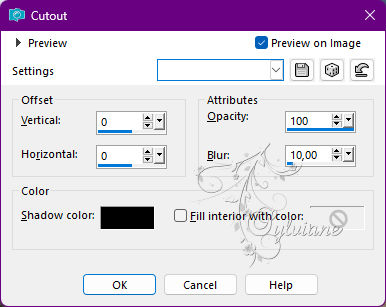
Layers - Merge - Merge Down.
20.
Layers - New Raster Layer.
Selections - Modify - Select Selection Borders:
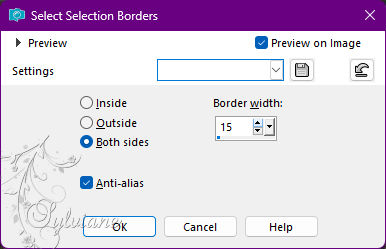
Paint the selection with the Linear gradient in use:
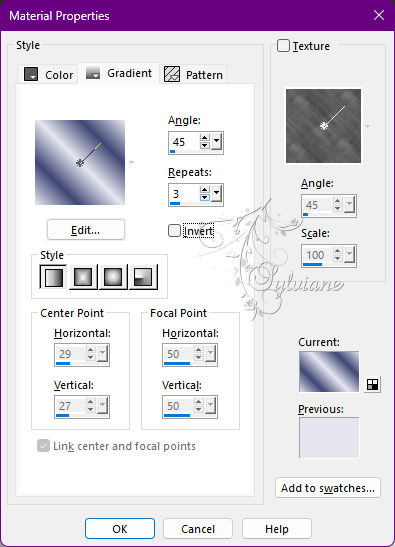
21.
Plugins - Penta.com - Color Dot:
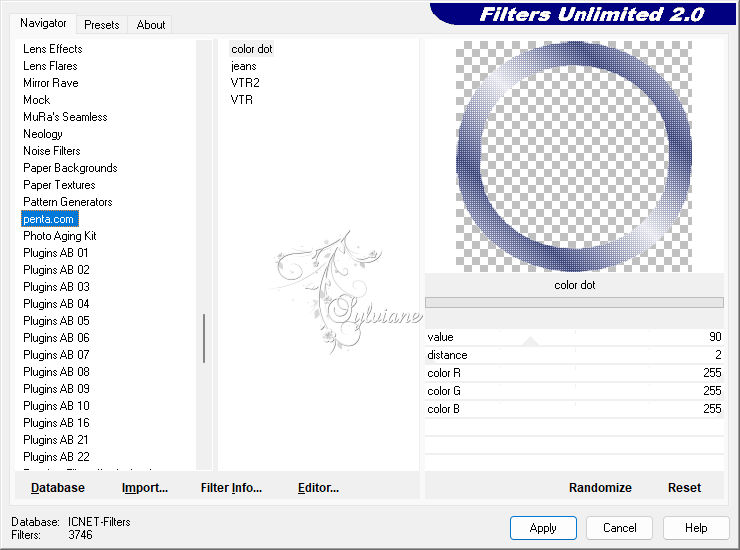
22.
Plugins - Alien Skin Eye Candy 5: Impact - Glass:
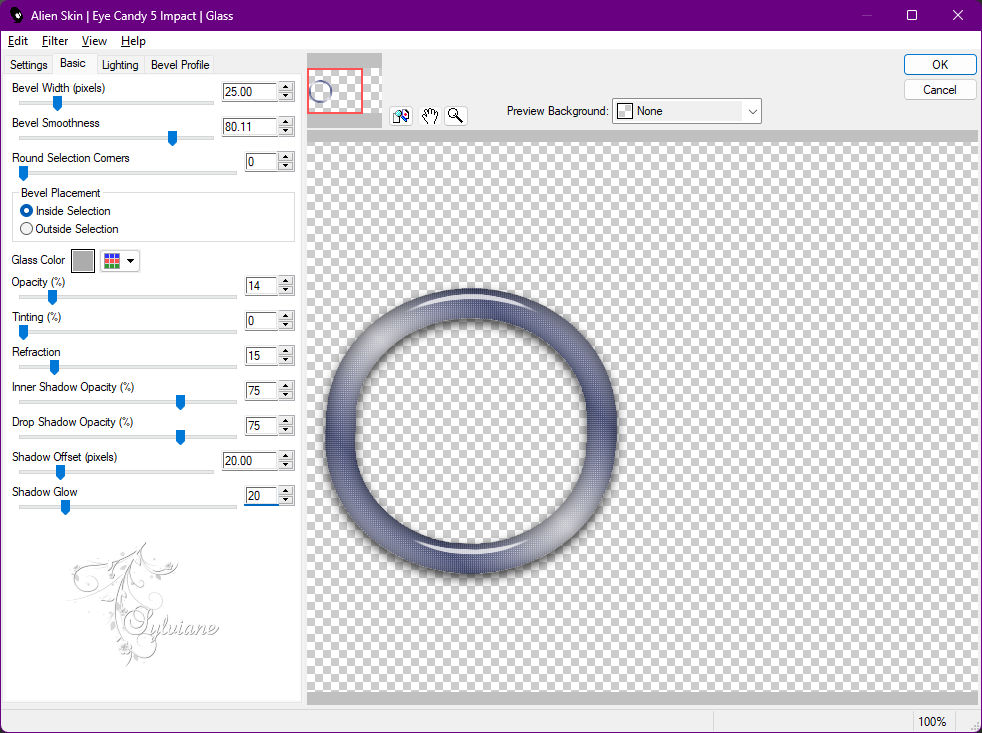
Selections - Select None.
Effects - 3D Effects - Drop Shadow:
0/ 0/100/50, Color: #00000
23.
Image – Add Borders –symmetric - 1 px - Color: Background #3f4775
Image – Add Borders –symmetric - 5 px - Color: Color 3 #b3bbdf
Image – Add Borders –symmetric - 1 px - Color: Background #3f4775
Selections - Select All
Image – Add Borders –symmetric - 50 with any color.
Selections - Invert.
Paint the selection with Linear gradient in use:
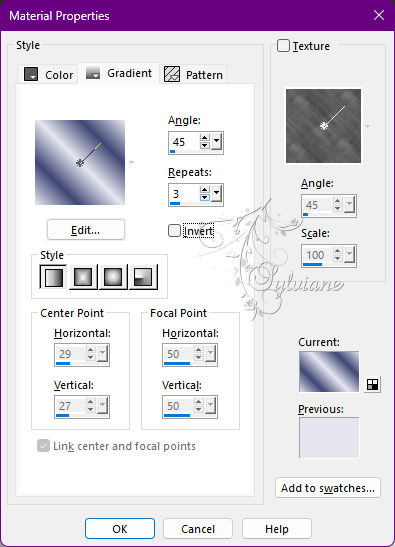
Selections - Invert.
Effects - 3D Effects - Drop Shadow:
0/0/100/50, Color: #00000
Selections - Invert.
Selections - Promote Selection to Layer.
24.
Plugins - AAA Filters - Good Vibrations:
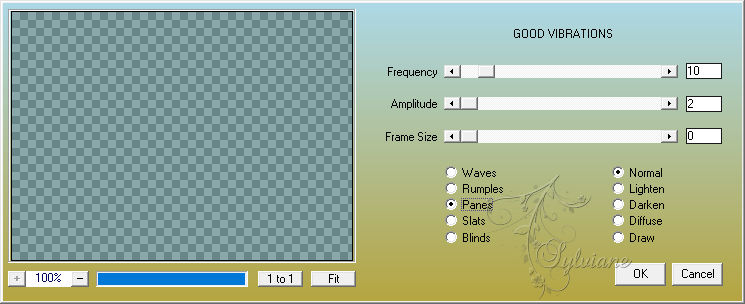
Effects - Edge Effects - Enhance.
Layers - Merge - Merge Down.
Selections - Invert.
Effects - 3D Effects - Drop Shadow:
0/0/100/50, Color: #00000
Selections - Select None.
25.
Open Deco_Be_Yourself_byRobertaMaver.pspimage
Edit - Copy
Edit - Paste as New Layer.
Activate selection tool (Press K on your keyboard)
And enter the following parameters:
Pos X : 26 – Pos Y : 83
Press M.
26.
Open The Main Tube.
Edit - Copy
Edit - Paste as New Layer.
Image - Resize if necessary.
Adjust - Sharpness - Sharpen.
Position to the right.
Effects - 3D Effects - Drop Shadow of your choice.
27.
Open Titulo_Be_Yourself_by RobertaMaver.pspimage
Edit - Copy
Edit - Paste as New Layer.
Position at your choice.
Effects - 3D Effects - Drop Shadow:
3 / 5 / 100 / 0, Color: Color 3 #b3bbdf
Effects - 3D Effects - Drop Shadow:
1/ 1/100/0, Color: Background #3f4775
28.
Image – Add Borders –symmetric - 1 px - Color: Background #3f4775
29.
Apply your watermark or signature
Layer – merge – merge all (flatten)
Save as JPEG
Back
Copyright Translation 2022 by SvC-Design