

This lesson is made with PSPX9
But is good with other versions.
© by SvC-Design

Materialen Download :
Here
******************************************************************
Materials:
AlphaChannel_Angela_BySoxikibem.pspimage
RoseOilPainting21.jpg
TituloAngelaBySoxikibem.pspimage
609MulherByPqnaAlice.png
******************************************************************
Plugin:
Plugins - Mehdi - Wave Lab 1.1
Plugin - L&K's - Zitah
Plugin - L&k's > Elvida
Plugin - L&K's - Katharina
Plugin - L&K's - Palmyre
Plugins - Flaming Pear - Flexify2
Plugins - Mura's Meister - Copies
Plugins - Alien Skin Eye Candy 5: Impact - Glass
******************************************************************
color palette
:

******************************************************************
methode
When using other tubes and colors, the mixing mode and / or layer coverage may differ
******************************************************************
General Preparations:
First install your filters for your PSP!
Masks: Save to your mask folder in PSP, unless noted otherwise
Texture & Pattern: Save to your Texture Folder in PSP
Selections: Save to your folder Selections in PSP
Open your tubes in PSP
******************************************************************
We will start - Have fun!
Remember to save your work on a regular basis
******************************************************************
1.
Choice four colors for work.
Foreground: #50050c
Background: #d8b1b0
Color 3: #628069
Color 4: #cdccca
2.
Open AlphaChannel_Angela_BySoxikibem.pspimage
Window – duplicate
Minimize the original - we work on the copy
Plugins - Mehdi - Wave Lab 1.1:
Sequence of colors: 1, 2, 3, 4.
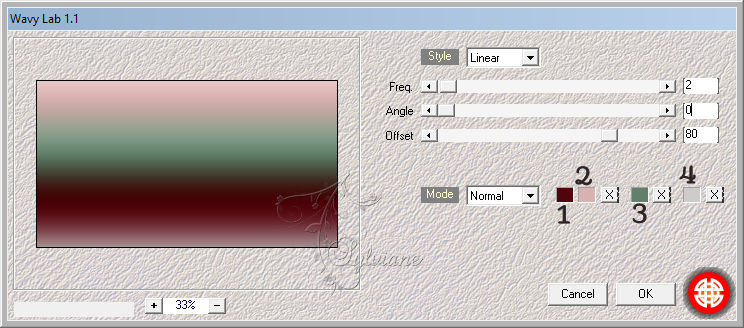
3.
Effects - Reflection Effects - Kaleisdoscope:
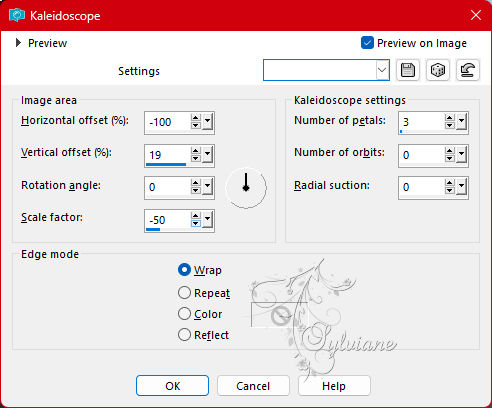
4.
Selections - Load/Save Selections - Load Selection from Alpha Channel: Selection 1.
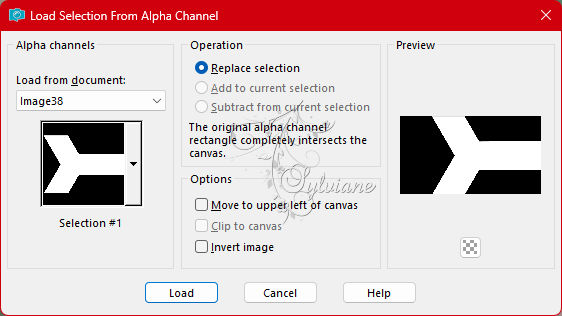
Plugin - L&K's - Zitah:
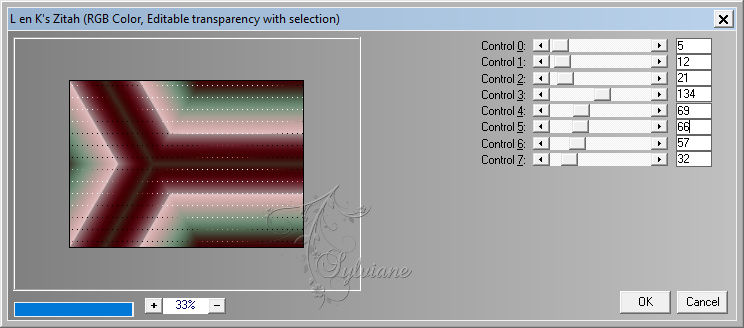
Selections - Select None.
5.
Selections - Load/Save Selections - Load Selection from Alpha Channel: Selection 2.
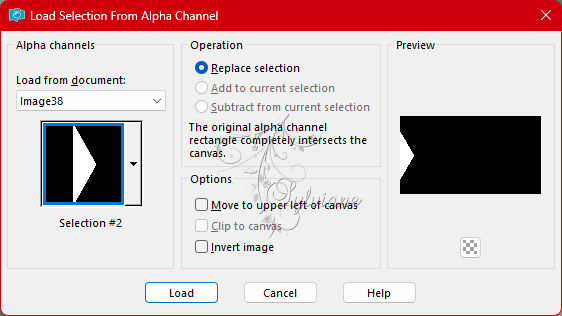
Plugin - L&k's > Elvida:
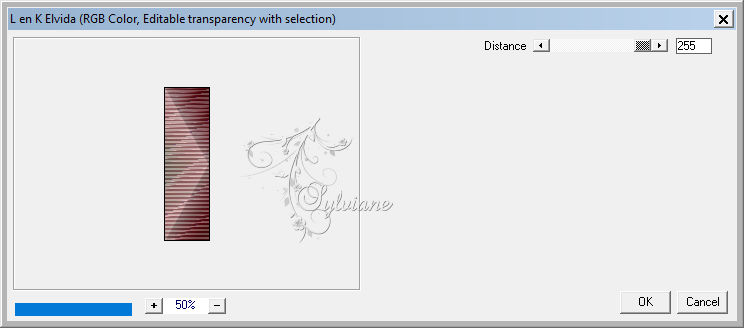
Selections - Select None.
6.
Selections - Load/Save Selections - Load Selection from Alpha Channel: Selection 3.
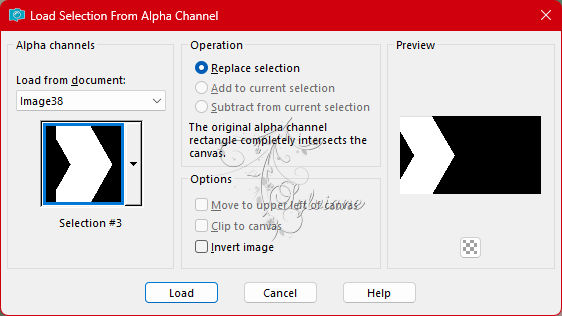
Plugin - L&K's - Katharina:
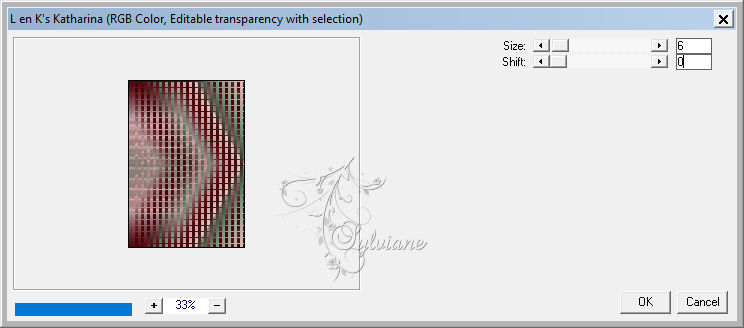
Selections - Select None.
7.
Selections - Load/Save Selections - Load Selection from Alpha Channel: Selection 4.
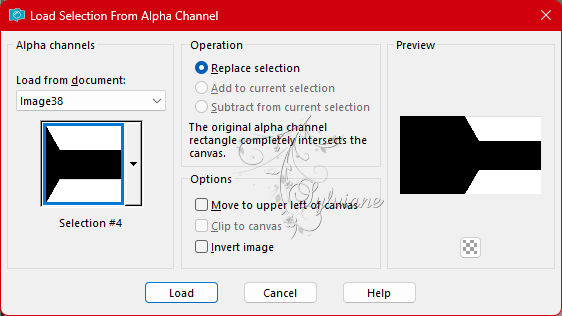
Plugin - L&K's - Palmyre:
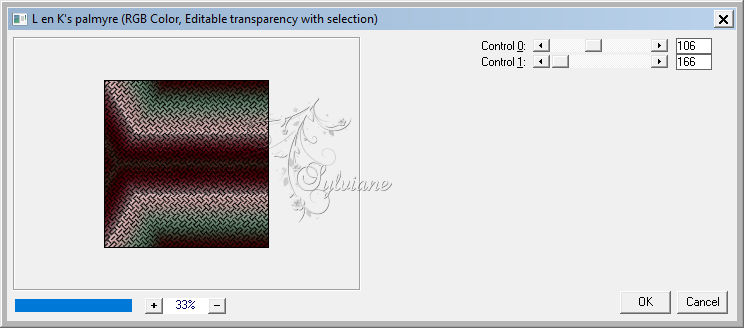
Selections - Select None.
8.
Selections - Select All.
Selections - Modify - Contract: 80.
Selections - Invert.
Selections - Promote Selection to Layer.
Selections - Select None.
9.
Plugins - Flaming Pear - Flexify2:
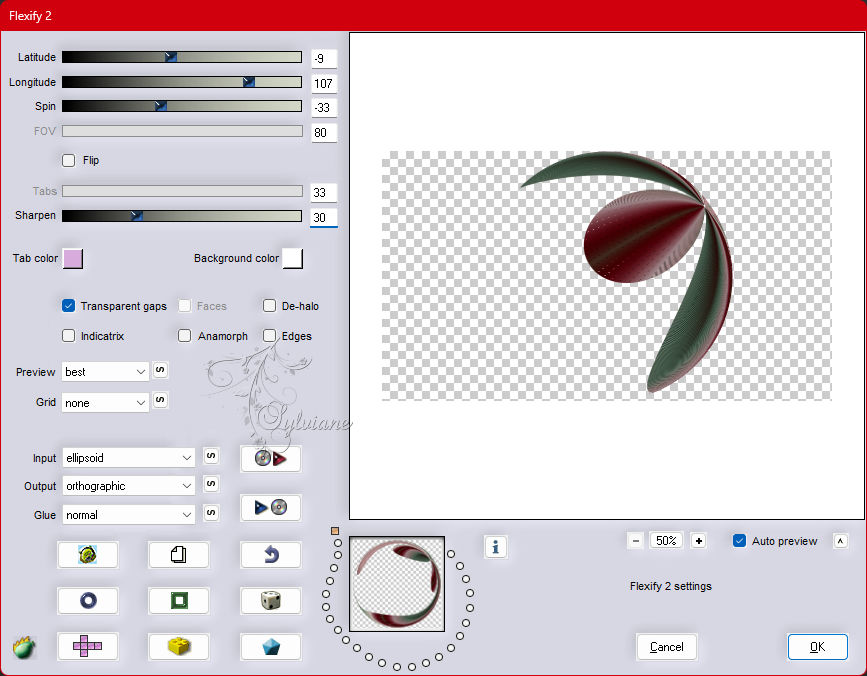
10.
Image - Resize: 40%, all layers unchecked.
Adjust - Sharpness - Sharpen.
Close the visibility of this layer.
11.
Ativar a Layer Raster 1.
Plugins - Mura's Meister - Copies:
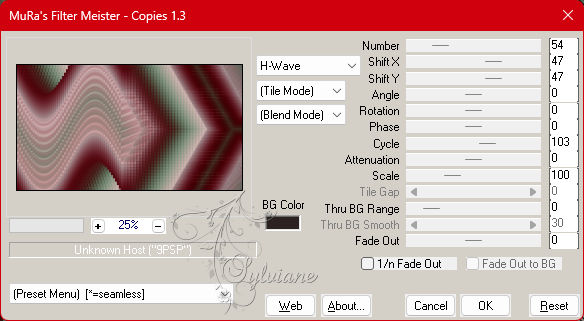
12.
Selections - Load/Save Selections - Load Selection from Alpha Channel: Selection 5.
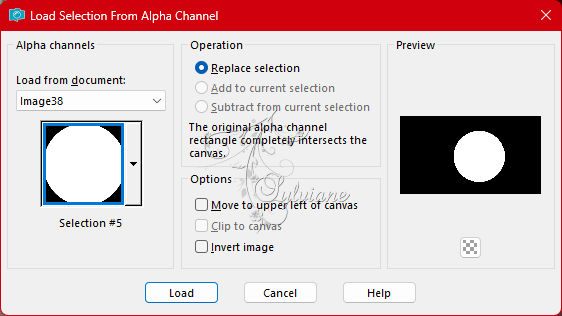
Selections - Promote Selection to Layer.
Selections - Modify - Contract: 20.
Press the Delete key on the keyboard.
Selections - Select None.
13.
Plugins - Alien Skin Eye Candy 5: Impact - Glass:
Glass Color: cor background
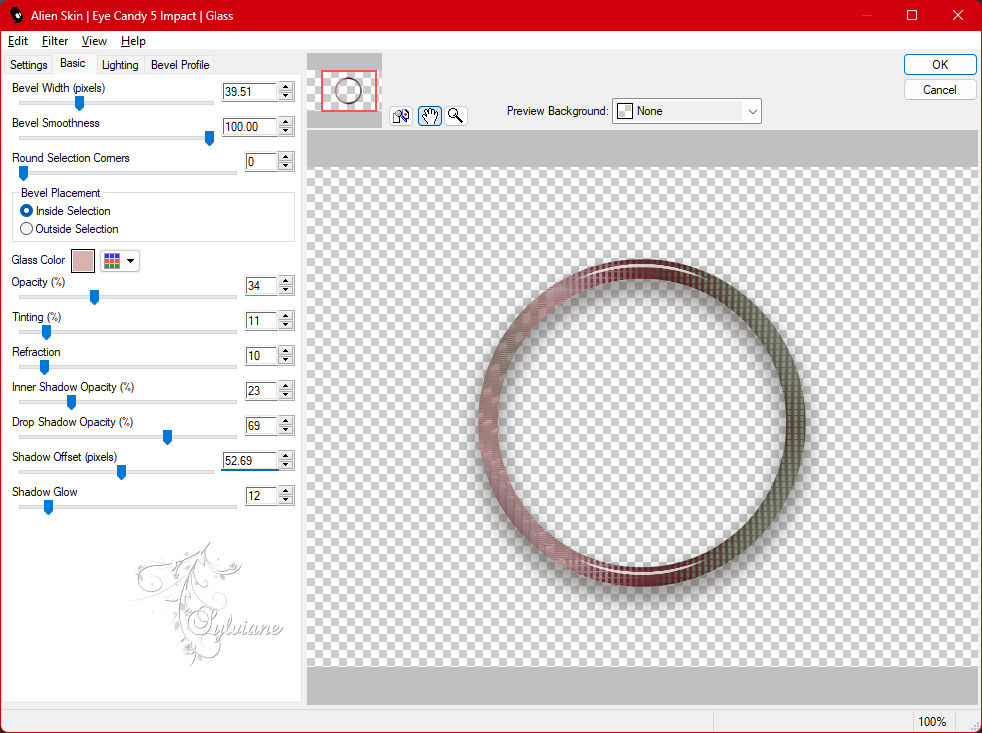
Layers - Duplicate.
Layers > Properties> General > Blend Mode: Burn or whatever you prefer,
in the second version I used Dodge
14.
Ativar a Layer Raster 1.
Selections - Load/Save Selections - Load Selection from Alpha Channel: Selection 6.
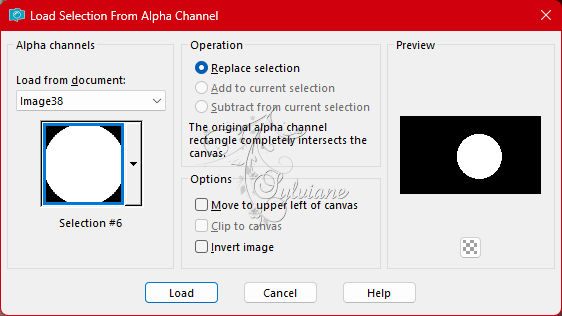
Selections - Modify - Expand: 3px
Layers - New Raster Layer.
Ativar RoseOilPainting21.jpg
Image - Mirror - Mirror Horizontal.
Edit - Copy
Edit - Paste Into Selections.
Adjust - Sharpness - Sharpen.
15.
Effects - Texture Effects - Weave:
Com a cor branca.
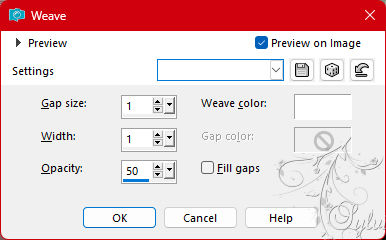
Selections - Select None.
16.
Activate and open the visibility of the Promoted Selection layer (top layer).
Layers - Duplicate.
Image - Mirror – mirror Horizontal
Image - Mirror - Vertical Mirror
Activate selection tool (Press K on your keyboard)
And enter the following parameters:
Pos X : 510 – Pos Y : 44
Press M.
Layers - Merge - Merge Down.
Activate selection tool (Press K on your keyboard)
And enter the following parameters:
Pos X : 519 – Pos Y : 132
Press M.
17.
Adjust - Sharpness - Sharpen.
Effects - 3D Effects - Drop Shadow: 0, 0, 100, 20, black color
Edit - Repeat Drop Shadow.
18.
Open Tube Character.
Edit - Copy
Edit - Paste a New Layer.
Position left.
Apply Drop Shadow or whatever effect you like.
19.
Selections - Load/Save Selections - Load Selection from Alpha Channel: Selection 7.
Layers - New Raster Layer.
Paint with a Sunburst gradient formed by the foreground and background colors:
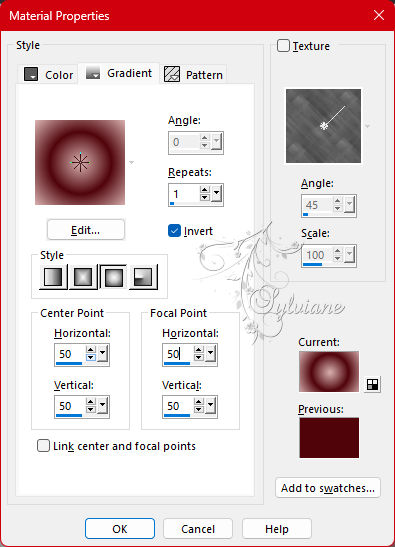
20.
Plugin - Alien Skin Eye Candy 5: Impact - Glass
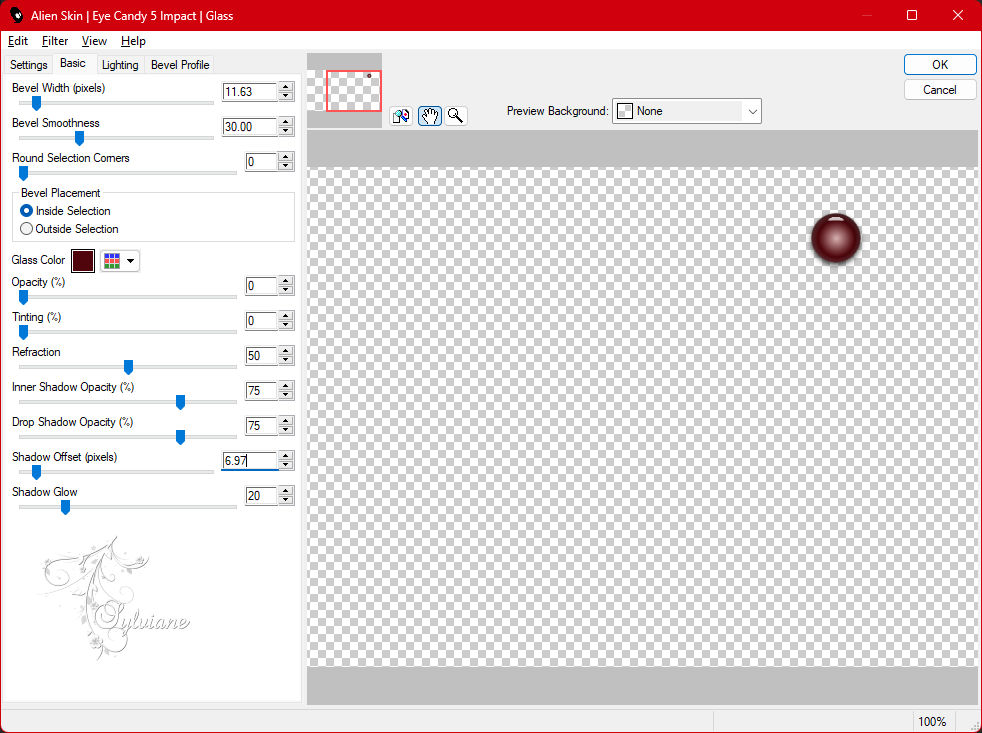
21.
Selections - Select None.
Layers - Duplicate.
Activate selection tool (Press K on your keyboard)
And enter the following parameters:
Pos X : 726 – Pos Y : 394
Press M.
22.
Layers - Duplicate.
Activate selection tool (Press K on your keyboard)
And enter the following parameters:
Pos X : 640 – Pos Y : 249
Press M.
23.
Image – Add Borders –symmetric - 1px - foreground color
Image – Add Borders –symmetric - 3px - background color
Image – Add Borders –symmetric - 1px - foreground color
Selections - Select All.
24.
Image – Add Borders –symmetric - 30px - color 4.
Effects - 3D Effects - Drop Shadow: 0, 0, 100, 40, color 3.
Selections - Select None.
25.
Image – Add Borders –symmetric - 1px - foreground color
Image – Add Borders –symmetric - 3px - background color
Image – Add Borders –symmetric - 1px - foreground color
Selections - Select All.
26.
Image – Add Borders –symmetric - 50px - color 4.
Effects - 3D Effects - Drop Shadow: 0, 0, 100, 40, color 3.
Selections - Select None.
27.
Image – Add Borders –symmetric - 1px - foreground color.
28.
Open TituloAngelaBySoxikibem.pspimage
Edit - Copy
Edit - Paste as New Layer.
Activate selection tool (Press K on your keyboard)
And enter the following parameters:
Pos X : 488 – Pos Y : 500
Press M.
29.
Apply your watermark or signature
Layer – merge – merge all (flatten)
Save as JPEG
Back
Copyright Translation 2023 by SvC-Design