

This lesson is made with PSPX9
But is good with other versions.
© by SvC-Design

Materialen Download :
Here
******************************************************************
Materials:
alpha_channel_ana_sol_leni.pspimage
Calitubes_22mulheres.pspimage
decor_ana_sol_1.pspimage
decor_ana_sol_2.pspimage
decor_ana_sol_3.pspimage
LeniDiniz-05_decor.pspimage
LeniDiniz-06_decor.pspimage
titulo_leni_ana_sol-1.pspimage
******************************************************************
Plugin:
Plugins - Filters Unlimited 2 - Bkg Designer SF10 I - Border Mirror Bevel ALFs
Plugins - L en K's - Mayra
Plugin - FM Tile Tools - Blend Em boss
Plugins - Filters Unlimited 2 - Bkg Designer sf10 III - Radial Rodeo
Plugins - penta.com - Dot and Cross
Plugins - Mura's Seamless - Emboss at Alpha
******************************************************************
color palette
:
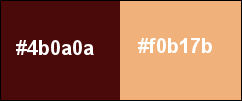
******************************************************************
methode
When using other tubes and colors, the mixing mode and / or layer coverage may differ
******************************************************************
General Preparations:
First install your filters for your PSP!
Masks: Save to your mask folder in PSP, unless noted otherwise
Texture & Pattern: Save to your Texture Folder in PSP
Selections: Save to your folder Selections in PSP
Open your tubes in PSP
******************************************************************
We will start - Have fun!
Remember to save your work on a regular basis
******************************************************************
1.
Choose two colors to work with.
#4b0a0a (Foreground dark color)
#f0b17b (Light Color Background)
2.
Open the copy of the Alpha_Channel leni_ana_sol.
Window - duplicate
Minimize the original - we are working on the copy
Paint with a linear gradient formed by the chosen colors:
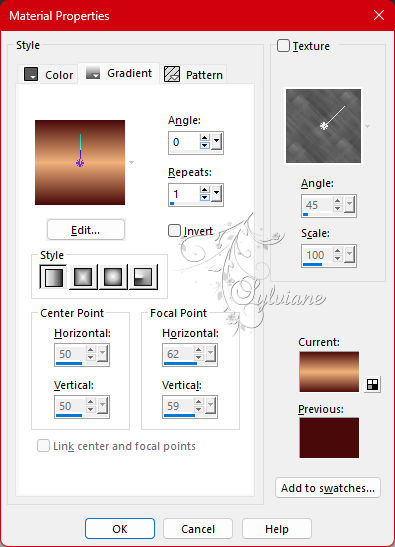
fill with gradient
3.
Effects - Texture Effects - Weave:
Weave color: color of the Foreground
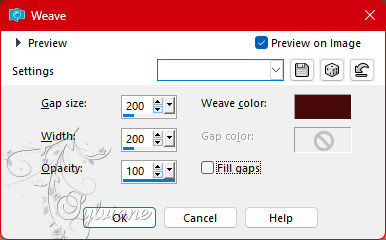
4.
Plugins - Filters Unlimited 2 - Bkg Designer SF10 I - Border Mirror Bevel ALFs:
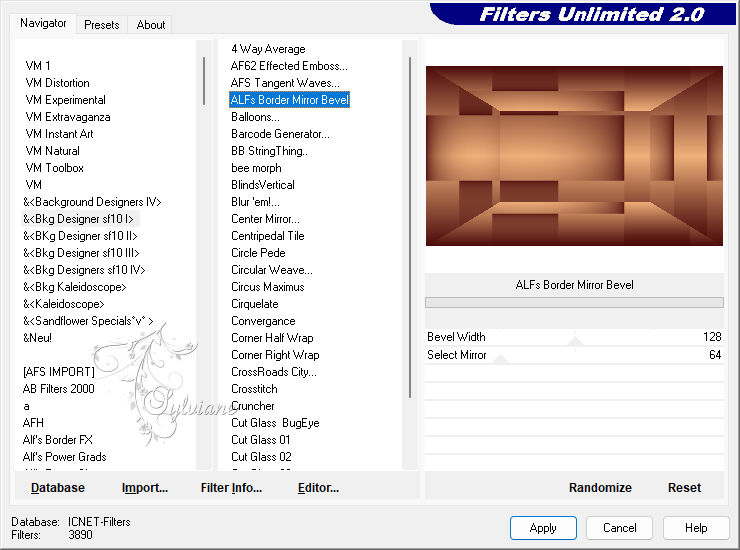
5.
Effects - Edge effects - Enhance.
Selections - Load/Save Selections - Load Selection from Alpha Channel: leni #1
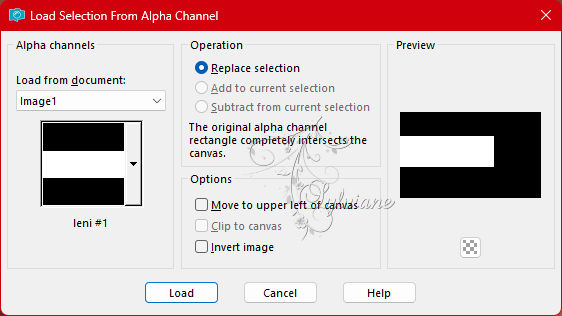
Selections - Promote Selection to layer.
6.
Plugins - L en K's - Mayra: Default
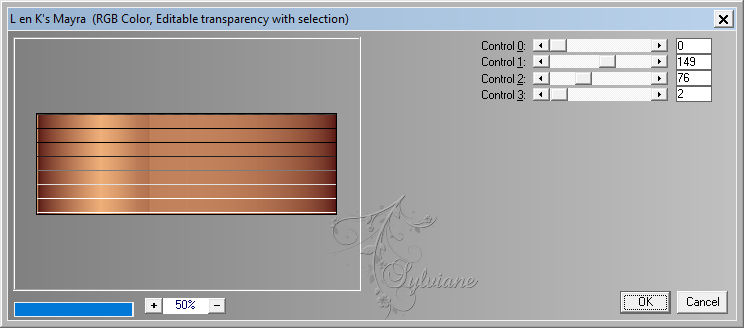
7.
Plugin - FM Tile Tools - Blend Em boss: Default
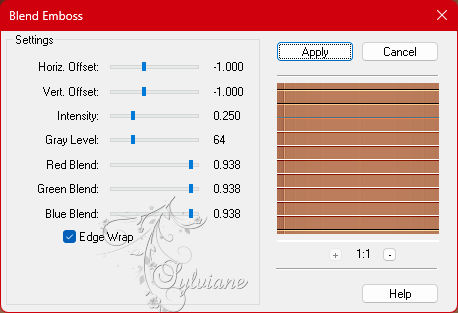
8.
Effects - 3D Effects - Drop Shadow: 0, 0, 100, 30, Color #000000.
Selections - Select None.
9.
Activate the Raster layer 1.
Selections - Load/Save Selections - Load Selection from Alpha Channel: leni #2
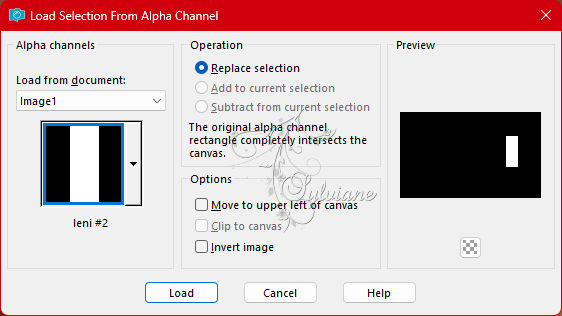
Selections - Promote Selection to layer.
10.
Plugins - Filters Unlimited 2 - Bkg Designer sf10 III - Radial Rodeo:
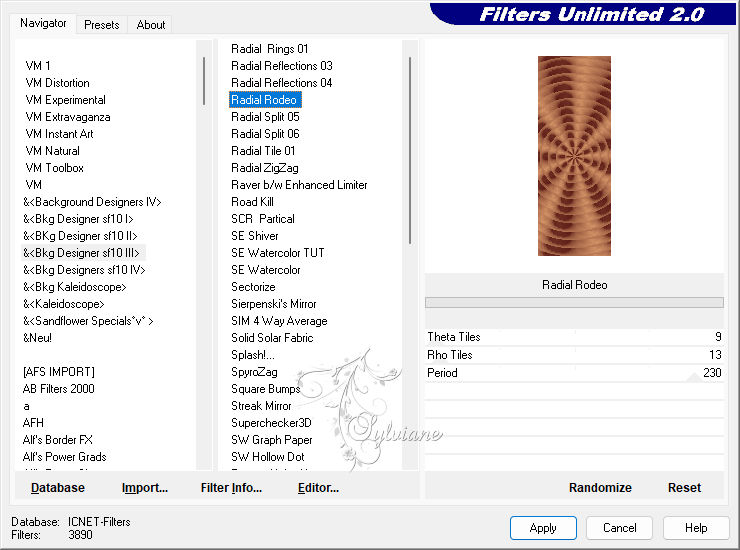
11.
Adjust - Sharpness - Sharpen.
Effects - 3D Effects - Drop Shadow: 0, 0, 100, 30, Color #000000.
Selections - Select None.
12.
Activate the Raster layer 1.
Selections - Load/Save Selections - Load Selection from Alpha Channel: leni #3
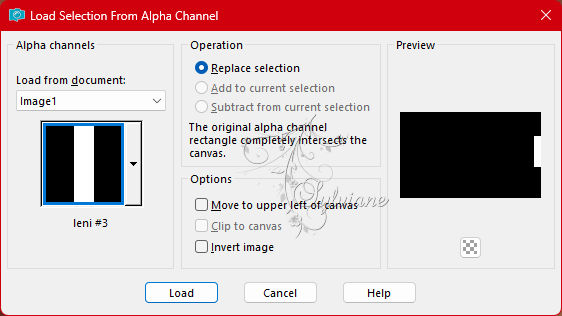
Selections - Promote Selection to layer.
13.
Plugins - penta.com - Dot and Cross:
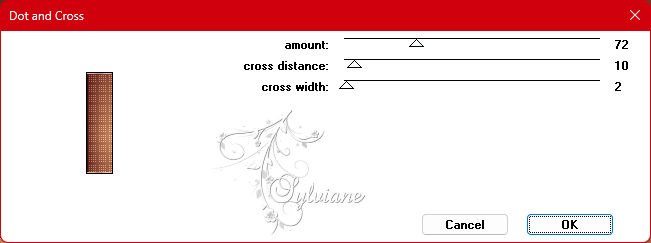
14.
Plugins - Mura's Seamless - Emboss at Alpha:
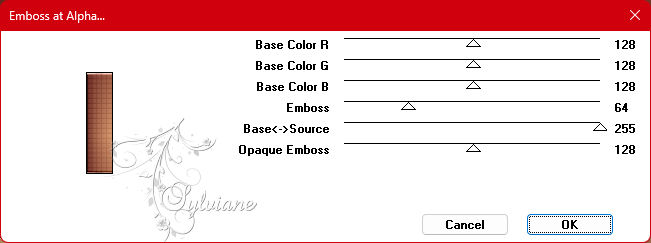
15.
Effects - 3D Effects - Drop Shadow: 0, 0, 100, 30, Color #000000.
Selections - Select None.
16.
Activate the Raster layer 1.
Selections - Load/Save Selections - Load Selection from Alpha Channel: leni #4
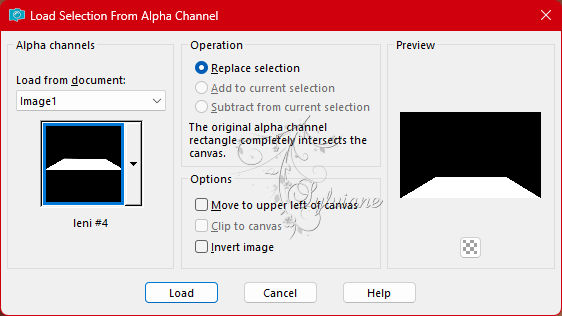
Selections - Promote Selection to layer.
Effects - 3D Effects - Drop Shadow: 0, 0, 100, 30, Color #000000.
Selections - Select None.
17.
Activate the Raster layer 1.
Open decor_ana_sol_1.pspimage
Edit - Copy
Edit - Paste as New Layer.
18.
Activate the top layer.
Open decor_ana_sol_2.pspimage
Edit - Copy
Edit - Paste as New Layer.
Activate selection tool (Press K on your keyboard)
And enter the following parameters:
Pos X : 3 – Pos Y : 146
Press M.
19.
Image – Add Borders –symmetric - 1px - color #4b0a0a (Foreground dark color)
Image – Add Borders –symmetric - 3px - color #f0b17b (Light color background)
Image – Add Borders –symmetric - 1px - color #4b0a0a (Foreground dark color)
20.
Selections - Select All.
Image – Add Borders –symmetric - 50px - any color.
Selections - Invert.
Paint with the gradient in use.
Selections - Invert.
21.
Effects - 3D Effects - Drop Shadow: 0, 0, 100, 45, Color #000000.
Selections - Select None.
22.
Open decor_ana_sol_3.pspimage
Edit - Copy
Edit - Paste as New Layer.
Activate selection tool (Press K on your keyboard)
And enter the following parameters:
Pos X : 766 – Pos Y : 46
Press M.
23.
Open the character tube.
Edit - Copy
Edit - Paste as New Layer.
Image > Resize if necessary, in the tube of the material the resize was 83%.
Position on the left side.
Adjust - Sharpness - Sharpen.
Effects - 3D Effects - Drop Shadow: as you prefer.
24.
Open LeniDiniz-05_decor.pspimage
Edit - Copy
Edit - Paste as New Layer.
Image > Resizese required, in the material tube the resize was 67%.
Position on the right side.
Adjust - Sharpness - Sharpen.
Effects - 3D Effects - Drop Shadow: as you prefer.
25.
Open LeniDiniz-06_decor.pspimage
Edit- Copy
Edit - Paste as New Layer
Image > Resize required, in the material tube the resize was 67%.
Position on the right side, near the 1st decor.
Adjust - Sharpness - Sharpen.
Effects - 3D Effects - Drop Shadow: as you prefer.
Note: I used 2 tubes decors, but it's optional, it's up to you.
26.
Open titulo_leni_ana_sol-1.pspimage
Edit - Copy
Position where you prefer.
Effects - 3D Effects - Drop Shadow: as you prefer.
27.
Image – Add Borders –symmetric - 1px - color #4b0a0a (Foreground dark color)
28.
Apply your watermark or signature
Layer – merge – merge all (flatten)
Save as JPEG
Back
Copyright Translation 2023 by SvC-Design