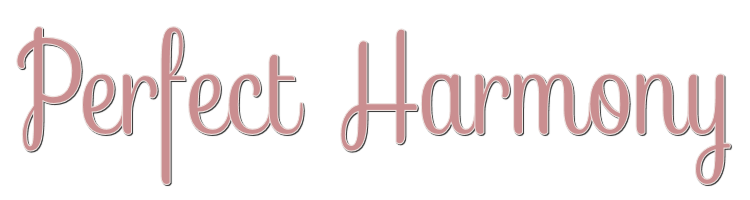
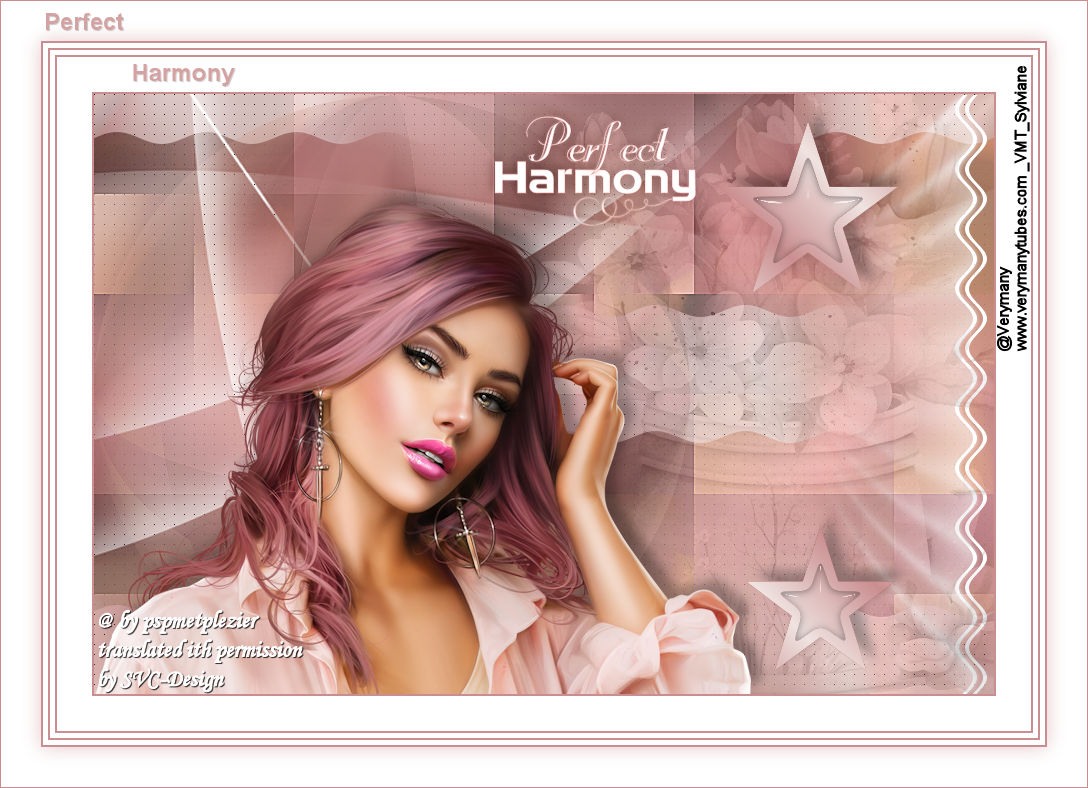
This lesson is made with PSPX9
But is good with other versions.
© by SvC-Design

Materialen Download :
Here
******************************************************************
Materials:
alfa-harmony.pspimage
flower pot-14_12.png
kleurenharmony.jpg
motion trail harmony Ri@.f1s
Narah_mask_0405.jpg
Ri@-glass-harmony.f1s
tekst-harmony--2-Ri@.png
tekst-harmony-Ri@.png
******************************************************************
Plugin:
Effects - Plugins - Graphic Plus - Cross Shadow
Effects - Plugins - Mehdi - Sorting Tiles
Effects - Plugin - AP [Lines] - Lines Silverlining - dotty grid
Effects - Plugins - Alien Skin - Eye Candy 5 - Impact - motion trail
Effects - Plugins - Alien Skin - Eye Candy 5 - Impact - glass
******************************************************************
color palette
:

******************************************************************
methode
When using other tubes and colors, the mixing mode and / or layer coverage may differ
******************************************************************
General Preparations:
First install your filters for your PSP!
Masks: Save to your mask folder in PSP, unless noted otherwise
Texture & Pattern: Save to your Texture Folder in PSP
Selections: Save to your folder Selections in PSP
Open your tubes in PSP
******************************************************************
We will start - Have fun!
Remember to save your work on a regular basis
******************************************************************
1.
Foreground color # 73d5fe
Foreground gradient - Radial - Repeats 4 - no checkmark for invert.
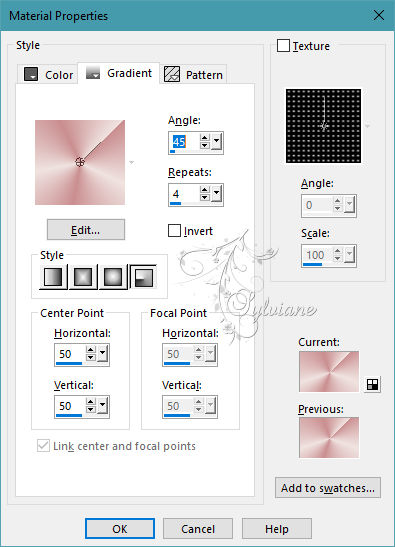
Background color # fbd9c9
2.
Open alpha-harmony.
Window - duplicate
Minimise the original - we are working on the copy
3.
Fill the image with the foreground color.
4.
Effects - Plugins - Graphic Plus - Cross Shadow.
Intensity 55 - the rest is fine.
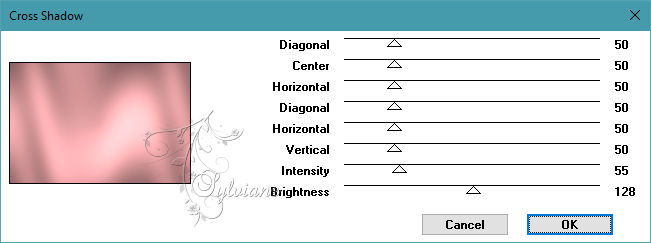
5.
Layers - new raster layer.
6.
Selections - select all.
7.
Open the self-selected tube.
Edit - copy.
Back to your image.
Edit - paste into selection.
8.
Selection - Select None
9.
Effects - Image Effects - Seamless Tiling - default.
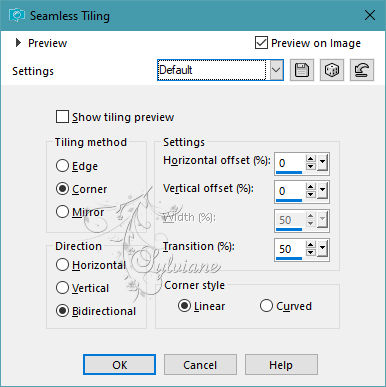
10.
Adjust - blur - radial blur.
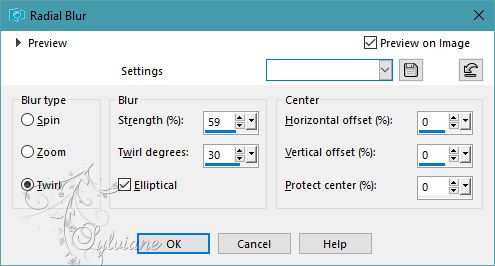
11.
Effects - Plugins - Mehdi - Sorting Tiles.
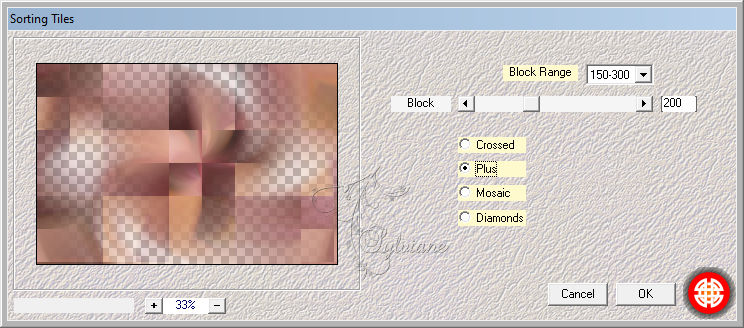
12.
Adjust – scharpness – scharpen more
13.
Layers - merge - merge down.
14.
Selections - Load / Save - Load selection from Alpha Channel - selection 1.
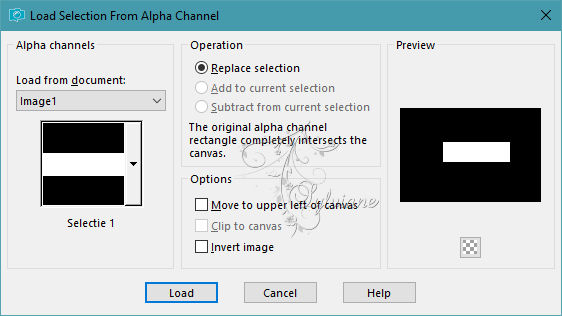
15.
Selections – Promote selections to layer
16.
Flood fill the selection with the gradient.
17.
Selection - Select None
18.
Effects - distortion effects - wind - from left 100.
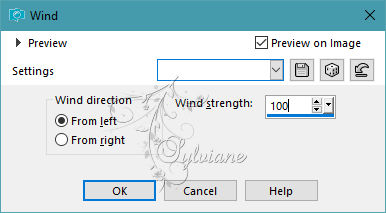
19.
Effects - distortion effects - wind - from right 100.
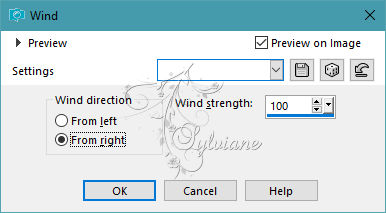
20.
Effects - distortion effects - wave
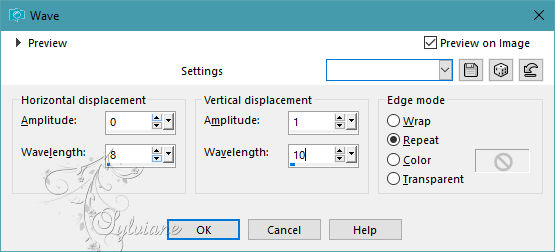
21.
Effects - Image Effects - Seamless Tiling - default.
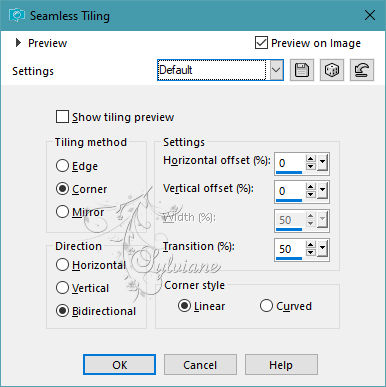
22.
Effects - Plugin - AP [Lines] - Lines Silverlining - dotty grid - the rest is still good.
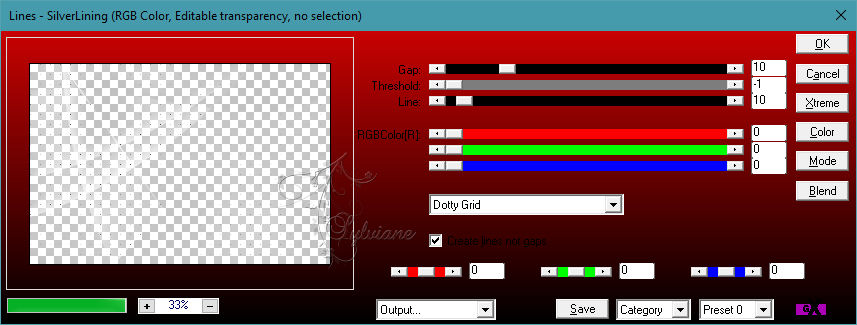
23.
Layer opacity 70.
24.
Layers - new raster layer.
25.
Selections - Load / Save - Load selection from Alpha Channel - selection 2.
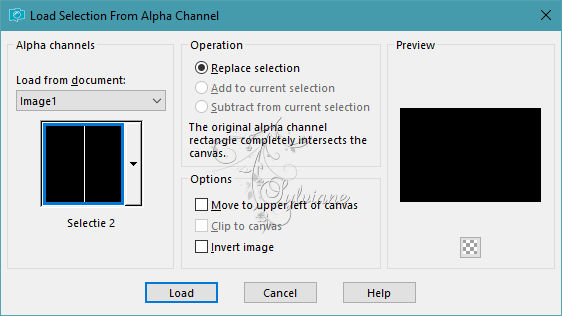
26.
Flood fill the selection with the color white.
27.
Selection - Select None
28.
Image – Rotate Left
(The image rotates a quarter turn now!)
29.
Effects - distortion effects - wave - is still good.
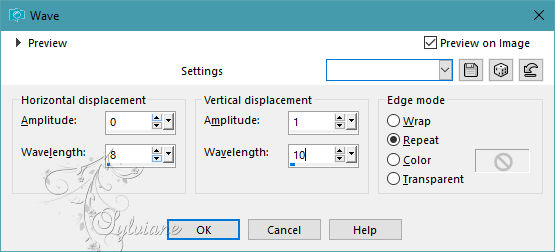
30.
Image – Rotate Right
(The image rotates back a quarter!)
31.
Layers - duplicate.
32.
Effects - Image Effects – Offset
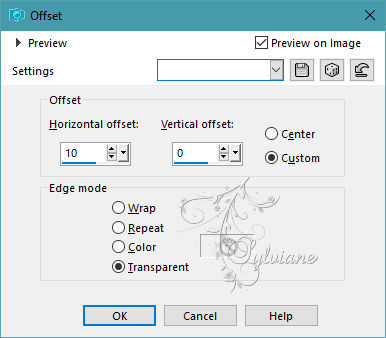
33.
Effects - Plugins - Alien Skin - Eye Candy 5 - Impact - motion trail - click at settings on motion trail harmony Ri@ - okay.
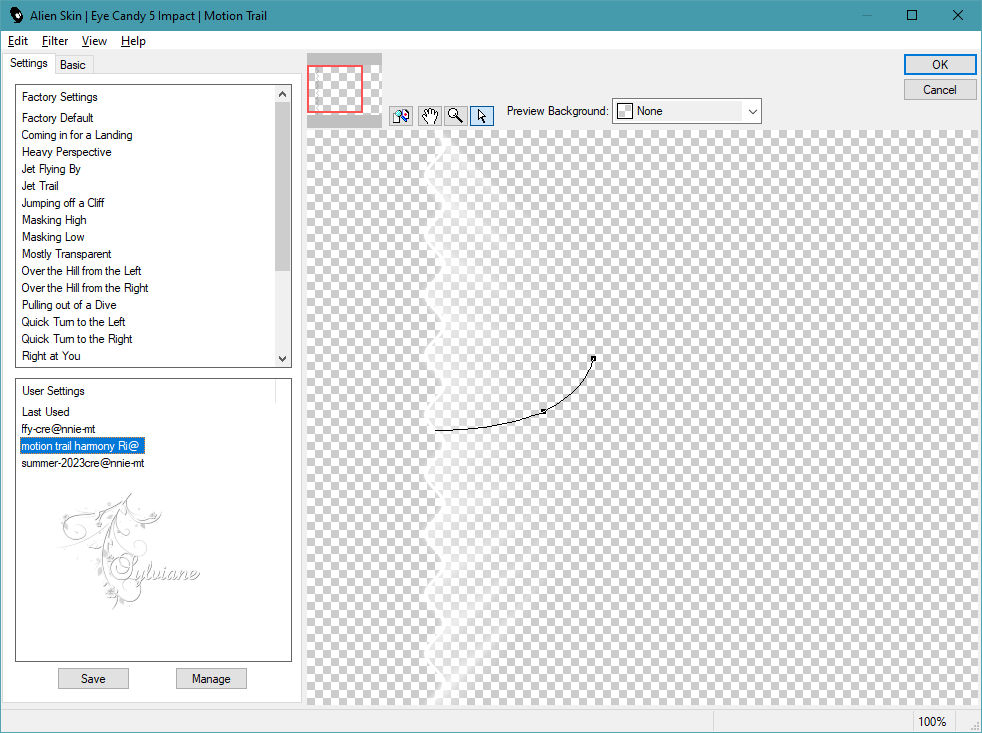
34.
Layers - merge - merge down.
35.
Image - Mirror – mirror Horizontal
36.
Effects - Image Effects – Offset
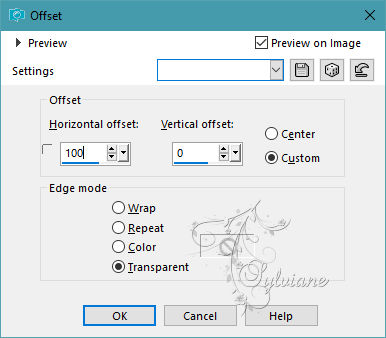
37.
Activate the bottom layer.
38.
Layers - duplicate.
39.
Layers – arrange – bring to top
40.
Image - Mirror – mirror Horizontal
41.
Effects - geometric effects - circle - transparent.
42.
Effects - Image Effects – Offset
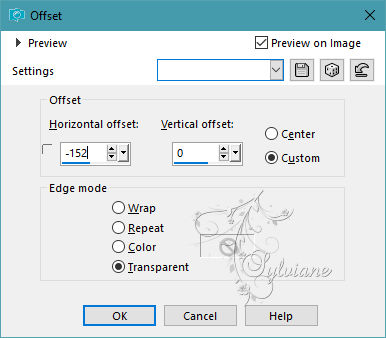
Opacity: 27.
43.
Open the tube flower pot-14_12.
Edit - copy.
Back to your image.
Edit - paste as a new layer.
44.
Effects - image effects - offset.
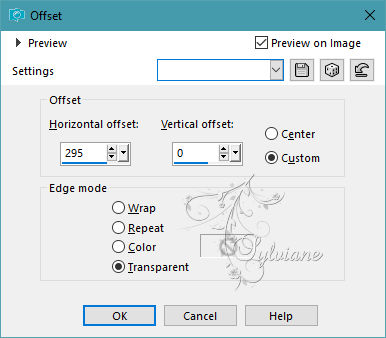
opacity :26
45.
Layers - new raster layer.
46.
Fill the layer with the color white.
47.
Layers - New mask layer - From image - Narah_mask_0405 - do not invert.
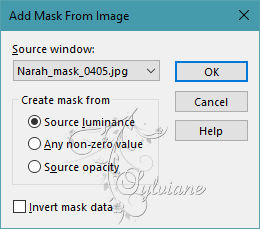
48.
Layers - merge - merge group.
49.
Effects - Plugins - AP [Lines] - Silverlining - Lines Silverlining
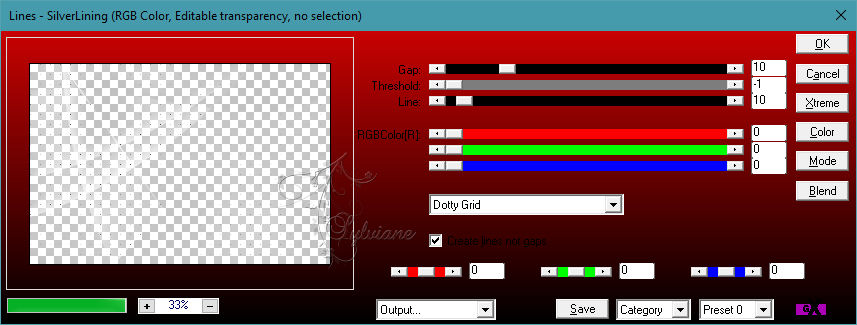
50.
Activate the bottom layer.
51.
Selections - Load / Save - Load selection from Alpha Channel - selection 3.
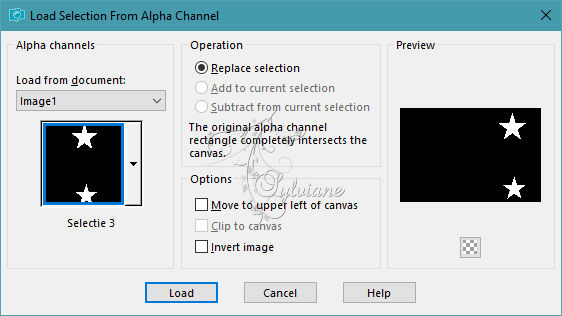
52.
Selections – Promote selections to layer
53.
Layers - arrange - in front.
54.
Change your gradient to Linear - angle 45 - repeats 5 - do not invert.
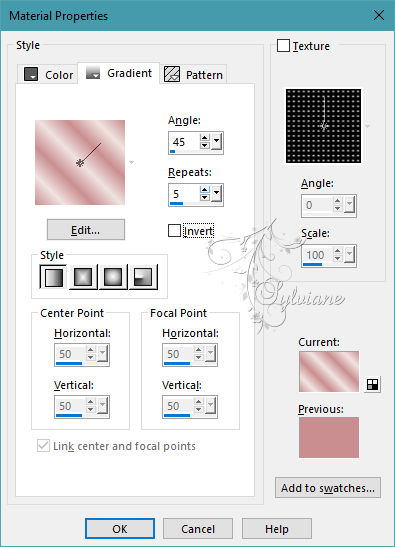
55.
Flood fill the selection with the gradient.
56.
Selections - modify - contract - 10 pixels.
57.
Effects - Plugins - Alien Skin - Eye Candy 5 - Impact - glass - click in settings on Ri@-glass-harmony
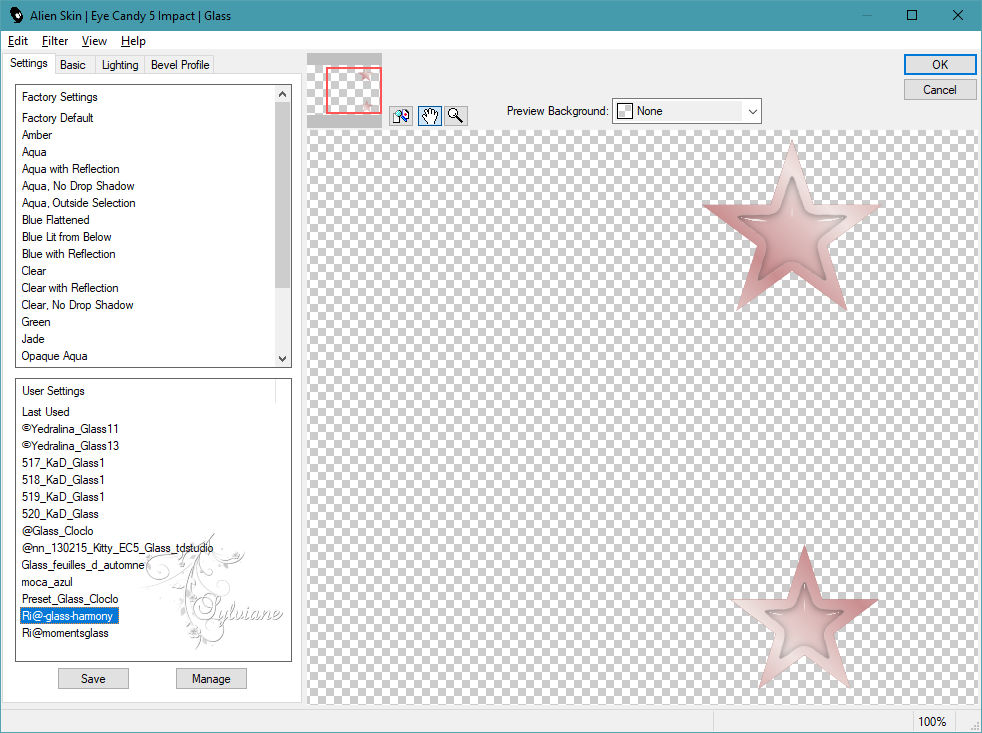
58.
Selection - Select None
59.
Effects - 3D Effects - drop shadow.
-10 / 10 / 30 / 15 - color black.
60.
Open tekst-harmony-Ri@.png
Edit - copy.
Back to your image.
Edit - paste as a new layer.
61.
Effects - image effects - offset.
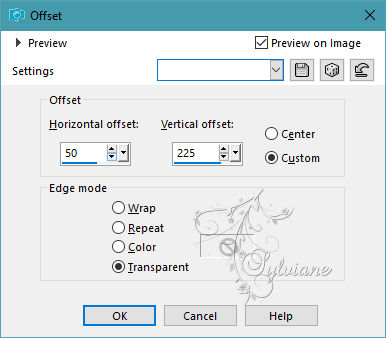
62.
Open the tube you have chosen yourself.
Edit - copy.
Back to your image.
Edit - paste as new layer.
Place the tube left at the bottom.
And give it a nice drop shadow.
63.
Layers - merge - merge all layers.
64.
Set the foreground color to # d7a283.
The background color to # ffffff.
65.
Image - Add Borders – symmetric - 2 pixels - foreground color.
Image - Add Borders – symmetric - 35 pixels - background color.
Image - Add Borders – symmetric - 2 pixels - foreground color.
Image - Add Borders – symmetric - 5 pixels - background color.
Image - Add Borders – symmetric - 2 pixels - foreground color.
Image - Add Borders – symmetric - 5 pixels - background color.
Image - Add Borders – symmetric - 2 pixels - foreground color.
66.
Selections - select all.
67.
Image - Add Borders – symmetric - 40 pixels - background color.
68.
Effects - 3D Effects - drop shadow.
0/ 0 / 50 / 30 - color # aa7b64.
69.
Selection - Select None
70.
Open tekst-harmony--2-Ri@.png
Edit - copy.
Back to your image.
Edit - paste as a new layer.
Place the tube left at the top in the white borders.
71.
Place your name/watermark.
Layers - merge - merge all layers.
Image - Add Borders – symmetric - 1 pixel - foreground color.
Image - resize - 600 pixels - longest sides.
Save as JPEG
Back
Copyright Translation 2023 by SvC-Design