

This lesson is made with PSPX9
But is good with other versions.
© by SvC-Design

Materialen Download :
Here
******************************************************************
Materials:
alfa-moments.pspimage
bird.png
coeur_parme_tubed_by_thafs.pspimage
deco-moments.png
envelope.png
Narah_mask_0419.jpg
plaatje-moments.jpg
tekst-569 - moments like this - Ri@.pspimage
tekst-moments-Ri@.png
******************************************************************
Plugin:
Plugins – Unlimited – Color Effects – Channel Shift
Plugins – VM Natural – Weave Distortion
Plugins – VanDerLee – Unplugged-X –defocus
Plugins – Kang 3 – Oz
Plugins – Toadies – Weaver
Plugins – Xero – Clarity
******************************************************************
color palette
:
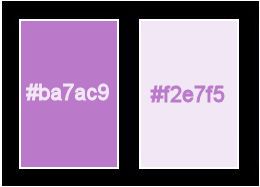
******************************************************************
methode
When using other tubes and colors, the mixing mode and / or layer coverage may differ
******************************************************************
General Preparations:
First install your filters for your PSP!
Masks: Save to your mask folder in PSP, unless noted otherwise
Texture & Pattern: Save to your Texture Folder in PSP
Selections: Save to your folder Selections in PSP
Open your tubes in PSP
******************************************************************
We will start - Have fun!
Remember to save your work on a regular basis
******************************************************************
Foreground color # BA7AC9
Background color # F2E7F5
gradient- radial - angle:0 - repeats :0 - invert checkmark - 50/50
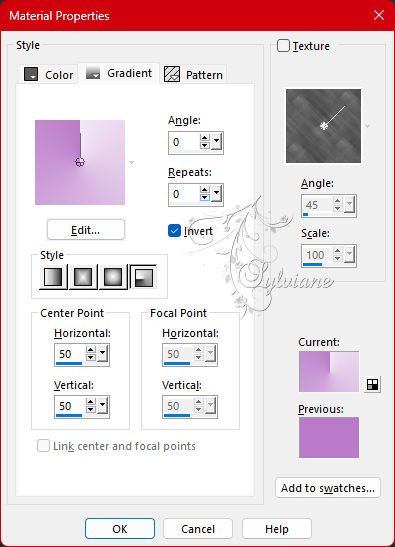
1.
Open alfa-moments.pspimage
Window – duplicate
Minimize the original - we work on the copy
Fill the image with the gradient.
2.
Effects – Geometric Effects – Skew.
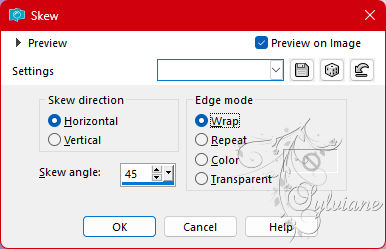
3.
Layers – duplicate.
4.
Plugins – Unlimited – Color Effects – Channel Shift.
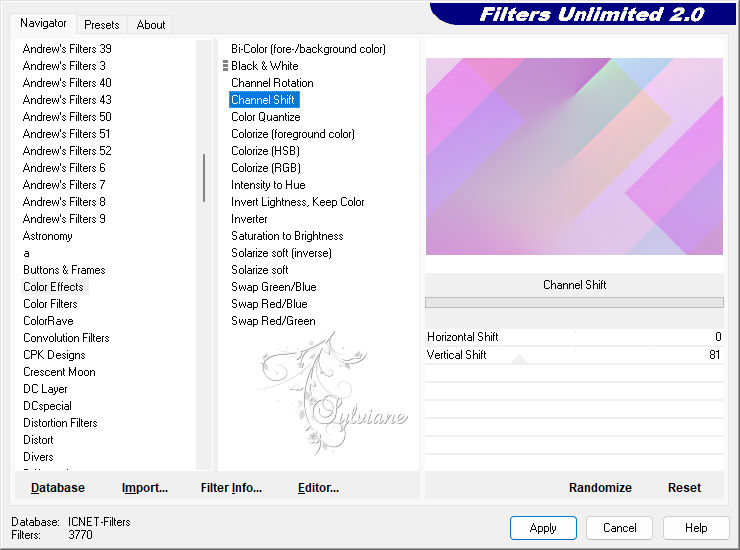
5.
Plugins – VM Natural – Weave Distortion.
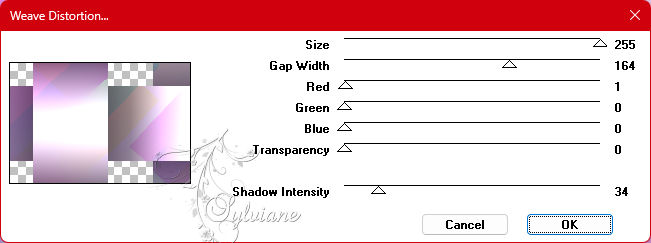
6.
Effects – 3D Effects – Drop Shadow
5/ 5 /60/20 - color black.
7.
Plugins – VanDerLee – Unplugged-X –defocus in the drop-down menu on the right – the rest is fine.
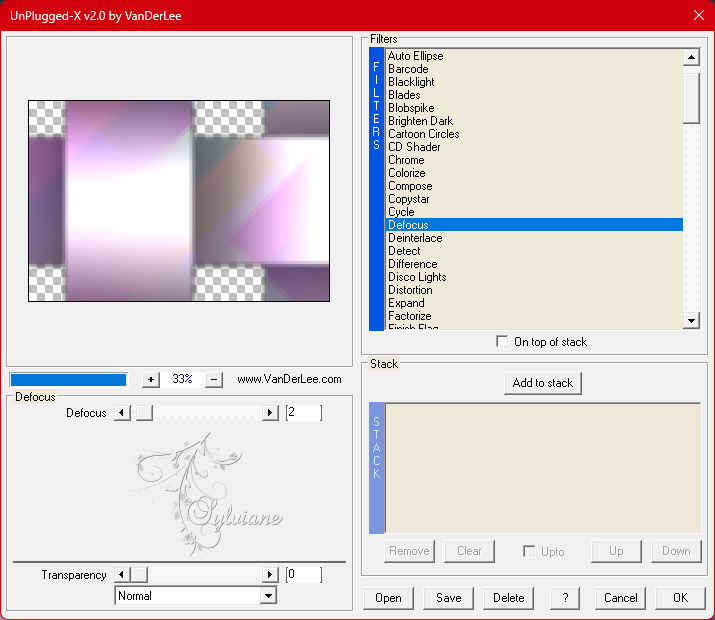
8.
Blend Mode – Overlay.
9.
Effects - Texture Effects – wave
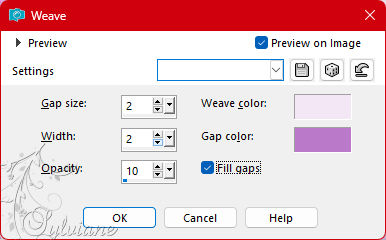
10.
Opacity : 70.
11.
Layers – merge – merge visible layers.
12.
Layers – duplicate.
13.
Plugins – Kang 3 – Oz - default.
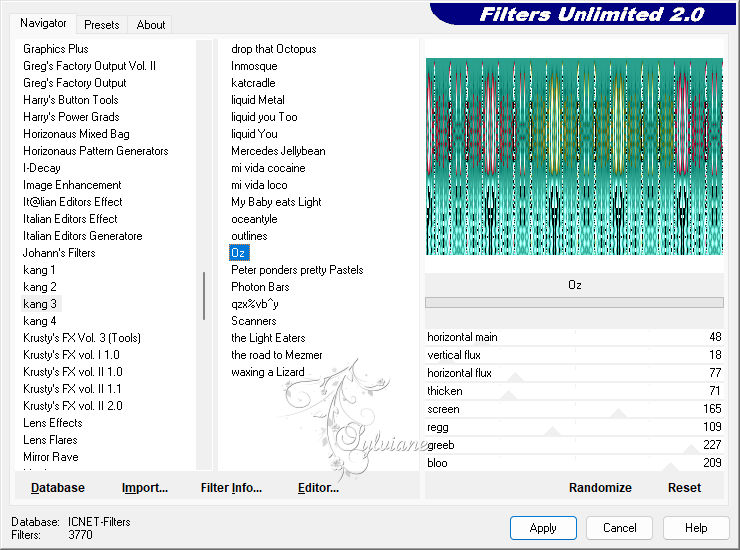
14.
Blend Mode – Lighten.
15.
Opacity 40.
16.
Layers – merge – merge visible layers.
17.
Layers – duplicate.
18.
Image - Mirror – mirror Horizontal
19.
Image - Mirror - Vertical Mirror
20.
Layer Opacity 50.
21.
Layers - merge - merge down.
22.
Selection – Load/Save Selection – Load Selection from Alpha Channel - selection 1.
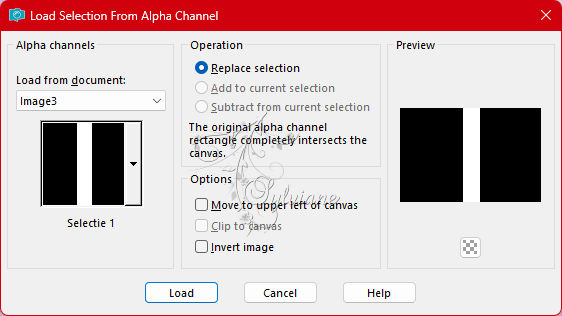
23.
Selections – Promote selections to layer
24.
Adjust – Blur – Gaussian Blur – Range 15.
25.
Selections – select none.
26.
Plugins – Toadies – Weaver.
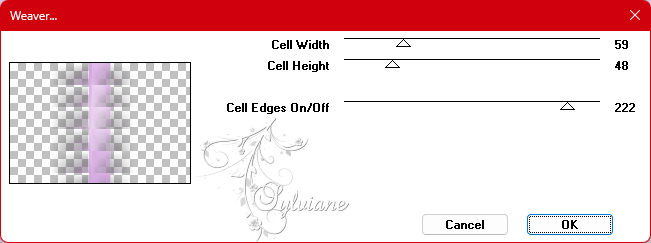
27.
Plugins – Xero – Clarity – default.
28.
Effects - Image Effects - Seamless Tiling
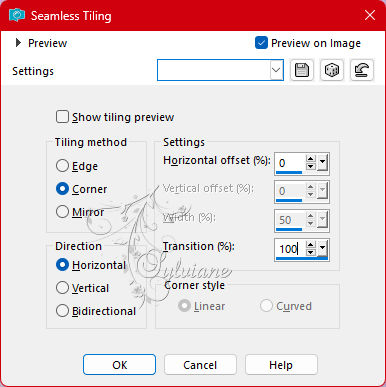
29.
Layers – merge – merge visible layers.
30.
Layers – duplicate.
31.
Selection – Load/Save Selection – Load Selection from Alpha Channel - selection 2.
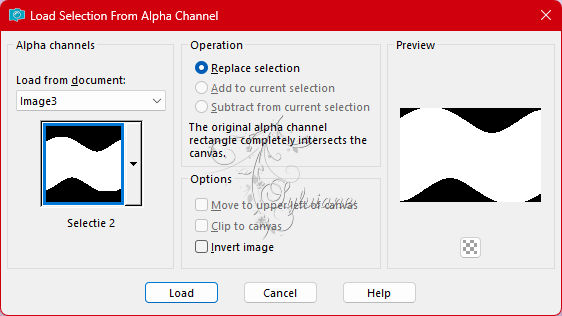
32.
Layers – new raster layer.
33.
Fill the selection with the color white.
34.
Layers – New Mask Layer – From Image - Narah_mask_0419.jpg
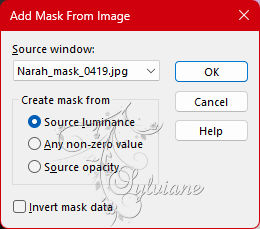
35.
Layers – merge – merge group.
36.
Layer Opacity 50.
37.
Plugins – Xero – Clarity – default.
38.
Selections – select none.
39.
Activate the bottom layer.
40.
Selection – Load/Save Selection – Load Selection from Alpha Channel - selection 3.
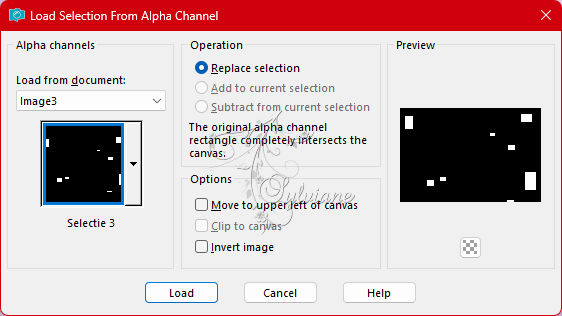
41.
Selections – Promote selections to layer
42.
Layers - arrange - bring to front.
43.
Blend mode – multiply.
44.
Selections – select none.
45.
Effects – 3D Effects – Drop Shadow
0/ 0/ 20/ 5 – color black.
46.
Open the tube of deco moments.
Edit – copy.
47.
Back to your image.
Edit - paste as new layer.
Fits right away.
48.
Plugins – Xero – Clarity – default.
49.
Open plaatje-moments.jpg
Edit – copy.
50.
Back to your image.
Edit - paste as new layer.
Fits right away.
51.
Effects – image effects – offset.
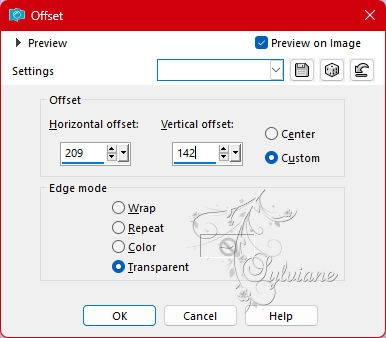
52.
Layers – duplicate.
53.
Image – resize – resize – 80% resize of all layers unchecked.
54.
Image – free rotate – left 20.
55.
Effects – image effects – offset.
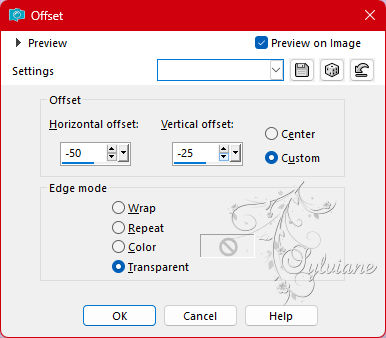
Give both images a drop shadow.
Drop Shadow -4/ -4/ 30 / 20 – color black.
56.
Open the tube envelope.
Edit – copy.
57.
Back to your image.
Edit - paste as new layer.
58.
Effects – image effects – offset.
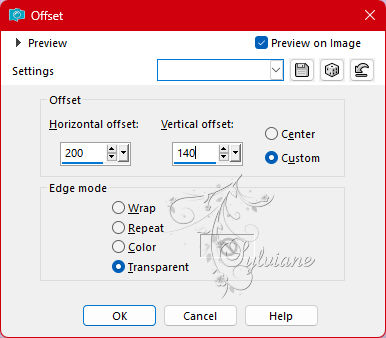
59.
Open the bird tube.
Edit – copy.
60.
Back to your image.
Edit - paste as new layer.
61.
Effects – image effects – offset.
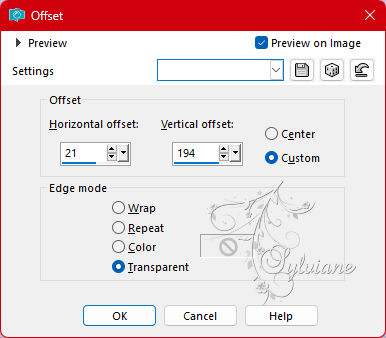
62.
Open the tube coeur_parme_tubed_by_thafs.
Edit – copy.
63.
Back to your image.
Edit - paste as new layer.
64.
Image - resize - 85% - resize all layers unchecked.
65.
Effects – image effects – offset.
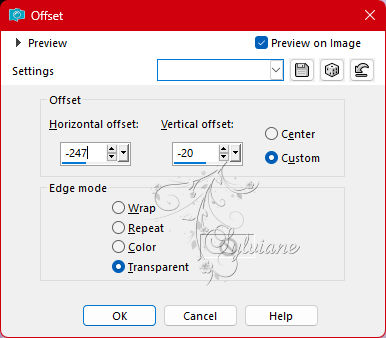
66.
Effects – 3D Effects – Drop Shadow
6 / -6 / 44 / 36 – color black.
67.
Open the tube text-569 - moments like this - Ri@.
Edit – copy.
68.
Back to your image.
Edit - paste as new layer.
69.
Effects – image effects – offset.
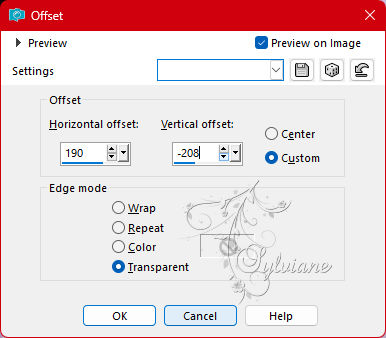
70.
Layers – merge – merge all layers.
71.
Image – Add Borders –symmetric -1 pixel foreground color.
72.
Image – Add Borders –symmetric -3 pixels color white.
73.
Image – Add Borders –symmetric -1 pixel foreground color.
74.
Image – Add Borders –symmetric -15 pixels color white.
75.
Image – Add Borders –symmetric -5 pixels foreground color.
76.
Selections - select all.
77.
Image – Add Borders –symmetric - 45 pixels color white.
78.
Effects – 3D Effects – Drop Shadow
0/ 0 /65/ 40 – foreground color.
79.
Selections – select none.
80.
Open the text-moments-Ri@ tube.
Edit – copy.
81.
Back to your image.
Edit - paste as new layer.
Place the tube at the top left in the white border.
82.
Place your name or watermark.
83.
Layers – merge – merge all layers.
84.
Image – borders – add – 1 pixel foreground color.
85.
Image – resize – 600 pixels – longest sides.
Save as JPEG
Back
Copyright Translation 2023 by SvC-Design