

This lesson is made with PSPX9
But is good with other versions.
© by SvC-Design

Materialen Download :
Here
******************************************************************
Materials:
gerberas Emma.png
KamilTube-1546.png
W.A.L.L.P.A.P.E.R.jpg
******************************************************************
Plugin:
Effects – plugin - mehdi - fur 2
******************************************************************
color palette
:
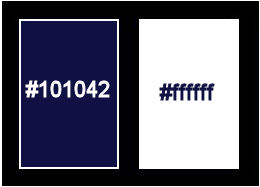
******************************************************************
methode
When using other tubes and colors, the mixing mode and / or layer coverage may differ
******************************************************************
General Preparations:
First install your filters for your PSP!
Masks: Save to your mask folder in PSP, unless noted otherwise
Texture & Pattern: Save to your Texture Folder in PSP
Selections: Save to your folder Selections in PSP
Open your tubes in PSP
******************************************************************
We will start - Have fun!
Remember to save your work on a regular basis
******************************************************************
foreground color: #101042
background color: #ffffff
1.
Open a new transparent image of 900x600px
paint with dark color.
Selection - Select All
2.
Open KamilTube-1546.png
Edit – Copy
Edit - Paste into selection
Selection - Select None
3 .
Effects - Image Effects - Seamless Tiling - default
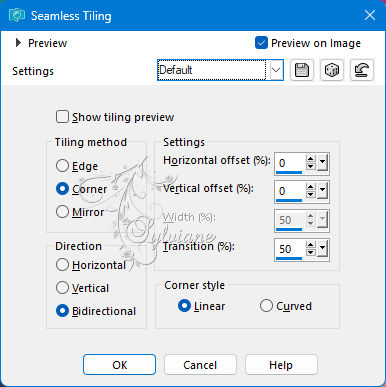
4 .
Adjust - blur - gaussian blur
Range:30,00
5 .
Effects – plugin - mehdi - fur 2
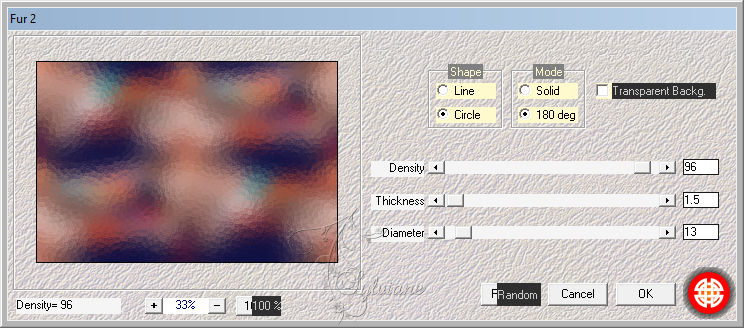
6.
Adjust – scharpness – scharpen
7.
Layers - New Raster Layer
paint with white
Layers - New Mask Layer - From Image - W.A.L.L.P.A.P.E.R.jpg
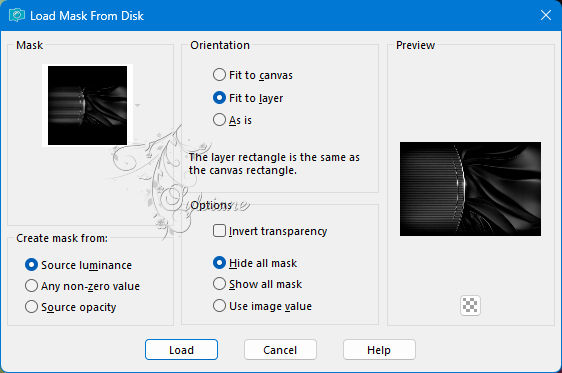
8.
Effects - Edge Effects - Enhance More
Layers - Merge - Merge Group
9.
Blend mode :Hard light.
10.
Open gerberas Emma.png
Edit – Copy
Edit - Paste as new layer
place it as in the example
11.
Layers – Duplicate
activate the layer below
Adjust - blur - gaussian blur
Range:30,00
Blend mode :multiply.
12.
Open KamilTube-1546.png
Edit – Copy
Edit - Paste as new layer
resize if necessary
place it as in the example
Layers – Duplicate
activate the layer below
Adjust - blur - gaussian blur
Range:30,00
Blend mode is multiply.
13.
Image - Add Borders – Symmetric -2px – color:#FFFFFF
Image - Add Borders – Symmetric -4px - dark color
Image - Add Borders – Symmetric -2px – color:#FFFFFF
14.
Selection - Select All
Image - Add Borders – Symmetric -20px - dark color
Selections - Invert
15.
Layers - New Raster Layer
paint with white
Effects – texture effects – mosaic antique (2x)
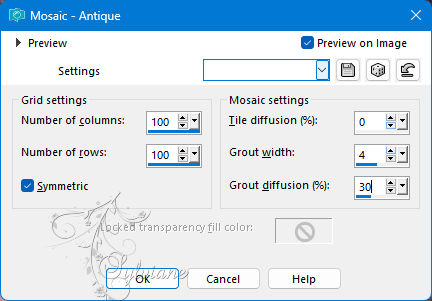
16.
Opacity 20%.
Selection - Select None
17.
Image - Add Borders – Symmetric -2px – color:#FFFFFF
18.
Apply your watermark or signature
Layer – merge – merge all (flatten)
Save as JPEG
Back
Copyright Translation 2024 by SvC-Design
------------------------------------------------------------------------------
Thanks to all who created